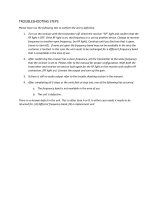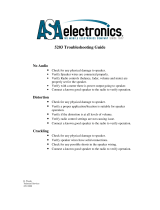Page is loading ...

O
O
O
S
S
S
C
C
C
O
O
O
R
R
R
™
™
™
OMNI SPECTRAL CORRELATOR
O
O
O
S
S
S
C
C
C
-
-
-
5
5
5
0
0
0
0
0
0
0
0
0
VER 5.0
OWNERS GUIDE

Revision 2
© Copyright 2005 RESEARCH ELECTRONICS INTERNATIONAL. All rights reserved.
This manual contains proprietary information intended solely for use with the
OSCOR 5000E, OSCOR OPC Software, and OSCOR Accessories
All information contained within this manual is subject to change without notice.
OSCOR OMNI SPECTRAL CORRELATOR is a registered trademark of Research
Electronics International.
US Patents 5,020,137; 5,241,699; 4,399,556; 5,815,122; 6,397,154
Any product or brand names contained in this manual are used only for identification purposes and are
trademarks or registered trademarks of their respective holders.
See REI’s website at www.reiusa.net for additional information
Serial Number _____________________
Program Key Version _______________
Kernel Version _____________________
OSCOR serial number and version Numbers may be obtained from OSCOR by pressing
SHIFT, then press F1.
NOTE: The overall effectiveness of any technical surveillance countermeasure is directly
dependent on the level of threat and the users ability to properly deploy the appropriate
countermeasure. REI’s Center for Technical Security offers training on technical
surveillance countermeasure equipment.

TABLE OF CONTENTS
i REI OSC-5000E
TABLE OF CONTENTS
TABLE OF CONTENTS .........................................................................................i
TABLE OF FIGURES ............................................................................................v
SECTION 1: INTRODUCTION AND EQUIPMENT DESCRIPTION ......................... 1
OSCOR EQUIPMENT DESCRIPTION ........................................................................ 2
Function Buttons......................................................................................... 4
Antenna Panel ........................................................................................... 5
Power System............................................................................................. 6
Program Key.............................................................................................. 7
Storage Compartment and Accessories ........................................................ 8
Optional Accessories and Upgrades ...........................................................10
SECTION 2: GETTING STARTED ...................................................................... 11
SETTING UP THE OSCOR UNIT .............................................................................12
Turning on the Backlit Display.....................................................................12
Training Information Menu.........................................................................12
HELP Menu...............................................................................................13
Reset Button..............................................................................................13
System Set-up Menu ..................................................................................14
QUICK START EXERCISES.......................................................................................15
Exercise 1 – Listen To A Radio Station..........................................................15
Exercise 2 – Analyze A Bugging Device........................................................19
Exercise 3 – Basic Methods To Detect Threat Transmitters..............................21
SECTION 3: OSCOR MANUAL OPERATION..................................................... 27
SWEEP MODE (SPECTRUM ANALYZER FUNCTIONS) ......................................................27
Receiver Bandwidths ..................................................................................29
Adjusting the Frequency Display..................................................................30
RF Spectrum Trace Display Modes ..............................................................33
ANALYZE MODE.................................................................................................38
Demodulators ...........................................................................................40
Tuning Sub-Carrier....................................................................................40
Auto Fine Tune..........................................................................................41
Snuggle Bug Analysis.................................................................................42
Harmonic and LO Frequency Analysis .........................................................42
Data Functions (STORE/RECALL) ................................................................43
Audio Functions ........................................................................................48
Oscilloscope Analysis (Audio Spectrum Analysis Screen)................................52
Acoustic Correlator System (Manual) ...........................................................53
Strip Chart Plotter......................................................................................54
Miscellaneous Functions ............................................................................56

TABLE OF CONTENTS
REI OSC-5000E ii
LOCATING A THREATENING TRANSMITTER.................................................................58
Locating Low Frequency RF (10 kHz - 500 kHz) Transmitters..........................58
Locating RF (500KHz to 3GHz) Transmitters.................................................59
Locating RF (3GHz to 21GHz) Transmitters..................................................59
Locating Infrared Transmitters.....................................................................60
OSCOR Triangulate and Locate Option ......................................................61
DETECTING VIDEO THREATS ..................................................................................65
Identifying a Video Signal...........................................................................65
Using a Separate Video Monitor .................................................................65
Analyzing Video Formats and Demodulation ................................................66
OSCOR 2.4GHz Video Search...................................................................66
SECTION 4: OSCOR AUTOMATIC OPERATION ............................................... 69
STEP 1 MEMORY AND DATA MANAGE .....................................................................71
STEP 2 SET UP AUTO OPTIONS .............................................................................72
Input Spans for Automatic Operation ..........................................................74
Output Options ........................................................................................76
Correlate Options - Acoustic Correlator System (Automatic) ..........................78
STEP 3 LOAD FRIENDLY DATABASE ..........................................................................80
STEP 4 START AUTO MODE...................................................................................81
SECTION 5: DETECTING SOPHISTICATED TRANSMITTERS ............................... 83
SOME SOPHISTICATED TRANSMITTER TYPES................................................................84
Spread Spectrum.......................................................................................84
Burst Transmitters ......................................................................................84
Frequency-hopping ...................................................................................84
SOPHISTICATED TRANSMITTER DETECTION METHOD ....................................................85
PEAK DISPLAY EXAMPLES .......................................................................................86
Pager Example ..........................................................................................86
Spread Spectrum Example..........................................................................87
Burst Transmitter Example ..........................................................................88
Frequency-Hopping Example......................................................................89
SECTION 6: CONDUCTING A SWEEP ............................................................. 91
PREPARING FOR A SWEEP .....................................................................................91
Planning for a Sweep.................................................................................91
Scheduling a Sweep ..................................................................................92
Time of Sweep ..........................................................................................92
Environment Setup.....................................................................................92
Understanding Threat Type.........................................................................92
BASIC PROCEDURE FOR A SWEEP ............................................................................93
Loading a Friendly Database ......................................................................94
Secure The Area........................................................................................95
Activating a Known Sound Source...............................................................95
Considerations for Infrared and Laser Threats ..............................................96
Manually Sweeping Selected Inputs .............................................................97

TABLE OF CONTENTS
iii REI OSC-5000E
Checking For Carrier Current Threats..........................................................97
Considerations For Automatic Operation.....................................................98
THE PHYSICAL SEARCH .......................................................................................101
MONITORING A MEETING IN PROGRESS................................................................103
TESTING TELEPHONES WITH OSCOR ...................................................................104
Testing for Hot Phones or Hook-Switch By-Pass Bugs ..................................104
Testing the Telephone Lines for Carrier Current ..........................................105
Testing Telephones for RF Transmitters ......................................................105
SECTION 7: SUMMARY OF OSCOR SPECIFICATIONS ................................... 107
INDEX........................................................................................................... 109
OSCOR QUICK REFERENCE GUIDE............................................................... 113
SHIFT FUNCTIONS ............................................................................................113


TABLE OF FIGURES
v REI OSC-5000E
TABLE OF FIGURES
FIGURE 1 OSCOR-5000E WITH MDC-2100 .................................................. 1
FIGURE 2 OSCOR CONTROL PANEL ............................................................. 2
FIGURE 3 FUNCTION BUTTONS ................................................................... 4
FIGURE 4 ANTENNA PANEL .......................................................................... 5
FIGURE 5 AC POWER CONNECTOR WIRING ................................................ 6
FIGURE 6 OSCOR KEY .................................................................................. 7
FIGURE 7 STORAGE COMPARTMENT ............................................................ 8
FIGURE 8 OSCOR OPENING SCREEN AND DEFAULT SWEEP DISPLAY ......... 12
FIGURE 9 BACK LIGHT DISPLAY .................................................................. 12
FIGURE 10 OSCOR HELP INDEX.................................................................... 13
FIGURE 11 RESET BUTTON............................................................................ 13
FIGURE 12 SYSTEM SET UP MENU................................................................. 14
FIGURE 13 REFERENCE MICROPHONE.......................................................... 20
FIGURE 14 OSCOR CONTROL PANEL ........................................................... 28
FIGURE 15 SWEEP MODE SCREEN DISPLAY................................................... 28
FIGURE 16 ANTENNA INPUT CONFIGURATIONS.......................................... 29
FIGURE 17 FREQUENCY DISPLAY.................................................................. 30
FIGURE 18 SWEEP MODE SCREEN DISPLAY WITH WIDE BANDWIDTH ........... 31
FIGURE 19 SWEEP MODE SCREEN DISPLAY WITH NARROW BANDWIDTH..... 31
FIGURE 20 MULTIPLE SWEEP DISPLAYS ......................................................... 33
FIGURE 21 AVERAGED SPECTRUM DISPLAY EXAMPLE.................................... 36
FIGURE 22 DIFFERENCE MODE DISPLAY ....................................................... 37
FIGURE 23 DIFFERENCE ONLY TRACE DISPLAY ............................................. 37
FIGURE 24 DIFFERENCE INVERT TRACE DISPLAY ........................................... 37
FIGURE 25 ANALYZE MODE SCREEN DISPLAY............................................... 38
FIGURE 26 VOLUME AND SQUELCH KNOBS ................................................ 39
FIGURE 27 SCREEN LABELS FOR DEMODULATIONS ..................................... 39
FIGURE 28 EXAMPLE SIGNAL LIST SCREEN DISPLAY ...................................... 44
FIGURE 29 SIGNAL LIST MENU (2
ND
) ............................................................. 45
FIGURE 30 SWEEP SPAN DISPLAY ................................................................. 46
FIGURE 31 SWEEP SPAN MENU (2
ND
) ............................................................ 47
FIGURE 32 SPECT DISPLAY MENU................................................................. 52
FIGURE 33 CORRELATOR MENU ................................................................... 53
FIGURE 34 THREAT LEVEL CLASSIFICATIONS ................................................ 53
FIGURE 35 REMOVED LOOP ANTENNA ........................................................ 58
FIGURE 36 USING THE RF PROBE.................................................................. 59
FIGURE 37 LOCATE PROBE DISPLAY ............................................................. 60
FIGURE 38 IR REFLECTOR.............................................................................. 61
FIGURE 39 OTL-5000 PROBE ........................................................................ 62
FIGURE 40 OTL LOCATING CAPABILITY ........................................................ 62
FIGURE 41 TRIANGULATE AND LOCATE POSITIONS..................................... 63
FIGURE 42 OTL RANGING SCREEN............................................................... 64

TABLE OF FIGURES
REI OSC-5000E vi
FIGURE 43 OTL LOCATION SCREEN ............................................................. 64
FIGURE 44 VIDEO SIGNAL WITH NEGATIVE SYNCH PULSE ........................... 66
FIGURE 45 AUTOMATIC MODE CONFIGURATION MENUS........................... 69
FIGURE 46 AUTOMATIC MODE MAIN MENU ................................................ 70
FIGURE 47 AUTO MODE MEMORY AND DATA MANAGE MENU ................... 71
FIGURE 48 CONFIGURE AUTO MODE MENU ............................................... 72
FIGURE 49 AUTO MODE INPUT SPANS......................................................... 72
FIGURE 50 NOTES FROM PC......................................................................... 72
FIGURE 51 AUTO MODE SETUP OPTIONS .................................................... 73
FIGURE 52 AUTO MODE CORRELATE OPTIONS ............................................ 73
FIGURE 53 PRE-PROGRAMMED DEFAULT INPUT SPANS ................................ 74
FIGURE 54 AUTO MODE OUTPUT OPTION MENU ........................................ 76
FIGURE 55 AUTO MODE CORRELATE SET-UP MENU ..................................... 78
FIGURE 56 AUTO MODE START MENU.......................................................... 80
FIGURE 57 AUTO MODE RUNNING LOAD FRIENDLY (2 CYCLES COMPLETED).......... 80
FIGURE 58 AUTO MODE RUNNING, PASSIVE CORRELATE (2 CYCLES COMPLETED) .. 81
FIGURE 59 PEAK MINUS FRIENDLY DISPLAY.................................................. 83
FIGURE 60 EXAMPLE OF PAGER SIGNAL IN PEAK (REALTIME DIFFERENCE INVERT) ........ 86
FIGURE 61 SPREAD SPECTRUM DISPLAY EXAMPLE......................................... 87
FIGURE 62 SPREAD SPECTRUM EXAMPLE 2 ................................................... 87
FIGURE 63 BURST TRANSMITTER PEAK DISPLAY (1500MHZ AND 250MHZ SPAN) .......... 88
FIGURE 64 BURST TRANSMITTER PEAK DISPLAY ALTERNATE EXAMPLES ......... 88
FIGURE 65 BURST TRANSMITTER FULL SPECTRUM......................................... 88
FIGURE 66 PEAK DISPLAY FREQUENCY HOPPING EXAMPLE.......................... 89
FIGURE 67 UNINTENTIONAL RADIATOR TABLE........................................... 100
FIGURE 68 SHIFT FUNCTIONS.................................................................... 113

SECTION 1: INTRODUCTION AND EQUIPMENT DESCRIPTION
1 REI OSC-5000E
SECTION 1: INTRODUCTION AND
EQUIPMENT DESCRIPTION
FIGURE 1 OSCOR-5000E WITH MDC-2100
This manual is provided for the operational control of the OSCOR – 5000E unit. It
contains background information and step-by-step instructions on how to perform the
OSCOR functions. It is arranged to learn the functions, and then to learn how to use the
functions together to perform a sweep.
The best method of becoming proficient with the OSCOR is to study the manual and
attend REI training courses. For information about these courses visit www.reiusa.net.
The manual for the OSCOR OPC software is provided in a separate document. It is
highly recommended that the OSCOR unit be understood before attempting to use the
OPC software.
This section of the manual provides an introduction to the OSCOR equipment. The main
operational functions are covered in later sections.

SECTION 1: INTRODUCTION AND EQUIPMENT DESCRIPTION
REI OSC-5000E 2
OSCOR EQUIPMENT DESCRIPTION
This section provides an overview of the equipment and features of the OSCOR. It does
not cover OSCOR operation.
Main Panel
FIGURE 2 OSCOR CONTROL PANEL

SECTION 1: INTRODUCTION AND EQUIPMENT DESCRIPTION
3 REI OSC-5000E
1. Power/Mode – turns on the unit and toggles the Auto and Manual Modes.
2. Program Key – removable chip allows easy software upgrades.
3. Graphic LCD Display – Backlit display, 128 x 256 pixel, contrast-controllable.
4. Alarm Control - Used in Automatic Mode to alarm on detected threats.
5. Plotter Control - Prints current screen to printer
6. Audio Monitor - FILTER selects voice band filter (300 - 3000 Hz) to reduce monitored
noise. EXT allows listening to external sound source.
7. Audio Analysis - CORR activates acoustic correlator for audio pattern matching.
SPECT displays real time audio wave shapes for analysis.
8. Store/Recall - stores signal data, and RF spectrum window data.
9. Rotary Dial - allows precise frequency selection and selection of some menu items.
10. Expand/Narrow - expands or narrows displayed frequency span.
11. Sweep/Analyze - allows instant jump between receiver’s spectrum graphic display
and demodulated signal analysis.
12. Seek/Limits - seeks to next signal.
13. Down/Up - changes screen to a higher or lower frequency span, or tunes sub-carrier
demodulator.
14. Power Input - IEC-320 international power cord compatible, 115/230 VAC (switch
selectable), 50/60 Hz or external 12-18 VDC input.
15. Control/RF Cables - connects main unit and antenna array. VLF/MF provides input
for 10 kHz to 5 MHz; HF/UHF provides input for 5 MHz to 3 GHz.
16. Video Output - provides standard video signal for monitors.
17. Serial Communications - USB Computer Interface for use with OPC software.
18. Expansion Module Port - supports OTL (OSCOR Triangulate and Locate option) and
the OSCOR Microwave Downconverter MDC-2100.
19. OEP-2100 – Included with and required for the operation of the Microwave
Downconverter MDC-2100
20. Recorder Output - provides line level audio for recording.
21. OIF – Intermediate Frequency Output provides an IF output of 10.7 MHz for detailed
signal analysis
22. External Speaker - Auxiliary speaker output. Rated for 8 ohms, 3 watts.
23. Reference Microphone - Provides room audio input for correlate function. EXT REF
input jack allows external audio input.
24. Volume/Squelch - controls audio volume and squelch level of received signals.
25. Internal Speaker - 3" x 5" optimized for voice band reception
26. Printer Access – access to 2-inch thermal paper for printer.
Features not shown:
Rechargeable built-in battery - provides 2-5 hours operation per charge. Built-in
automatic recharging system.
Audio Automatic Gain Control - continuously adjusts audio to optimum levels.

SECTION 1: INTRODUCTION AND EQUIPMENT DESCRIPTION
REI OSC-5000E 4
High Performance Receiver - sensitive quad conversion receiver controlled by three
phase-locked loop synthesizers. Frequency range 10 kHz - 3 GHz (21 GHz is
optional). Multiple IF filters, used throughout, allow tight selectivity in all bandwidth
selections.
Input Attenuators - selected when high RF or Audio levels are encountered.
Function Buttons
The OSCOR has 4 function buttons (F1 to F4) and a MENU button. These buttons are
multi-use buttons and the functions are always labeled on the OSCOR display screen.
For example, in the OSCOR display figure below:
• F1 button refers to the RF/WhipH antenna input
• F2 button refers to a 250KHz bandwidth
• F3 button refers to an FM Wide demodulation
• F4 button refers to the Attenuator being off
• The MENU button provides access to lower level Menus. In the case below, the
lower level menu is a Configuration menu.
Throughout the manual, it should be understood that the Function buttons refer to the
screen labels.
FIGURE 3 FUNCTION BUTTONS

SECTION 1: INTRODUCTION AND EQUIPMENT DESCRIPTION
5 REI OSC-5000E
Antenna Panel
FIGURE 4 ANTENNA PANEL
1
2
3
5
4
The OSCOR antenna panel is an integrated package that automatically selects the
correct antenna based on the operating frequency.
1. Active Whip Antenna - GaAs FET preamplifier and telescoping whip provide high
sensitivity and wide 0.5-1500 MHz frequency coverage. *
2. Discone Antenna - Covers a 1500-3000 MHz frequency range. *
3. Balanced Loop Antenna - contains an active amplifier and covers 10 to 500 kHz.
Can also be removed from the antenna array panel and placed at a remote location.
4. Infrared Detector - when extended, the IR DETECTOR will observe a 360° view and
detect IR energy with a wavelength of 850-1050 nM and modulation of 15 kHz to 5
MHz.
5. Status Indicators - shows the antenna currently selected.
6. AC VLF (not shown in picture) - OSCOR AC power cord is also a probe (called AC
VLF probe). It is used to test wiring for carrier transmitters. It can test any pair of
conductors for carrier current (provided the voltage level is less than 250 volts).
7. Microwave Downconverter (not shown in picture) – Provides observation of
frequencies from 3 GHz to 21 GHz.
*WARNING: The ACTIVE WHIP ANTENNA and DISCONE contain circuitry that
can be damaged by electrostatic discharge. If electrostatic conditions exist, be sure
to touch the OSCOR main chassis before touching the WHIP or DISCONE.
WARNING: The AC power cord is designed to handle voltage levels up to 250
volts. Do not exceed this limit, or the unit may be damaged. (If this limit is
exceeded and your unit is damaged, return it to REI or your dealer for repair.)

SECTION 1: INTRODUCTION AND EQUIPMENT DESCRIPTION
REI OSC-5000E 6
Power System
Power is obtained in one of three ways:
1. AC power of 115/230 VAC
2. Internal Rechargeable 12 VDC Battery
3. External 12-18 VDC input
NOTE: Whenever possible, it is best to use AC power to keep the battery charged and
to allow the AC VLF to scan for carrier current eavesdropping devices.
AC Power
The internal AC power supply actively monitors the voltage level of the AC power input.
The green LED (labeled “AC ~”) will show when there is sufficient power.
WARNING: Be sure the voltage selector switch is set to the proper
input voltage (115 or 230 VAC) before operation.
The green LED labeled “AC Power” indicates proper AC voltage. If the voltage selector is
set to “115 VAC” and the unit is plugged into 230 VAC, the unit will not be damaged,
but the green LED will go dark and you must unplug the unit to cool down for
approximately 30 minutes for the internal protection circuit to cool down.
International AC Power
The AC power receptacle is a worldwide IEC-320 standard and will accept right-angle
style power cables for most countries. If the appropriate cord or adapter is not readily
available, the cord provided can be fitted with another plug.
Observe the wiring conventions for the connector of your choice, and follow the color
assignments of the USA/Canada power cord supplied with the OSC-5000. Although the
use of earth ground is always preferable, it is not essential that your power system
provide that connection. Contact REI or your dealer with your particular power
requirements.
FIGURE 5 AC POWER CONNECTOR WIRING
NOTE: Battery charging and other internal functions are automatic.

SECTION 1: INTRODUCTION AND EQUIPMENT DESCRIPTION
7 REI OSC-5000E
Battery
Battery operation will typically last for 2-5 hours, depending on internal loading. A “Low
Battery” warning will appear on the display when the battery power level is at
approximately 10%. If the unit continues to operate after the “Low Battery” warning
appears, the unit will automatically shut off before the battery is fully discharged to
prevent RAM memory loss.
NOTE: For optimum data retention and maximum battery life, do not store in a
discharged (“Low Battery”) condition. Charge as soon as possible.
Battery charging is automatic. Whenever the AC power cord is plugged in and the unit
has been turned on, the unit will select FULL CHARGE, and then FLOAT when charging is
completed. Charging time is highly dependent upon operating load and depth of
discharge. Typical charging time is approximately 4-6 hours. Charging a completely
drained battery may require a 12-16 hour “overnight” charge.
External DC Power
When connected to an external 12-18 VDC source, unit operation will be normal, but
the battery will only partially charge. External 12-18 VDC is best used for field operations
when extended operation is required and no AC power is available.
Program Key
The user-installable “PLUG-IN PROGRAM KEY” contains operating firmware and allows
easy program updates.
FIGURE 6 OSCOR KEY
NOTE: Use care when removing or installing the program key. Be sure to touch
the unit’s front panel to prevent electrostatic discharge to the key or socket.
After key removal, press the OFF button. All stored information and settings are deleted
when the program key is replaced.
NOTE: To ensure desired information is retained, leave the program key inserted
in the OSCOR after the power is off. Also, in case of program error, the key may
be used as a system reset.

SECTION 1: INTRODUCTION AND EQUIPMENT DESCRIPTION
REI OSC-5000E 8
Storage Compartment and Accessories
FIGURE 7 STORAGE COMPARTMENT
WARNING: Antenna Array damage can occur if packaged improperly. Be sure to
replace each item as suggested above. Do not force when closing.
NOTE: The storage compartment shown might be different from others due to the
standard and/or optional accessories chosen.
1. Audio Patch Cord 4 ft (1.22 M) and Miniature
Microphone
The Audio Patch
Cord with 3.5
mm male-to-
male
connectors is
used with the
Balanced Audio
Coupler, Mini Microphone, or inputs to the EXT REF
audio input. The may Miniature Microphone be used
with the Audio Patch Cord to provide a remote
microphone input.
2. OSCOR Video
Patch Cord
This patch cord allows
received video signals
to be fed directly into
an alternative video monitor or a video recorder.
Video output is provided in a standard RCA plug.
3. OSCOR Audio Recorder and
Cables
An audio micro-cassette recorder
connects directly into the connector
tray to use the OSCOR audio
recorder functions.
4. OSCOR Video Monitor
This allows the OSCOR to
provide viewing of video signals
and can be used for detection of
covert surveillance cameras. It
supports NTSC, PAL and SECAM
(See page 65 Detecting Video
Threats.)
5. 12 VDC Car Adapter
14
15
13
10
11
,
12
9
8
7
6
5
4
3
2
1

SECTION 1: INTRODUCTION AND EQUIPMENT DESCRIPTION
9 REI OSC-5000E
6. VLF Adapter
The VLF adapter
provides the ability to
detect carrier current
devices on
miscellaneous low
voltage wiring. The VLF
adapter is connected to
the OSCOR AC power
cord (while OSCOR is
running on battery) and
connected to any wire
or cable that is
suspected of containing
carrier current
transmissions.
7. Balanced Audio
Coupler*
The Balanced Audio
Coupler provides a
balanced and isolated
connection for testing
miscellaneous wiring for
audio. Examples include
testing telephone, fax,
data lines, or unknown
wiring or cables. The
BAC is connected to the
provided audio patch
cord and plugged into
the EXT. REF. Port.
(See page 104 Testing
Telephones with
OSCOR.)
*WARNING: Before attempting to connect the
Balanced Audio Coupler to an unknown wire or cable,
you must first determine if it carries a Hazardous
voltage. The coupler should not be connected to
voltages greater than 250 volts. Unit damage or
personal injury may result.
8. Locator Probe
The Locator Probe is an RF
antenna used to locate RF
Digital and Analog
transmitters. The probe
provides a localized signal
strength input that the
OSCOR converts to a
variable frequency tone (a
higher tone implies closer
proximity). (See page 58
Locating the Threat.)
9. Modular Phone Adapter
The MPA provides easy access to
telephone conductors for testing. The
universal connector works for 2,4,6,
& 8 conductor telephone systems.
(See page 104 Testing Telephones
with OSCOR).
10. Low Leakage Headphones
When using the headphones, make
sure both earpieces are close against
your ears, since it is possible for a
highly sensitive audio surveillance
device to “hear” the headphones
(feedback is possible).
11. Miniplug Extension Cable 12 ft (3.66M)
The Miniplug Extension with 3.5 mm male to female
connectors is used as a headphone extension when
monitoring a detected device’s audio.
It also allows the Loop Antenna to be
used apart from the Antenna Array
panel.
12. RF Extension Cable 12 ft
12 ft (3.66 M) The RF
extension with male-to-
male BNC connectors,
allows connection of the
Locator Probe for
pinpointing the location
of a detected surveillance device.

SECTION 1: INTRODUCTION AND EQUIPMENT DESCRIPTION
REI OSC-5000E 10
13. OSCOR Triangulate and
Locate
This option utilizes a patented
ranging process (REI maintains
exclusive patent rights to Glenn
Whidden’s patent # 4,399,556)
to triangulate on the location of
an eavesdropping device. (See
page 61 OSCOR Triangulate
and Locate Option.)
14. AC Power Adapter
15. Modular Telephone Cable
Optional Accessories and Upgrades
OSCOR Microwave Downconverter (MDC-2100/MDC-900)
The OSCOR Microwave Downconverter option (MDC-
2100/MDC-900) expands the OSCOR’s frequency range limit
to 21 GHz or to 9 GHz. The term “Downconverter” means that
the MDC takes higher frequency signals and converts a received
microwave frequency down into the operational frequency range
of the OSCOR spectrum analyzer. Microwave signals tend to be
directional, so the MDC features high gain directional antennas.
The MDC options are compatible with the OPC Interface and
the OTL locator options
OSCOR Intermediate Frequency Output (OIF-5000)
The Intermediate Frequency Output provides an IF output of 10.7 MHz for detailed
signal analysis. The OSCOR must be sent to REI for installation.
OSCOR Base Bound Output (OBB-5000)
The OSCOR Base Bound Output provides an external RF output which takes the signal
directly out of the demodulator circuit. The bandwidth of this option is 250 kHz and is
primarily used to feed a signal into an oscilloscope and perform an FFT Frequency
spectrum analysis. In this manner, the user can see any sub-carrier type signals in the
frequency display. The OSCOR provides the ability to see sub-carriers, but this option
provides additional capabilities. The OSCOR must be sent to REI for installation.

SECTION 2: GETTING STARTED
11 REI OSC-5000E
SECTION 2: GETTING STARTED
The best method to becoming proficient with the OSCOR is to study the manual while
using the equipment and to attend REI training classes. Information about training classes
is provided at www.reiusa.net.
As previously stated, the OSCOR can be powered using 3 methods: internal battery, AC
(115/230 VAC), and DC (12-18 VDC). It is recommended that AC power be used for
most operations. This ensures that the unit is grounded for improved sensitivity and that
the battery system is maintained.
WARNING: Be sure the voltage selector switch is set to the
proper input voltage (115 or 230 VAC) before operation.
The OSCOR can be controlled directly using the built-in OSCOR keypad, or by the
OSCOR PC (OPC) Interface software. The OPC software provides additional functions
and capabilities to further improve the reliability of a sweep. The following sections
provide some introductory exercises followed by detailed descriptions of Manual and
Automatic operation. The OSCOR OPC Software is covered in the OPC software
manual.
The main sections that describe OSCOR functionality are:
• SECTION 3: OSCOR MANUAL OPERATION (page 27)
• SECTION 4: OSCOR AUTOMATIC OPERATION (page 69)
• SECTION 5: DETECTING SOPHISTICATED TRANSMITTERS (page 83)
While this entire manual should be studied before attempting as weep, particular
attention should be paid to these sections.
The section entitled SECTION 6: CONDUCTING A SWEEP that begins on page 91
provides recommended guidelines for using the OSCOR to perform a sweep. However,
an understanding of the previous sections is crucial to a successful operation of the
OSCOR.
Do not attempt to memorize all of the step-by-step procedures. These are provided as a
guide to assist you in learning the available functions. With a good understanding of the
functions, you can develop procedures to customize the operation to specific needs and
issues.
Notes:
• Due to the related nature of many functions, you will find some duplication of
descriptions and instructions.
•
All instructions are printed in Italics.
•
Bold words in instructions represent the button to push.
•
Please pay close attention to the special “NOTE:”, “TECHNICAL NOTE:”, and
“WARNING” cited throughout the manual.

SECTION 2: GETTING STARTED
REI OSC-5000E 12
SETTING UP THE OSCOR UNIT
To turn on the OSCOR:
1. Press the AUTO/MANUAL button located near the bottom left of the main panel.
2. Note: the bottom of the screen reads: “Press any key to continue”.
3. Pressing F1 will toggle through two additional start-up screens.
Pressing “MENU” will direct the OSCOR to the Auto Mode Set-up Screen.
Pressing “MENU” again will enter the default Manual Mode Control.
FIGURE 8 OSCOR OPENING SCREEN AND DEFAULT SWEEP DISPLAY
Pressing the OFF Button will provide access to some additional menus besides simply
turning the unit off.
FIGURE 9 BACK LIGHT DISPLAY
Turning on the Backlit Display
1. Press the OFF button one time from any mode.
2. Press the F2 button to toggle the Backlight on or off. (Press MENU to return).
Training Information Menu
1. Press the OFF button one time from any mode.
2. Press the F3 button to access the Training Information Screen.
/