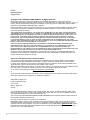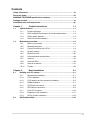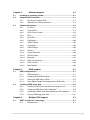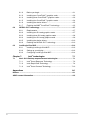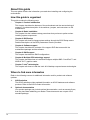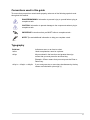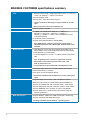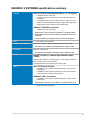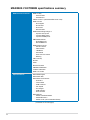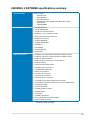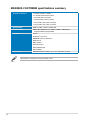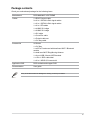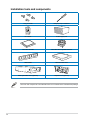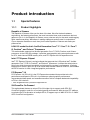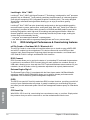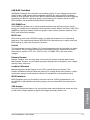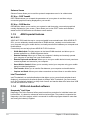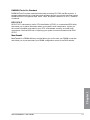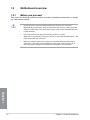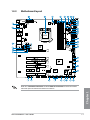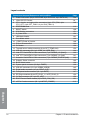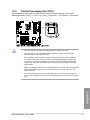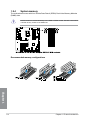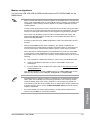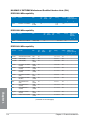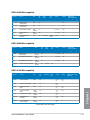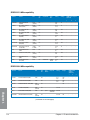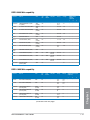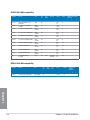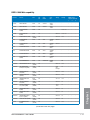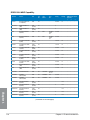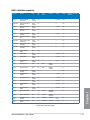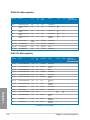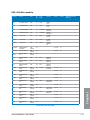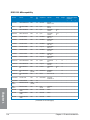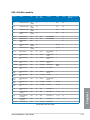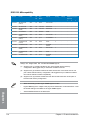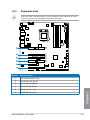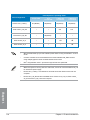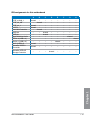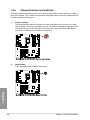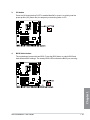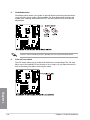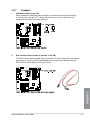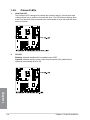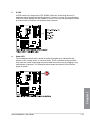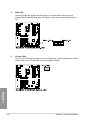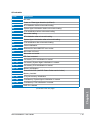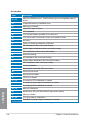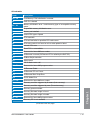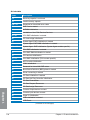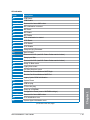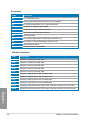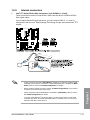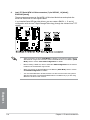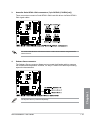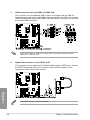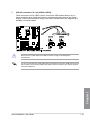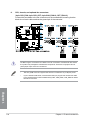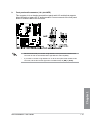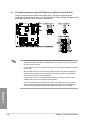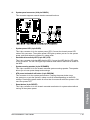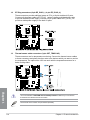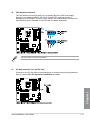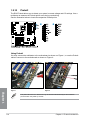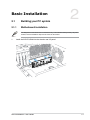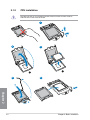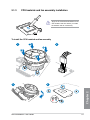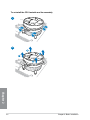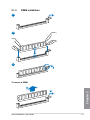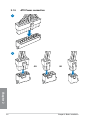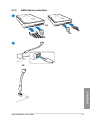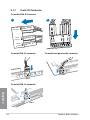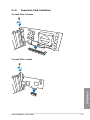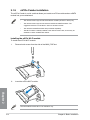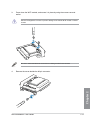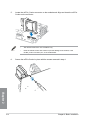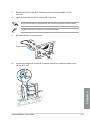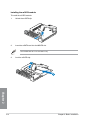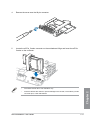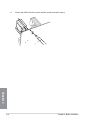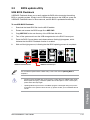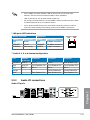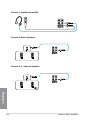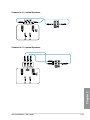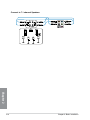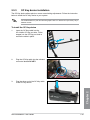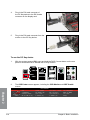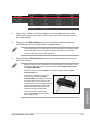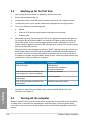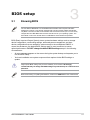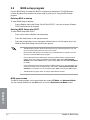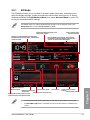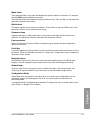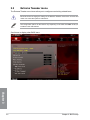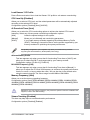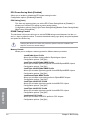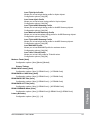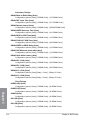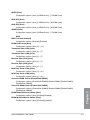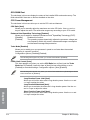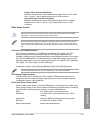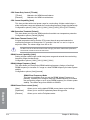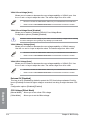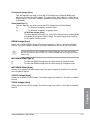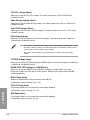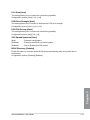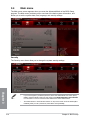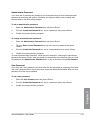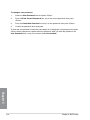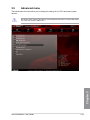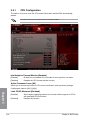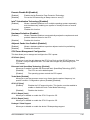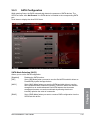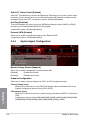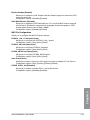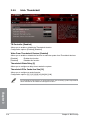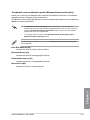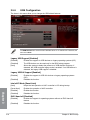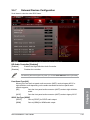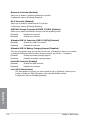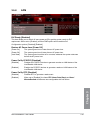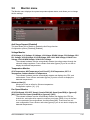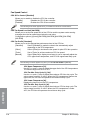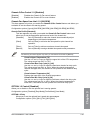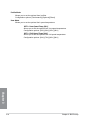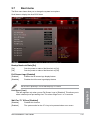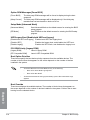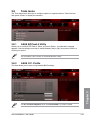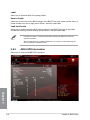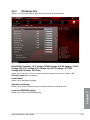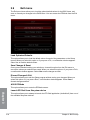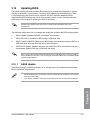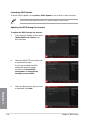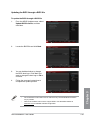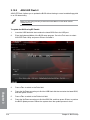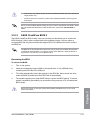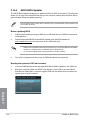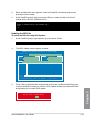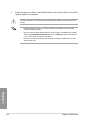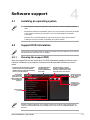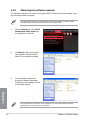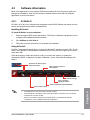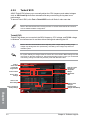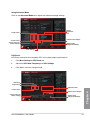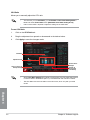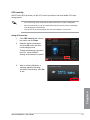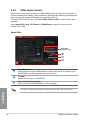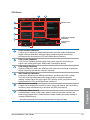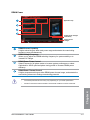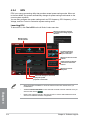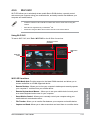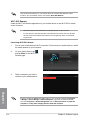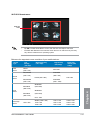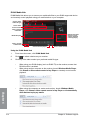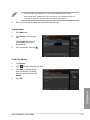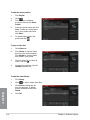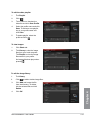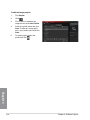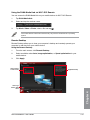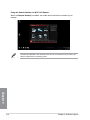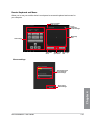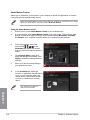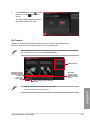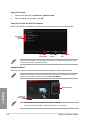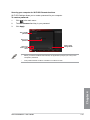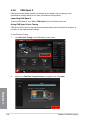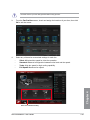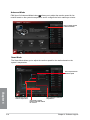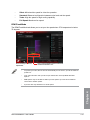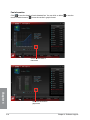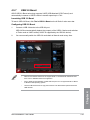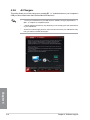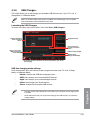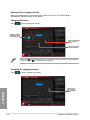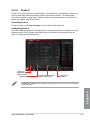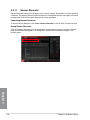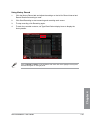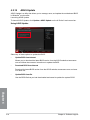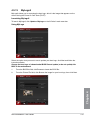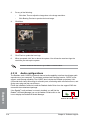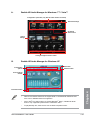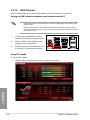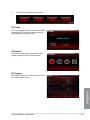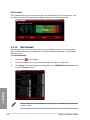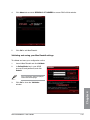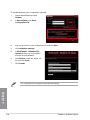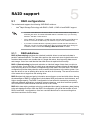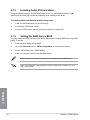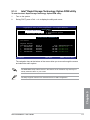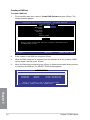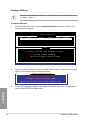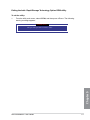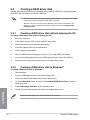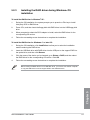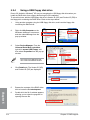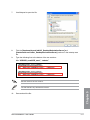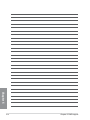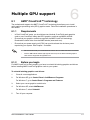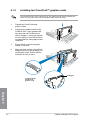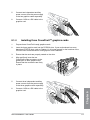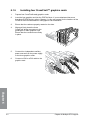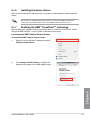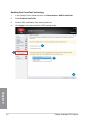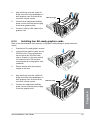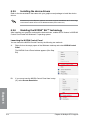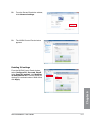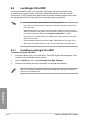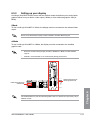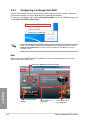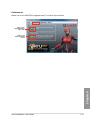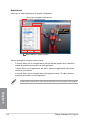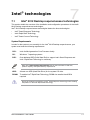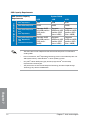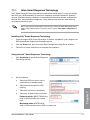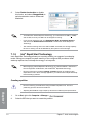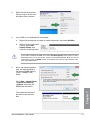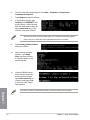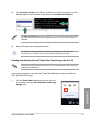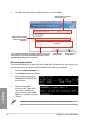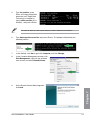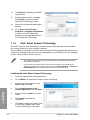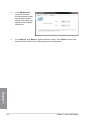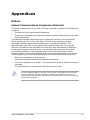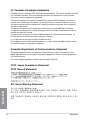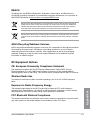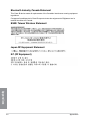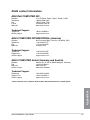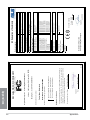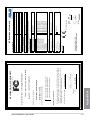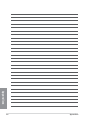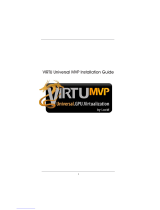Asus Rampage II Extreme - Republic of Gamers Motherboard User manual
- Category
- Motherboards
- Type
- User manual
This manual is also suitable for
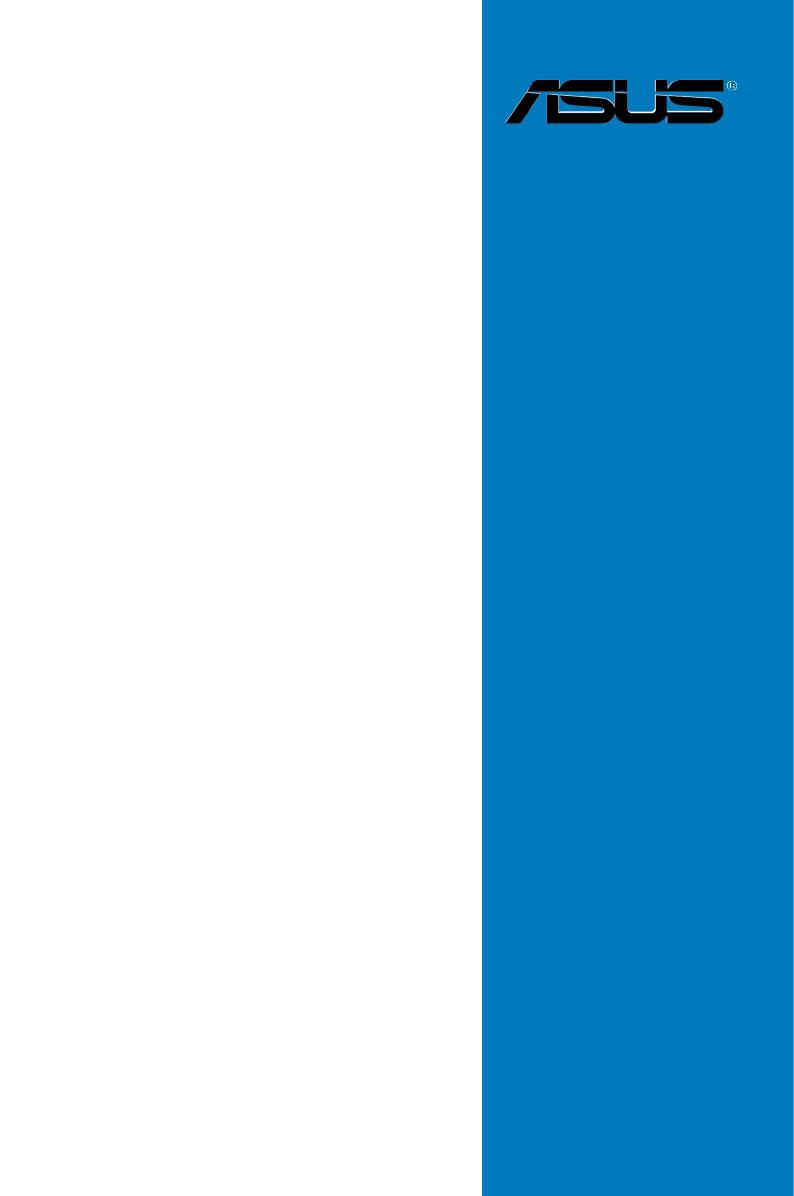
Motherboard
MAXIMUS V
EXTREME

ii
E7627
Revised Edition
August 2012
Copyright © 2012 ASUSTeK COMPUTER INC. All Rights Reserved.
No part of this manual, including the products and software described in it, may be reproduced,
transmitted, transcribed, stored in a retrieval system, or translated into any language in any form or by any
means, except documentation kept by the purchaser for backup purposes, without the express written
permission of ASUSTeK COMPUTER INC. (“ASUS”).
Product warranty or service will not be extended if: (1) the product is repaired, modied or altered, unless
such repair, modication of alteration is authorized in writing by ASUS; or (2) the serial number of the
product is defaced or missing.
ASUS PROVIDES THIS MANUAL “AS IS” WITHOUT WARRANTY OF ANY KIND, EITHER EXPRESS
OR IMPLIED, INCLUDING BUT NOT LIMITED TO THE IMPLIED WARRANTIES OR CONDITIONS OF
MERCHANTABILITY OR FITNESS FOR A PARTICULAR PURPOSE. IN NO EVENT SHALL ASUS, ITS
DIRECTORS, OFFICERS, EMPLOYEES OR AGENTS BE LIABLE FOR ANY INDIRECT, SPECIAL,
INCIDENTAL, OR CONSEQUENTIAL DAMAGES (INCLUDING DAMAGES FOR LOSS OF PROFITS,
LOSS OF BUSINESS, LOSS OF USE OR DATA, INTERRUPTION OF BUSINESS AND THE LIKE),
EVEN IF ASUS HAS BEEN ADVISED OF THE POSSIBILITY OF SUCH DAMAGES ARISING FROM ANY
DEFECT OR ERROR IN THIS MANUAL OR PRODUCT.
SPECIFICATIONS AND INFORMATION CONTAINED IN THIS MANUAL ARE FURNISHED FOR
INFORMATIONAL USE ONLY, AND ARE SUBJECT TO CHANGE AT ANY TIME WITHOUT NOTICE,
AND SHOULD NOT BE CONSTRUED AS A COMMITMENT BY ASUS. ASUS ASSUMES NO
RESPONSIBILITY OR LIABILITY FOR ANY ERRORS OR INACCURACIES THAT MAY APPEAR IN THIS
MANUAL, INCLUDING THE PRODUCTS AND SOFTWARE DESCRIBED IN IT.
Products and corporate names appearing in this manual may or may not be registered trademarks or
copyrights of their respective companies, and are used only for identication or explanation and to the
owners’ benet, without intent to infringe.
Offer to Provide Source Code of Certain Software
This product contains copyrighted software that is licensed under the General Public License (“GPL”),
under the Lesser General Public License Version (“LGPL”) and/or other Free Open Source Software
Licenses. Such software in this product is distributed without any warranty to the extent permitted by the
applicable law. Copies of these licenses are included in this product.
Where the applicable license entitles you to the source code of such software and/or other additional data,
you may obtain it for a period of three years after our last shipment of the product, either
(1) for free by downloading it from http://support.asus.com/download
or
(2) for the cost of reproduction and shipment, which is dependent on the preferred carrier and the location
where you want to have it shipped to, by sending a request to:
ASUSTeK Computer Inc.
Legal Compliance Dept.
15 Li Te Rd.,
Beitou, Taipei 112
Taiwan
In your request please provide the name, model number and version, as stated in the About Box of the
product for which you wish to obtain the corresponding source code and your contact details so that we
can coordinate the terms and cost of shipment with you.
The source code will be distributed WITHOUT ANY WARRANTY and licensed under the same license as
the corresponding binary/object code.
This offer is valid to anyone in receipt of this information.
ASUSTeK is eager to duly provide complete source code as required under various Free Open Source
Software licenses. If however you encounter any problems in obtaining the full corresponding source
code we would be much obliged if you give us a notication to the email address [email protected], stating
the product and describing the problem (please DO NOT send large attachments such as source code
archives, etc. to this email address).

iii
Contents
Safety information ..................................................................................................... vii
About this guide ....................................................................................................... viii
MAXIMUS V EXTREME specications summary ..................................................... x
Package contents ...................................................................................................... xv
Installation tools and components ......................................................................... xvi
Chapter 1: Product Introduction 1-1
1.1 Special features..........................................................................................1-1
1.1.1 Product highlights........................................................................ 1-1
1.1.2 ROG Intelligent Performance & Overclocking features ............... 1-2
1.1.3 ASUS special features ................................................................ 1-4
1.1.4 ROG-rich bundled software......................................................... 1-4
1.2 Motherboard overview ............................................................................... 1-6
1.2.1 Before you proceed ..................................................................... 1-6
1.2.2 Motherboard layout ..................................................................... 1-7
1.2.3 Central Processing Unit (CPU) ................................................... 1-9
1.2.4 System memory ........................................................................ 1-10
1.2.5 Expansion slots ......................................................................... 1-25
1.2.6 Onboard buttons and switches.................................................. 1-28
1.2.7 Jumpers .................................................................................... 1-31
1.2.8 Onboard LEDs .......................................................................... 1-32
1.2.9 Internal connectors.................................................................... 1-41
1.2.10 ProbeIt....................................................................................... 1-52
Chapter 2: Basic Installation 2-1
2.1 Building your PC system...........................................................................2-1
2.1.1 Motherboard installation .............................................................. 2-1
2.1.2 CPU installation........................................................................... 2-4
2.1.3 CPU heatsink and fan assembly installation ............................... 2-5
2.1.4 DIMM installation......................................................................... 2-7
2.1.5 ATX Power connection ................................................................2-8
2.1.6 SATA device connection .............................................................. 2-9
2.1.7 Front I/O Connector .................................................................. 2-10
2.1.8 Expansion Card installation....................................................... 2-11
2.1.9 mPCIe Combo installation......................................................... 2-12
2.2 BIOS update utility ................................................................................... 2-19

iv
2.3 Motherboard rear and audio connections ............................................. 2-20
2.3.1 Rear I/O connection .................................................................. 2-20
2.3.2 Audio I/O connections ............................................................... 2-21
2.3.3 OC Key device installation ........................................................ 2-25
2.4 Starting up for the rst time .................................................................... 2-28
2.5 Turning off the computer .........................................................................2-28
Chapter 3: BIOS setup 3-1
3.1 Knowing BIOS ............................................................................................ 3-1
3.2 BIOS setup program .................................................................................. 3-2
3.2.1 EZ Mode...................................................................................... 3-3
3.2.2 Advanced Mode .......................................................................... 3-4
3.3 Extreme Tweaker menu ............................................................................. 3-6
3.4 Main menu ................................................................................................ 3-20
3.5 Advanced menu ....................................................................................... 3-23
3.5.1 CPU Conguration .................................................................... 3-24
3.5.2 PCH Conguration .................................................................... 3-26
3.5.3 SATA Conguration ................................................................... 3-27
3.5.4 System Agent Conguration...................................................... 3-28
3.5.5 Intel® Thunderbolt ...................................................................... 3-30
3.5.6 USB Conguration .................................................................... 3-32
3.5.7 Onboard Devices Conguration ................................................ 3-33
3.5.8 APM .......................................................................................... 3-35
3.5.9 Network Stack ........................................................................... 3-36
3.6 Monitor menu ........................................................................................... 3-37
3.7 Boot menu ................................................................................................ 3-41
3.8 Tools menu ............................................................................................... 3-43
3.8.1 ASUS EZ Flash 2 Utility ............................................................ 3-43
3.8.2 ASUS O.C. Prole ..................................................................... 3-43
3.8.3 ASUS SPD Information ............................................................. 3-44
3.8.4 GO Button File .......................................................................... 3-45
3.9 Exit menu .................................................................................................. 3-46
3.10 Updating BIOS .......................................................................................... 3-47
3.10.1 ASUS Update ............................................................................ 3-47
3.10.2 ASUS EZ Flash 2 ...................................................................... 3-50
3.10.3 ASUS CrashFree BIOS 3 .......................................................... 3-51
3.10.4 ASUS BIOS Updater ................................................................. 3-52
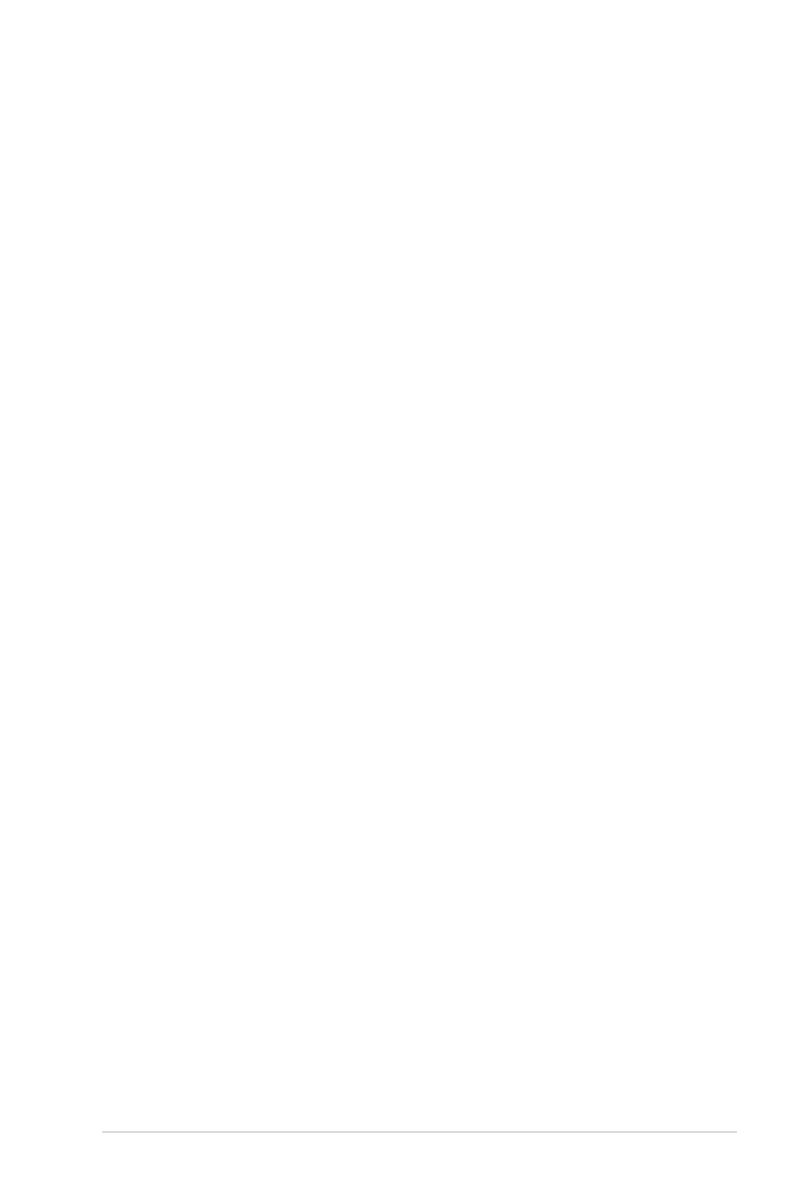
v
Chapter 4: Software support 4-1
4.1 Installing an operating system ................................................................. 4-1
4.2 Support DVD information .......................................................................... 4-1
4.2.1 Running the support DVD ........................................................... 4-1
4.2.2 Obtaining the software manuals.................................................. 4-2
4.3 Software information ................................................................................. 4-3
4.3.1 AI Suite II..................................................................................... 4-3
4.3.2 TurboV EVO ................................................................................ 4-4
4.3.3 DIGI+ Power Control ...................................................................4-8
4.3.4 EPU ........................................................................................... 4-12
4.3.5 Wi-Fi GO! .................................................................................. 4-13
4.3.6 FAN Xpert 2............................................................................... 4-28
4.3.7 USB 3.0 Boost........................................................................... 4-33
4.3.8 Ai Charger+ ...............................................................................4-34
4.3.9 USB Charger+ ........................................................................... 4-35
4.3.10 Probe II...................................................................................... 4-37
4.3.11 Sensor Recorder ....................................................................... 4-38
4.3.12 ASUS Update ............................................................................ 4-40
4.3.13 MyLogo2 ................................................................................... 4-41
4.3.14 Audio congurations.................................................................. 4-42
4.3.15 ROG Connect............................................................................ 4-44
4.3.16 MemTweakIt .............................................................................. 4-46
Chapter 5: RAID support 5-1
5.1 RAID congurations .................................................................................. 5-1
5.1.1 RAID denitions .......................................................................... 5-1
5.1.2 Installing Serial ATA hard disks ................................................... 5-2
5.1.3 Setting the RAID item in BIOS .................................................... 5-2
5.1.4 Intel® Rapid Storage Technology Option ROM utility .................. 5-3
5.2 Creating a RAID driver disk....................................................................... 5-8
5.2.1 Creating a RAID driver disk without entering the OS .................. 5-8
5.2.2 Creating a RAID driver disk in Windows® .................................... 5-8
5.2.3 Installing the RAID driver during Windows® OS installation ........ 5-9
5.2.4 Using a USB oppy disk drive ................................................... 5-10
Chapter 6: Multiple GPU support 6-1
6.1 AMD® CrossFireX™ technology ............................................................... 6-1
6.1.1 Requirements .............................................................................. 6-1
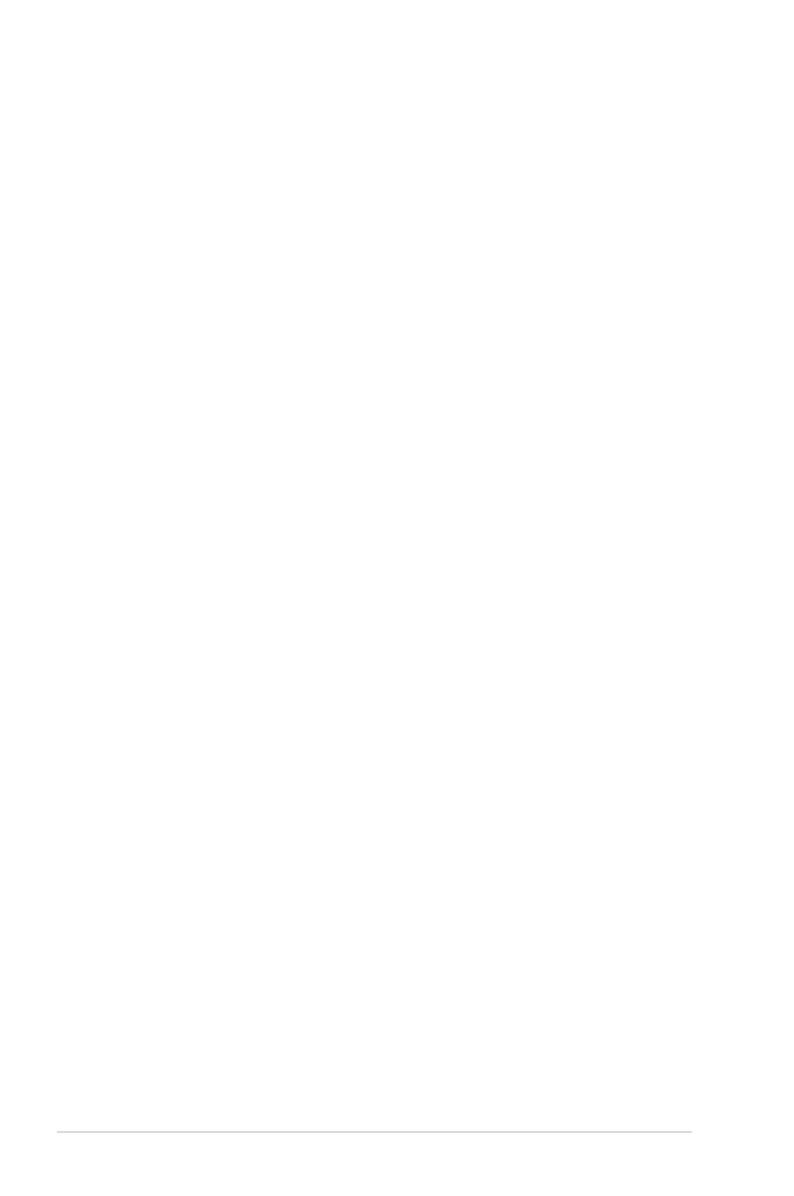
vi
6.1.2 Before you begin ......................................................................... 6-1
6.1.3 Installing two CrossFireX™ graphics cards ................................ 6-2
6.1.4 Installing three CrossFireX™ graphics cards .............................. 6-3
6.1.5 Installing four CrossFireX™ graphics cards ................................ 6-4
6.1.6 Installing the device drivers ......................................................... 6-5
6.1.7 Enabling the AMD® CrossFireX™ technology ............................. 6-5
6.2 NVIDIA® SLI™ technology ......................................................................... 6-7
6.2.1 Requirements .............................................................................. 6-7
6.2.2 Installing two SLI-ready graphics cards ...................................... 6-7
6.2.3 Installing three SLI-ready graphics cards .................................... 6-8
6.2.4 Installing four SLI-ready graphics cards ...................................... 6-9
6.2.5 Installing the device drivers ....................................................... 6-10
6.2.6 Enabling the NVIDIA® SLI™ technology ................................... 6-10
6.3 LucidLogix Virtu MVP .............................................................................. 6-12
6.3.1 Installing LucidLogix Virtu MVP ................................................. 6-12
6.3.2 Setting up your display .............................................................. 6-13
6.3.3 Conguring LucidLogix Virtu MVP ............................................6-14
Chapter 7: Intel® technologies 7-1
7.1 Intel® 2012 Desktop responsiveness technologies ................................. 7-1
7.1.1 Intel® Smart Response Technology .............................................7-3
7.1.2 Intel® Rapid Start Technology ...................................................... 7-4
7.1.3 Intel® Smart Connect Technology .............................................. 7-10
Appendices A-1
Notices .................................................................................................................... A-1
ASUS contact information ...................................................................................... A-5
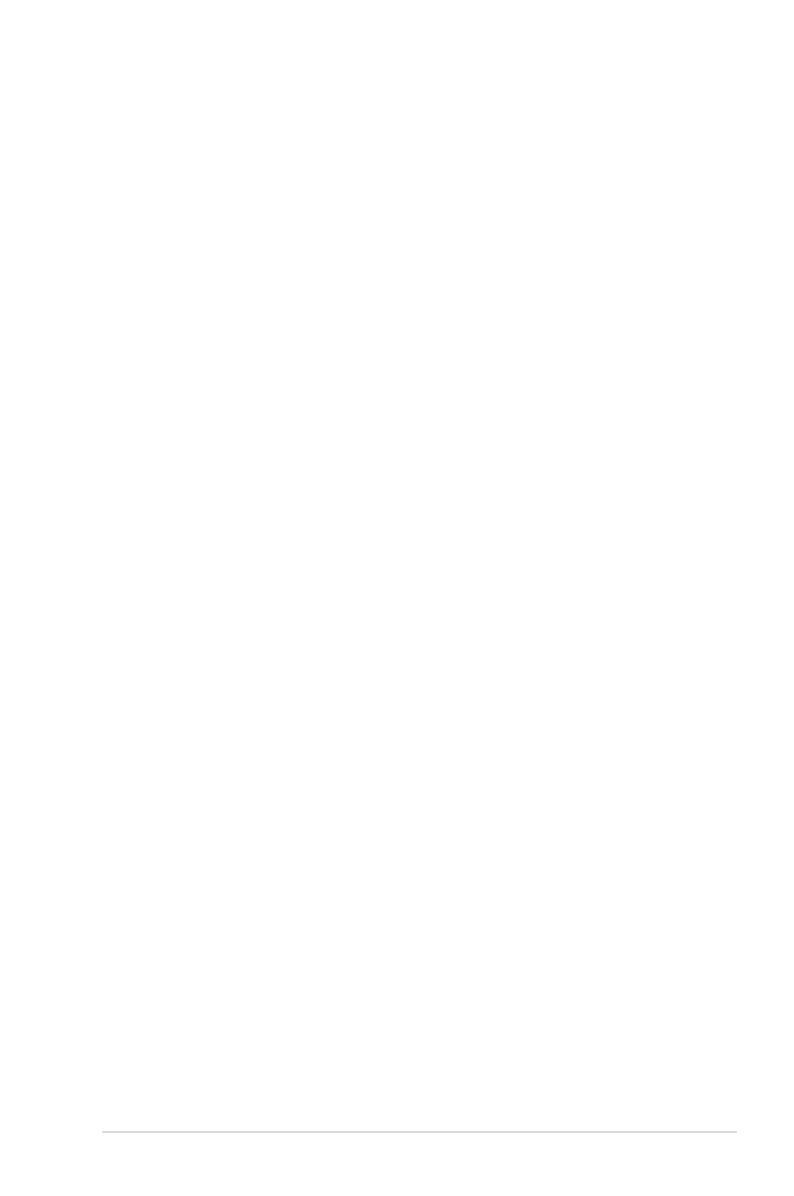
vii
Safety information
Electrical safety
To prevent electrical shock hazard, disconnect the power cable from the electrical outlet
before relocating the system.
When adding or removing devices to or from the system, ensure that the power cables
for the devices are unplugged before the signal cables are connected. If possible,
disconnect all power cables from the existing system before you add a device.
Before connecting or removing signal cables from the motherboard, ensure that all
power cables are unplugged.
Seek professional assistance before using an adapter or extension cord. These devices
could interrupt the grounding circuit.
Ensure that your power supply is set to the correct voltage in your area. If you are not
sure about the voltage of the electrical outlet you are using, contact your local power
company.
If the power supply is broken, do not try to x it by yourself. Contact a qualied service
technician or your retailer.
Operation safety
Before installing the motherboard and adding devices on it, carefully read all the manuals
that came with the package.
Before using the product, ensure all cables are correctly connected and the power
cables are not damaged. If you detect any damage, contact your dealer immediately.
To avoid short circuits, keep paper clips, screws, and staples away from connectors,
slots, sockets and circuitry.
Avoid dust, humidity, and temperature extremes. Do not place the product in any area
where it may become wet.
Place the product on a stable surface.
If you encounter technical problems with the product, contact a qualied service
technician or your retailer.
•
•
•
•
•
•
•
•
•
•
•
•
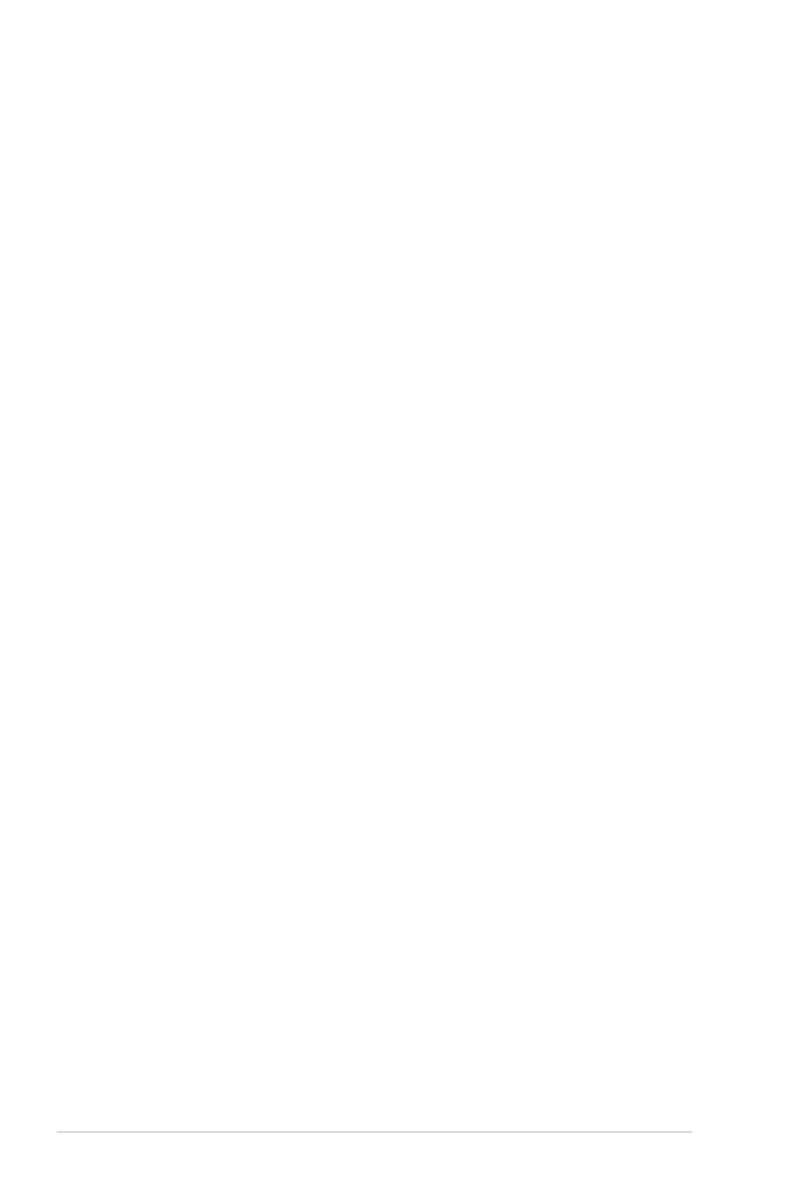
viii
About this guide
This user guide contains the information you need when installing and conguring the
motherboard.
How this guide is organized
This guide contains the following parts:
• Chapter 1: Product introduction
This chapter describes the features of the motherboard and the new technology it
supports. It includes description of the switches, jumpers, and connectors on the
motherboard.
• Chapter 2: Basic Installation
This chapter lists the hardware setup procedures that you have to perform when
installing system components.
• Chapter 3: BIOS setup
This chapter tells how to change system settings through the BIOS Setup menus.
Detailed descriptions of the BIOS parameters are also provided.
• Chapter 4: Software support
This chapter describes the contents of the support DVD that comes with the
motherboard package and the software.
• Chapter 5: RAID support
This chapter describes the RAID congurations.
• Chapter 6: Multiple GPU technology support
This chapter describes how to install and congure multiple AMD® CrossFireX™ and
NVIDIA® SLI™ graphics cards.
• Chapter 7: Intel® technologies
This chapter tells how to install the Intel® 2012 desktop responsiveness technologies.
Where to nd more information
Refer to the following sources for additional information and for product and software
updates.
1. ASUS websites
The ASUS website provides updated information on ASUS hardware and software
products. Refer to the ASUS contact information.
2. Optional documentation
Your product package may include optional documentation, such as warranty yers,
that may have been added by your dealer. These documents are not part of the
standard package.

ix
Conventions used in this guide
To ensure that you perform certain tasks properly, take note of the following symbols used
throughout this manual.
DANGER/WARNING: Information to prevent injury to yourself when trying to
complete a task.
CAUTION: Information to prevent damage to the components when trying to
complete a task
IMPORTANT: Instructions that you MUST follow to complete a task. .
NOTE: Tips and additional information to help you complete a task.
Typography
Bold text Indicates a menu or an item to select.
Italics
Used to emphasize a word or a phrase.
<Key> Keys enclosed in the less-than and greater-than sign
means that you must press the enclosed key.
Example: <Enter> means that you must press the Enter or
Return key.
<Key1> + <Key2> + <Key3> If you must press two or more keys simultaneously, the key
names are linked with a plus sign (+).

x
MAXIMUS V EXTREME specications summary
(continued on the next page)
CPU LGA1155 socket for Intel® 3rd/2nd Generation Core™ i7 / Core™ i5
/ Core™ i3 / Pentium® / Celeron® Processors
Supports 22/32nm CPU
Supports Intel® Turbo Boost Technology 2.0
* The Intel® Turbo Boost Technology 2.0 support depends on the CPU
types.
** Refer to www.asus.com for Intel CPU support list
Chipset Intel® Z77 Express Chipset
Memory 4 x DIMM, max. 32GB, DDR3 2800 (O.C.) / 2666(O.C.) /
2600(O.C.) / 2400 (O.C.) / 2200(O.C.) / 2133(O.C.) /
2000(O.C.) / 1866(O.C.) / 1600 / 1333 / 1066 MHz, non-ECC,
un-buffered memory
Dual channel memory architecture
Supports Intel® Extreme Memory Prole (XMP)
Hyper DIMM support is subject to the physical characteristics of
individual CPUs. Please refer to Memory QVL (Qualied Vendors List)
for details.
Expansion slots 5 x PCI Express 3.0*/2.0 x16 slots [red] (single at native x16, or
dual at x8/x8** mode, triple at x8/x16/x8, quad at x8/x16/x8/x8)
1 x PCI Express 2.0 x4 slot [black]
1 x mini-PCI Express 2.0 x1 slot*** on mPCIe Combo™ expansion
card
* Intel® 3rd generation Core™ processors support PCIe 3.0 speed.
** Native x8/x8 mode is enabled only when PCIE_x16/x8_1 and
PCIE_x8_2B slots are in use.
*** The mini-PCIe slot is pre-installed with a Wi-Fi/Bluetooth module.
Thunderbolt VGA output support with max. resolution 2560 x 1600 @60Hz
Data transfer rate up to 10Gbps*
Daisy-chain up to 6 Thunderbolt devices
* Data transfer is disabled when PCI Express 2.0_x4 slot is running at 4x
speed.
VGA Integrated Graphics Processor - Intel® HD Graphics support
Multi-VGA output support: Thunderbolt/DisplayPort/HDMI port
Supports Thunderbolt with max. resolution 2560 x 1600 @60Hz
Supports DisplayPort with max. resolution of 2560 x 1600 @60Hz
Supports HDMI with max. resolution of 1920 x 1200 @60Hz
Supports Intel® InTru™ 3D/Quick Sync Video/Clear Video HD
Technology/Insider™
Multi-GPU support Supports NVIDIA® 4-WAY SLI™/AMD CrossFireX™ Technology
Supports Lucidlogix Virtu MVP Technology*
*LucidLogix Virtu MVP supports Windows® 7 operating system.

xi
MAXIMUS V EXTREME specications summary
(continued on the next page)
Storage Intel® Z77 Express Chipset with RAID 0, 1, 5, 10 support
- 2 x SATA 6.0 Gb/s ports [red]
- 3 x SATA 3.0 Gb/s ports [black]; 1 port at mid-board reserved
for eSATA***
- 1 x mSATA 3.0 Gb/s slot on mPCIe Combo™ expansion card
- Supports Intel® Smart Response Technology, Intel® Rapid Start
Technology and Intel® Smart Connect Technology*
ASMedia® SATA 6Gb/s controller
- 4 x SATA 6.0 Gb/s ports [red]**
* Supports Intel® Core™ processors on Windows® 7 operating systems.
** These SATA ports are for data hard drives only. ATAPI devices are not
supported.
*** The 2-port USB 2.0 and eSATA module are bundled for eSATA port.
LAN 1 x Intel® Gigabit LAN Controller
Wireless Data Network Wi-Fi 802.11 a/b/g/n supports dual frequency band 2.4/5 GHz
* The module is pre-installed on the mPCIe Combo™ expansion card.
Bluetooth Bluetooth v4.0/3.0+HS
* The module is pre-installed on the mPCIe Combo™ expansion card.
Audio Realtek® ALC898 7.1-Channel High Denition Audio
CODEC
Supports jack-detection, multi-streaming, front panel jack-retasking
Blu-ray audio layer content protection
Optical S/PDIF input and output ports at back panel
USB Intel® Z77 Express Chipset
- 4 x USB 3.0 ports (2 ports at mid-board [red]*, 2 ports at back
panel [blue])
- 8 x USB 2.0 ports (4 ports at mid-board, 4 ports at back panel,
1 port reserved for ROG Connect [white])
ASMedia® USB 3.0 controller
- 4 x USB 3.0 ports (2 ports at back panel [blue], 2 ports at mid-
board [red])
* UASP standard on the Intel® native USB 3.0 only supports Windows® 8.
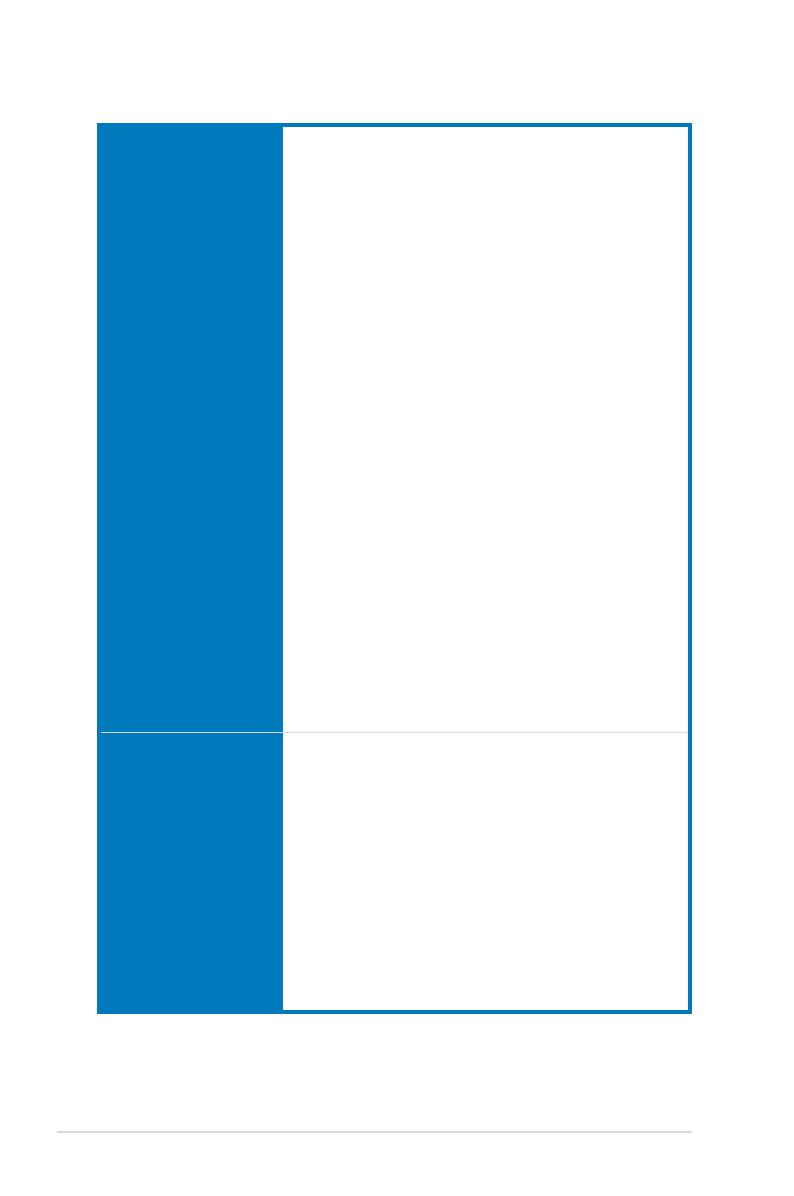
xii
MAXIMUS V EXTREME specications summary
(continued on the next page)
ROG Exclusive Features ROG OC Key
- OSD TweakIt
- OSD Monitor
mPCIe Combo™ (mPCIe/mSATA combo card)
ROG Connect
- RC Diagram
- RC Remote
- RC Poster
- GPU TweakIt
ROG Extreme Engine Digi+ II
- 8-phase CPU power
- 4-phase iGPU power
- 2-phase DRAM power
UEFI BIOS features
- ROG BIOS Print
- GPU.DIMM Post
ROG Extreme OC Kit
- Subzero Sense
- VGA Hotwire
- LN2 Mode
- Slow Mode
- PCIe x16 Lane switch
- EZ Plug
CPU Level Up
ProbeIt
iROG
Extreme Tweaker
USB BIOS Flashback
Loadline Calibration
ROG O.C. Prole
Special Features ASUS EPU Engine
ASUS Wi-Fi GO!
ASUS Exclusive Features
- AI Suite II
- TurboV EVO
- USB 3.0 Boost
- Fan Xpert2
- AI Charger+
- USB Charger+
- Disk Unlocker
ASUS EZ DIY
- ASUS CrashFree BIOS 3
- ASUS EZ Flash 2
- ASUS C.P.R. (CPU Parameter Recall)
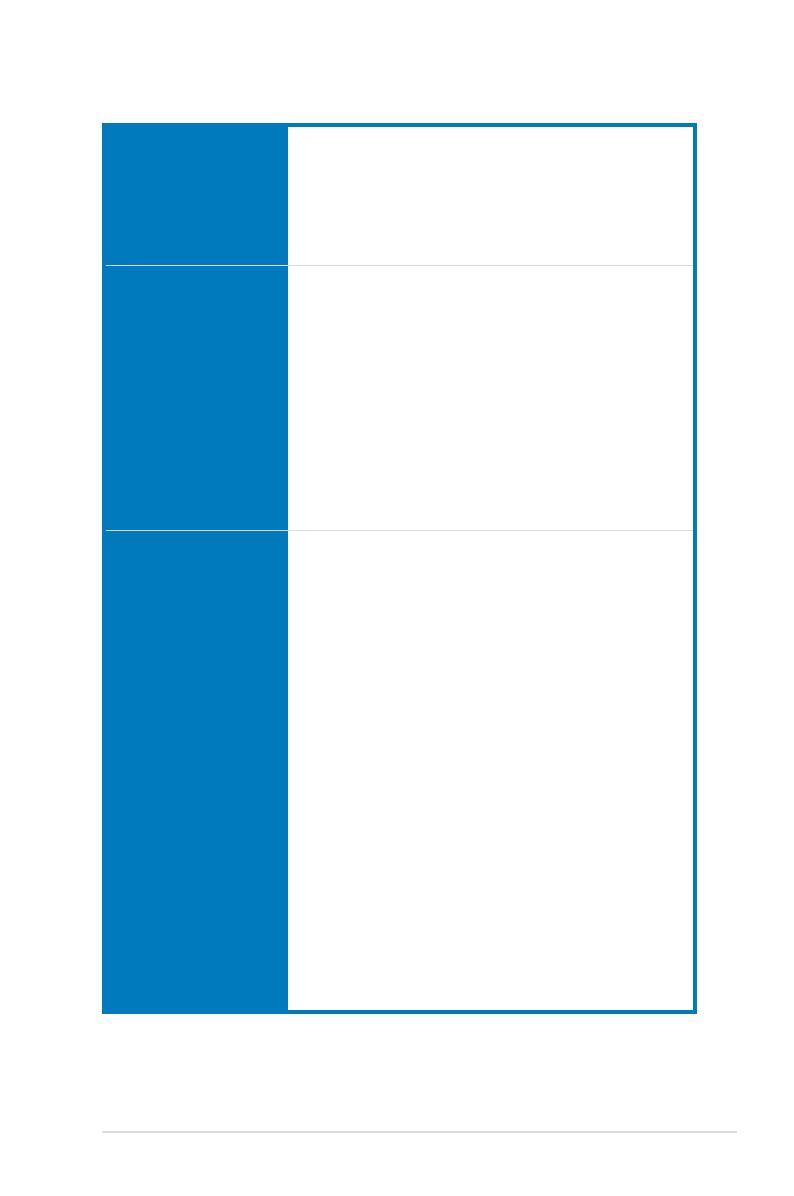
xiii
MAXIMUS V EXTREME specications summary
(continued on the next page)
Special Features ASUS Q-Design
- ASUS Q-Code
- ASUS Q-Shield
- ASUS Q-Connector
- ASUS Q-LED (CPU, DRAM, VGA, Boot Device LED)
- ASUS Q-Slot
- ASUS Q-DIMM
Back I/O Ports 1 x Thunderbolt port
1 x Clear CMOS button
1 x ROG Connect On/Off button
4 x USB 2.0 (1 port for ROG Connect)
1 xPS/2 keyboard/mouse combo port
4 x USB 3.0 ports [blue]
1 x Optical S/PDIF IN
1 x Optical S/PDIF OUT
1 x HDMI port
1 x DisplayPort
1 x LAN (RJ45) port
5 x audio jacks
Internal Connectors 2 x USB 3.0 connector (supports additional 4 USB 3.0 ports)
2 x USB 2.0 connectors (support additional 2 USB 2.0 ports)
6 x SATA 6.0 Gb/s connectors
3 x SATA 3.0 Gb/s connectors (1 for eSATA port)
1 x OC Key header
1 x ROG Connect switch header
2 x Subzero sense connectors
2 x VGA Hotwire header sets
2 x CPU fan connectors
3 x Chassis fan connectors
3 x Optional fan connectors
3 x Thermal sensor connectors
1 x 6-pin EZ Plug connector [black] (for PCIe slots)
1 x 4-pin EZ Plug connector [white] (for back I/O and PCIe slots)
1 x LN2 Mode header
1 x Slow mode switch
1 x START (Power-on) button
1 x RESET button
1 x GO button
1 x S/PDIF OUT header
1 x Front panel audio connector (AAFP)
1 x System panel connector

xiv
MAXIMUS V EXTREME specications summary
Internal Connectors 1 x mPCIe Combo™ header
15 x ProbeIt measurement points
7 x ProbeIt cable connectors
1 x 24-pin EATX power connector
1 x 8-pin EATX 12V power connector
1 x 4-pin EATX 12V power connector
Manageability WfM2.0, DMI2.0, WOL by PME, PXE
BIOS Features 64Mb UEFI AMI BIOS, PnP, DMI2.0, WfM2.0, SM BIOS 2.5,
ACPI2.0a Multi-language BIOS
Software Drivers
Kaspersky® Anti-Virus
DAEMON Tools Pro Standard
ROG CPU-Z
Mem TweakIt
ASUS AI Suite II
ASUS WebStorage
ASUS Utilities
Form Factor Extended ATX Form Factor, 12” x 10.7” (30.5cm x 27.2cm)
Specications are subject to change without notice.
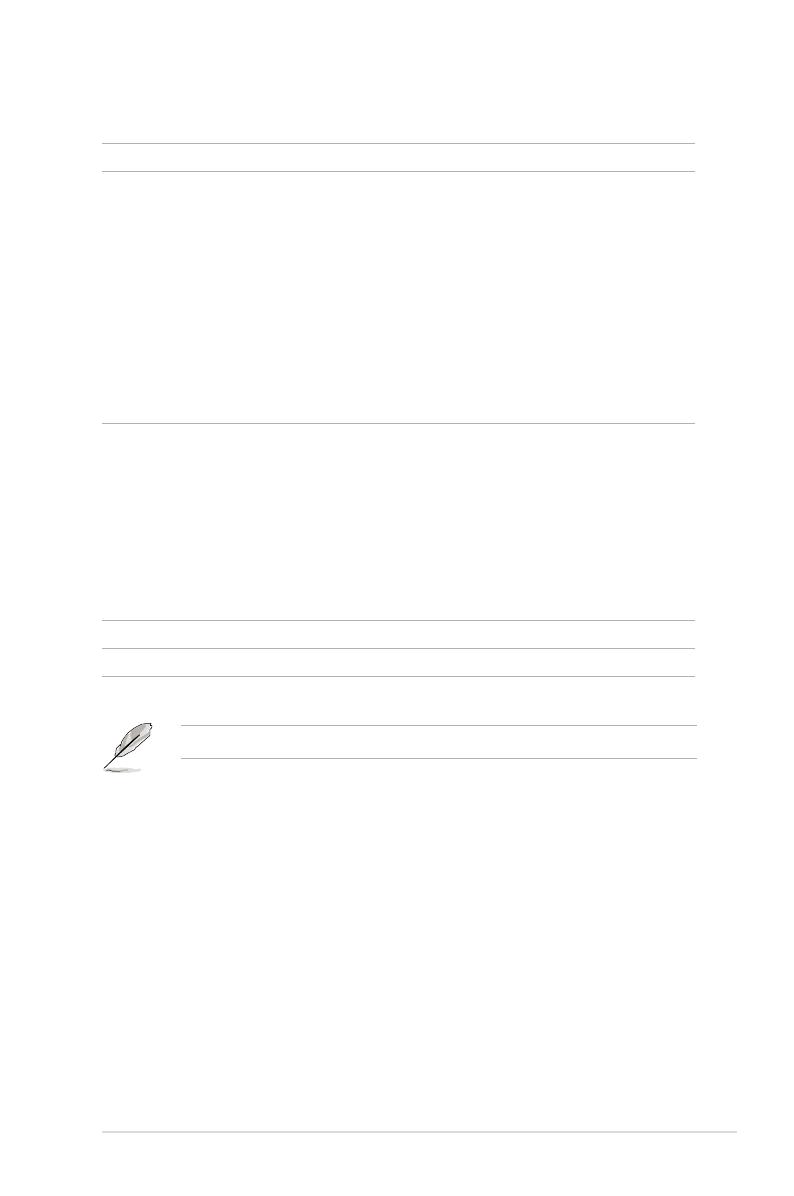
xv
Package contents
Check your motherboard package for the following items.
Motherboard ROG MAXIMUS V EXTREME
Cables 1 x ROG Connect cable
3 x 2-in-1 SATA 6.0 Gb/s signal cables
1 x 2-in-1 SATA 3.0 Gb/s signal cables
1 x 2-in-1 RF cables
1 x 4-WAY SLI bridge
1 x 3-WAY SLI bridge
1 x SLI cable
1 x CrossFire cable
1 x ProbeIt cable set
1 x OC Key cable
Accessories I/O Shield
1 x OC Key
1 x mPCIe Combo card with dual band Wi-Fi / Bluetooth
module
2 x dual band Wi-Fi Ring Moving Antenna
1 x 2-port USB 2.0 and eSATA module
1 x 12-in-1 ROG cable label
1 x 2-in-1 ASUS Q-Connector kit
Application DVD ROG motherboard support DVD
Documentation User guide
If any of the above items is damaged or missing, contact your retailer.
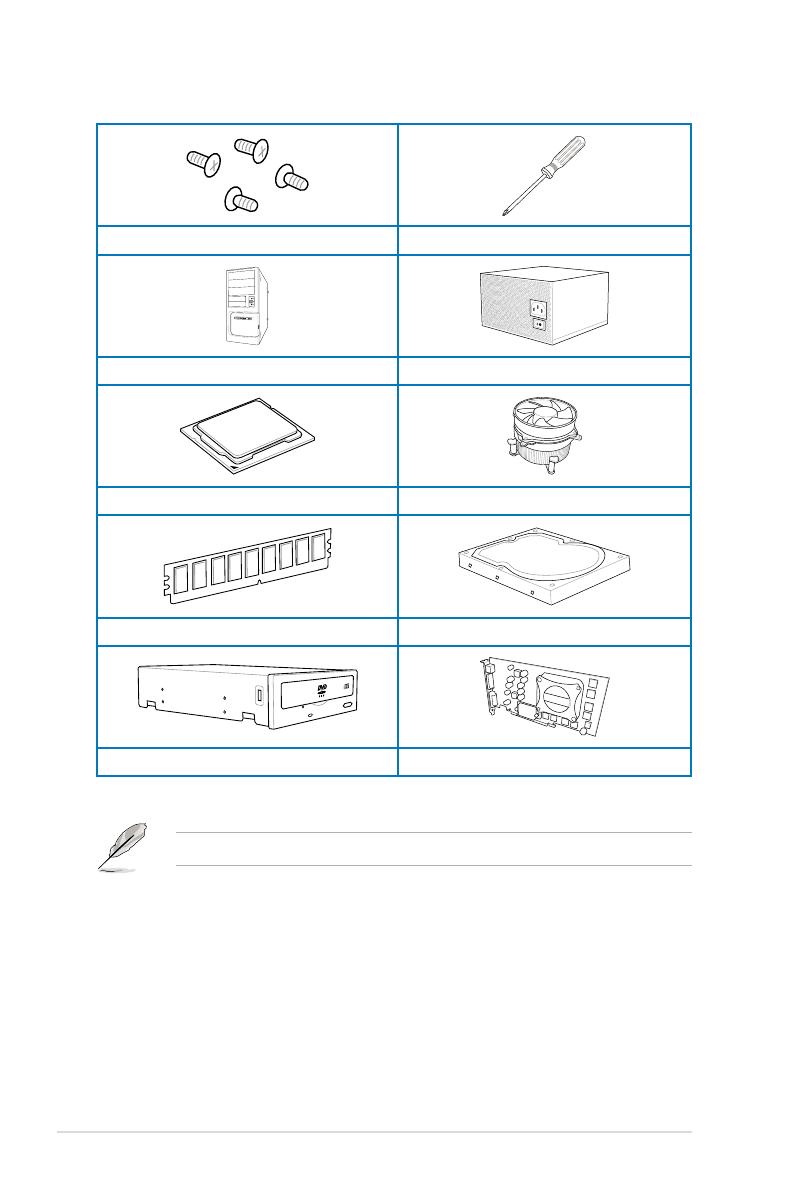
xvi
Installation tools and components
1 bag of screws Philips (cross) screwdriver
PC chassis Power supply unit
Intel LGA 1155 CPU Intel LGA 1155 compatible CPU Fan
DDR3 DIMM SATA hard disk drive
SATA optical disc drive (optional) Graphics card (optional)
The tools and components in the table above are not included in the motherboard package.
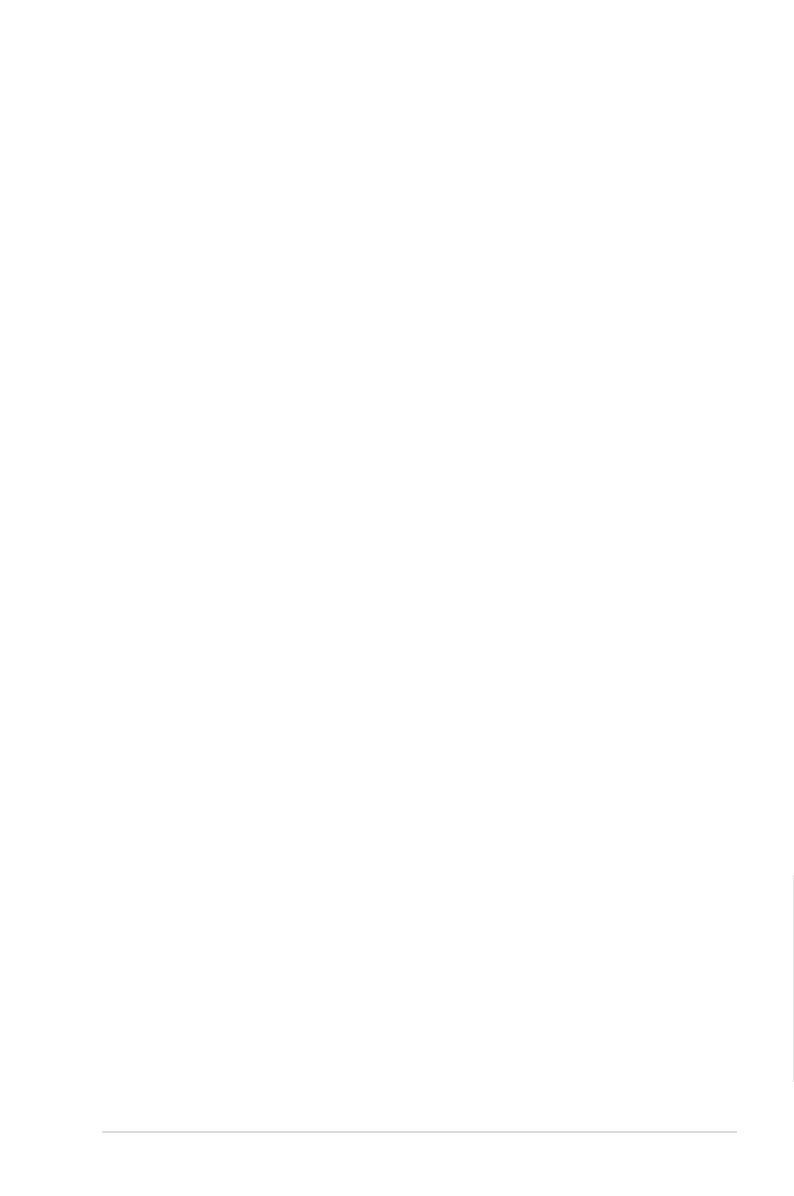
ASUS MAXIMUS V EXTREME 1-1
Chapter 1
Product introduction
1
1.1 Special features
1.1.1 Product highlights
Republic of Gamers
The Republic of Gamers offers you the best of the best. We offer the best hardware
engineering, the fastest performance, the most innovative ideas, and we welcome the best
gamers to join in. In the Republic of Gamers, mercy rules are only for the weak, and bragging
rights means everything. We believe in making statements and we excel in competitions.
If your character matches our trait, then join the elite Republic of Gamers and make your
presence felt.
LGA1155 socket for Intel® 2nd/3rd Generation Core™ i7 / Core™ i5 / Core™
i3, Pentium®, and Celeron® Processors
This motherboard supports Intel 2nd/3rd generation Core™ i7/i5/i3, Pentium, and Celeron
processors in the LGA1155 package. It provides great graphics and system performance with
its GPU, dual-channel DDR3 memory slots, and PCI Express 2.0/3.0 expansion slots.
Intel® Z77 Express Chipset
Intel® Z77 Express Chipset is a single-chipset that supports the 1155 socket Intel® 2nd/3rd
generation Core™ i7/i5/ i3, Pentium®, and Celeron® processors. It utilizes the serial point-to-
point links, which increases bandwidth and enhances the system’s performance. It natively
supports four USB 3.0 ports for up to ten times faster transfer rate than USB 2.0, and enables
the iGPU function for Intel® integrated graphics performance.
PCI Express® 3.0
PCI Express® 3.0 (PCIe 3.0) is the PCI Express bus standard that provides twice the
performance and speed of PCIe 2.0. It provides an optimal graphics performance,
unprecedented data speed, and seamless transition with its complete backward compatibility
to PCIe 1.0/2.0 devices.
* Intel® 3rd generation Core™ processors support PCIe 3.0.
SLI/CrossFire On-Demand
This motherboard features a unique PCIe 3.0 bridge chip to support multi-GPU SLI/
CrossFireX graphics cards for an unrivaled gaming performance. With the Intel Z77 platform
to optimize the PCIe allocation of multiple GPUs, it supports up to 4-WAY GPU SLI or 4-WAY
GPU CrossFireX conguration.
Chapter 1: Product Introduction
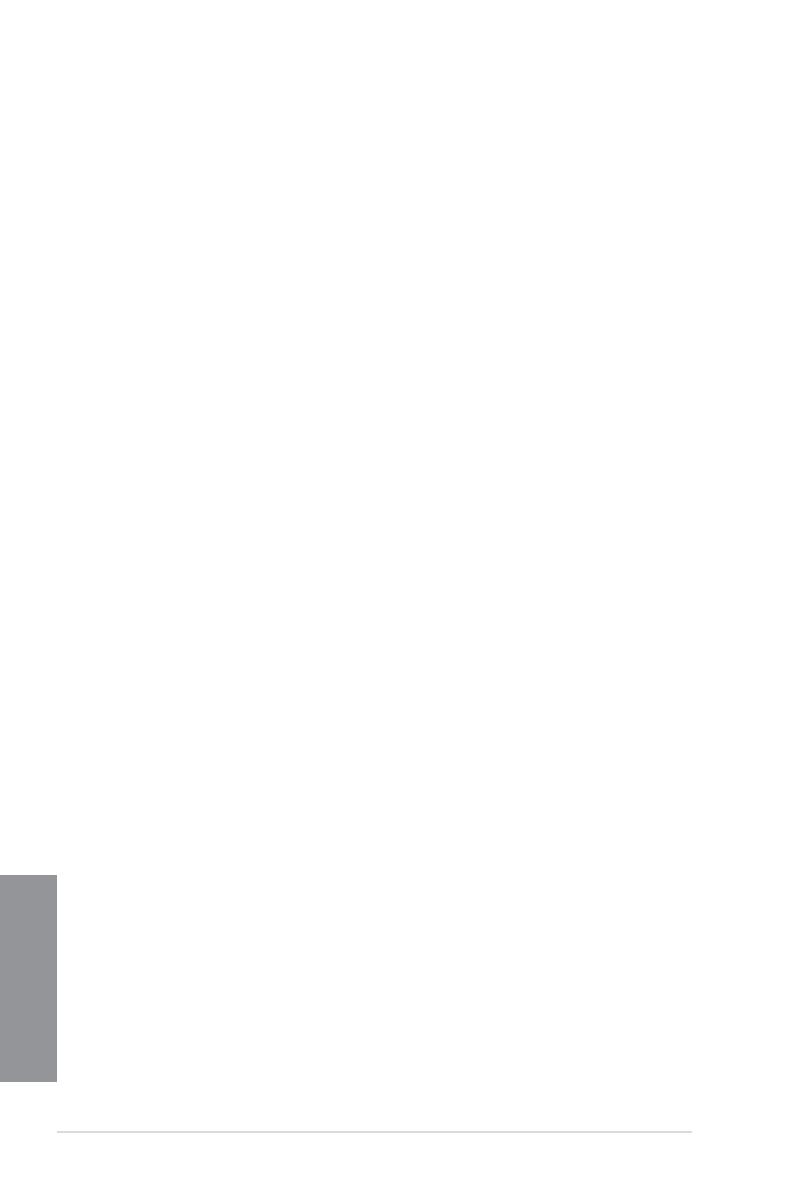
1-2 Chapter 1: Product introduction
Chapter 1
LucidLogix® Virtu™ MVP
LucidLogix® Virtu™ MVP, with HyperFormance™ Technology, is designed for Intel® processor
graphics chip on Windows® 7 and perfectly combines the performance of a discrete graphics
card with fast computing iGPU (Integrated Graphics Processing Unit). The newly-designed
Virtual VSync eliminates tearing artifacts allowing you to enjoy a smoother gaming
experience.
LucidLogix® Virtu™ MVP can also dynamically assign tasks to the best available graphics
resource based on power, performance, and system load. With Intel® Quick Sync Video 2.0
technology, it provides 3x faster video conversion of NVIDIA and AMD graphics cards while
retaining the graphics cards’ high-end 3D rendering and gaming performance. When the
discrete graphics cards are not in use, it drastically reduces the power usage, making the
system more environmentally friendly.
* LucidLogix® Virtu™ MVP supports Windows® 7 operating system.
** Intel® Quick Sync Video feature is supported by 2nd/3rd generation Intel® Core™ processor family.
1.1.2 ROG Intelligent Performance & Overclocking features
mPCIe Combo + Dual band Wi-Fi / Bluetooth 4.0
The mPCIe Combo is a two-sided mini-card that allows you to install an extra mSATA SSD
and a Wi-Fi module into the motherboard. This device comes with one mSATA port that
supports Intel® Smart Response Technology hybrid storage acceleration, and a dual-band
2.4/5 GHz Wi-Fi 802.11 a/b/g/n and Bluetooth v4.0 functions.
ROG Connect
ROG Connect allows you to monitor the status of your desktop PC and tweak its parameters
in real-time via a notebook. ROG Connect links your main system to a notebook through a
USB cable, allowing you to view real-time POST code and hardware status readouts on your
notebook, as well as make on-the-y parameter adjustments at a purely hardware level.
Extreme Engine Digi+ II
The Extreme Engine Digi+ II is equipped with the nest Japan-made 10K Black Metallic
capacitors, and its digital VRM design allows you to achieve ultimate performance with
adjustable CPU and memory power management frequencies.
iROG
The iROG is a special IC that fully maximizes ROG’s unique functions, providing you with full
control of your motherboard at any stage. It greatly increases your overclocking enjoyment,
and offers you with advanced system control and management features purely at a hardware
level.
CPU Level Up
With ROG’s CPU Level Up, overclocking has never been so easy, or cost-free. Simply select
the processor that you want to overclock to, and the motherboard will do the rest.

ASUS MAXIMUS V EXTREME 1-3
Chapter 1
USB BIOS FlashBack
USB BIOS Flashback offers a hassle-free updating solution for your ultimate convenience.
Simply install a USB storage device containing the BIOS le, press the BIOS Flashback
button for three seconds, and the UEFI BIOS is automatically updated even without entering
the existing the BIOS or operating system. It also allows you to regularly check for UEFI
BIOS updates, and download the latest BIOS automatically.
GPU.DIMM Post
GPU.DIMM Post enables you to catch potential problems even before you enter the OS,
saving you valuable time in detecting component failure under extreme conditions. With GPU.
DIMM Post, quickly and easily check your graphic cards, memory modules’ statuses in the
BIOS, and overclocking settings.
BIOS Print
ROG offers a whole new UEFI BIOS feature to handle the demands of an overclocking
experience. The motherboard features ROG BIOS Print that allows you to easily share your
BIOS settings to others with the press of a button.
ProbeIt
This motherboard consists of fteen (15) ProbeIt measurement points that helps you detect
your system’s current voltage. With the use of a multimeter device, these points can help
measure your system’s CPU, PLL, VCCSA, PCH, IO, DIMM, iGPU, and other critical
voltages.
Extreme Tweaker
Extreme Tweaker is the one stop shop to ne-tune your system to optimal performance.
With Extreme Tweaker, you can adjust the system settings such as frequency, over-voltage,
memory timing, and more.
Loadline Calibration
Maintaining ample voltage support for the CPU is critical during overclocking. The
Loadline Calibration ensures stable and optimal CPU voltage under heavy loading. It helps
overclockers enjoy the motherboard's ultimate OC capabilities and benchmark scores.
BIOS Flashback
BIOS Flashback gives you the ability to save two versions of BIOS simultaneously: one
saved BIOS for the tweaked overclocking setting, and one saved BIOS from the previous
version.
VGA Hotwire
Using the VGA Hotwire feature, you can plug two-wired cable onboard and solder two wires
on the VGA’s voltage regulator to adjust the voltages accurately without risk.

1-4 Chapter 1: Product introduction
Chapter 1
Subzero Sense
Subzero Sense allows you to read the system’s temperature even in its coldest state.
OC Key - OSD TweakIt
OSD TweakIt allows you to tweak the parameters of your system in real-time using a
convenient graphical overlay displayed on your screen.
OC Key - OSD Monitor
OSD Monitor allows you to monitor your system in real-time using a convenient graphical
overlay displayed on your screen. It also allows you to view POST codes and hardware
status from the VGA Hotwire and Subzero sense readout.
1.1.3 ASUS special features
Wi-Fi GO!
ASUS Wi-Fi GO! leads the way to a more enjoyable home entertainment. With ASUS Wi-Fi
GO!, you can wirelessly stream media les to DLNA devices, remotely control and access
your computer using your mobile device, and easily transfer les between your computer and
mobile device.
Conveniently use and enjoy these ASUS Wi-Fi GO! functions:
DLNA Media Hub: Provides support to the latest DLNA standard, and allows you to
stream media les to a DLNA-supported device.
Remote Desktop: Allows you to view your computer’s desktop and remotely operate
your computer in real-time from your mobile device.
Remote Keyboard and Mouse: Allows you to use your mobile device’s touch panel as a
remote keyboard and mouse for your computer.
Smart Motion Control: Allows you to remotely control your computer using your mobile
device’s customized gestures.
File Transfer: Allows you to transfer les between your computer and mobile device.
Capture and Send: Allows you to take screenshots and send them to a mobile device.
Intel Thunderbolt
Intel Thunderbolt is a revolutionalized port that allows you to connect both peripherals and
displays in a maximum bi-directional speed at 10Gbps. With Thunderbolt, you can connect
up to six Thunderbolt devices in a daisy chain format, and transfer data at 2x faster than USB
3.0 and 20x faster than USB 2.0
1.1.4 ROG-rich bundled software
Kaspersky® Anti-Virus
Kaspersky® Anti-Virus Personal offers premium antivirus protection for individual users and
home ofces. It is based on advanced antivirus technologies. The product incorporates the
Kaspersky® Anti-Virus engine, which is renowned for malicious program detection rates that
are among the industry’s highest.
•
•
•
•
•
•
Page is loading ...
Page is loading ...
Page is loading ...
Page is loading ...
Page is loading ...
Page is loading ...
Page is loading ...
Page is loading ...
Page is loading ...
Page is loading ...
Page is loading ...
Page is loading ...
Page is loading ...
Page is loading ...
Page is loading ...
Page is loading ...
Page is loading ...
Page is loading ...
Page is loading ...
Page is loading ...
Page is loading ...
Page is loading ...
Page is loading ...
Page is loading ...
Page is loading ...
Page is loading ...
Page is loading ...
Page is loading ...
Page is loading ...
Page is loading ...
Page is loading ...
Page is loading ...
Page is loading ...
Page is loading ...
Page is loading ...
Page is loading ...
Page is loading ...
Page is loading ...
Page is loading ...
Page is loading ...
Page is loading ...
Page is loading ...
Page is loading ...
Page is loading ...
Page is loading ...
Page is loading ...
Page is loading ...
Page is loading ...
Page is loading ...
Page is loading ...
Page is loading ...
Page is loading ...
Page is loading ...
Page is loading ...
Page is loading ...
Page is loading ...
Page is loading ...
Page is loading ...
Page is loading ...
Page is loading ...
Page is loading ...
Page is loading ...
Page is loading ...
Page is loading ...
Page is loading ...
Page is loading ...
Page is loading ...
Page is loading ...
Page is loading ...
Page is loading ...
Page is loading ...
Page is loading ...
Page is loading ...
Page is loading ...
Page is loading ...
Page is loading ...
Page is loading ...
Page is loading ...
Page is loading ...
Page is loading ...
Page is loading ...
Page is loading ...
Page is loading ...
Page is loading ...
Page is loading ...
Page is loading ...
Page is loading ...
Page is loading ...
Page is loading ...
Page is loading ...
Page is loading ...
Page is loading ...
Page is loading ...
Page is loading ...
Page is loading ...
Page is loading ...
Page is loading ...
Page is loading ...
Page is loading ...
Page is loading ...
Page is loading ...
Page is loading ...
Page is loading ...
Page is loading ...
Page is loading ...
Page is loading ...
Page is loading ...
Page is loading ...
Page is loading ...
Page is loading ...
Page is loading ...
Page is loading ...
Page is loading ...
Page is loading ...
Page is loading ...
Page is loading ...
Page is loading ...
Page is loading ...
Page is loading ...
Page is loading ...
Page is loading ...
Page is loading ...
Page is loading ...
Page is loading ...
Page is loading ...
Page is loading ...
Page is loading ...
Page is loading ...
Page is loading ...
Page is loading ...
Page is loading ...
Page is loading ...
Page is loading ...
Page is loading ...
Page is loading ...
Page is loading ...
Page is loading ...
Page is loading ...
Page is loading ...
Page is loading ...
Page is loading ...
Page is loading ...
Page is loading ...
Page is loading ...
Page is loading ...
Page is loading ...
Page is loading ...
Page is loading ...
Page is loading ...
Page is loading ...
Page is loading ...
Page is loading ...
Page is loading ...
Page is loading ...
Page is loading ...
Page is loading ...
Page is loading ...
Page is loading ...
Page is loading ...
Page is loading ...
Page is loading ...
Page is loading ...
Page is loading ...
Page is loading ...
Page is loading ...
Page is loading ...
Page is loading ...
Page is loading ...
Page is loading ...
Page is loading ...
Page is loading ...
Page is loading ...
Page is loading ...
Page is loading ...
Page is loading ...
Page is loading ...
Page is loading ...
Page is loading ...
Page is loading ...
Page is loading ...
Page is loading ...
Page is loading ...
Page is loading ...
Page is loading ...
Page is loading ...
Page is loading ...
Page is loading ...
Page is loading ...
Page is loading ...
Page is loading ...
Page is loading ...
Page is loading ...
Page is loading ...
Page is loading ...
Page is loading ...
Page is loading ...
Page is loading ...
Page is loading ...
Page is loading ...
Page is loading ...
Page is loading ...
Page is loading ...
Page is loading ...
Page is loading ...
Page is loading ...
Page is loading ...
Page is loading ...
Page is loading ...
Page is loading ...
Page is loading ...
Page is loading ...
Page is loading ...
Page is loading ...
Page is loading ...
Page is loading ...
Page is loading ...
Page is loading ...
Page is loading ...
Page is loading ...
Page is loading ...
Page is loading ...
Page is loading ...
Page is loading ...
Page is loading ...
Page is loading ...
Page is loading ...
-
 1
1
-
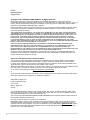 2
2
-
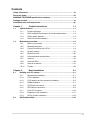 3
3
-
 4
4
-
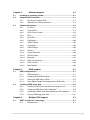 5
5
-
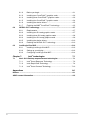 6
6
-
 7
7
-
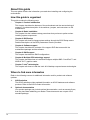 8
8
-
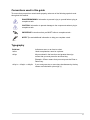 9
9
-
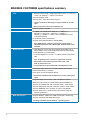 10
10
-
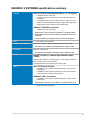 11
11
-
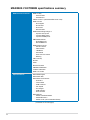 12
12
-
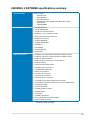 13
13
-
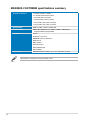 14
14
-
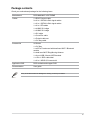 15
15
-
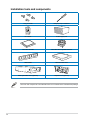 16
16
-
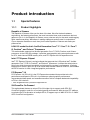 17
17
-
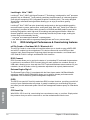 18
18
-
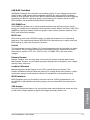 19
19
-
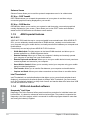 20
20
-
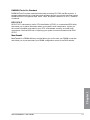 21
21
-
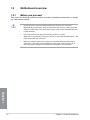 22
22
-
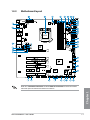 23
23
-
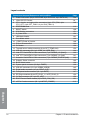 24
24
-
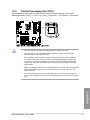 25
25
-
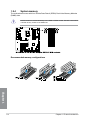 26
26
-
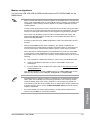 27
27
-
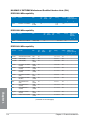 28
28
-
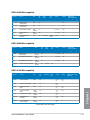 29
29
-
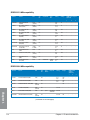 30
30
-
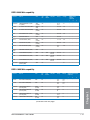 31
31
-
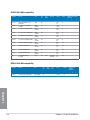 32
32
-
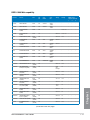 33
33
-
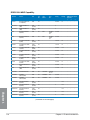 34
34
-
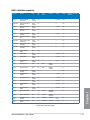 35
35
-
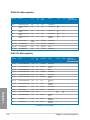 36
36
-
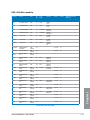 37
37
-
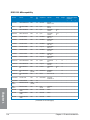 38
38
-
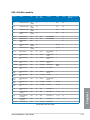 39
39
-
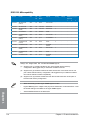 40
40
-
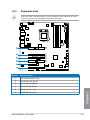 41
41
-
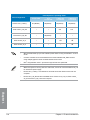 42
42
-
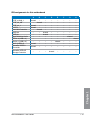 43
43
-
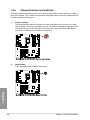 44
44
-
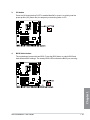 45
45
-
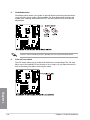 46
46
-
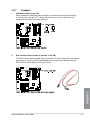 47
47
-
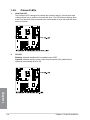 48
48
-
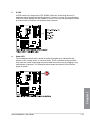 49
49
-
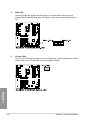 50
50
-
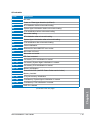 51
51
-
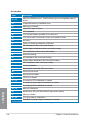 52
52
-
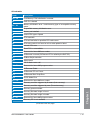 53
53
-
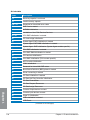 54
54
-
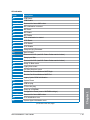 55
55
-
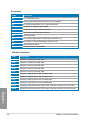 56
56
-
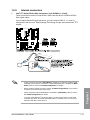 57
57
-
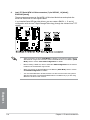 58
58
-
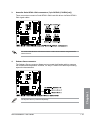 59
59
-
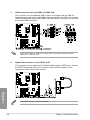 60
60
-
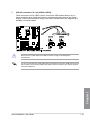 61
61
-
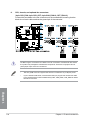 62
62
-
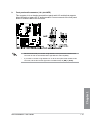 63
63
-
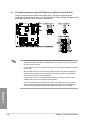 64
64
-
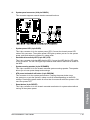 65
65
-
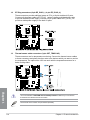 66
66
-
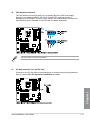 67
67
-
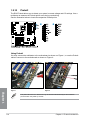 68
68
-
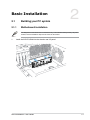 69
69
-
 70
70
-
 71
71
-
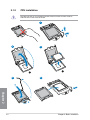 72
72
-
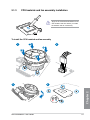 73
73
-
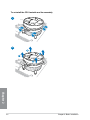 74
74
-
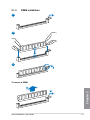 75
75
-
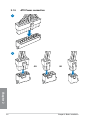 76
76
-
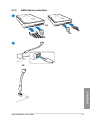 77
77
-
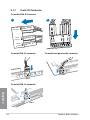 78
78
-
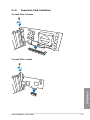 79
79
-
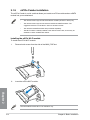 80
80
-
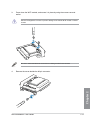 81
81
-
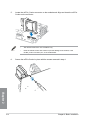 82
82
-
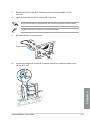 83
83
-
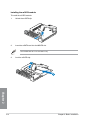 84
84
-
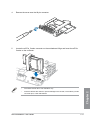 85
85
-
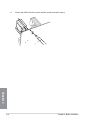 86
86
-
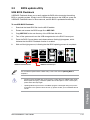 87
87
-
 88
88
-
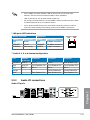 89
89
-
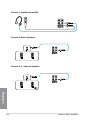 90
90
-
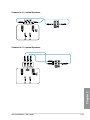 91
91
-
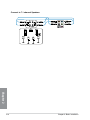 92
92
-
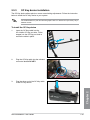 93
93
-
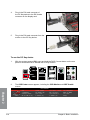 94
94
-
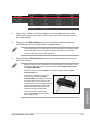 95
95
-
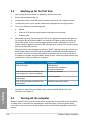 96
96
-
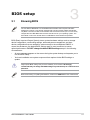 97
97
-
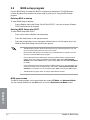 98
98
-
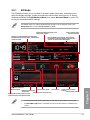 99
99
-
 100
100
-
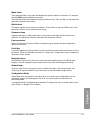 101
101
-
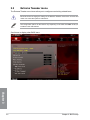 102
102
-
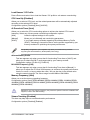 103
103
-
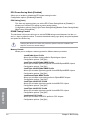 104
104
-
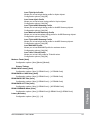 105
105
-
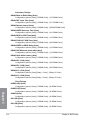 106
106
-
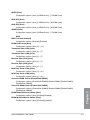 107
107
-
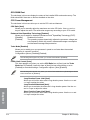 108
108
-
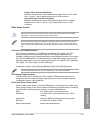 109
109
-
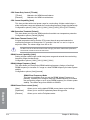 110
110
-
 111
111
-
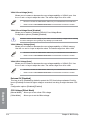 112
112
-
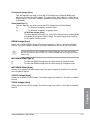 113
113
-
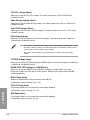 114
114
-
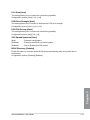 115
115
-
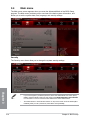 116
116
-
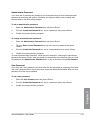 117
117
-
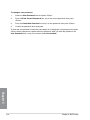 118
118
-
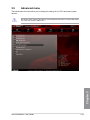 119
119
-
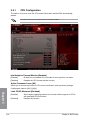 120
120
-
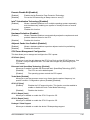 121
121
-
 122
122
-
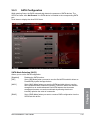 123
123
-
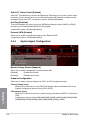 124
124
-
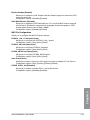 125
125
-
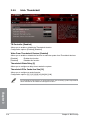 126
126
-
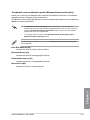 127
127
-
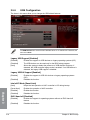 128
128
-
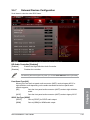 129
129
-
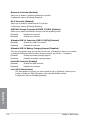 130
130
-
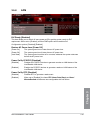 131
131
-
 132
132
-
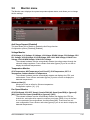 133
133
-
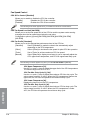 134
134
-
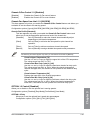 135
135
-
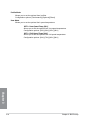 136
136
-
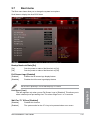 137
137
-
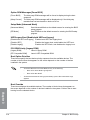 138
138
-
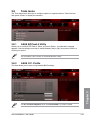 139
139
-
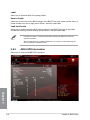 140
140
-
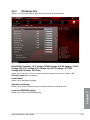 141
141
-
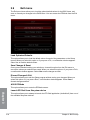 142
142
-
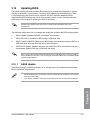 143
143
-
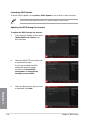 144
144
-
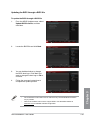 145
145
-
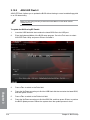 146
146
-
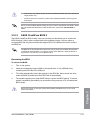 147
147
-
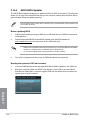 148
148
-
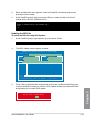 149
149
-
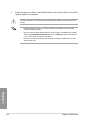 150
150
-
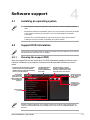 151
151
-
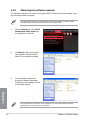 152
152
-
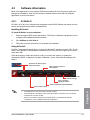 153
153
-
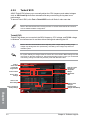 154
154
-
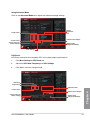 155
155
-
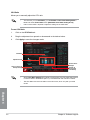 156
156
-
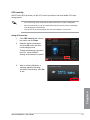 157
157
-
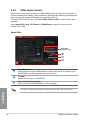 158
158
-
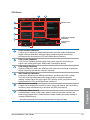 159
159
-
 160
160
-
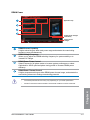 161
161
-
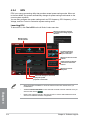 162
162
-
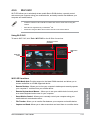 163
163
-
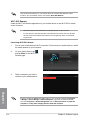 164
164
-
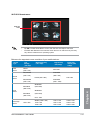 165
165
-
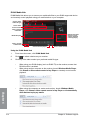 166
166
-
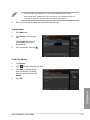 167
167
-
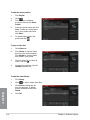 168
168
-
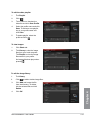 169
169
-
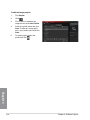 170
170
-
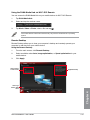 171
171
-
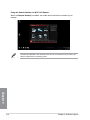 172
172
-
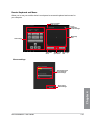 173
173
-
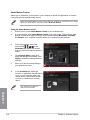 174
174
-
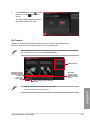 175
175
-
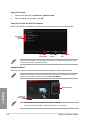 176
176
-
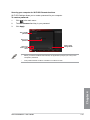 177
177
-
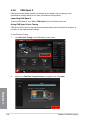 178
178
-
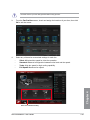 179
179
-
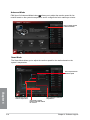 180
180
-
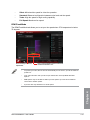 181
181
-
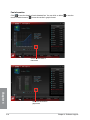 182
182
-
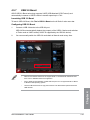 183
183
-
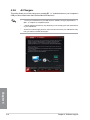 184
184
-
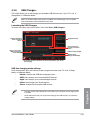 185
185
-
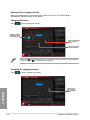 186
186
-
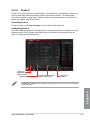 187
187
-
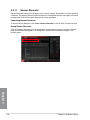 188
188
-
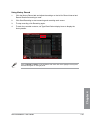 189
189
-
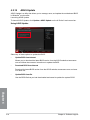 190
190
-
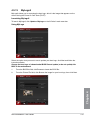 191
191
-
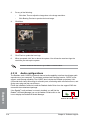 192
192
-
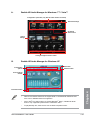 193
193
-
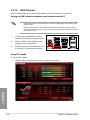 194
194
-
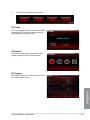 195
195
-
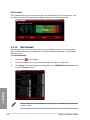 196
196
-
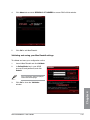 197
197
-
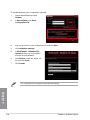 198
198
-
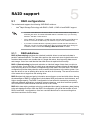 199
199
-
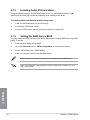 200
200
-
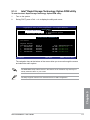 201
201
-
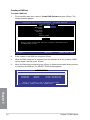 202
202
-
 203
203
-
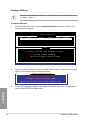 204
204
-
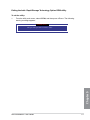 205
205
-
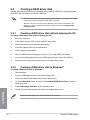 206
206
-
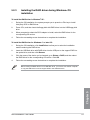 207
207
-
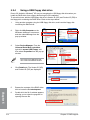 208
208
-
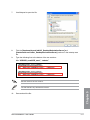 209
209
-
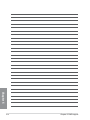 210
210
-
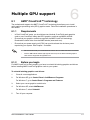 211
211
-
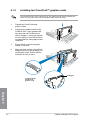 212
212
-
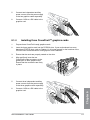 213
213
-
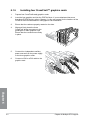 214
214
-
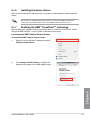 215
215
-
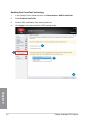 216
216
-
 217
217
-
 218
218
-
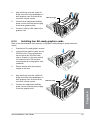 219
219
-
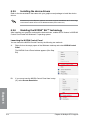 220
220
-
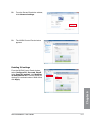 221
221
-
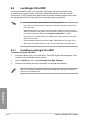 222
222
-
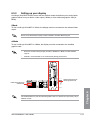 223
223
-
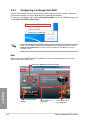 224
224
-
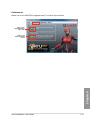 225
225
-
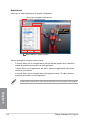 226
226
-
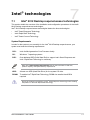 227
227
-
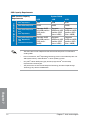 228
228
-
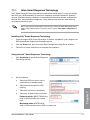 229
229
-
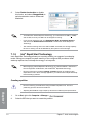 230
230
-
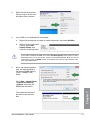 231
231
-
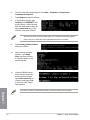 232
232
-
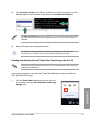 233
233
-
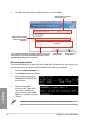 234
234
-
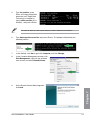 235
235
-
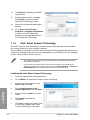 236
236
-
 237
237
-
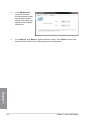 238
238
-
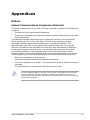 239
239
-
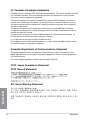 240
240
-
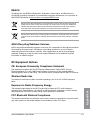 241
241
-
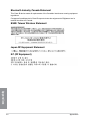 242
242
-
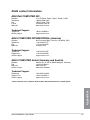 243
243
-
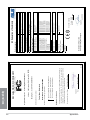 244
244
-
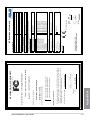 245
245
-
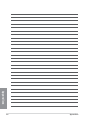 246
246
Asus Rampage II Extreme - Republic of Gamers Motherboard User manual
- Category
- Motherboards
- Type
- User manual
- This manual is also suitable for
Ask a question and I''ll find the answer in the document
Finding information in a document is now easier with AI
Related papers
-
Asus E7459 User manual
-
Asus ROG MAXIMUS XI EXTREME User manual
-
Asus P7H57D-V EVO User manual
-
Asus P8Z77-M PRO User manual
-
Asus P8Z77-V PRO/THUNDERBOLT User manual
-
Asus P8Z77-I User manual
-
Asus M4A89GTD PRO/USB3 User manual
-
Asus P8Z77-V LK User manual
-
Asus P8P67 PRO (REV 3.1) User manual
-
Asus M4A89TD PRO/USB3 User manual
Other documents
-
Razer RZ09-03101 User manual
-
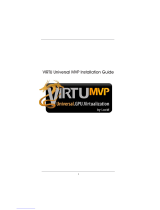 Lucid Virtu MVP Installation guide
Lucid Virtu MVP Installation guide
-
Corsair RLP0003 WLAN and BLuetooth Combo Module Operating instructions
-
Samsung MU-PA250B Portable USB 3.1 External SSD User manual
-
Samsung MZ-5PA256 User manual
-
ATS Maximus MXI2101 Series Reference guide
-
Adlink MVP-5200 Series Owner's manual
-
Iadea XMP-8550 User guide
-
Iadea XMP-8550 User guide
-
Iadea XMP-2300 User manual