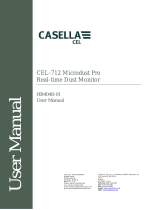Page is loading ...

dB24 Software for CEL-24X
Sound Level Meters
OPERATOR’S MANUAL
HB3336-03
Go to
Preface
CASELLA CEL
CASELLA CHINA(中国)
CASELLA
USA
CASELLA
ESPANA
S.A.
Regent House
地址
17
Old
Nashua
Ro ad,
Polígono
Európolis
Wolseley Road
北京东城区东方广场W1座911室
#
15,
Am h ers t
Calle
C,
nº4B
Kempston
NH
03031
邮编: 100738
28230
Las
Rozas
-
Madrid
Bedford
USA
电话: 0086 10 85183141
MK42
7JY,
U.K.
Spain
Toll
Free:
+1
(800)
366
2966
传真: 0086 10 85183143
Phone:
+44
(0)
1234
844
100
Fax:
+1
(603)
672
8053
Phone:
+
34
91
640
75
19
电子邮件:
Fax:
+44
(0)
1234
841
490
E-mail:
info@casellaUSA.com
Fax:
+
34
91
636
01
96
网址: www.casellameasurement.com,
www.casellameasurement.cn
E-mail:
info@casellacel.com
E-mail:
online@
casella- es. com
Web:
www.casella
USA.com
Web:
www.casellameasurement.com
Web:
www.casella-es.com

PREFACE
Back to Cover
MANUAL CONVENTIONS
Details the priority of Warnings, Cautions and Notes that may apply throughout this
manual.
INTRODUCTION
Brief overview of the equipment/application.
MINIMUM PC REQUIREMENTS
Minimum PC requirements necessary to run the software.
SOFTWARE INSTALLATION
Details how to load dB24 for the CEL-24X Instrument.
PREPARATION FOR USE
Describes the first steps to using the CEL-24X Digital Sound Level Meter.
CEL-24X – PC INTERFACE
Details how to get the PC and the CEL-24X to communicate.
CAPTURE DATA TO A PC
This section of the manual details how to store data onto a PC.
DOWNLOADING DATA FROM CEL-242/246 INSTRUMENTS
Describes how to download stored data from within the memory of CEL-24X
instruments that have onboard memory.
SWITCH OFF THE CEL-24X
Describes the shut down procedure.
SERVICE AND WARRANTY
Casella’s after sales policy on the software covered in this manual.
Handbook No. HB3336-03
2

MANUAL CONVENTIONS
WINDOWS, DIALOG BOXES, BUTTONS AND MENUS
Throughout this handbook the following conventions are used:
Names of buttons, menus and related items are written in Italics to distinguish them
from the surrounding text, whereas window and dialog names are written with initial
capital letters, for example:
Click the OK button to save the changes made in the Configuration dialog.
The vertical bar symbol (|) is used to denote the path for hierarchical menu items, For
example:-
From the Main Menu select View | Properties…
KEYBOARD AND MOUSE
Throughout this handbook the following conventions are used:
Key names are spelled with an initial capital and are underlined. A plus sign denotes
a key combination, for example:-
Press
Ctrl+A to select all the text in the window.
When a mouse click is indicated, the default is always a left-click unless otherwise
specified, for example:-
Right-click and select Properties...
Back to
Preface
Handbook No. HB3336-03
3

INTRODUCTION
Congratulations
on
your
purchase
of
the
CEL-24X
Digital
Sound
Level
Meter.
The
CEL-24X has
been
designed
to
perform
accurate
noise
measurements
through
a
wide
decibel range.
The
CEL-24X
is
a
digital
sound
level
meter,
designed
for
stable,
reliable
performance,
fully
compliant
with
international
sound
level
meter
standards.
The dB24 software package was developed to enable the CEL-24X to interface with
any PC conforming to the
minimum PC requirements. dB24 software allows the ‘C’
and ‘A’ weighted sound pressure to be stored to your PC every second, with the time
weighting (Fast, Slow or Impulse) currently selected on the CEL-24X.
This
Operator’s
M
anual
details how to install and use the dB24 software to
ensure
you
get
the
most
benefit
from
your
CEL-24X.
The principle components for operation are detailed in Figure 1.
Figure 1: CEL-24X Digital Sound Level Meter
1. Microphone 2. Power ON / OFF key 3. Display 4. Left Key 5. Right key
6. USB PC Output 7. Audio in/out Socket
Back to
Preface
Handbook No. HB3336-03
4

MINIMUM PC REQUIREMENTS
The PC must meet the following minimum requirements.
• Pentium III – 1Ghz
• 256MB RAM
• 20GB Hard Drive
• CD Drive for Program Installation
• Super VGA Colour Monitor. 1024 x 768 16M colour Recommended
• USB (2.0)
Operating System
• Windows 2000 (service pack 4)
• Windows XP Home or Professional
• Windows NT4 (service pack 6a)
• Windows Vista
Back to
Introduction
Back to Preface
SOFTWARE INSTALLATION
Before commencing installation it is recommended that a back-up copy be made of
the Program CD. Use the copy to install the software and keep the original in a
safe place.
1. Insert the Program CD into the CD Drive.
2. The CD will automatically run. If the CD does not automatically run, access
the CD drive and run ‘SETUP.EXE’.
3. The Setup Wizard will be displayed on the screen. Read the Agreement and
tick the Check Box. This will enable the Next button. Click the Next button and
follow the onscreen instructions.
4. When the software has been successfully installed click the Finish button.
Remove the CD from the CD Drive.
Back to
Preface
Handbook No. HB3336-03
5

PREPARATION FOR USE
PROCEDURE (Refer to Figure 2)
1. Open the Battery Cover.
2. Fit three new AA Alkaline (or
NiMH) batteries according to the polarity in the
battery compartment.
3. Close the Battery Cover.
Notes:
To prevent the CEL-24X switching OFF while in use, always
fit new
batteries
when
the
battery
indicator
(A)
shows
battery strength
is low. However, when connected to
the PC’s USB port via the –CMC51 cable, the CEL-24X will be continuously powered
from the PC.
Figure 2: Fitting Batteries
Back to
Preface
CEL-24X – PC INTERFACE
1. Connect the USB lead to the CEL-24X socket shown in Figure 1 and to the
PC.
2. Switch
ON
the CEL-24X if not already switched ON, shown in Figure 1.
3. Start dB24 by double clicking the dB24 shortcut on your desktop.
4. A ‘virtual’ CEL-24X will be displayed on the PC screen.
Back to
Preface
Handbook No. HB3336-03
6

CAPTURE DATA TO A PC
1. Connect the USB lead as detailed in this manual.
2. Use the cursor to click the LEFT button on the displayed virtual instrument to start
data capture.
3. A ‘Save As’ window is displayed. Select a suitable file name and location and
press Save. (Figure 3). A red indicator on the virtual CEL-24X will flash during
data capture.
Press to
start/stop
data
capture
Press to
pause/
unpause
data capture
Figure 3: ‘Save As’ Window
4. Press the RIGHT button on the displayed virtual instrument to stop data capture.
5. The data will automatically be saved in a .csv format. This can be opened with
Microsoft Excel.
Back to Preface
DOWNLOADING DATA FROM CEL-242/246 INSTRUMENTS
CEL-242 and CEL-246 instruments have on-board memory which can be
downloaded to a PC. During the installation of dB24, a utility called ‘Casella Drive’ is
installed at the same time which continually runs in the system tray. The icon
will
be displayed in the system tray. ‘Casella Drive’ allows CEL-242 and CEL-246
instruments to be viewed as a removable drive in a similar way to a USB flash
memory drive. Ensure the dB24 software component described above is closed as
this will prevent CEL-242/246 instruments connecting to ‘Casella Drive’.
Handbook No. HB3336-03
7

1. Connect the USB lead as detailed in this manual to a CEL-242 or CEL-246
instrument.
2. The instrument will be automatically detected and downloaded. The window
shown in Figure 4 will be displayed in the bottom right of the screen and the
instrument will begin to download.
Figure 4: Downloading
3. Once the download has completed, an explorer window will automatically appear
which will show the stored data files as individual .csv files which can be open on
spreadsheet packages as required, as shown in Figure 5. Files should be saved
to the computer hard drive prior to editing. The CEL-242/246 will not store edited
files.
4. Settings to the ‘Casella Drive’ utility can be made by right clicking on the icon in
the system tray to give 2 options:
a. ‘Open Explorer window after download’. This option will cause the
application to open the new drive in a separate Explorer window once
the instrument has been successfully downloaded.
b. ‘Minimise main window on startup’. This causes the application to
automatically minimise to the ‘system tray’ area of the ‘taskbar’ once
loaded.
Figure 5: An Explorer Window Following Successful Download
.
Notes: If for some reason ‘Casella Drive’ is not shown in the system tray then
it needs to be started manually. On your PC, press the ‘Start’ button in the
bottom left of the screen, then select
All Program | Casella CEL | Casella Drive.
Handbook No. HB3336-03
8

SERVICE AND WARRANTY
The manufacturers undertake to replace any disk containing significant errors that
are directly attributable to design fault or manufacture that make the program
unusable, and which become apparent during the warranty period. In order to take
advantage of this warranty, the disk or disks must be returned, carriage paid to the
manufacturer’s factory or accredited agent. The warranty period runs for three
months from the date of receipt of goods.
Casella CEL Ltd’s liability is limited to items of their manufacture and they do not
accept liability for any loss resulting from the operation of, or the interpretation of
results obtained by using this software. All technical information for individual sets of
software is filed under the version and issue number given on the installation disks,
therefore the version and issue numbers should be quoted on all correspondence
concerning this software. In the event of a malfunction appearing during the warranty
period, the disk or disks should be returned either to Casella CEL Ltd’s local agent or
the Casella CEL Ltd’s Customer Service’s Department at Bedford. Please include the
following information:
Instrument type(s), serial number(s) and firmware version number(s)
Customer name and address
Contact name and phone number
Details of any PC and software involved, including version number(s)
Reason for returning the equipment with a detailed description of the fault
List of any error messages that may have been displayed.
Back to Preface
END
Handbook No. HB3336-03
10
/