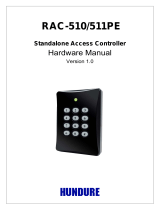Page is loading ...

www.dell.com | support.dell.com
Dell™ OpenManage™
Deployment Toolkit Version 2.5
User’s Guide

Notes and Notices
NOTE: A NOTE indicates important information that helps you make better use of
your computer.
NOTICE: A NOTICE indicates either potential damage to hardware or loss of data
and tells you how to avoid the problem.
Abbreviations and Acronyms
For a complete list of abbreviations and acronyms, see "Glossary."
____________________
Information in this document is subject to change without notice.
© 2008 Dell Inc. All rights reserved.
Reproduction in any manner whatsoever without the written permission of Dell Inc. is strictly forbidden.
Trademarks used in this text: Dell, the DELL logo, PowerEdge, PowerVault, and OpenManage are
trademarks of Dell Inc.; Intel386 is a trademark and Intel and Pentium are registered trademarks of
Intel Corporation; Microsoft, MS-DOS, Windows, Windows NT, Active Directory, and Windows Server
are either trademarks or registered trademarks of Microsoft Corporation in the United States and/or other
countries; Novell, NetWare, and SUSE are registered trademarks of Novell, Inc. in the United States and
other countries; Red Hat and Red Hat Enterprise Linux are registered trademarks of Red Hat, Inc.
Other trademarks and trade names may be used in this document to refer to either the entities claiming
the marks and names or their products. Dell Inc. disclaims any proprietary interest in trademarks and
trade names other than its own.
The sample scripts provided with the Dell OpenManage Deployment Toolkit are provided "as is."
Dell disclaims any and all warranties, express, implied or statutory, with respect to the sample scripts,
including, but not limited to, the implied warranties of merchantability, fitness for a particular purpose,
title and any warranty of non-infringement. Use the sample scripts at your own risk. Dell shall not be
liable for any direct or indirect damages incurred in using the sample scripts. In no event shall Dell
or its suppliers be responsible for any direct or indirect damages whatsoever (including, without
limitation, damages for loss of profits, loss of use, loss of data, business interruption, or other pecuniary
loss, nor for punitive, incidental, consequential, or special damages of any kind, under any part of this
agreement, even if advised or aware of the possibility of such damage.
January 2008

Contents 3
Contents
1 Introduction . . . . . . . . . . . . . . . . . . . . . . . 11
Introduction to the DTK User’s Guide . . . . . . . . . . 11
What’s New
. . . . . . . . . . . . . . . . . . . . . . . 14
Prerequisites and Requirements
. . . . . . . . . . . . 14
Supported Operating Systems to Run
DTK Utilities
. . . . . . . . . . . . . . . . . . . . 15
Supported Systems
. . . . . . . . . . . . . . . . . 15
Supported BIOS Firmware Versions
. . . . . . . . 15
Installation Prerequisites
. . . . . . . . . . . . . 15
Deployment Prerequisites
. . . . . . . . . . . . . 16
Deploying Operating Systems
. . . . . . . . . . . 18
Deployment Methods
. . . . . . . . . . . . . . . . . . 18
DTK Deployment Overview
. . . . . . . . . . . . . . . 19
Preparing for Deployment
. . . . . . . . . . . . . 19
Deploying
. . . . . . . . . . . . . . . . . . . . . . 21
Other Dell Documents You Might Need
. . . . . . . . . 23
Other Supporting Documents You Might Need
. . . . . 24
Obtaining Technical Assistance
. . . . . . . . . . . . 25

4 Contents
2 Choosing a Microsoft Windows
PE-Based Deployment Method
. . . . . . . . 27
Choosing a Deployment Method for
Microsoft Windows PE
. . . . . . . . . . . . . . . . . 27
CD-Based Local Deployment
. . . . . . . . . . . . 27
CD-Based Local Deployment With
Networking Enabled
. . . . . . . . . . . . . . . . 28
Using a Third-Party Deployment
Solution Framework
. . . . . . . . . . . . . . . . 29
Deployment Matrix (Windows PE)
. . . . . . . . . . . 30
3 Preparing the Directory Structure
for Deployment in
Microsoft Windows PE
. . . . . . . . . . . . . . 33
Upgrading Your DTK Version . . . . . . . . . . . . . . 33
Obtaining DTK
. . . . . . . . . . . . . . . . . . . . . . 33
DTK Contents
. . . . . . . . . . . . . . . . . . . . . . 36
System Utilities and Supporting Files
. . . . . . . 36
Sample Configuration Files
. . . . . . . . . . . . . 37
Sample Scripts
. . . . . . . . . . . . . . . . . . . 39
Documentation
. . . . . . . . . . . . . . . . . . . 40
Drivers
. . . . . . . . . . . . . . . . . . . . . . . 41
Miscellaneous
. . . . . . . . . . . . . . . . . . . 42
Other Supporting Tools and System Files
. . . . . . . . 42
Setting Up a Directory Structure for Deployment
. . . . 43
DTK Utilities and Files
. . . . . . . . . . . . . . . 44
System-Specific Files
. . . . . . . . . . . . . . . . 44
Operating System Installation Files
. . . . . . . . 46

Contents 5
Configuring a Source System . . . . . . . . . . . . . . 50
RAC Configuration
. . . . . . . . . . . . . . . . . 51
4 Preparing the Script Files
for Deployment Using
Microsoft Windows PE
. . . . . . . . . . . . . . 53
Using the Sample DTK Scripts to Run a Full
Deployment in Windows PE
. . . . . . . . . . . . . . 54
The Master Batch File (DEPLOY.BAT)
. . . . . . . 54
Editing the Sample Batch Files to Perform a
Complete System Deployment in Windows PE
. . . . . 55
Using the Sample Scripts in a
Scripted Deployment
. . . . . . . . . . . . . . . . 55
TKENVSET.BAT
. . . . . . . . . . . . . . . . . . . 62
Editing DTK Task Scripts
. . . . . . . . . . . . . . 66
Using the DTK Sample Scripts to Capture
Configuration Information in Windows PE
. . . . . . . 68
Capturing the System BIOS and BMC Configuration
With the SYSCAP.BAT Sample Script
. . . . . . . 68
Capturing the RAC Configuration With the
RACCAP.BAT Sample Script
. . . . . . . . . . . . 69
Preparing the Operating System Installation Scripts for
Windows PE
. . . . . . . . . . . . . . . . . . . . . . . 71
WININST.BAT
. . . . . . . . . . . . . . . . . . . 71
UNATTEND.TXT
. . . . . . . . . . . . . . . . . . 72
UNATTEND.XML
. . . . . . . . . . . . . . . . . . 74

6 Contents
5 Running Deployment Scripts Using
DTK and Microsoft Windows PE
. . . . . . . 75
For Windows PE 2005 . . . . . . . . . . . . . . . . . . 75
Obtaining Windows OEM Preinstallation Kit (OPK)
or Windows PE CD
. . . . . . . . . . . . . . . . . 75
Copying Tools From OPK or Windows PE CD
on a Development System
. . . . . . . . . . . . . 75
Creating a Standard Windows PE
. . . . . . . . . 76
Integration of DTK Directory Structure in
Windows PE Build
. . . . . . . . . . . . . . . . . 77
Creating a Bootable Windows PE ISO Image
. . . 78
CD-Based Local Deployment
. . . . . . . . . . . . 79
CD-Based Local Deployment
With Networking Enabled
. . . . . . . . . . . . . 79
Using a Third-Party Deployment
Solution Framework
. . . . . . . . . . . . . . . . 79
For Windows PE 2.0
. . . . . . . . . . . . . . . . . . . 80
Integration of DTK Directory Structure in
Windows PE Build
. . . . . . . . . . . . . . . . . 80
Creating a Bootable CD
. . . . . . . . . . . . . . 80
CD-Based Local Deployment
. . . . . . . . . . . . 81
CD-Based Local Deployment With
Networking Enabled
. . . . . . . . . . . . . . . . 81
Using a Third-Party Deployment
Solution Framework
. . . . . . . . . . . . . . . . 81

Contents 7
6 Choosing an Embedded Linux-Based
Deployment Method
. . . . . . . . . . . . . . . . 83
Choosing a Deployment Method for
Embedded Linux
. . . . . . . . . . . . . . . . . . . . . 83
Network-Based Deployment
. . . . . . . . . . . . 84
Using a Third-Party Deployment
Solution Framework
. . . . . . . . . . . . . . . . 85
CD-Based Local Deployment for
Embedded Linux
. . . . . . . . . . . . . . . . . . 85
Deployment Matrix (Embedded Linux)
. . . . . . . . . 87
7 Preparing the Directory Structure for
Deployment in Embedded Linux
. . . . . . . 91
Upgrading Your DTK Version . . . . . . . . . . . . . . 91
Installation for Embedded Linux
. . . . . . . . . . . . 91
DTK Contents
. . . . . . . . . . . . . . . . . . . . . . 95
System Utilities and Supporting Files
. . . . . . . 95
Sample Configuration Files
. . . . . . . . . . . . . 97
Sample Scripts
. . . . . . . . . . . . . . . . . . . 97
Documentation
. . . . . . . . . . . . . . . . . . . 98
Drivers and Dell Real Mode Kernel (DRMK)
. . . . 99
Miscellaneous
. . . . . . . . . . . . . . . . . . . 99
Other Supporting Tools and System Files
. . . . . . . . 99
Setting Up a Directory Structure for Deployment
. . . 100
DTK Utilities and Files
. . . . . . . . . . . . . . . 101
System-Specific Files
. . . . . . . . . . . . . . . 101
Creating Operating System Installation Directories
for Supported Linux Operating Systems
. . . . . . 102

8 Contents
Configuring a Source System . . . . . . . . . . . . . . 103
How to Obtain Dell Utility Partition Files
. . . . . . 104
RAC Configuration
. . . . . . . . . . . . . . . . . 104
8 Preparing the Script Files for Deployment
Using Embedded Linux
. . . . . . . . . . . . . 105
Using the Sample DTK Scripts to Run a Full
Deployment in Embedded Linux
. . . . . . . . . . . . . 105
The Master Deployment File
. . . . . . . . . . . . 105
Editing the Sample Batch Files to Perform a Complete
System Deployment in Embedded Linux
. . . . . . . . 106
Using the Sample Scripts in a
Scripted Deployment
. . . . . . . . . . . . . . . . 106
tkenvset.sh
. . . . . . . . . . . . . . . . . . . . . 112
Editing DTK Task Scripts
. . . . . . . . . . . . . . 116
Using the DTK Sample Scripts to Capture Configuration
Information in Embedded Linux
. . . . . . . . . . . . . 118
Capturing the System BIOS and BMC Configuration
With the syscap.sh Sample Script
. . . . . . . . . 119
Capturing the RAC Configuration With the
raccap.sh Sample Script
. . . . . . . . . . . . . . 120
Preparing the Operating System
Installation Scripts
. . . . . . . . . . . . . . . . . . . 121
Red Hat Enterprise Linux Server
Operating Systems
. . . . . . . . . . . . . . . . . 121
lininst.sh
. . . . . . . . . . . . . . . . . . . . . . 122
ks.cfg (for Red Hat Enterprise Linux Server
Versions 3 and 4) and ks-rhel5.cfg (for Red Hat
Enterprise Linux Server Version 5)
. . . . . . . . . 122

Contents 9
SUSE Linux Enterprise Server
Operating Systems
. . . . . . . . . . . . . . . . . 123
suseinst.sh
. . . . . . . . . . . . . . . . . . . . . 123
autoinst.xml (for SUSE Linux
Enterprise Server)
. . . . . . . . . . . . . . . . . 124
9 Running Deployment Scripts Using
DTK and Embedded Linux
. . . . . . . . . . . 125
Deployment Using Dell-Provided
Embedded Linux
. . . . . . . . . . . . . . . . . . 125
Deployment Using Customized
Embedded Linux
. . . . . . . . . . . . . . . . . . 128
Using a Third-Party Deployment
Solution Framework
. . . . . . . . . . . . . . . . 128
10 Running Dell Update Packages in
Embedded Linux
. . . . . . . . . . . . . . . . . . 129
Running Update Packages in Dell-Provided
Embedded Linux
. . . . . . . . . . . . . . . . . . 129
Running Update Packages in Customized
Embedded Linux
. . . . . . . . . . . . . . . . . . 129
11 Known Issues and
Frequently Asked Questions
. . . . . . . . . 133
Known Issues . . . . . . . . . . . . . . . . . . . . . . 133
General Issues
. . . . . . . . . . . . . . . . . . . 133
RAIDCFG Issues
. . . . . . . . . . . . . . . . . . 133
RACADM Issues
. . . . . . . . . . . . . . . . . . 134
Windows PE Installation Issues
. . . . . . . . . . 134

10 Contents
Frequently Asked Questions . . . . . . . . . . . . . . 134
General Deployment Questions
. . . . . . . . . . 134
RAIDCFG Questions
. . . . . . . . . . . . . . . . 135
SYSCFG Questions
. . . . . . . . . . . . . . . . . 138
Embedded Linux Questions
. . . . . . . . . . . . 139
Windows PE Questions
. . . . . . . . . . . . . . . 141
Glossary . . . . . . . . . . . . . . . . . . . . . . . . . . . 143
Index
. . . . . . . . . . . . . . . . . . . . . . . . . . . . . . 165

Introduction 11
Introduction
The Dell™ OpenManage™ Deployment Toolkit (DTK) includes a set of
utilities for configuring and deploying Dell systems. The DTK is designed for
customers who need to build scripted installations to deploy large numbers of
systems in a reliable fashion without having to dramatically change their
current deployment processes.
In addition to the command line utilities used to configure various system
features, the DTK also provides sample scripts and configuration files to
perform common deployment tasks and documentation. These files and
scripts describe the use of DTK in Microsoft
®
Windows
®
Preinstallation
Environment (Windows PE) and embedded Linux environments.
The benefits of the DTK:
• Provides the tools necessary to automate the pre-operating system
configuration tasks and the unattended operating system installation tasks
when deploying Dell systems.
• Scales to support from one to many system deployment efforts.
• Facilitates consistent system configurations across multiple systems.
• Provides diverse and useful deployment tools that can be utilized in many
different ways.
Introduction to the DTK User’s Guide
While the DTK is designed to be flexible and expandable, this guide is
limited to providing general, best practices procedures that focus on the basic
tasks for a successful deployment. Users might find many alternative
solutions to the best practices guidelines described in this guide and many
additional uses for the DTK utilities beyond what is covered in this guide or
in the Dell OpenManage Deployment Toolkit CLI Reference Guide.

12 Introduction
NOTICE: The best practices guidelines described in this document were
developed and tested on specific systems with specific hardware and software
configurations. As a result, the examples and instructions described in this guide
are not applicable to every environment. The open nature of the DTK utilities and
scripting methodology is designed to allow the flexibility to modify the examples,
procedures, and suggestions to best fit your specific environment. Using the DTK
examples without first making modifications based on your specific IT environment
is likely to result in failed deployments.
Information in this guide is distinctly divided for Windows PE and
embedded Linux. Even though the nature of topics covered for both
environments is similar, the contents are very different, and has been
organized into separate sections. This will enable the user to read only those
sections that are relevant. Content in this User’s Guide is organized as
documented in Table 1-1.
Table 1-1. Information Organization in This Guide
Topics Section for
Windows PE
Section for
Embedded Linux
Introduction, that includes
information on:
•DTK
• What’s new for this release
• Prerequisites and requirements
• DTK deployment overview
Introduction Introduction
Planning, that includes best
practices for choosing a deployment
method
"Choosing a Microsoft
Windows PE-Based
Deployment Method"
"Choosing an
Embedded Linux-Based
Deployment Method"

Introduction 13
NOTE: The best practices examples included in this guide are intended to provide
illustrations for using specific scripts and configurations that have been tested on
specific Dell systems.
Preparing the deployment directory
structure, that includes best
practices for:
• Installing DTK
• Gathering and organizing
deployment files (DTK, operating
system, drivers, systems
management software, and so on)
• Preparing an optimally configured
source system
"Preparing the
Directory Structure
for Deployment in
Microsoft Windows
PE"
"Preparing the
Directory Structure for
Deployment in
Embedded Linux"
Preparing the deployment script
files, that includes best
practices for:
• Editing and modifying sample
scripts
• Capturing basic input/output
system (BIOS), baseboard
management controller (BMC),
and remote access controller (RAC)
configuration profiles from an
optimally configured source system
"Preparing the Script
Files for Deployment
Using Microsoft
Windows PE"
"Preparing the Script
Files for Deployment
Using Embedded
Linux"
Running a scripted deployment that
includes best practices for:
• Creating deployment media
• Running the deployment
"Running
Deployment Scripts
Using DTK and
Microsoft Windows
PE"
"Running Deployment
Scripts Using DTK and
Embedded Linux"
Running Dell Update Packages in
the embedded Linux environment
on supported Dell systems.
Not applicable "Running Dell Update
Packages in
Embedded Linux"
Table 1-1. Information Organization in This Guide (continued)
Topics Section for
Windows PE
Section for
Embedded Linux

14 Introduction
This guide also includes a "Known Issues and Frequently Asked Questions" section.
What’s New
The Deployment Toolkit version 1.0 was the first release of a Dell-designed
and tested suite of MS-DOS
®
—based utilities, sample script files, and best
practices models to use for configuring and deploying Dell systems in a
customized, predictable, and unattended manner.
The new features for DTK version 2.5 include:
• Support for new Dell systems
NOTE: For the list of Dell systems supported for this version of DTK, see the
readme.txt file in the root folder, or the Dell Systems Software Support Matrix
on the Dell Systems Management Tools and Documentation DVD or on the
Dell Support website at support.dell.com.
Prerequisites and Requirements
The DTK is a collection of Windows PE- and Linux-based utilities and scripts
that assist in performing pre-operating system tasks and deploying Dell
systems. An advanced knowledge of Windows PE and Linux is required for
users who want to use the DTK utilities to perform pre-operating system
configuration tasks or to run a scripted deployment in the respective
environments.
A pre-operating system environment is defined as the environment used to
configure system hardware before a major operating system, such as Windows
or Linux, is installed. The DTK utilities and scripts, for example, are executed
in a Windows PE or embedded Linux environment for hardware configuration.
Because of the open nature of the utilities and scripts and the environment in
which they can be used, it is strongly recommended that DTK users have an
advanced understanding of the Windows PE and Linux environment and scripting
knowledge for the respective environments. DTK users with an advanced
understanding of Windows PE and Linux can take full advantage of the utilities
and exploit their capabilities above and beyond what the sample scripts can
provide.

Introduction 15
NOTICE: Some of the DTK utilities can destroy data if used incorrectly. To avoid the
potential risk of data loss, take all necessary precautions to protect data so that
mission-critical systems are not disrupted in the unlikely event of a failure. See the
Deployment Toolkit CLI Reference Guide for complete information about the
capabilities of each DTK utility.
Supported Operating Systems to Run DTK Utilities
For Windows PE, the DTK utilities support Windows PE version 2005
(created using 32-bit versions of Microsoft Windows Server 2003 family with
Service Pack 1 [SP1]).
NOTE: DTK utilities do not support Windows PE created with any 64-bit version of
Microsoft Windows Server 2003.
For embedded Linux, the DTK utilities support Red Hat
®
Enterprise Linux
®
Server (version 4, update 4) 32-bit.
Supported Systems
For the list of Dell systems supported for this version of DTK, see the
readme.txt in the root folder, or the Dell Systems Software Support Matrix on
the Dell Systems Management Tools and Documentation DVD or on the Dell
Support website at support.dell.com.
Supported BIOS Firmware Versions
A minimum BIOS version is recommended on some of the platforms for all
the DTK options to work correctly. In general, it is good practice to use the
latest ("n") version of BIOS firmware or the "n-1" version that is available on
the Dell Support website at support.dell.com.
Installation Prerequisites
Before installing the DTK components for Windows PE, ensure that you have
the following:
• The DTK self-extracting zip file (
dtk-2.X-winpe-AXX.exe
), which
contains the utilities, sample scripts, sample configuration files, and
documentation you need to deploy your Dell system
• A Windows workstation that has at least 500 MB of free hard-drive space
Before installing the DTK components for embedded Linux, ensure that you
have the following:

16 Introduction
• The DTK ISO image, which contains the utilities, sample scripts, sample
configuration files, and documentation you need to deploy your Dell system
• A Linux workstation that has at least 200 MB of free hard-drive space
Deployment Prerequisites
Before beginning the deployment process for Windows PE, ensure that you have
all of the following tools, software, and information ready to use or consult:
• Advanced knowledge of Windows
• OEM Preinstallation Kit (OPK) or Windows PE CD and
Windows Server 2003 (with SP1) to build Windows PE 2005
• Windows Automated Installation Kit (Windows AIK) CD to customize
Windows PE 2.0
• An unzip utility
• Working knowledge to build Windows PE 2005 and Windows PE 2.0
(See the Microsoft documentation for customizing Windows PE 2005 and
Windows PE 2.0)
• Working knowledge of Microsoft Remote Installation Services (RIS) and
Automated Deployment Services (ADS) (including setting up of RIS and
ADS environments) or any other third party deployment system or tool for
Windows PE 2005
• Working knowledge of Windows Deployment Services (WDS) or any
other third party deployment system or tool for Windows PE 2.0
• A workstation with the following capabilities:
– A writable CD drive and CD-writing software (optional)
– Network access
• A target system with a CD drive, if performing a local deployment
• A target system with a CD drive and network access, if performing a
network deployment
• All DTK utilities, sample scripts, and sample configuration files
• All other utilities and files necessary to perform the deployment, including all
required Windows PE drivers, operating system drivers, and the Dell utility
partition image file
• DTK documentation:

Introduction 17
–
Dell OpenManage Deployment Toolkit Version
2.5
CLI Reference
Guide
–
Dell OpenManage Deployment Toolkit Version
2.5
User’s Guide
•The
Dell Systems Management Tools and Documentation
DVD
NOTE: You can also obtain the latest drivers from the Dell Support website at
support.dell.com.
• Your operating system software and documentation
• An optimally configured source system with network access
For embedded Linux, ensure that you have all of the following tools,
software, and information ready to use or consult:
• Advanced knowledge of Linux and Linux scripting (Bash), Linux
networking, installing and working with RPM Package Managers (RPMs),
and creating and modifying loop file systems
• Any third party deployment system or tool
• A workstation with the following capabilities:
– A writable CD drive and CD-writing software (optional)
– Network access
• A target system with a CD drive, if performing a local deployment
• A target system with a CD drive and network access, if performing a
network deployment
• All DTK utilities, sample scripts, and sample configuration files
• All other utilities and files necessary to perform the deployment, including
all required Linux drivers, operating system drivers, and the Dell utility
partition file
• DTK documentation:
–
Deployment Toolkit Version
2.5
CLI Reference Guide
–
Deployment Toolkit Version
2.5
User’s Guide
•The
Dell Systems Management Tools and Documentation
DVD
NOTE: You can also obtain the latest drivers from the Dell Support website at
support.dell.com.
• Your operating system software and documentation
• An optimally configured source system with network access

18 Introduction
Deploying Operating Systems
After the system hardware is versioned and configured, an operating system
can be installed using unattended setup files, samples of which are provided
as part of the DTK. While these sample configuration files are operating
system specific, they have been enhanced for Dell systems. See your operating
system documentation for more information about how to modify these
unattended installation files.
For Windows PE, the sample configuration files contain examples to deploy
the following operating systems:
• Windows Server 2003 with SP1 (32-bit)
• Windows Server 2003 with SP2 (32-bit)
• Windows 2000 with SP4 (32-bit)
• Windows Server 2008 (32-bit)
NOTE: For the latest supported operating systems, see the Windows PE
documentation.
For embedded Linux, the sample configuration files contain examples to
deploy the following operating systems:
• Red Hat Enterprise Linux Server version 3 (32- and 64-bit)
• Red Hat Enterprise Linux Server version 4 (32- and 64-bit)
• Red Hat Enterprise Linux Server version 5 (32- and 64-bit)
•SUSE
®
Linux Enterprise Server version 10 (64-bit)
Deployment Methods
Dell systems can be deployed using several different methods. The most
common method is using the Systems Build and Update Utility
on the
Dell Systems Management Tools and Documentation DVD that is shipped
with your system. Currently, this method is used to deploy a single system at
a time with the installation wizard.

Introduction 19
NOTE: The Dell Systems Management Tools and Documentation DVD contains
version 5.4 of the Dell OpenManage systems management software kit. The root of
the DVD also contains ISO images of the Dell Systems Build and Update Utility
(version1.0) and the Dell Systems Console and Agent CD (Dell OpenManage
software version 5.3.0.1). You can use these ISO images to create CDs for systems
that do not have DVD drives.
However, if you need version 1.0.3 of the Dell Systems Build and Update Utility (to
support x6xx and x7xx Dell systems and Windows Server 2008 operating systems),
you can download the ISO image from the Dell Support site at support.dell.com. You
can also download Web packages of versions 5.4 of the Dell OpenManage Server
Administrator and Dell OpenManage Management Station software. You can use
these Web packages to create CDs for systems that do not have DVD drives.
The DTK, on the other hand, offers a complete set of utilities and sample
scripts that can be used to automate deployment of large numbers of Dell
systems. This guide is designed to help guide you through some of the most
basic planning considerations, logistical preparations, and deployment
procedures to get you started using the DTK to deploy Dell systems.
DTK Deployment Overview
Preparing for Deployment
The deployment process can be separated into two main tasks: preparation
and the actual deployment.
To prepare for using the DTK utilities and scripts to deploy to a target system
in the Windows PE environment:
1
Copy or extract the DTK utilities, sample scripts, sample configuration
files, and drivers provided (in the zip file) into the Windows PE image.
2
Organize the DTK utilities, scripts, and configuration files, the operating
system installation files, and the requisite system files and drivers on a
network share or local media.
3
Set up an optimally configured source system by using the Dell Systems
Build and Update Utility to install your operating system; and the Systems
Service and Diagnostics Tools to load drivers. (This source system will be
the master server that will be used to replicate settings onto target servers.)
NOTE: You can also obtain the latest drivers from the Dell Support website at
support.dell.com.

20 Introduction
4
Edit the DTK sample script files that read the system configuration files to
set up the system BIOS, BMC, RAID, and RAC and then install an
operating system on a target system.
5
Generate a system BIOS, BMC, RAID, and/or RAC configuration profile
from the optimally configured source system. (This source system will be
the master server that will be used to replicate settings onto target servers.)
You can obtain the system BIOS, BMC, RAID, and/or RAC configuration
files by booting from the DTK Windows PE ISO image and running the
SYSCAP.BAT
,
RAIDCAP.BAT
, and
RACCAP.BAT
scripts. Then, copy
the generated configuration files to a read/write share onto the
workstation.
NOTE: In previous releases, you could use a system profile generated on a
specific Dell system to deploy only that same system model. Beginning this
release, you can use a system BIOS configuration profile generated for all
systems belonging to the same generation. For example, syscfg_x8xx.ini for
x8xx systems, syscfg_x9xx.ini for x9xx systems, and so on.
6
Create an operating system answer file that contains unattended operating
system software installation information.
To prepare for using the DTK utilities and scripts to deploy to a target system
in the embedded Linux environment:
1
Obtain the DTK Linux ISO image, which is a self-contained bootable
ISO image.
2
Use and customize the sample scripts per your requirements.
3
Set up an optimally configured source system by using the Systems Build
and Update Utility on the
Dell Systems Management Tools and
Documentation
DVD to install your operating system. Use the Systems
Service and Diagnostics Tools on the
Dell Systems Management Tools and
Documentation
DVD to load drivers.
NOTE: You can also obtain the latest drivers from the Dell Support website at
support.dell.com.
4
Install an operating system on a target system.
/