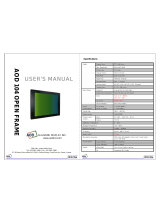Page is loading ...

Dell™ 4610X WIRELESS PLUS
Projector
User’s Guide

Notes, Notices, and Cautions
NOTE: A NOTE indicates important information that helps you
make better use of your projector.
NOTICE: A NOTICE indicates either potential damage to
hardware or loss of data and tells you how to avoid the problem.
CAUTION: A CAUTION indicates a potential for property
damage, personal injury, or death.
____________________
Information in this document is subject to change without notice.
© 2009 Dell Inc. All rights reserved.
Reproduction of these materials in any manner whatsoever without the written
permission of Dell Inc. is strictly forbidden.
Trademarks used in this text: Dell and the DELL logo are trademarks of Dell
Inc.; DLP and DLP logo are trademarks of T
EXAS INSTRUMENTS INCORPORATED;
Microsoft and Windows are either trademarks or registered trademarks of
Microsoft Corporation in the United States and/or other countries.
Other trademarks and trade names may be used in this document to refer to either
the entities claiming the marks and names or their products. Dell Inc. disclaims
any proprietary interest in trademarks and trade names other than its own.
Model 4610X WIRELESS PLUS
May 2009 Rev. A00

Contents 3
Contents
1 Your Dell Projector . . . . . . . . . . . . . . . . . . 6
About Your Projector . . . . . . . . . . . . . . . . . 7
2 Connecting Your Projector . . . . . . . . . . . . 9
Installing the Antenna . . . . . . . . . . . . . . . 10
Connecting to a Computer . . . . . . . . . . . . . . . . 11
Connecting a Computer Using a VGA Cable
. . . . 11
Monitor Loop-Through Connection Using VGA
Cables
. . . . . . . . . . . . . . . . . . . . . . . . 12
Connecting a Computer Using an RS232 cable
. . . 13
Connecting a Computer Using Wireless . . . . . . 14
Connecting a DVD Player
. . . . . . . . . . . . . . . . 15
Connecting a DVD Player Using an
S-video Cable . . . . . . . . . . . . . . . . . . . . 15
Connecting a DVD Player Using a
Composite Video Cable
. . . . . . . . . . . . . . . 16
Connecting a DVD Player Using a
Component Video Cable
. . . . . . . . . . . . . . 17
Connecting a DVD Player Using an
HDMI Cable
. . . . . . . . . . . . . . . . . . . . . 18
Connecting to Local Area Network
. . . . . . . . . . . 19
To project an image and control the projector that is
connected to a network through an RJ45 cable. . . 19
Professional Installation Options: Installation for
Driving Automatic Screen
. . . . . . . . . . . . . 20

4 Contents
Connection With Commercial RS232
Control Box
. . . . . . . . . . . . . . . . . . . . . 21
3 Using Your Projector . . . . . . . . . . . . . . . . 22
Turning Your Projector On . . . . . . . . . . . . . . . . 22
Turning Your Projector Off . . . . . . . . . . . . . . . . 22
Adjusting the Projected Image . . . . . . . . . . . . . 23
Raising the Projector Height
. . . . . . . . . . . . 23
Lowering the Projector Height . . . . . . . . . . . 23
Adjusting the Projector Zoom and Focus . . . . . . . . 24
Adjusting Projection Image Size
. . . . . . . . . . . . 25
Using the Control Panel . . . . . . . . . . . . . . . . . 27
Using the Remote Control
. . . . . . . . . . . . . . . . 29
Installing the Remote Control Batteries . . . . . . . . 32
Operating Range With Remote Control . . . . . . . . . 33
Using the On-Screen Display
. . . . . . . . . . . . . . 34
Main Menu
. . . . . . . . . . . . . . . . . . . . . 34
AUTO-ADJUST
. . . . . . . . . . . . . . . . . . . 34
INPUT SELECT . . . . . . . . . . . . . . . . . . . 35
PICTURE (in PC Mode) . . . . . . . . . . . . . . . 36
PICTURE (in Video Mode)
. . . . . . . . . . . . . 37
DISPLAY (in PC Mode) . . . . . . . . . . . . . . . 38
DISPLAY (in Video Mode) . . . . . . . . . . . . . 40
LAMP
. . . . . . . . . . . . . . . . . . . . . . . . 41
SET UP
. . . . . . . . . . . . . . . . . . . . . . . 41
INFORMATION . . . . . . . . . . . . . . . . . . . 44

Contents 5
OTHERS . . . . . . . . . . . . . . . . . . . . . . . 44
Wireless Networking Installation
. . . . . . . . . . . . 51
4610X WIRELESS PLUS
Wireless Application Software . . . . . . . . . . . 55
Managing the Projector From Web Management
. . . . 59
Configuring the Network Setting
. . . . . . . . . . 59
Accessing Web Management
. . . . . . . . . . . 59
Make Application Token
. . . . . . . . . . . . . . . . . 78
4 Troubleshooting Your Projector . . . . . . . . 79
Guiding Signals . . . . . . . . . . . . . . . . . . . . . 83
Changing the Lamp
. . . . . . . . . . . . . . . . . . . . 85
5 Specifications . . . . . . . . . . . . . . . . . . . . . 87
6 Contacting Dell . . . . . . . . . . . . . . . . . . . . 92
7 Appendix: Glossary . . . . . . . . . . . . . . . . . 93

6 Your Dell Projector
1
Your Dell Projector
Your projector comes with all the items shown below. Ensure that you have all the
items, and contact Dell™ if anything is missing.
Package Contents
Power cable 1.8m VGA cable (VGA to VGA)
Antenna Remote control
CD User’s Guide & Documentation Carrying case
AAA Batteries (2)

Your Dell Projector 7
About Your Projector
CAUTION: Safety Instructions
1
Do not use the projector near appliances that generate a lot of heat.
2
Do not use the projector in areas where there is an excessive amount of dust. The
dust may cause the system to fail and the projector will automatically shutdown.
3
Ensure that the projector is mounted in a well-ventilated area.
1 Control panel
2 Zoom tab
3 Focus ring
4 Lens
5 Elevator button for height adjustments
6 IR receivers
7 Lens cap
8 Antenna
9 Mounting holes for ceiling mount: Screw hole M3 x 6.5mm depth.
Recommended torque <8kgf-cm
10 Mounting hole for tripod: Insert nut 1/4"*20 UNC
11 Lamp cover
12 Tilt adjustment wheel
13 Elevator foot
1
2
3
4
5
7
8
6
9
10
11 13
12
Top View
Bottom View

8 Your Dell Projector
4
Do not block the ventilation slots and openings on the projector.
5
Ensure the projector operates between ambient temperatures (5ºC to 35ºC).
6
Do not try to touch the ventilation outlet as it can become very hot after the
projector has been turned on or immediately after it is turned off.
7
Do not look into the lens while the projector is on as it may cause injury to your
eyes.
8
Do not place any objects near or in front of the projector or cover its lens while the
projector is on as the heat may cause the object to melt or burn.
9
Do not use the wireless projector near cardiac pacemakers.
10
Do not use the wireless projector near medical equipment.
11
Do not use the wireless projector near microwave ovens.
NOTE:
• Do not attempt to ceiling mount the projector yourself. It should be
installed by a qualified technician.
• Recommended Projector Ceiling Mount Kit (P/N: C3505). For more
information, see the Dell Support website at
support.dell.com
.
• For more information, see the
Safety Information
that shipped with your
projector.

Connecting Your Projector 9
2
Connecting Your Projector
CAUTION: Before you begin any of the procedures in this section, follow the
Safety Instructions as described on page 7.
1 Composite video connector 10 Security cable slot
2 S-video connector 11 Audio output connector
3 VGA-A output
(monitor loop-through)
12 Audio-B input connector
4 VGA-A input (D-sub) connector 13 Audio-A input connector
5 VGA-B input (D-sub) connector 14 Audio-C right-channel input
connector
6 HDMI connector 15 Power cord connector
7 USB remote connector 16 Audio-C left-channel input
connector
8 RJ45 connector 17 RS232 connector
9 Antenna connector 18 +12V DC out connector
3 4 5 6 7 91 2
1011121314161718 15
8

Connecting Your Projector 11
Connecting to a Computer
Connecting a Computer Using a VGA Cable
NOTE: The USB cable is not provided with your projector.
NOTE: The USB cable must be connected if you want to use the Page Up and
Page Down features on the remote control.
1 Power cord
2 VGA to VGA cable
3 USB-A to USB-B cable
1
2
3

12 Connecting Your Projector
Monitor Loop-Through Connection Using VGA Cables
NOTE: Only one VGA cable is shipped with your projector. An additional VGA
cable can be purchased on the Dell website at dell.com.
1 Power cord
2 VGA to VGA cable
1
22

Connecting Your Projector 13
Connecting a Computer Using an RS232 cable
NOTE: The RS232 cable is not shipped with your projector. Consult a
professional installer for the cable and RS232 remote control software.
1Power cord
2RS232 cable
1
2

14 Connecting Your Projector
Connecting a Computer Using Wireless
NOTE: Your computer must have wireless function and should be configured
properly to detect the wireless connection. Refer to your computer’s
documentation on how to configure wireless connection.

Connecting Your Projector 15
Connecting a DVD Player
Connecting a DVD Player Using an S-video Cable
NOTE: The S-video cable is not shipped with your projector. You can purchase
the S-Video extension (50 ft/100 ft) cable on the Dell website at dell.com.
1 Power cord
2 S-video cable
1
2

16 Connecting Your Projector
Connecting a DVD Player Using a Composite Video Cable
NOTE: The Composite Video cable is not shipped with your projector. You can
purchase the Composite Video Extension (50 ft/100 ft) cable on the Dell website
at dell.com.
1 Power cord
2 Composite video cable
1
2

Connecting Your Projector 17
Connecting a DVD Player Using a Component Video Cable
NOTE: The VGA to Component Video cable is not shipped with your projector.
You can purchase the VGA to Component Video Extension (50 ft/100 ft) cable on
the Dell website at dell.com.
1 Power cord
2 VGA to Component Video cable
1
2

18 Connecting Your Projector
Connecting a DVD Player Using an HDMI Cable
NOTE: The HDMI cable is not shipped with your projector.
1 Power cord
2 HDMI cable
1
2

Connecting Your Projector 19
Connecting to Local Area Network
To project an image and control the projector that is connected to a
network through an RJ45 cable.
NOTE: The RJ45 cable is not shipped with your projector.
1 Power cord
2 RJ45 cable
1
2
Local Area Network (LAN)

20 Connecting Your Projector
Professional Installation Options: Installation for Driving Automatic
Screen
NOTE: Use the dimension of 12V DC plug in 1.7 mm (ID) x 4.00 mm (OD) x 9.5 mm
(shaft) to connect the automatic screen with the projector.
12V DC Plug
1 Power cord
2 12V DC Plug
3 Automatic Screen
1
2
3
/