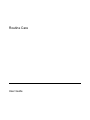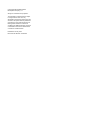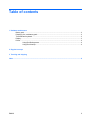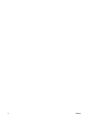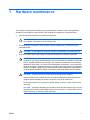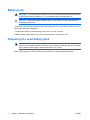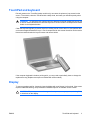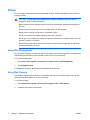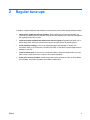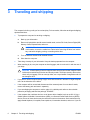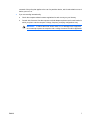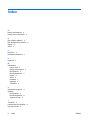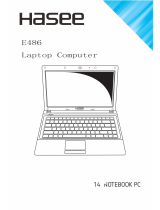Routine Care
User Guide

© Copyright 2007 Hewlett-Packard
Development Company, L.P.
SD logo is a trademark of its proprietor.
The information contained herein is subject
to change without notice. The only
warranties for HP products and services are
set forth in the express warranty statements
accompanying such products and services.
Nothing herein should be construed as
constituting an additional warranty. HP shall
not be liable for technical or editorial errors
or omissions contained herein.
First Edition: January 2007
Document Part Number: 419728-001

Table of contents
1 Hardware maintenance
Battery pack ......................................................................................................................................... 2
Disposing of a used battery pack ......................................................................................................... 2
TouchPad and keyboard ...................................................................................................................... 3
Display .................................................................................................................................................. 3
Drives ................................................................................................................................................... 4
Using Disk Defragmenter ..................................................................................................... 4
Using Disk Cleanup ............................................................................................................. 4
2 Regular tune-ups
3 Traveling and shipping
Index ..................................................................................................................................................................... 8
ENWW iii

iv ENWW

1 Hardware maintenance
The computer is designed for durability and long operating life. Follow the routine care guidelines
described in this chapter to extend the life of the computer and maintain its peak performance.
●
Carry and store the computer in a portable carrying case.
CAUTION To reduce the risk of damage to the display, do not place anything on top of
the computer, even when it is in the carrying case.
●
Avoid exposing the computer to direct sunlight, extreme temperatures, or ultraviolet light for
extended periods.
CAUTION Do not expose the computer or drives to temperature or humidity extremes.
●
Keep the computer clean. Dust buildup can raise the temperature of internal components.
WARNING! To avoid potential discomfort or burns, do not block the air vents or place the
computer on your lap for extended periods. Also, do not allow the AC adapter to contact the
skin for extended periods during operation. The computer is designed to run demanding
applications at full power. As a result of increased power consumption, it is normal for the
computer and the AC adapter to feel warm or hot when used continuously. The computer
and the AC adapter comply with the user-accessible surface temperature limits defined by
the International Standard for Safety of Information Technology Equipment (IEC 60950).
CAUTION To reduce the risk of electric shock or damage to the computer:
Always disconnect the computer from the AC outlet and disconnect peripherals from the
computer before attempting to clean the computer or any of its components.
Do not spray liquids on the computer keyboard, display, or drives, or allow liquids to drip
onto them.
CAUTION To prevent overheating, do not obstruct vents. Use the computer only on a hard,
flat surface. Do not allow another hard surface, such as a printer, or a soft surface, such as
pillows, thick rugs, or clothing, to block the airflow.
ENWW 1

Battery pack
WARNING! To reduce potential safety issues, use only the battery provided with the computer,
a replacement battery provided by HP, or a compatible battery purchased from HP.
CAUTION To prevent damage to a battery pack, do not expose it to high temperatures for
extended periods of time.
If a computer will be unused and disconnected from external power for more than 2 weeks, remove the
battery pack and store it separately.
To prolong the charge of a stored battery pack, place it in a cool, dry place.
Calibrate a battery pack before using it if it has been stored for one month or more.
Disposing of a used battery pack
WARNING! To reduce the risk of fire or burns, do not disassemble, crush, or puncture a battery
pack; short the external contacts on a battery pack; or dispose of a battery pack in fire or water.
Do not expose a battery pack to temperatures above 60˚C (140˚F).
Refer to the Regulatory, Safety, and Environmental Notices for battery disposal information.
2 Chapter 1 Hardware maintenance ENWW

TouchPad and keyboard
Dirt and grease on the TouchPad (select models only) can cause the pointer to jump around on the
screen. To avoid this, clean the TouchPad with a damp cloth, and wash your hands frequently when
using the computer.
WARNING! To reduce the risk of electric shock or damage to internal components, do not use
a vacuum cleaner attachment to clean the keyboard. A vacuum cleaner could deposit household
debris on the keyboard surface.
Clean the keyboard regularly to prevent keys from sticking and to remove dust, lint, and particles that
can become trapped beneath the keys. A can of compressed air with a straw extension can be used to
blow air around and under the keys to loosen and remove debris.
If the computer keyboard includes a pointing stick, you may need to periodically clean or change the
replacement cap. (Replacement caps are included with select models.)
Display
To remove smudges and lint, frequently clean the display with a soft, damp, lint-free cloth. If the screen
requires additional cleaning, use premoistened antistatic wipes or an antistatic screen cleaner.
CAUTION To prevent permanent damage to the computer, never spray water, cleaning fluids,
or chemicals on the display.
ENWW TouchPad and keyboard 3

Drives
Drives are fragile components that must be handled carefully. Follow the guidelines in this section to
protect the drives.
CAUTION To reduce the risk of damage to the computer, damage to a drive, or loss of
information, observe these precautions:
Before handling a drive, discharge static electricity by touching the unpainted metal surface of
the drive.
Do not touch the connector pins on a removable drive or on the computer.
Handle a drive carefully; do not drop or compress the drive.
Do not use excessive force when inserting a drive into a drive bay.
Do not type on the keyboard or move the computer while the drive is writing to media. The write
process is sensitive to vibration.
When the battery pack is the only source of power, ensure that the battery pack is sufficiently
charged before writing to media.
Using Disk Defragmenter
As you use the computer, the hard disk files become fragmented. Disk Defragmenter consolidates the
fragmented files and folders on the hard disk so that it can run more efficiently.
To run Disk Defragmenter:
1. Select Start > All Programs > Accessories > System Tools > Disk Defragmenter.
2. Click Defragment now.
For additional information, access the Disk Defragmenter online Help.
Using Disk Cleanup
Disk Cleanup searches the hard disk for unnecessary files that you can safely delete to free up disk
space and help the computer to run more efficiently.
To run Disk Cleanup:
1. Select Start > All Programs > Accessories > System Tools > Disk Cleanup.
2. Follow the instructions on the screen.
4 Chapter 1 Hardware maintenance ENWW

2 Regular tune-ups
To keep the computer hardware and software running like new, perform these simple tasks periodically.
●
Install and/or update the antivirus software. Protect against current security threats to the
computer by installing antivirus software. Keep the antivirus software up to date to protect against
the ongoing threat of new viruses.
●
Install and update software that detects and removes spyware. Spyware tools allow you to
detect and prevent electronic encroachment into the computer system by outside parties.
●
Create a backup strategy. A virus or an electrical outage could damage or destroy your
information. Back up your files onto a CD-RW, DVD+RW, or USB drive to protect against loss or
damage to your files.
●
Create a restore point. In the event of a computer problem, these benchmarks allow you to go
back in time to a point before the computer encountered a problem.
●
Create a PC tune-up schedule. Create weekly and monthly reminders to back up files, update
virus software, and perform hardware and software maintenance.
ENWW 5

3 Traveling and shipping
The computer is built to go with you for work and play. For best results, follow the traveling and shipping
tips described here.
●
To prepare the computer for traveling or shipping:
a. Back up your information.
b. Remove all optical discs and all external media cards, such as PC Cards, Secure Digital (SD)
Memory Cards, ExpressCards, and so on.
CAUTION To reduce the risk of damage to the computer, damage to a drive, or loss
of information, remove the media from a drive before removing the drive from a drive
bay, and before shipping, storing, or traveling with a drive.
c. Turn off and then disconnect all external devices.
d. Shut down the computer.
●
Take along a backup of your information. Keep the backup separate from the computer.
●
When traveling by air, carry the computer as hand luggage, and do not check it in with the rest of
your bags.
CAUTION Avoid exposing a drive to magnetic fields. Security devices with magnetic fields
include airport walk-through devices and security wands. The airport security devices that
check carry-on luggage, such as conveyor belts, use x-rays instead of magnetism and will
not damage a drive.
●
If you plan to use the computer during a flight, check with the airline in advance. In-flight computer
use is at the discretion of the airline.
●
If the computer will be unused and disconnected from external power for more than 2 weeks,
remove the battery pack and store it separately.
●
If you are shipping the computer or a drive, place it in a bubble-pack mailer or other suitable
protective packaging and label the package “FRAGILE.”
●
If the computer has a wireless device or a cell phone device installed, such as an 802.11 b/g, a
Global System for Mobile Communications (GSM), or a General Packet Radio Service (GPRS)
device, the use of these devices may be restricted in some environments. Such restrictions may
apply aboard airplanes, in hospitals, near explosives, in hazardous locations, and so on. If you are
6 Chapter 3 Traveling and shipping ENWW

uncertain of the policy that applies to the use of a particular device, ask for authorization to use it
before you turn it on.
●
If you are traveling internationally:
●
Check the computer-related customs regulations for each country on your itinerary.
●
Consult with Customer Care about power cord and adapter requirements for each location in
which you plan to use the computer. Voltage, frequency, and plug configurations vary.
WARNING! To reduce the risk of electric shock, fire, or damage to the equipment,
do not attempt to power the computer with a voltage converter kit sold for appliances.
ENWW 7

Index
B
battery pack disposal 2
battery pack maintenance 2
D
Disk Cleanup software 4
Disk Defragmenter software 4
display 3
drives 4
H
hard drive 4
hardware maintenance 1
K
keyboard 3
M
maintenance
battery pack 2
battery pack disposal 2
Disk Cleanup 4
Disk Defragmenter 4
display 3
drives 4
hardware 1
keyboard 3
TouchPad 3
S
shipping the computer 6
software
Disk Cleanup 4
Disk Defragmenter 4
regular tune-ups 5
T
TouchPad 3
traveling with the computer 6
tune-ups, regular 5
8 Index ENWW

-
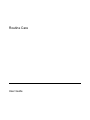 1
1
-
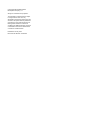 2
2
-
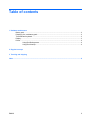 3
3
-
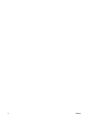 4
4
-
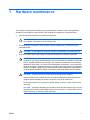 5
5
-
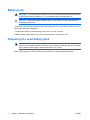 6
6
-
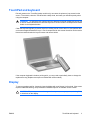 7
7
-
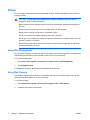 8
8
-
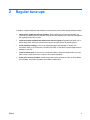 9
9
-
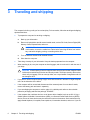 10
10
-
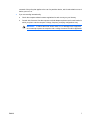 11
11
-
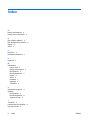 12
12
-
 13
13
Ask a question and I''ll find the answer in the document
Finding information in a document is now easier with AI
Related papers
-
HP ENVY 14-u000 Notebook PC User guide
-
HP 397381-001 User manual
-
HP C2N25UA User manual
-
HP Split 13-g100 x2 PC User guide
-
HP 350 G1 Notebook PC User guide
-
HP ENVY 14-j000 Notebook PC User guide
-
HP B94HNW03CHW736 User manual
-
HP EliteBook 725 G2 Notebook PC User guide
-
HP ENVY 15-q200 Notebook PC (Touch) User guide
-
HP ZBook 17 G2 Base Model Mobile Workstation User guide