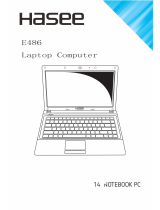3 Traveling and shipping
The computer is built to go with you for work and play. For best results, follow the traveling and shipping
tips described here.
●
To prepare the computer for traveling or shipping:
a. Back up your information.
b. Remove all optical discs and all external media cards, such as PC Cards, Secure Digital (SD)
Memory Cards, ExpressCards, and so on.
CAUTION To reduce the risk of damage to the computer, damage to a drive, or loss
of information, remove the media from a drive before removing the drive from a drive
bay, and before shipping, storing, or traveling with a drive.
c. Turn off and then disconnect all external devices.
d. Shut down the computer.
●
Take along a backup of your information. Keep the backup separate from the computer.
●
When traveling by air, carry the computer as hand luggage, and do not check it in with the rest of
your bags.
CAUTION Avoid exposing a drive to magnetic fields. Security devices with magnetic fields
include airport walk-through devices and security wands. The airport security devices that
check carry-on luggage, such as conveyor belts, use x-rays instead of magnetism and will
not damage a drive.
●
If you plan to use the computer during a flight, check with the airline in advance. In-flight computer
use is at the discretion of the airline.
●
If the computer will be unused and disconnected from external power for more than 2 weeks,
remove the battery pack and store it separately.
●
If you are shipping the computer or a drive, place it in a bubble-pack mailer or other suitable
protective packaging and label the package “FRAGILE.”
●
If the computer has a wireless device or a cell phone device installed, such as an 802.11 b/g, a
Global System for Mobile Communications (GSM), or a General Packet Radio Service (GPRS)
device, the use of these devices may be restricted in some environments. Such restrictions may
apply aboard airplanes, in hospitals, near explosives, in hazardous locations, and so on. If you are
6 Chapter 3 Traveling and shipping ENWW