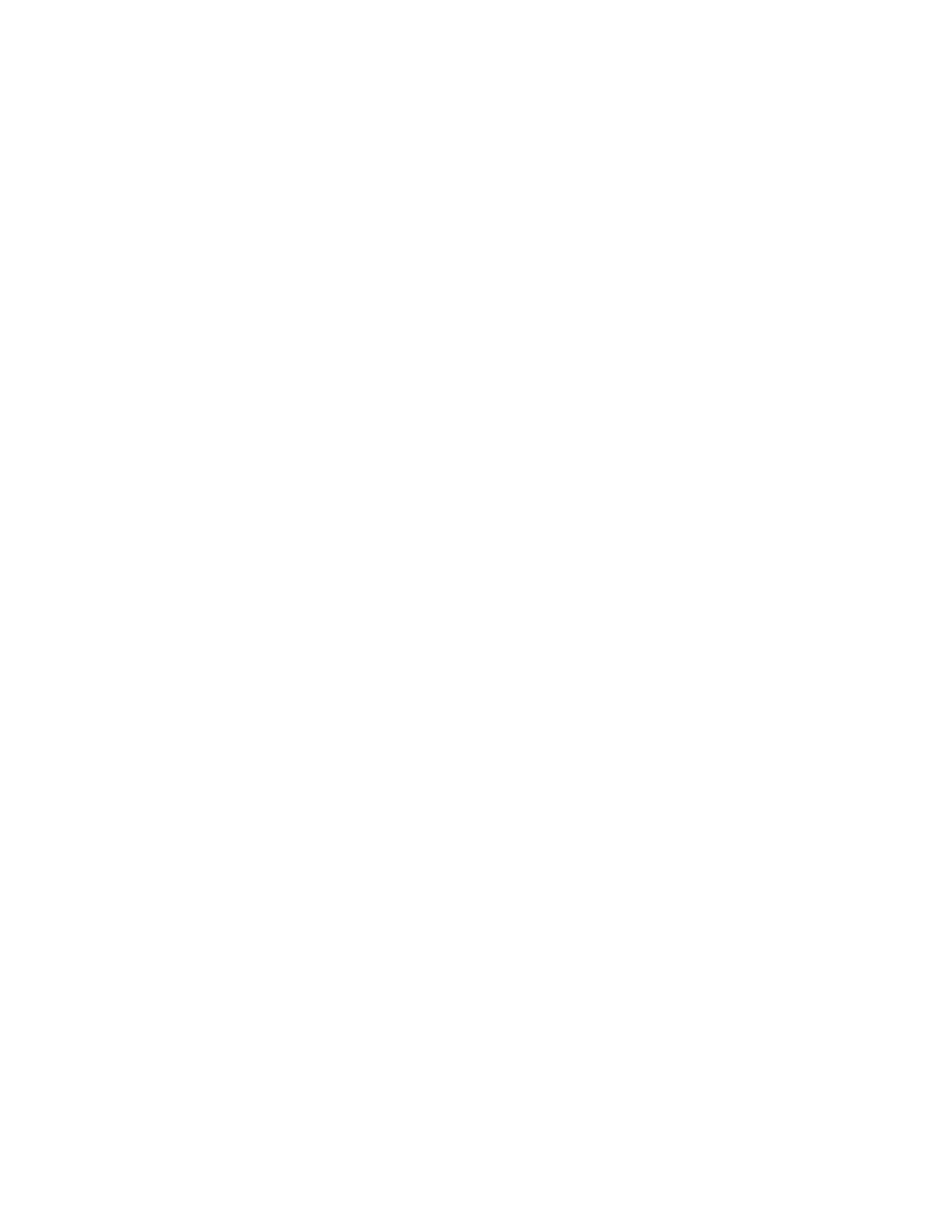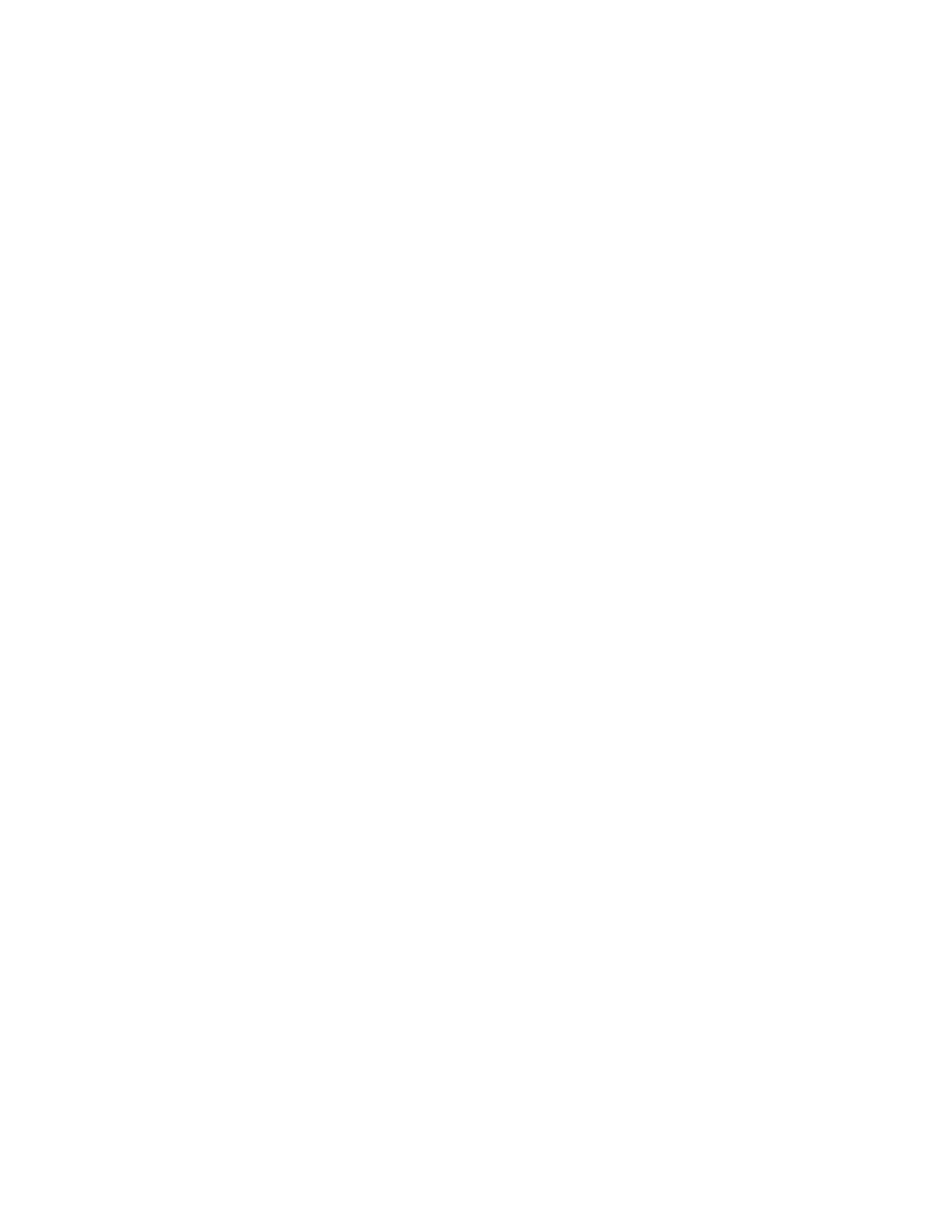
HG; Reviewed:
SPOC 8/10/2012
Solution & Interoperability Test Lab Application Notes
©2012 Avaya Inc. All Rights Reserved.
1. Introduction
These Application Notes describe the configuration steps required to integrate the GN Netcom
Jabra LINK 14201-33 EHS (Electronic Hook Switch) Adapter and GN Netcom Jabra Wireless
Headsets with Avaya 1400 Series Digital Deskphones. The GN Netcom Jabra LINK 14201-33
Adapter provides GN Netcom Jabra Wireless Headsets the ability to hear ring tones, answer and
end calls, and mute/un-mute calls directly from the headset when the user is away from their
desk. The PRO 900, PRO 9400 Series and GO Series Headsets were used to verify the
functionality of the EHS Adapter. Specifically, the PRO 920, PRO 9470 and GO 6470 were
used in the compliance test.
2. General Test Approach and Test Results
DevConnect Compliance Testing is conducted jointly by Avaya and DevConnect members. The
jointly-defined test plan focuses on exercising APIs and/or standards-based interfaces pertinent
to the interoperability of the tested products and their functionalities. DevConnect Compliance
Testing is not intended to substitute full product performance or feature testing performed by
DevConnect members, nor is it to be construed as an endorsement by Avaya of the suitability or
completeness of a DevConnect member’s solution.
Avaya’s formal testing and Declaration of Conformity is provided only on the headsets/handsets
that carry the Avaya brand or logo. Avaya may conduct testing of non-Avaya headset/handset to
determine interoperability with Avaya phones. However, Avaya does not conduct the testing of
non-Avaya headsets/handsets for: Acoustic Pressure, Safety, Hearing Aid Compliance, EMC
regulations, or any other tests to ensure conformity with safety, audio quality, long-term
reliability or any regulation requirements. As a result, Avaya makes no representations whether a
particular non-Avaya headset will work with Avaya’s Deskphones or with a different generation
of the same Avaya Deskphone.
Since there is no industry standard for handset interfaces, different manufacturers utilize
different handset/headset interfaces with their Deskphones. Therefore, any claim made by a
headset vendor that its product is compatible with Avaya Deskphones does not equate to a
guarantee that the headset will provide adequate safety protection or audio quality.
The interoperability compliance test included feature and serviceability testing. The feature
testing focused on placing calls to and from the Avaya 1400 Series Digital Deskphones with GN
Netcom Jabra LINK 14201-33 EHS Adapter and GN Netcom Jabra PRO 900, PRO 9400 and
GO Series Headsets and verifying two-way audio. The call types included calls to voicemail, to
local extensions, and to the PSTN.
The serviceability testing focused on verifying the usability of the GN Netcom Jabra Wireless
Headsets after restarting the Avaya 1400 Series Digital Deskphones.