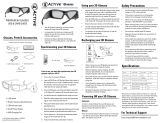Page is loading ...

MODEL
LC-80LE857E
LC-80LE857RU
LC-80LE857K
LC-80LE858E
LC-70LE857E
LC-70LE857RU
LC-70LE857K
LC-70LE858E
LC-60LE855E
LC-60LE855K
LC-60LE857E
LC-60LE857RU
LC-60LE858E
OPERATION MANUAL
LCD COLOUR TELEVISION

ASA
CE Statement:
Hereby, SHARP Electronics (Europe) GmbH declares that this bundled
Wireless LAN USB adapter is in compliance with the essential requirements
and other relevant provisions of Directive 1999/5/EC.
The declaration of conformity may be consulted at:
http://www.sharp.eu/documents-of-conformity
NOTE
This bundled Wireless LAN USB adapter is designed for indoor use only.
CE Statement:
Hereby, SHARP Electronics (Europe) GmbH declares that this LCD TV is in
compliance with the essential requirements and other relevant provisions of
Directive 1999/5/EC.
The declaration of conformity may be consulted at:
http://www.sharp.eu/documents-of-conformity

1
Dear SHARP customer
Thank you for your purchase of the SHARP LCD colour TV product. To ensure
safety and many years of trouble-free operation of your product, please read
Important safety precautions carefully before using this product.
Contents
Introduction
[ ENGLISH ]
Introduction .......................................................................1
Dear SHARP customer ................................................1
Contents ......................................................................1
Important safety precautions .......................................2
Supplied accessories ..................................................4
Optional accessories ...................................................4
Preparation .......................................................................5
Attaching the stand unit (for 60/70 inch models).........5
Attaching the stand unit (for 80 inch models) ..............6
Using the remote control unit ......................................7
Part names and functions ................................................8
TV (front/side view) ......................................................8
TV (rear view) ...............................................................8
Remote control unit .....................................................9
Quick guide .....................................................................10
Operation overview ....................................................10
Inserting the CA card into the CI module ..................12
Recording CAM PIN setting ......................................12
CI plus 1.3 Standard ..................................................12
Using the HOME screen ............................................13
Using the Menu screen ..............................................14
Using Software keyboard ..........................................14
Initial auto installation ....................................................15
Initial auto installation ................................................15
Watching TV ....................................................................19
Daily operation ...........................................................19
Favourite Channel Information ..................................21
Operator profile .........................................................21
EPG ...........................................................................22
Teletext ......................................................................25
Connecting external devices .........................................27
Introduction to connections .......................................27
Video connections .....................................................28
Audio connections .....................................................30
AQUOS LINK ...................................................................31
Controlling HDMI devices using AQUOS LINK .........31
AQUOS LINK connection ..........................................32
AQUOS LINK setup ...................................................33
Operating an AQUOS LINK device ............................33
Using a Smartphone with the TV ...............................35
Basic adjustment ............................................................36
Picture settings ..........................................................36
Audio settings ............................................................39
Power save settings ..................................................40
View settings .............................................................41
Individual setting — PIN ............................................44
Individual setting — Clock .........................................44
Individual setting — Language ..................................45
Useful viewing functions ................................................46
Optional features settings ..........................................46
Additional features .....................................................49
Other useful features .....................................................51
USB-recording ...........................................................51
How to operate USB-recording .................................52
USB media/Home network ........................................55
USB device compatibility ..........................................58
Home network server compatibility ...........................58
Selecting the picture size for video mode .................58
Connecting a PC .............................................................59
Connecting a PC .......................................................59
Displaying a PC image on the TV ..............................59
PC control of the TV ..................................................62
Network setup ................................................................64
Connecting to the network ........................................64
Net TV ..............................................................................66
What is Net TV? .........................................................66
Operations in Net TV .................................................66
Enjoying 3D image viewing............................................68
Before using the 3D glasses ......................................68
Preparing for the 3D glasses .....................................69
Using the 3D glasses .................................................70
Cautions for 3D image viewing ..................................72
Display format for 3D and 2D images .......................73
Viewing 3D images ....................................................74
Configuring the TV settings to enhance 3D image
viewing ....................................................................75
Specifications — 3D glasses (sold separately) ..........77
Troubleshooting — 3D Images ..................................77
Appendix .........................................................................78
Troubleshooting .........................................................78
Updating your TV via DVB-T/T2/C/S*/S2* .................80
Getting update information ........................................80
Information on the software licence for this
product ....................................................................81
Updating your TV via USB/network ...........................81
Trademarks ................................................................82
Software licences for Net TV .....................................83
Disclaimers for services using the Internet ................83
Specifications ............................................................84
Specifications (Wireless LAN USB adapter) ..............85
Environmental specifications .....................................86
Mounting the TV on a wall .........................................86
Wall mount kit specifications .....................................87
Dimensional drawings ...............................................89
EU Energy Label for Televisions ................................91
* 857 series only
NOTE
• The illustrations and the OSD in this operation manual
are for explanation purposes and may vary slightly from
the actual operations.
• The examples used throughout this manual are based
on 60 inch models.

2
Introduction
Important safety precautions
• Cleaning—Unplug the AC cord from the AC outlet before cleaning the product. Use a
damp cloth to clean the product. Do not use liquid cleaners or aerosol cleaners.
• Use a soft damp cloth to gently wipe the panel when it is dirty. To protect the panel,
do not use a chemical cloth to clean it. Chemicals may cause damage or cracks in
the cabinet of the TV.
• Water and moisture—Do not use the product near water, such as
bathtub, washbasin, kitchen sink, laundry tub, swimming pool and
in a wet basement.
• Do not place vases or any other water-filled containers on this
product. The water may spill onto the product causing fire or electric
shock.
• Stand—Do not place the product on an unstable cart, stand, tripod
or table. Doing so can cause the product to fall, resulting in serious
personal injuries as well as damage to the product. Use only a cart,
stand, tripod, bracket or table recommended by the manufacturer or
sold with the product. When mounting the product on a wall, be sure
to follow the manufacturer’s instructions. Use only the mounting
hardware recommended by the manufacturer.
• When relocating the product placed on a cart, it must be moved with utmost care.
Sudden stops, excessive force and uneven floor surface can cause the product to fall
from the cart.
• Ventilation—The vents and other openings in the cabinet are designed for ventilation.
Do not cover or block these vents and openings since insufficient ventilation can
cause overheating and/or shorten the life of the product. Do not place the product on
a bed, sofa, rug or other similar surface, since they can block ventilation openings.
This product is not designed for built-in installation; do not place the product in an
enclosed place such as a bookcase or rack, unless proper ventilation is provided or
the manufacturer’s instructions are followed.
• The LCD panel used in this product is made of glass. Therefore, it can break when
the product is dropped or impact applied. If the LCD panel is broken, be careful not
to be injured by broken glass.
• Heat sources—Keep the product away from heat sources such
as radiators, heaters, stoves and other heat-generating products
(including amplifiers).
• To prevent fire, never place any type of candle or naked flames on
the top or near the TV set.
• To prevent fire or shock hazard, do not place the AC cord under the
TV set or other heavy items.
• Headphones—Do not set the volume at a high level. Hearing experts advise against
extended listening at high volume levels.
• Do not display a still picture for a long time, as this could cause an afterimage to
remain.
• There is power consumption always if main plug is connected.
• Servicing—Do not attempt to service the product yourself. Removing covers can
expose you to high voltage and other dangerous conditions. Request a qualified
person to perform servicing.
The LCD panel is a very high technology product, giving you fine picture
details.
Due to the very large number of pixels, occasionally a few non-active pixels
may appear on the screen as a fixed point of blue, green, red or yellow. This is
within product specifications and does not constitute a fault.
Precautions when transporting the TV
When transporting the TV, never carry it by putting pressure
onto the display. Be sure to always carry the TV by two people
(80 inch: three people) holding it with two hands—one hand on
each side of the TV.
Caring for the cabinet
• Use a soft cloth (cotton, flannel, etc.) and gently wipe the surface of the cabinet.
• Using a chemical cloth (wet/dry sheet type cloth, etc.) may deform the components
of the main unit cabinet or cause cracking.
• Wiping with a hard cloth or using strong force may scratch the surface of the cabinet.
• If the cabinet is very dirty, wipe with a soft cloth (cotton, flannel, etc.) soaked in
neutral detergent diluted with water and thoroughly wrung out, and then wipe with a
soft dry cloth.
• Avoid using benzene, thinner, and other solvents, as these may deform the cabinet
and cause the paint to peel off.
• Do not apply insecticides or other volatile liquids. Also, do not allow the cabinet to
remain in contact with rubber or vinyl products for a long period of time. Plasticizers
inside the plastic may cause the cabinet to deform and cause the paint to peel off.

3
Introduction
Caring for the front panel
• Turn off the main power and unplug the AC cord from the wall outlet before handling.
• Gently wipe the surface of the front panel with a soft cloth (cotton, flannel, etc.). To
protect the front panel, do not use a dirty cloth, liquid cleaners, or a chemical cloth
(wet/dry sheet type cloth, etc.). This may damage the surface of the front panel.
• Wiping with a hard cloth or using strong force may scratch the surface of the front
panel.
• Use a soft damp cloth to gently wipe the front panel when it is really dirty (It may
scratch the surface of the front panel when wiped strongly).
• If the front panel is dusty, use an anti-static brush, which is commercially available, to
clean it.
WARNING
To prevent the spread of fire, keep candles or other open flames
away from this product at all times.
3D glasses (AN-3DG40, sold separately)
Prevention of accidental ingestion
• Keep the accessory out of the reach of small children. Small children can accidentally
swallow these parts.
• If a child accidentally swallows any of these parts, seek immediate medical attention.
Do not disassemble
• Do not disassemble or modify the 3D glasses except when recycling the batteries.
Do not modify the 3D glasses.
Caution for lithium battery
• Batteries must not be exposed to excessive heat such as direct sunlight or fire.
• Replace only with the same or equivalent type of battery. The battery may explode if
improperly replaced.
• Take care not to reverse the battery poles (+ and –) when loading the battery. Follow
the correct procedure when loading the battery. Loading the battery incorrectly may
damage the battery or cause it to leak battery fluid, which could result in a fire, injury
or damage.
Handling the 3D glasses
• Do not drop, exert pressure on, or step on the 3D glasses. Doing so may damage the
glass section, which may result in injury.
• Be careful not to trap your finger in the hinge section of the 3D glasses. Doing so
may result in injury.
• Pay special attention when children are using this product.
Using the 3D glasses
• Do not drop, exert pressure on, or step on the 3D glasses. Doing so may damage the
glass section, which may result in the risk of injury.
• Use the 3D glasses only for the specified purpose.
• Do not move around while wearing the 3D glasses. The surrounding area appears
dark, which may result in falling or other accidents that may cause injury.
Caring for the 3D glasses
• Use only the cloth provided with the 3D glasses to clean the lenses. Remove dust
and soil from the cloth. Any dust or other soiling on the cloth may result in scratches.
Do not use solvents such as benzene or thinners as doing so may damage the
coating.
• When cleaning the 3D glasses, take care not to allow water or other fluids to come
into contact with the glasses.
• Always store the 3D glasses in the case provided when not in use.
• When storing the 3D glasses, avoid very humid or hot locations.
Viewing 3D images
• If you experience dizziness, nausea, or other discomfort while viewing 3D images,
discontinue use and rest your eyes.
• Do not use the 3D glasses if they are cracked or broken.

4
Supplied accessories
Remote control unit ( x 1) “AAA” size battery ( x 2)
Pages 7 and 9 Page 7
Stand unit ( x 1)
For 60/70 inch models For 80 inch models
Page 5 Page 6
Wireless LAN USB adapter
(WN8522D 7-JU) ( x 1)
AC cord ( x 1)
(For 80 inch models only)
Page 65 Page 10
Initial setup guide
(printed document)
Important safety
precautions
(printed document)
Optional accessories
The listed optional accessories are available for this LCD colour TV. Please
purchase them at your nearest shop.
• Additional optional accessories may be available in the near future. When purchasing,
please read the newest catalogue for compatibility and check the availability.
No. Part name
Part
number
Notes
1
Wall mount bracket
(For 60/70 inch models)
AN-52AG4
The mark “c” indicates the location of
the centre of the TV screen.
2 3D glasses AN-3DG40
Refer to the operation manual of the 3D
glasses for details regarding usage.
Introduction

5
Attaching the stand unit (for 60/70 inch models)
•
Before attaching (or detaching) the stand, unplug the AC cord.
• Before performing work, spread cushioning over the
surface on which you will be laying the TV. This will
prevent it from being damaged.
• Be sure that two or more persons attach the stand.
CAUTION
• Attach the stand in the correct direction.
•
Be sure to follow the instructions. Incorrect installation
of the stand may result in the TV falling over.
•
After attaching the stand to the TV, do not hold the
stand when you put up, set up, move or lay down the TV.
• Do not remove the stand from the TV unless using a
wall mount bracket to mount it.
1 Confirm that there are 9 screws (four M6 screws,
four M5 screws and one M4 screw) supplied
with the stand unit.
2 Attach the supporting post to the stand base.
1 Insert the claws of the supporting post into
the stand base.
2 Secure the post and the base using the M6
screws (length: 16 mm) and a screwdriver.
M6 screws
NOTE
• Tighten the screws to the holes of the mark “b”.
3 Insert the stand into the openings on the bottom
of the TV (hold the stand so it will not drop from
the edge of the base area).
• Make sure that the stand is firmly inserted into the
TV. Improper installation may result in tilting of the
TV set.
Soft cushion
4 Insert and tighten the M5 screws (length: 14 mm)
into the holes on the rear of the TV.
M5 screws
5 Attaching the stand cover.
1 Insert the stand cover.
2 Insert and tighten the M4 screw (length:
8 mm) into the holes of the stand cover.
• Tighten the screw by pressing the bottom of the
stand base to the TV side.
M4 screw
NOTE
• To detach the stand unit, perform the steps in reverse
order.
• A screwdriver is not supplied with this product.
• In the installation procedure, be careful not to catch
your fingers between the TV set and the floor.
• The TV can be rotated up to 20 degrees to the right and
left.
Preparation

6
Attaching the stand unit (for 80 inch models)
•
Before attaching (or detaching) the stand, unplug the AC cord.
• Before performing work, spread cushioning over the
surface on which you will be laying the TV. This will
prevent it from being damaged.
• Be sure that two or more persons attach the stand.
CAUTION
• Attach the stand in the correct direction.
•
Be sure to follow the instructions. Incorrect installation
of the stand may result in the TV falling over.
•
After attaching the stand to the TV, do not hold the
stand when you put up, set up, move or lay down the TV.
• Do not remove the stand from the TV unless using a
wall mount bracket to mount it.
1 Confirm that there are 14 screws (eight M6
screws, four M5 screws and two M4 screws)
supplied with the stand unit.
2 Attach the supporting post to the stand base.
1 Insert the claws of the supporting post into
the stand base.
2 Secure the post and the base using the M6
screws (length: 20 mm) and a screwdriver.
M6 screws
NOTE
• Tighten the screws to the holes of the mark “b”.
3 Insert the stand into the openings on the bottom
of the TV (hold the stand so it will not drop from
the edge of the base area).
• Make sure that the stand is firmly inserted into the
TV. Improper installation may result in tilting of the
TV set.
• Instead of using a soft cushion, the cardboard box
that the TV is packed in can be assembled and
used as a work table (refer to the instructions on the
box to assemble the work table).
Soft cushion
4 Insert and tighten the M5 screws (length: 14 mm)
into the holes on the rear of the TV.
M5 screws
5 Attaching the stand cover.
1 Insert the stand cover.
2 Insert and tighten the M4 screws (length:
8 mm) into the holes of the stand cover.
• Tighten the screws by pressing the bottom of
the stand base to the TV side.
M4 screws
NOTE
• To detach the stand unit, perform the steps in reverse
order.
• A screwdriver is not supplied with this product.
• In the installation procedure, be careful not to catch
your fingers between the TV set and the floor.
• The TV can be rotated up to 20 degrees to the right and
left.
Preparation

7
Using the remote control unit
Inserting the batteries
Before using the TV for the first time, insert the two supplied “AAA” size
batteries. When the batteries become depleted and the remote control unit fails
to operate, replace the batteries with new “AAA” size batteries.
1 Open the battery cover.
2 Insert the two supplied “AAA” size batteries.
• Place batteries with their terminals corresponding to the (e)
and (f) indications in the battery compartment.
3 Close the battery cover.
CAUTION
Improper use of batteries can result in chemical leakage or explosion. Be sure to
follow the instructions below.
• Do not mix batteries of different types. Different types of batteries have different
characteristics.
• Do not mix old and new batteries. Mixing old and new batteries can shorten the life of
new batteries or cause chemical leakage in old batteries.
• Remove batteries as soon as they have worn out. Chemicals that leak from batteries
can cause a rash. If you find any chemical leakage, wipe thoroughly with a cloth.
• The batteries supplied with this product may have a shorter life expectancy due to
storage conditions.
• If you will not be using the remote control unit for an extended period of time, remove
the batteries from it.
Note on disposing batteries
The batteries provided contain no harmful materials such as cadmium, lead or
mercury.
Regulations concerning used batteries stipulate that batteries may no longer be
thrown out with the household rubbish. Deposit any used batteries free of charge
into the designated collection containers set up at commercial businesses.
Angle of the remote control unit
Use the remote control unit by pointing it towards the remote control sensor.
Objects between the remote control unit and sensor may prevent proper
operation.
5 m
Remote control sensor
Cautions regarding the remote control unit
• Do not expose the remote control unit to shock. In
addition, do not expose the remote control unit to
liquids, and do not place in an area with high humidity.
• Do not install or place the remote control unit under
direct sunlight. The heat may cause deformation of the
unit.
• The remote control unit may not work properly if the
remote control sensor of the TV is under direct sunlight
or strong lighting. In such cases, change the angle of
the lighting or the TV, or operate the remote control unit
closer to the remote control sensor.
Preparation

8
TV (front/side view)
Illumination LED*
1
Remote control sensor (Page 7)
OPC sensor (Page 36)
a (Standby/ON)
MENU (Menu)
b (Input source)
:r/s
(Programme
[Channel])
i+/- (Volume)
This panel emits a signal towards the 3D glasses you wear when viewing 3D images.
Refer to page 76 for details.
I 3D mode: Blue illumination
2D mode: White illumination
TV (rear view)
USB 3 (WIRELESS LAN) port
USB 2 (HDD) port
ETHERNET (10/100) terminal
Satellite antenna terminal
(857 series only)
Antenna terminal
DIGITAL AUDIO OUTPUT
terminal
HDMI 2/PC AUDIO (L/R)
jack*
2
J The HDMI 2 and PC terminals can both use the same audio input terminal (HDMI 2/PC AUDIO
(L/R)). However, the proper item must be selected in the “Audio select” menu (refer to page 47 for
details).
Important information:
Satellite services are only available for the 857 model series.
TV (rear view) — continued
SD CARD
(VIDEO STORE) slot
RS-232C terminal
PC terminal
EXT 2 (VIDEO/AUDIO
(L/R)) terminal
EXT 1 (RGB) terminal
EXT 3 (Component/
AUDIO (L/R)) terminal
OUTPUT (Headphones/
AUDIO (L/R)) terminal*
4
USB 1 port
HDMI 1 (HDMI/ARC)
terminal
HDMI 3 (HDMI) terminal
HDMI 2 (HDMI) terminal
HDMI 4 (HDMI/MHL)
terminal
C.I. (COMMON
INTERFACE) slot
MAIN POWER
switch*
3
K When the MAIN POWER switch is turned off (a), the amount of electric power consumed will
be reduced to 0.01 W or less. However, unlike when unplugging the AC cord, the power is not
completely disconnected.
L When the headphone is connected to the OUTPUT terminal, the audio can be output from the
speakers (Page 48).
WARNING
• Excessive sound pressure from earphones and headphones can cause hearing loss.
• Do not set the volume at a high level. Hearing experts advise against extended listening at high
volume levels.
NOTE
• Use a product with the specified dimensions for optimal connection to HDMI cable/USB device.
− HDMI: Body: (depth) 12 mm or less/(length) 32 mm or less
− USB: Body: (depth) 10 mm or less/(length) 57 mm or less
Connector: (depth) 7 mm or less
Part names and functions

9
Remote control unit
4
5
3
6
7
8
11
12
13
10
2
115
14
16
17
18
19
21
22
23
24
920
Important information:
Satellite services are only available for
the 857 model series.
1 >a (Standby/On) (Page 19)
2 ATV
Access conventional analogue TV mode.
DTV
Access digital TV mode.
SAT
Access satellite mode.
RADIO
DTV/SAT: Switch between radio and
data mode.
• When only data broadcasting (no radio
broadcasting) is transmitted by DVB,
the radio broadcasting will be skipped.
3 EXT MEDIA buttons
EXT MEDIA buttons are used for AQUOS
LINK functions and USB-recording
functions, etc.
• AQUOS LINK (Pages 31_34):
Interactively operate compatible
system devices using a single remote
control unit.
• USB-recording (Pages 51_54):
Record a programme you are
watching.
4 Numeric buttons 0_9
Set the channel. Enter desired numbers.
Set the page in teletext mode.
Inputting letters with the numeric
buttons is only available with MHP
services (858 series only).
• When the five Nordic countries
(Sweden, Norway, Finland, Denmark
or Iceland) are selected in the country
setting from initial auto installation
(Page 15), DTV services are four digits.
When another country is selected,
DTV services are three digits.
5 A (Flashback)
Return to the previously selected
channel or external input.
6 AV MODE (Page 36)
Select audio/video settings.
f (Wide mode) (Pages 46, 58 and 59)
Select a wide mode.
7 7 (Sound mode) (Page 20)
Select a sound multiplex mode.
8 i+/- (Volume)
Increase/decrease TV volume.
9 e (Mute)
TV sound on/off.
0 D (HOME)
Display the “HOME” screen for enjoying
Internet connection and Home network
functions, as well as performing settings
for the TV.
Q 3D (Pages 68_77)
Select between 3D and 2D image
viewing.
W a/b/c/d (Cursor)
Select a desired item.
;
Execute a command.
ATV/DTV/SAT: Display “CH list” when no
other “Menu” screen is running.
• “CH list” may not be displayed even
by pressing ; when executing the
MHP application (Page 26). If so, you
can display “CH list” from “HOME” >
“CH list”.
E >
ATV/DTV/SAT: Exit the “Menu” screen.
AQUOS NET+: Return to the start page.
R CONTROL (Pages 52, 54, 57 and 66)
Display a panel to operate some
functions on the screen.
T p (Display information) (Page 20)
Display the station information (channel
number, signal, etc.) on the screen.
P. INFO
Display programme information
transmitted through digital video
broadcasting (DTV/SAT only).
Y b (INPUT) (Page 19)
Select an input source.
U APP (Page 26)
Display the MHP application list (858
series only).
ECO (Standard/Advanced/Off)
(Page 40)
Select “Energy save” setting.
I m (Teletext) (Page 25)
ATV: Display analogue teletext.
DTV/SAT: Select MHEG-5 or teletext for
DTV/SAT.
O :r/s
ATV/DTV/SAT: Select the TV channel.
AQUOS NET+: Scrolls pages up/down.
PMENU
“Menu” screen on/off (Page 14).
A EPG (Pages 22_24)
DTV/SAT: Display the EPG screen.
S6 (Return)
ATV/DTV/SAT: Return to the previous
screen.
AQUOS NET+: Return to the previous
page (This may not function for some
services).
D Buttons for useful operations
[ (Subtitle) (Pages 25 and 45)
Switch subtitle languages on/off.
k (Reveal hidden teletext) (Page 25)
1 (Subpage) (Page 25)
3 (Freeze/Hold) (Page 25)
Freeze a moving image on the screen.
Teletext: Stop updating teletext pages
automatically or release the hold mode.
FR/G/Y/B (Colour) buttons
The coloured buttons are
correspondingly used to select the
coloured items on the screen (e.g., EPG,
MHEG-5, MHP*, teletext).
* MHP is available on the 858 series
only.
Part names and functions

10
Operation overview
Follow the steps below one by one when using the TV. Some steps may not be necessary
depending on your TV installation and connection.
1. Preparation — Connecting the TV
w For 60/70 inch models w For 80 inch models
q
q
p
r
q
o
n
NOTE
• The cable tie can be moved from to .
• Place the TV close to the AC
outlet, and keep the power
plug within reach.
• Product shape varies in some
countries.
n
Plug the standard DIN45325 plug (IEC 169-2)
75 q coaxial cable.
o
Connect the satellite antenna cable.
p
Insert a CA card into the CI slot to watch scrambled
broadcasts (Page 12).
q
Plug in the AC cord.
r
Check that the MAIN POWER switch on the rear of the TV
is turned on (;).
*Important information:
Satellite services are only available for the 857 model series.
2. Preparation — Setting the TV
n
Press a on the TV (Page 19).
o
Run the initial auto installation (Page 15).
w Language setting
w Home/Store setting
w Country setting
w PIN setting
w Channel search setting
• Digital search
− Terrestrial
− Cable
• Analogue search
• Satellite search
Start searching channels
p
Congratulations!
Now you can watch TV.
• If necessary, adjust the antenna to attain maximum signal
reception (Page 18).
Quick guide

11
3. Daily operation
1 Turn on/off the TV
(Page 19)
• You can turn on/off the
power using both the
remote control and the
TV.
2 Switch between digital, satellite and
analogue broadcast
(Page 19)
3 Change channels
(Page 19)
• You can also select a
channel from “HOME” >
“CH list”.
4 Select a programme using EPG
(Pages 22_24)
• If the MAIN POWER
switch is switched off,
the EPG data will be
lost.
4. Advanced features
1 Use USB-recording function
(Pages 52_54)
5. Enjoy additional features
1 Connect external devices
Connection overview
(Pages 27_32)
• Be sure to turn off the TV and
any devices before making any
connections.
Switch input sources
(Page 19)
2 Enjoy photos, music and video stored
in USB media/Home network
(Pages 55_58)
3 Display a PC image on the TV screen
(Pages 59_63)
4 Enjoy internet service* with the TV
(Pages 13 and 64_67)
* The following service is now
available:
• YouTube™ (Page 13)
• Net TV (Pages 66–67)
5 Watch 3D images
(Pages 68_77)
• Some menu items are greyed
out in 3D mode. This is not a
malfunction.
Quick guide
2 Adjust TV settings and enjoy internet
service
(Pages 36_50)
• You can launch Internet
connection and Home
network functions, as
well as perform settings
for the TV from the
“HOME” screen.

12
Inserting the CA card into the CI
module
NOTE
• It takes a few minutes to certify the licence key when
you insert a CA card into the CI+ compatible CI module
for the first time. This process may fail when there is no
antenna input or you have never run “Auto installation”.
• The CI+ compatible CI module sometimes upgrades its
firmware. You may not receive any TV images before
upgrading. You can only use the power button during
upgrading.
• Copy protected content may not be output or may be
output with a copy control signal. The protect icon* is
displayed when P.INFO is pressed while watching copy
protected contents.
* Protect icon: X
• If the TV displays an update confirmation message for
the CA card while receiving CI+ compatible broadcasts,
follow the screen prompts.
• Make sure that the CI module is properly inserted.
• If the old CAM is used, authentication may fail. In such
cases, contact the contracted service provider.
Recording CAM PIN setting
When a CAM PIN code is required for recording a
programme, it is necessary to enter the CAM PIN
code in advance.
1 Go to “TV Menu” > “Setup” > “Option” >
“CI setting” > “Recording CAM PIN setting”.
2 Enter the CAM PIN code.
NOTE
• If a PIN code is not entered or is entered incorrectly, the
programme will not be able to be recorded/played back.
CI plus 1.3 Standard
CI Plus is an advanced development of the DVB
Common Interface Standard.
1 Regarding security
There are some regulations in recording functions.
The playback of encrypted programmes is
strongly dependent on which CA module is
used. The playback of encrypted recordings may
sometimes not be possible, or only during limited
time. Programme providers, who use the CI Plus
standard, can assign different rights for their
broadcast programmes.
Exercise caution when using USB-recording to
record broadcast programmes (Pages 51–54).
2 Operator service list management (Operator
profile)
Under the 1.3 specification the CAM may provide
the channel listing parameters (channel number,
frequency etc.) and these can be updated while in
use.
Refer to “Operator profile” on page 21.
In order to receive coded digital stations, a common
interface module (CI module) and a CA card must be
inserted in the CI slot of the TV.
1 Carefully insert the CI module in the CI slot with
the contact side forward.
2 The logo on the CI module must be facing
outward from the rear of the TV.
Checking CI module information
Go to “TV Menu” > “Setup” > “Option” >
“CI setting” > “CI menu”.
• This menu is only available for digital stations.
• The content of this menu depends on the provider
of the CI module.
Module
General information on CI module displays.
Menu
Adjustment parameters of each CA card displays.
Enquiry
You can input numerical values such as passwords
here.
Quick guide

13
Quick guide
Using the HOME screen
You can easily launch this “HOME” screen to enjoy Internet connection and
Home network functions and to perform settings for the TV.
LCFONT
This product is embedded with LC Font technology, which was developed
by SHARP Corporation for clearly displaying easy-to-read characters on LCD
screens.
1 Display the HOME screen
Press D (HOME) and the “HOME” screen will be displayed.
2 Select an item
Press a/b/c/d to select the desired service or menu, and then press ;.
See the right column for details on the operations in the “HOME” screen.
3 Exit the HOME screen
The operation will exit the “HOME” screen if you press D (HOME) before it is
completed.
Tips:
HOME menu contents
Main information
display zone
Featured and
recommended
function zone
Other function icons
Main information display zone
Various information, including the time, currently displayed programming, and current
setting status are shown. Switching between the current setting status can be done
using the coloured buttons.
Featured and recommended function zone
Available and recommended functions are shown.
Other function icons
Other function icons are shown.
Regarding the instructions in the manual
In this manual, the following expression is often used in order to simplify
instructions.
• Go to “TV Menu” > “Setup” > ...
This indicates how to navigate through the Menu screen using the a/b/c/d
and ; buttons.

14
Using the Menu screen
You need to call up the OSD to perform settings for the TV. The OSD for the
settings is called “Menu”. The “Menu” enables various settings and adjustments.
Display the Menu screen
n
Go to “TV Menu”.
• You can also display the Menu screen via the HOME menu screen (Page 13).
Selecting in the Menu
n
Press c/d to select the desired menu,
and then press ;. Press 6 to return to
the previous menu category.
o
Press c/d to select the desired sub-
menu, and then press ;.
p
Press a/b to select the item you want to
select/adjust, and then press ;.
Setup
Backlight
AV mode
Picture
OPC
[Off]
CH list
:Back:Enter
Menu
3D brightness boost
[Middle]
Selecting options
q
Press a/b or c/d to
configure the control for
improving TV viewing, and
then press ;.
EXAMPLE
Backlight
Yes No
NOTE
• Refer to the guide display
below the menu bar to see
when to press the ; button.
About the guide display
The guide display below the menu bar shows
operations for the OSD.
• The bar above is an operational guide for the
remote control unit. The bar will change in
accordance with each menu setting screen.
SetupCH list
:Back:Enter
:Select
NOTE
• “Menu” options differ according to the selected input modes, but the operating
procedures are the same.
• Items with 4 cannot be selected for various reasons.
• Some items cannot be selected depending on signal types, optional settings or
connected devices.
Using Software keyboard
Use the software keyboard when you need to input text.
Char.Set
Caps
Done
Cancel
SP
Delete
Clear
Cursor Left Caps Char.Set Cursor Right
1
8
76
2
3
4
9
10
11
5
1 Char. Set
Changes character
set into the alphabet,
numbers, symbols, etc.
2 Caps
Changes characters to
capital/lower case.
3 Done
Confirm the entry.
4 Cancel
Abort input and close
the software keyboard.
5 R/G/Y/B (Colour)
buttons
Selects the coloured
items on the screen.
6 Input cursor
Press c/d to move the
cursor when highlighted.
7 Input field
The text you enter is
displayed as you type
it in.
8 Character
Input characters by
using these buttons.
9 ?
Put a line break.
0 Clear
Erases the character
string.
• When the cursor is
somewhere in a line:
The character string to
the right of the cursor
will be erased.
• When the cursor is at
the right end of a line:
The entire line will be
erased.
Q Delete
If the cursor is at the
right end of a line,
this erases text one
character at a time.
• You can also delete
text by pressing 6
on the remote control
unit.
NOTE
• Depending on the application, there may be a different software keyboard than the one
indicated above.
• When inputting letters in MHP services, use the numeric buttons on the remote control
unit (858 series only).
Quick guide

15
Initial auto installation
When the TV is powered on for the first time after
purchase, the initial auto installation wizard appears.
Follow the menus and make the necessary settings
one after another.
Confirm the following before turning on
the power
E
Is the antenna cable connected?
E
Is the AC cord plugged in?
E
Is the MAIN POWER switch turned on (;)?
Important information:
Satellite services are only available for the 857 model
series.
1 Press a on the TV.
• The initial auto installation wizard appears.
2 Setting the OSD language.
Press a/b/c/d to select the desired language, and
then press ;.
3 Selecting the location of the TV.
HOME
STORE
Press c/d to select where you will use this TV, and
then press ;.
• The confirmation screen pops up only when
selecting “STORE”. Press c/d to select “Yes ” or
“No”.
• HOME: “STANDARD” will be the default value for
the “AV mode” setting.
• STORE: “DYNAMIC (Fixed)” will be the default
value for the “AV mode” setting. If the “AV mode”
is changed, the TV will automatically switch back
to “DYNAMIC (Fixed)” when there is no operation
using the TV or remote control unit for 30 minutes.
• STORE: A demonstration image will be displayed
after initial auto installation is completed. If you
have chosen “STORE” by mistake, go to “TV
Menu” > “Setup” > “View setting” > “Reset” >
select “HOME” again.
4 Setting the country.
Press a/b/c/d to select your country or area, and
then press ;.
• This setting screen only appears during the initial
auto installation.
NOTE
• Some functions may not display or be selectable
depending on the country setting or cable provider
selection.
5 Setting the PIN.
1 Press c/d to select “Yes”, and then press
;.
• When “No” is selected, the PIN code setting is
skipped.
2
Enter a four-digit number as a PIN using the
0–9 buttons.
3 Enter the same four-digit number as in step
2 to confirm.
4 Press ;.
NOTE
• When “France” or “Italy” is selected in the country
setting, the PIN code setting cannot be skipped.
• “0000” cannot be set as the PIN code.
• When the PIN code setting is skipped, the default PIN
code (“1234”) will automatically be set.
• To change the PIN setting, refer to Individual setting —
PIN (Page 44). To reset the PIN setting (PIN input will no
longer be needed), refer to Reset the PIN (Page 79).
6 Starting channel search.
Digital search
Analogue search
Satellite search
Press a/b to select “Digital search”, “Analogue
search” or “Satellite search”, and then press ;.
• (857 series only) After performing “Digital search”
or “Analogue search”, the screen switches to the
“Satellite search” setting. You should then execute
“Yes” if you want to search for satellite channels.
• To watch both digital broadcasts and analogue
broadcasts, you should perform “Digital search” or
“Analogue search” from “Auto installation” under
the “Setup” menu (Page 41).
• When you select “Satellite search”, only satellite
broadcasts will be searched.
• If you want to search for more broadcasts, execute
“Additional search” from the “Programme setup”
menu (Pages 41_43).
NOTE
• If you turn off the power on the TV while performing a
channel search, the initial auto installation wizard will
not appear. The auto installation function allows you
to execute the installation again from “TV Menu” >
“Setup” > “View setting” (Page 41).
• The initial auto installation wizard will abort if you leave
the TV unattended for 30 minutes before searching for
channels.
• When “Italy” or “France” is selected in the country
setting, the default age restriction value is set to 18.
Initial auto installation

16
Digital broadcast setting
Press c/d to select “Terrestrial” or “Cable”,
and then press ;.
Terrestrial
Cable
E
Searching for terrestrial broadcasts
The TV searches for, sorts and stores all the
receivable TV stations according to their settings
and the connected antenna.
• To abort the initial auto installation in progress,
press 6.
NOTE
• A region or service selection screen may display
depending on the country settings or cable providers
selections. Follow the screen prompts to make the
selections.
857 series only
After searching for terrestrial channels, the screen
switches to the “Satellite search” setting (Page 17).
E
Searching for cable broadcasts
To change each item to the appropriate settings:
1 Press a/b to select
the menu, and then
press ;.
2 Press a/b/c/d or
0_9 to select or input
the appropriate item/
value, and then press
;.
Scrambled stations [Yes]
Search method [Channel]
Start frequency
Network ID [None]
Symbol rate 1
Symbol rate 2
QAM modulation 1
QAM modulation 2
Reset
Search start
3 Press a/b to select “Search start”, and then
press ;.
4 Press c/d to select “Yes” to start searching
cable broadcasts, and then press ;.
5 The TV searches for, sorts and stores all the
receivable TV stations according to their settings
and the connected antenna.
• To abort the initial auto installation in progress,
press 6.
857 series only
After searching for cable channels, the screen
switches to the “Satellite search” setting (Page 17).
Menu Description Selectable items
Scrambled
stations
Specifies if you
need to add pay-
TV services.
Yes, No
Search method
Specifies how
you search for
channels.*
2
Channel,
Frequency, Quick
Start frequency
From 47.0_858.0
MHz
Network ID
Specifies the
network.*
3
None, 0_65535
Symbol rate 1/
Symbol rate 2*
1
Input the value
received for
CATV.*
4
1000_9000
QAM
modulation 1
16, 32, 64, 128,
256
QAM
modulation 2
None, 16, 32, 64,
128, 256
I Set up “Symbol rate 2” if the cable provider uses
several symbol rates.
J Details about the “Search method” items are as
follows:
_Channel: Extracts all information from a channel
(quick, but needs corresponding TV stations).
_Frequency: Checks every frequency in range (slow).
_Quick: All services are searched by one frequency.
This menu works only when your cable provider
provides the frequency and the network ID (e.g.,
Homing channel). When “Quick” is selected,
“Scrambled stations” is automatically set to “Yes”, and
“None” for the “Network ID” menu cannot be selected.
K Set this to register only the specified network ID
without registering any special services.
L The symbol rates are specified by the cable provider.
Analogue broadcast setting
The TV searches for, sorts and stores all the
receivable TV stations according to their settings
and the connected antenna.
• To abort the initial auto installation in progress,
press 6.
857 series only
After searching for analogue channels, the screen
switches to the “Satellite search” setting (Page 17).
Initial auto installation

17
Searching for satellite broadcasts
(857 series only)
Press a/b to select “Satellite search”, and then
press ;.
Digital search
Analogue search
Satellite search
• The antenna connection setting screen is displayed.
Single satellite
2 satellites on toneburst switchbox
Max. 4 satellites on DiSEqC multiswitch
Communal satellite system
NOTE
• You can select the antenna connection method from the
four types. Consult your dealers before using a method
other than “Single satellite”.
E
“Single satellite” setting
1 Press a/b to select “Single satellite”, and then
press ;.
2 Press a/b/c/d to select your favorite
satellite, and then press ;.
Euro Bird 1
Atlantic Bird 1
NOTE
• Follow the instructions on the screen for “2 satellites
on toneburst switchbox”, “Max. 4 satellites on DiSEqC
multiswitch” and “Communal satellite system” settings.
• To set multiple satellite channels, go to “Max. 4 satellites
on DiSEqC multiswitch”.
• When a power supply is needed for your satellite
antenna, follow the procedure below in order to supply
the voltage specified by your service provider, etc.:
Go to “TV Menu” > “Setup” > “View setting” > “Channel
settings” > “Antenna setup-DIGITAL” > “Satellite setup” >
“Change setting” > “Communal satellite system”.
E
Search start:
DVB-S/S2 channel searching.
1 Press c/d to select “Yes”, and then press ;.
• To change the settings for “Scrambled stations”,
press a/b to select the item to be reconfigured
and then perform “Search start”.
Yes No
Scrambled stations
Search start Start search?
[Yes]
2 The TV searches for and stores all the receivable
TV stations according to their settings and the
connected antenna.
• Select “Yes” to sort the search result in alphabetical
order.
• To abort the initial auto installation in progress,
press 6.
NOTE
• Scrambled stations: Specifies if you need to choose
pay-TV services.
• Follow the procedure to perform “Manual search” if you
want to configure the frequency or symbol rate and start
to search after performing the auto searching during the
initial auto installation.
− Go to “TV Menu” > “Setup” > “View setting” >
“Channel settings” > “Programme setup” > “Satellite
setting” > “Manual search”.
Initial auto installation

18
Checking signal strength and
channel strength (DVB-T/T2/C/S*/
S2*)
If you install a DVB-T/T2/C/S/S2 antenna for the first
time or relocate it, you should adjust the alignment
of the antenna to receive a good reception while
checking the antenna setup screen.
* 857 series only
1 Go to “TV Menu” > “Setup” > “View setting” >
“Channel settings” > “Antenna setup-DIGITAL”.
2 Press a/b to select “Digital setup” or “Satellite
setup”, and then press ;.
E
Checking signal strength
3 Press a/b to select “Signal strength”, and then
press ;.
Signal strength for DVB-T/T2/C
Supply voltage
CH No.
Current Max.
Signal strength
Signal strength
Channel strength
Current Max.
Quality
Signal strength for DVB-S/S2
Current Max.
Signal strength
Signal strength
Channel strength
Current Max.
Quality
E
Checking channel strength
4 Press a/b to select “Channel strength”, and
then press ;.
• You can input a specified frequency band using the
0_9 numeric buttons.
Channel strength of DVB-T/T2
Supply voltage
CH No.
Current Max.
Signal strength
MHz
Signal strength
Frequency
Channel strength
Current Max.
Quality
Channel strength of DVB-C
Supply voltage
Current
Max.
Signal strength
MHz
Signal strength
Frequency
Symbol rate
QAM modulation
Channel strength
Current Max.
Quality
Channel strength of DVB-S/S2
Current Max.
Signal strength
MHz
Signal strength
Frequency
Symbol rate
Band
Channel strength
Current Max.
Quality
Vert/Low
5 Position and align the antenna so that the
maximum possible values for “Signal strength”
and “Quality” are obtained.
NOTE
• The values of “Signal strength” and “Quality” indicate
when to check the appropriate alignment of the
antenna.
Supplying power to the antenna
You must supply power to the antenna in order
to receive digitally/terrestrially broadcast stations
after connecting the antenna cable to the antenna
terminal on the rear of the TV.
1 Go to “TV Menu” > “Setup” > “View setting” >
“Channel settings” > “Antenna setup-DIGITAL” >
“Supply voltage”.
2 Press c/d to select “On”, and then press ;.
Initial auto installation
/