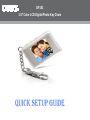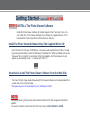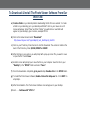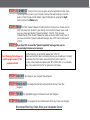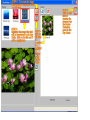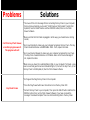DP
151
1
.5
” Color LCD Digital Photo
K
ey Chain
QUICK
SETUP
GUIDE

Getting Started
-
VERSION
DPKEY
and
151SX
STEP
-
1
-I
NSTALL
The
Photo
Viewer
Software
Install the Photo Viewer Software to transfer images to the Photo Key Cha
in. You
can install the Photo Viewer Software by inserting the supplied Driver CD or
Download the Photo Viewer Driver CD files from our web site.
Install T
he Photo Viewer S
oftware Using T
he Supplied Driver CD
:
Insert the Driver CD into your
C
D/DVD drive. The auto run will read the Driver CD
files.
You will
be prompt with two folders. Select the “Windows_PhotoView V1.2” folder and double click on the
“Setup.exe” file.
Click NEXT on all prompts. After the installation, the Photo Viewer icon will
appear on
your desktop.
Done!
…..Continue with
“
STEP
-
2”
OR
D
ownload
& Install
T
he Photo Viewer Software
F
rom
O
ur Web Site:
The Driver CD files
(Setup Guide, Manual and Photo
Viewer Software
)
can be downloaded from
our web site. Click on the link below
http://www.cobyusa.com/?p=prod&prod_num_id=80&pcat_id=3001
NOTE:
Find your Photo Key Chain version and Download the Driver CD files along with all the latest
updates.
The version is listed on the back of the Photo Key Chain
as
151SX
,
DPKEY
or
151MP
.

To
D
ownload
&
I
nstall
T
he Photo Viewer
Software
F
rom
O
ur
W
eb Site
:
a)
Create
a folder
on
your
desktop before downloading
the file from our website. To create
a folder on your desktop,
go
to your desktop and RIGHT click on your mouse. A set of
menus will appear. Select
“
New
”
and then
“
Folder
”
(yo
u will notice a
new f
older will
appear on your desktop
)
,
give it a name, example
DP
151
.
b)
Click on the below link and select
“Download”
.
http://www.cobyusa.com/?p=prod&prod_num_id=80&pcat_id=3001
c)
Click on your Photo Key Chain Version to start the Download. The version is listed on the
back of the Photo Key Chain
(151S
X, DPKEY or
151MP
.
d)
After clicking on your version, you will prompt with a pop
-
up screen “Do you want to save
or open the file”. Select
Save
.
e)
Another screen will prompt you to save the file on your computer. Save the file on your
“
D
esktop
”,
in the
“
DP
151
”
folder and select
“Save”.
f)
Once the download is completed,
g
o to your
desktop
.
Double
-
c
lick
o
n the
DP
151
folder.
g)
T
o install the Photo
Viewer software
,
Double
-
c
lick on the Setup.exe
file
.
Click
NEXT
on
all prompts
.
h)
After the installation. The Photo
View
er S
oftware i
con
will appear on your desktop.
i)
Done!
……Continue with
“STEP
-
2
”

STEP
-
2
C
ONNECT
the Key Chain to your computer using the supplied USB cable. Upon
connecting the Key Chain to your computer, the Key Chain will prompt you to set the
de
vice to “USB Charge or USB Update”. Select USB Update by pressing the
R
ight
button and then
the
M
iddle
button.
STEP
-
3
RUN
the Photo Viewer Software to transfer photos to the Key Chain. Double
-
click on
the Photo Viewer icon located on your desktop.
Once the Photo Viewer opens, it will
give you a message indicating “
Upload
Completed”. Click OK.
(
This message
indicated that the Photo Viewer Software has made connection with the Key Chain)
. I
f
you have received the “Upload Completed” Message
, Skip STEP
-
4 and c
ontinue with
STEP
-
5
STEP
-
4
If you have NOT received the “Upload Completed” message, then you are
encountering the below error message:
C
an’t Find any Photo Viewer, or
another program owns it. The
program will exit!
*Set the Photo Key Chain to USB update. SEE “STEP
-
2”.
*Make sure the USB Cable is connected
properly, you should hear a
“
click
ing”
sound when the USB Cable is connected
properly
in the USB Port
.
*
The
Key
Chain should also appear under “MY COMPUTER” as a removable
disk.
If not,
switch the U
SB Port or
replace the
USB
Cable.
STEP
-
5
L
OCATE
the images on your computer (See Diagram)
STEP
-
6
H
IGHLIGHT
the images files that will be transferred to the Key Chain (See
Diagram)
STEP
-
7
SEND
the highlighted images to the Device Panel (See Diagram)
S
TEP
-
8
T
RANSFER
the images from the Collection panel to the Key Chain (See Diagram)
Disconnect the Key Chain from your computer.
Done
!


COMMON TROUBLESHOOTING
Problems
Solutions
Can’t Find any Photo Viewer,
or another program owns it.
The program will exit!
*The cause of this error message:
When
connecting the Key Chain to your computer,
the Keychain will prompt you to select “USB Charge or USB Update". Select USB
U
pdate (Press the RIGHT button and the
n
MIDDLE button)
then
run the Photo
Viewer Software
.
*Make sure that the USB Cable is plugged in all the way (you should hear a clicking
sound)
.
*Go to your Desktop to make sure your computer recognizes the Key Chain. The Key
Chain should be listed as a REMOVABLE DISK. If not, replace the cable.
*Go to
your Device Manager to make sure your computer recognizes the Key Chain.
The Key Chain should be listed as a STORAGE device in the Device Manager. If
not, replace the cable.
*Make sure you have FULL administrator rights on your computer *
a)
Create a new
us
er account
and
give that account full admin rights, b)
C
onnect
the Key Chain, c) S
et
the Key Chain to USB Update,
d) R
un the Photo Viewer software.
Key Chain Frozen
*Un
-
Plug and Re
-
Plug the Key Chain to the computer
*Press the Play/Power button two
-
t
hree times to turn the Key Chain OFF.
*Connect the Key Chain to your computer, Then press the RIGHT button and then the
MIDDLE button, then run the Photo Viewer Software. If you have received the
message” Download Complete” then can start transferring files to the Key Chain.

Download Fail!
*The connection has been severed.
* Make sure the Key Chain battery is fully Charged
Unrecognized Device
*Switch USB port on your computer.
*Check the USB Cable to make sure it is connected properly.
*Use a diff
erent USB Cable
Cannot Connect to the Device
*
You are using the wrong Photo Viewer Software (Download Version 151MP
).
If you are encountering any problems with the
device, please visit our website at
www.cobyusa
.com
for any product updates
or Frequently Asked Questions (FAQs) on the
product.
If these resources do not resolve the problem,
please contact
Coby Technical Support
seven days a week.
Hours: 8:00AM
–
11:00 PM EST.
Phone: 800
-
727
-
3592
-
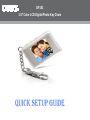 1
1
-
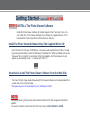 2
2
-
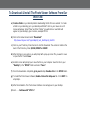 3
3
-
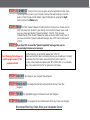 4
4
-
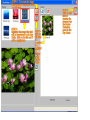 5
5
-
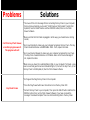 6
6
-
 7
7
Coby DP151 User manual
- Type
- User manual
- This manual is also suitable for
Ask a question and I''ll find the answer in the document
Finding information in a document is now easier with AI
Related papers
-
Coby DP151 Series Setup Instructions
-
COBY electronic DP-151 User manual
-
Coby DP151 Series User manual
-
COBY electronic Boat DP-350 User manual
-
COBY electronic DP240 - Digital Photo Frame User manual
-
COBY electronic DP356 User manual
-
Coby DP-152 User manual
-
Coby DP-161 User manual
-
COBY electronic DP180 User manual
-
Coby DP152BLK - Cliphanger Key Chain Digital Photo Frame User manual
Other documents
-
Emprex BPF-015 User manual
-
Emprex BPF-015 User manual
-
Crestron DGE-1 User manual
-
Crestron TPMC-12 User manual
-
Novell LINUX ENTERPRISE DESKTOP 11 - ADMINISTRATION GUIDE 17-03-2009 Application Manual
-
Apple BookG4 Computer User manual
-
Canon PowerShot SD550 Owner's manual
-
Canon PowerShot SD300 Owner's manual
-
Canon Powershot S70 Owner's manual
-
Canon POWERSHOT A610 Owner's manual