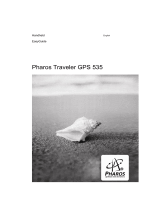Page is loading ...

To Backup a Windows® Computer
1.Ensure that your computer is on and you are
logged in.
2.Connect the Clickfree Traveler to your
computer’s USB port. You should see the light on
the Clickfree Traveler start to blink. Be careful
not to put the USB connector in upside down.
3. Wait for approximately 60 seconds. The
Clickfree backup program will automatically start.
If the Clickfree backup program does not appear
on your computer screen, please see the
Troubleshooting section.
4. Your backup will start and run automatically.
5.When backup is complete, just unplug the
Clickfree Traveler from your computer.
Congratulations! Your files are now safe.
Note for Windows® Vista Users
Mac OSX Leopard 10.5 or later
1. Ensure that your computer is on and you are
logged in.
2. Connect the Clickfree Traveler to your
computer’s USB port. You should see the light on
the Clickfree Traveler start to blink. Be careful not
to put the USB connector in upside down.
3. Wait for approximately 60 seconds. This
window appears only once when you first connect
your Clickfree device. Double-Click on this window
to start the Clickfree backup program.
This window will also appear only once when you
first connect your Clickfree device.
a) Select "Make my device work on Mac". You
will only need to do this once.
4. Your backup will start and run automatically.
5.When backup is complete, just unplug the
Clickfree Traveler from your computer.
Congratulations! Your files are now safe.
Clickfree™ Portable Backup Drive Quickstart Guide http://www.clickfree.com/support/en_traveler_qsg.html
1 of 2 30/06/2009 10:02 A
M

Some Windows Vista users will see the following
screens on their computer. If this screen appears
on your computer please do the following:
1) Check the “Always do this for software and
games” box and then,
2) Click on “Start Clickfree Backup”.
If this screen appears on your computer, just
close this window.
Note: These screens should only appear once, the first
time you plug in a Clickfree product.
Clickfree™ Portable Backup Drive Quickstart Guide http://www.clickfree.com/support/en_traveler_qsg.html
2 of 2 30/06/2009 10:02 A
M
/