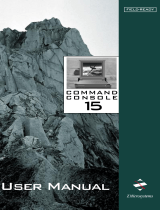Page is loading ...

User Manual
TranzStor
8X
Z Microsystems
FIELD-READY

Doc# 27-0030UM Rev 1.0 Issued 12/04
2
1. Use the power cable
supplied with the product
to help prevent interfer-
ence with radio and televi-
sion reception. The use
of cables and adapters
may cause interference
with electronic equipment
in the vicinity of this unit.
2. Changes or modifi -
cations not expressly
approved by Z Microsys-
tems could void user’s
warranty.
WARNING
TO PREVENT FIRE OR SHOCK HAZARDS, DO NOT EXPOSE THIS UNIT TO RAIN OR
MOISTURE. ALSO, DO NOT USE THIS UNIT’S POLARIZED AS PLUG WITH AN EXTENSION
CORD RECEPTACLE OR OTHER OUTLETS UNLESS ALL THREE PRONGS CAN BE FULLY
INSERTED
CAUTION
RISK OF ELECTRIC SHOCK - DO NOT OPEN
CAUTION: TO REDUCE THE RISK OF ELECTRIC SHOCK DO NOT REMOVE COVER (OR
BACK OF UNIT). NO USER SERVICEABLE PARTS INSIDE. REFER SERVICING TO QUALI-
FIED PERSONNEL.
This symbol warns the user that insulated voltage within the unit may have suffi cient
magnitude to cause electric shock. Therefore, it is dangerous to make any kind of
contact with any part inside this unit.
This symbol alerts the user that important literature concerning the operation and
maintenance of this unit has been included. Therefore it should be read carefully in
order to avoid any problems.
REGULATORY
TranzStor
8X

Doc# 27-0030UM Rev 1.0 Issued 12/04
3
SECTION PAGE
Introduction ........................................................................................................ 4
About This Manual ............................................................................................ 4
Safety Precautions ............................................................................................ 4
Product Description ........................................................................................... 5
Installation ......................................................................................................... 6
Shipment Contents ............................................................................................ 6
Required Tool .................................................................................................... 8
Preparations ...................................................................................................... 8
Installation Precautions ..................................................................................... 8
Rail Installation .................................................................................................. 9
8X RAID Installation .........................................................................................11
Cable Connections ...........................................................................................12
Ope rations ........................................................................................................ 13
Powering up TranzStor 8X ...............................................................................13
Establish Serial Connection .............................................................................13
Verify Channel Settings ...................................................................................14
Begin Quick Install Wizard ...............................................................................15
Add New Logical Drive .....................................................................................17
Status Indicators ............................................................................................. 20
TP7 Description ................................................................................................21
Inserting the TP7 ............................................................................................. 22
Removing the TP7 .......................................................................................... 23
Removing the Door ......................................................................................... 24
Replacing the Door ......................................................................................... 25
Maintenance ................................................................................................... 26
Cleaning the TranzStor 8X .............................................................................. 26
Replacing the Fan Assembly .......................................................................... 27
Troubles hooting ............................................................................................... 28
Confi guring the Channels After Reset ............................................................ 28
Drive Failures .................................................................................................. 34
Schematics for TranzStor 8X .......................................................................... 39
Appendix ..........................................................................................................41
Specifi cations ...................................................................................................41
Replacements ..................................................................................................42
Warranties ...................................................................................................... 43
Customer Support ........................................................................................... 49
Customer Feedback ........................................................................................ 50
TABLE OF CONTENTS

Doc# 27-0030UM Rev 1.0 Issued 12/04
4
ABOUT MANUAL
SAFETY PRECAUTIONS
DANGER:
To avoid shock hazard:
Do not penetrate the 8X with any
screw longer than .18”. Damage will
occur.
Do not connect or disconnect the 8X
during an electrical storm.
e power cord plug must be connected
to a properly wired and grounded
power outlet.
Any equipment to which the 8X will
be attached must also be connected to
properly wired and grounded power
outlets.
•
•
•
•
This Manual is also available on the Z Microsystems website (www.zmicro.com). We
recommend you read this manual carefully and follow the instructions in the Installation
chapter for verifi cation of system functions and control settings.
INTRODUCTION

Doc# 27-0030UM Rev 1.0 Issued 12/04
5
PRODUCT DESCRIPTION
INTRODUCTION
From the TranzStor family of low-profi le, platform-independent network storage solu-
tions comes the TranzStor 8X SC (SCSI Controller). Featuring an Ultra 160 (or Ultra 320)
SCSI to SCSI RAID controller and 8 hot-swappable TranzPak 7 hard drive modules. The
TranzStor 8X SC RAID array provides data intensive, mission critical applications with the
high-end availability, performance and fault-tolerance they require.
Packed in a tough, lightweight, compact aluminum enclosure, this fail proof hot-plug stor-
age installs easily into any industry standard 7” (4U) RETMA rack or transit case slot. De-
signed specifi cally to work under extreme conditions, this ultra-rugged low-profi le modular
system utilizes hot-pluggable and removable TranzPak 7 hard drives to offer portability in
complex deployed computing environments. Each TranzPak 7 drive holds up to 400 GB
of storage capacity and features an extruded aluminium body and a die cast cam locking
front panel, solid protection for your deployed media investment.

Doc# 27-0030UM Rev 1.0 Issued 12/04
6
INSTALLATION
This portion of the Operations chapter is for quick reference only. For a more detailed
description of RAID confi gurations, see the Controller Manufacturer’s user manual.
Shipment Contents:
8X Raid Enclosure (Power Sup-
plies and TP7s installed)
(6) Screw, SEM, Phillips, 10-32
x 1.00”, SS,
01-92220
(4) Screw, Pkh, Phillips, 10-32 x
0.375Lng, SS, 01-92087
(16) Washer, 10 Flat SS, 01-
91872
a
b
c
d
e
f
g
h
(8) Nut, Locking, 10-32, SS, 01-
92151
(4) Screw, 10-32 x 0.75 Pan Phil-
lips, 01-92112
(8) Screw, 10-32 x 0.50 Pan Phil-
lips SS ISEM,
01-91622
(8) Screw, 10-32 x 0.1875 Pan SS,
01-91827
a
g
h
b
c
d
f
e
d
d
INSTALLATION

Doc# 27-0030UM Rev 1.0 Issued 12/04
7
INSTALLATION
j
i
k
i
j
k
l
m
n
o
p
Raid Controller Manual
Warranty & Service Plan
8X User Manual
Electronic Documentation
l
Null Modem Cable (DB9F to DB9F)
IEC Power Cable
Rack Slides
SCSI LVD/SE External Terminators
(Quantities will vary depending on
RAID Controller Model)
p
o
m
n

Doc# 27-0030UM Rev 1.0 Issued 12/04
8
REQUIRED TOOLS
• Phillips Head Screwdriver
• 3/8” ratchet
NOTE: For the fastest and easiest
installation of the 8X, follow
these steps in the sequence they
are presented.
PREPARATIONS
In preparation to install the 8X, take the
following precautionary steps:
Turn off the electrical power to the host
computer.
INSTALLATION
PRECAUTIONS
When mounting the 8X, there is a
maximum of .18” screw penetration on the
underside and side screw hole locations.
INSTALLATION

Doc# 27-0030UM Rev 1.0 Issued 12/04
9
STEP 1: RAIL INSTALLATION
The 8X RAID will arrive with the slides unattached.
To attach the slides to the extension
brackets, use two panhead phillips screws
(part# 01-91622), two fl at washers (01-
91872), and two lock washers (01-92151).
Insert the screws through the slots of the
extension bracket and into the holes in
the outer slide member. Secure loosely
with fl at and lock washers. Do not tighten.
Repeat with the second slide assembly.
Positioning the slide assembly on the
inside of the rack, secure the front of the
slide assembly to the front of the rack using
a fl at Phillips head screw (part #01-92087)
in the top position.
Secure the rear of the slide assembly to
the rear of the rack using two panhead
Phillips head screws (part #01-91622).
Tighten the slide assembly screws using
a Phillips screwdriver and 3/8” ratchet.
Repeat rail installation for other side.
Outer Slide Member
Slide Extension Bracket
INSTALLATION

Doc# 27-0030UM Rev 1.0 Issued 12/04
10
Once both slide assemblies are installed
in the rack, extend the middle members of
the slide assemblies out of the rack.
Extend the inner members of the slide as-
semblies out as far as they will go.
Press the slide locking tab on the outer
sides of the slides...
and remove the inner members of the slide
assemblies.
Lay the inner members along either side
of the 8X RAID, placing the pointed end of
the members toward the rear of the unit.
This is how the inner members will be at-
tached to the 8X RAID.
Attach the inner members to the sides of
the 8X RAID using 10-32 x 3/16” panhead
Phillips head screws (part# 01-91827).
Middle Slide Member
Inner Slide Member
INSTALLATION

Doc# 27-0030UM Rev 1.0 Issued 12/04
11
Slide the unit in until the slide action stops.
Hold the 8X RAID up to the extended
rails with the rear of the 8X RAID to the
rear of the rack. Insert the inner member
(attached to the 8X RAID) into the middle
member of the slide.
CAUTION: When attaching the inner
members of the slide assemblies
to the sides of the 8X RAID,
ensure screw penetration
does not exceed 3/16” length.
Damage may result if screw
length exceeds 3/16” length.
Use 10-32 x 3/16” screws only
(part# 01-91827).
STEP 2: 8X RAID INSTALLATION
Secure the front of the 8X RAID to the rack
with three 8-32 x .75” panhead Phillips
screws on each side. See image above.
Simultaneously press the slide locking tab
in and push the unit all the way back into
the rack.
INSTALLATION

Doc# 27-0030UM Rev 1.0 Issued 12/04
12
STEP 3: CABLE CONNECTIONS
The picture below shows the rear of a TranzStor 8X RAID unit and the connection points
for these cables. TranzStor 8X confi gurations may vary.
1. Terminate external SCSI connectors
2. Connect SCSI Adapter to Host Computer’s SCSI adapter using a 68 pin external SCSI
cable.
3. Connect Serial CTRL A to the Host Computer’s COM 1 port using the modem cable.
4. Connect power cable.
Install LVD/SE Terminators
SCSI Adapter
Serial CTRL A AC Power Plug
INSTALLATION

Doc# 27-0030UM Rev 1.0 Issued 12/04
13
STEP 5: ESTABLISH
SERIAL CONNECTION
From Accessories/Comunications/ select
Hyperterminal. Create description, select
COM Port and fi ll in Port Settings as
follows:
Bits per seconds: 38400
Data bits: 8
Parity: None
Stop bits: 1
Flow control: None
•
•
•
•
•
Before powering the TranzStor 8X, make sure all of the connections are tightened se-
curely at the rear of the unit.
STEP 4: POWER UP TRANZSTOR 8X
Power Switch, Front
Then press the power switch on the front of the 8X.
OPERATIONS
After turning on the power switch, the controller will beep. Watch the amber activity lights.
All of the drives’ activity LEDs will illuminate briefl y, and then extinguish.

Doc# 27-0030UM Rev 1.0 Issued 12/04
14
STEP 6: VERIFY CHANNEL SETTINGS
If you’re not at the “Main Menu”, select “PC Graphic (ANSI Mode)” and press “Enter”. This
will take you to the “Main Menu”.
Verify that your channel settings match the image below. If your channel settings do NOT
match, you can not continue with the Quick Guide set-up. Please refer to the troubleshoot-
ing section of this manual.
OPERATIONS

Doc# 27-0030UM Rev 1.0 Issued 12/04
15
OPERATIONS
Create logical drive.
Initialization will begin, and will continue for up to two hours, depending on the drive ca-
pacity (about 2 hours for a 146 GB drive).
STEP 7: BEGIN QUICK INSTALL WIZARD
Select top option. See controller user manual for other RAID options.

Doc# 27-0030UM Rev 1.0 Issued 12/04
16
OPERATIONS
Press the “ESC” key.
Once the initialization is complete, the progress counter will disappear.
Select “System Functions,”
then “Reset the Controller,”
and fi nally “Yes” to reset.

Doc# 27-0030UM Rev 1.0 Issued 12/04
17
OPERATIONS
STEP 8: ADD NEW LOGICAL DRIVE
After the TranzStor 8X system reboots, rescan the SCSI bus on the host computer by
right-clicking on the SCSI controller in the device manager.
Go to Administrative Tools>Computer Management>Disk Management. Click on “Disk
Management” to start up Write Signature and Upgrade Wizard. Follow the steps in the
Wizard.
NOTE: e following screens are Win2K screens, and may appear diff erently with
diff erent operating systems.

Doc# 27-0030UM Rev 1.0 Issued 12/04
18
The wizard will take
the user through
the remaining
options to create
a logical volume,
assign a new drive
letter and format
the partition with
your fi le system of
choice.
The host OS should fi nd a new disk with unallocated space and start up the Create
Volume Wizard automatically. If the Wizard doesn’t start up automaically, right-click on
unallocated disk and select “create volume”.
OPERATIONS
NOTE: If the Disk symbol is shown as “unallocated” (has a red negative symbol over
the drive symbol), there is no signature written to the drive. To do so, right
click on the disk, and write a signature for the drive in the window that
appears. Click “OK”. e red negative sign will be gone and the drive will
be useable.

Doc# 27-0030UM Rev 1.0 Issued 12/04
19
Once complete, the new drive can be found in the same fi le location as the fi rst available
drive under “My Computer”.
OPERATIONS

Doc# 27-0030UM Rev 1.0 Issued 12/04
20
STATUS INDICATORS
The drives are numbered one through eight. Each drive has two dedicated status indicator
LEDs just below the drive. The following indicators apply to the drives only:
Drive Status Indicator
System Power Indicator
NOTE: For operation of the RAID
Controller, refer to the Infortrend
SR2500F User’s Manual.
Power Activity
The System Power Indicator= illuminates when power to the system is detected.
The Drive Status Indicator= illuminates when a drive is active.
The Alert Indicator= illuminates when the system detects an error condition. See the con-
troller manufacturer’s user manual to troubleshoot problems with the controller.
Green= When the drive is plugged into the
TranzStor 8X, the green light indicates the
drive has power.
Yellow= The yellow light comes on when
the drive is accessed by the controller,
indicating activity on the drive.
Alert Indicator
OPERATIONS
/