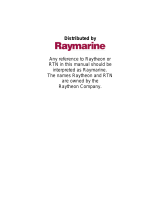Page is loading ...

FF525
INSTALLATION and OPERATION GUIDE
Dual Frequency Fish FinderDual
Frequency
Fish
Finder

Page 4 FF525
This guide relates to the following GPS CHART PLOTTERS:
CP180, CP180i, CP300, CP300i, CPV350, CP500 and CPV550.
For older GPS Chart Plotters, the manual is available for download at
www.standardhorizon.com or by contacting Marine Product Support at 800-
767-2450.
FCC Compliance Statement
This device complies with Part 15 of the FCC limits for Class A digital devices. This
equipment generates, uses, and can radiate radio frequency energy and, if not
installed or used in accordance with the instructions may cause harmful interference
with radio communications.
There is no guarantee that interference will not occur in a particular instance. If this
equipment does cause harmful interference to other equipment, try to correct the
problem by relocating the equipment.
Consult an authorized STANDARD HORIZION dealer or other qualified service
technician if the problem cannot be corrected. Operation is subject to the following
conditions: (1) This device cannot cause harmful interference, and (2) this device
must accept any interference received, including interference that may cause
undesired operation.
CAUTION
- The FF525 contains dangerous high voltage circuits which only experienced
technicians can handle.
- STANDARD HORIZON will not be liable for errors contained herein, or for
incidental or consequential damages in connection with the performance or use
of this material.
WARNING
- When plugging in or unplugging a transducer to the FF525 make sure power is
turned off.
Copyright 2009. VERTEX STANDARD CO., LTD. All rights reserved. Printed in Italy.
No portion of this manual may be reproduced without the permission of VERTEX STANDARD CO., LTD.
CODE: Issue A - 140109e

FF525 Page 5
TABLE OF CONTENTS
1. INTRODUCTION ................................................................................................. 7
1.0 GENERAL INFORMATION ............................................................................... 7
1.1 PACKING LIST ................................................................................................. 8
1.1.0 Replacement Parts .............................................................................. 8
1.2 CONVENTIONS ................................................................................................ 8
2. MOUNTING THE FF525 ................................................................................................. 9
2.0 INSTALLATION ................................................................................................. 9
2.1 CONNECTIONS ................................................................................................ 9
2.2 POWER CONNECTIONS ............................................................................... 10
2.3 GPS CHART PLOTTER CONNECTIONS ..................................................... 10
2.4 TEE CABLE ............................................................................................... 10
2.4.0 CP180 and CP180i ............................................................................ 12
2.4.1 CP300 and CP300i ............................................................................ 12
2.4.2 CPV350 .............................................................................................. 13
2.4.3 CP500 ............................................................................................... 13
2.4.4 CPV550 .............................................................................................. 14
2.5 SOFTWARE SETUP ...................................................................................... 14
2.6 OPTIONAL CONNECTIONS .......................................................................... 15
2.6.0 NMEA Output ..................................................................................... 15
2.6.1 Alarm Buzzer ...................................................................................... 15
2.6.2 Temperature Sensor .......................................................................... 15
3. TRANSDUCER ............................................................................................... 17
3.0 TRANSDUCER MOUNTING .......................................................................... 17
3.0.0 Power Boats ....................................................................................... 17
3.0.1 Sailboats ............................................................................................. 17
3.0.2 Transducer Types .............................................................................. 18
3.0.3 Low Profile Thru-Hull .......................................................................... 18
3.0.4 Transom (power boats only) .............................................................. 18
3.0.5 Fairing Block ...................................................................................... 18
3.0.6 In-hull ............................................................................................... 18
3.0.7 Optional Transducer ID Sensors ...................................................... 18
3.0.8 Fish Finder Basics ............................................................................. 19
4. OPERATION ............................................................................................... 21
4.0 UNDERSTANDING THE FISH FINDER PAGE ............................................. 21
4.1 UNDERSTANDING THE FISH FINDER DISPLAY ........................................ 22
4.2 DISPLAYING THE FISH FINDER PAGE ....................................................... 23
4.2.0 Auto Full Page .................................................................................... 24
4.2.1 200 kHz Full, 50 kHz Full and 50&200kHz Display Pages ................ 24
4.2.2 200 kHz and 50 kHz Zoom Pages ..................................................... 25
4.2.3 200 kHz and 50 kHz Fish/Chart Pages ............................................. 25
4.2.3.0 Focus Soft Key on FISH/CHART Page (EXCEPT CP180/CP180I)25
4.2.4 Radar Pages (EXCEPT CP180/CP180I) ............................................................ 26
4.2.4.0 FISH/RADAR/CHART Page ................................................ 26
4.2.4.1 RADAR COMBO Page ......................................................... 26
4.2.4.2 Focus Soft Key ..................................................................... 27

Page 6 FF525
4.3 SOFT KEY OPERATION (EXCEPT CP180/CP180I) ....................................................27
4.3.1 Customizing the Soft Keys ................................................................. 27
5. FISH FINDER SETUP MENU .................................................................................... 29
5.0 PRESETS ............................................................................................... 29
5.1 FREQUENCY ............................................................................................... 29
5.2 GAIN MODE ............................................................................................... 30
5.2.0 Auto Mode .......................................................................................... 30
5.2.1 Manual Mode ...................................................................................... 30
5.3 RANGE MENU ............................................................................................... 30
5.3.0 Range Mode ....................................................................................... 31
5.3.0.0 Manual Mode ......................................................................... 31
5.3.0.1 Auto Range ........................................................................... 31
5.3.0.2 Bottom Lock .......................................................................... 31
5.3.1 Depth ............................................................................................... 31
5.3.2 Shift ............................................................................................... 31
5.4 INTERFERENCE REJECTION ...................................................................... 32
5.5 SENSITIVITY MENU ...................................................................................... 32
5.5.0 Gain ............................................................................................... 32
5.5.1 STC (Sensitivity Time Control) .......................................................... 32
5.5.2 Surface Noise Filter ........................................................................... 34
5.6 DISPLAY SETUP ............................................................................................ 34
5.6.0 Color Settings ..................................................................................... 34
5.6.1 Scrolling Speed .................................................................................. 35
5.6.2 White Line .......................................................................................... 35
5.6.3 Fish Symbols ...................................................................................... 35
5.6.4 A-Scope .............................................................................................. 35
5.6.5 Water Temperature ............................................................................ 35
5.7 TRANSDUCER SETUP .................................................................................. 35
5.7.0 Keel Offset ......................................................................................... 36
5.7.1 Calibrate Water Speed ....................................................................... 36
5.7.2 Calibrate Water Temp ........................................................................ 36
5.7.3 Calibrate Aux Temp ........................................................................... 36
5.7.4 Set Defaults ........................................................................................ 36
5.8 ALARMS ............................................................................................... 36
5.8.0 Shallow Water .................................................................................... 37
5.8.1 Deep Water ........................................................................................ 37
5.8.2 Fish ............................................................................................... 37
5.8.3 Temperature Upper ............................................................................ 37
5.8.4 Temperature Lower ............................................................................ 37
5.8.5 Temperature Rate .............................................................................. 37
5.9 SAVE SETTINGS TO USER C-CARD ........................................................... 37
5.10 LOAD SETTINGS FROM USER C-CARD ..................................................... 38
5.11 RESTORE CURRENT PRESET DEFAULTS ................................................ 38
6. FF525 SPECIFICATIONS .......................................................................................... 39
7. TIPS OF OPERATIONS ............................................................................................. 41
INDEX ............................................................................................... 45

FF525 Page 7
1. INTRODUCTION
This chapter provides basic information in becoming familiar with the advanced functions of the
FF525 before you start using it combined with the STANDARD HORIZON GPS Chart Plotters.
1.0 GENERAL INFORMATION
This Owner's Manual covers the Fish Finder functions of the FF525 when used with the
STANDARD HORIZON GPS Chart Plotters.
The FF525 advanced features include:
· A-Scope (displays Sonar Echo in real time)
· Preset modes (Fish, Cruise)
· 2x and 4x Zoom (capability to magnify any part of the Fish Finder image of a fixed rate)
· Bottom Lock (capability to magnify a user defined range around the bottom)
· White Line (help distinguish between fish and bottom, when fish are swimming close
to the bottom)
· Sensitivity Time Control (STC) reduces Surface Clutter shown on the display by
reducing echoes from water disturbances
· Surface Noise Filter (suppresses the displaying of Surface Clutter)
· Interference Rejection (allows reducing interference from other boats/Fish Finders)
· Noise Filter
· Fish Symbol feature
· Transducer ID (automatically selects power output and parameters for best performance).
· Dual Frequency: 50 and 200kHz with the capability to display the two frequencies at
the same time.
· Dual Power output: 600/1000W (4800/8000Wpp) depending on the transducer con-
nected. Refer to Par. 3.0.7 "Optional Transducers ID Sensors".
· Max Depth*: 1KW - 1200Ft (365m) at 200kHz, 4000Ft (1219m) at 50kHz
600W - 700Ft (213m) at 200kHz, 1500Ft (457m) at 50kHz
· Min Depth: 2.5Ft (0.8m) at 200kHz, 5Ft (1.6m) at 50kHz
· Max Typical*: 1KW - 980Ft (299m) at 200kHz, 2700Ft (823m) at 50kHz
600W - 600 Ft (183m) at 200kHz, 1350Ft (411m) at 50kHz
NOTE*
This is not a guaranteed specification. The actual maximum depth capability of the system depends
on the type of transducer fitted, the reflectivity of the bottom, water condition, etc.
· Speed Sensor (if available on transducer)
· Dual temperature inputs Sensor (One channel TEMP1, Optional second channel
TEMP2) - if available on transducer
· Trip Log
· External buzzer connections (buzzer not supplied)
· Alarms - Shallow, Depth, Temp Upper, Temp Lower
NOTE
The following STANDARD HORIZON transducers will only operate with the FF525: DST520,
DST521, DST523, DST525, DST526, DST527 and DST528.

Page 8 FF525
Performance of the FF525 used in conjunction with optional transducers (sold separately)
will vary based on water conditions, bottom composition, boat hull, vessel speed, installa-
tion, and specific transducer model. This includes but is not limited to both minimum and
maximum depth performance.
1.1 PACKING LIST
When the package containing the FF525 is first opened, please check for the following
contents.
1.1.0 Replacement Parts
Replacement part Item
S8101640 Tee cable FF525
S8101641 Power cable FF525
EM040X100 Owner's Manual
XUAIR0029 DST521 Paddlewheel repair kit
XUAIR0030 DST521 Mounting bracket
XUAIR0018 DST526 Paddlewheel repair kit
1.2 CONVENTIONS
Through this manual you will see highlighted words. Please refer to the legend below:
[MENU] If you see brackets around a bold and capitalized word this refers to a key press.
[CHART] If you see brackets around a bold and lower case word this refers to a Soft Key press.
GENERAL SETUP When a word(s) is bold capitalized and underlined, this refers to a menu selection item.

FF525 Page 9
2. MOUNTING THE FF525
The FF525 must be properly installed according the following instructions to get the best
possible performance.
NOTE
TRANSDUCER: refer to Chapter 3 and to the Installation Manual supplied with the Transducer.
2.0 INSTALLATION
The FF525 is designed to be mounted horizontally or vertically to enable it to be installed
in the most convenient position. After the cables have been run, mount the FF525 in the
desired location using the supplied hardware.
-
Figure 2.0 - The FF525 Installing
2.1 CONNECTIONS
Figure 2.1 - The FF525

Page 10 FF525
2.2 POWER CONNECTIONS
The installation of a switch is necessary to turn On or Off the FF525. Standard Horizon
recommends connecting the FF525 and GPS Chart Plotter to the same power switch (not
supplied) and fused source as shown in the following images below. Normally spare rocker
switch on a dash is used.
2.3 GPS CHART PLOTTER CONNECTIONS
The FF525 is connected to Standard Horizon GPS Chart Plotters via the TEE Cable. Refer
to the following images below.
2.4 TEE CABLE
If the Tee cable connector is too large to route through your boat, the FF525 can be opened
to remove the cable for easier routing. Also if the Tee cable is not long enough cable can
also be added.
Figure 2.4 - Removing Power and Tee cables
WARNING
Before following the steps below, disconnect 12VDC from the FF525.
1. Open the FF525 box by unscrewing the four screws.
2. Once the screws are removed, pull out the panel and the Printed Circuit Board (PCB).
3. Losen and remove the Green, White and Gray wires from the terminal strip.
4. Then lossen the cap and pull the wires from the inside of the FF525.
5. Route the Tee cable as need through the vessel and or add additional cable if needed.
6. If the cap was removed, insert it onto the Tee cable, then insert the cable into the FF525.
7. Reinstall the wires into the terminal strip. From left to right with the wires are Gray, White
and Green.
8. Tighten the cap to hold the Tee cable in place.
9. Push the panel towards the case (be sure to have the rubber gasket positioned
correctly).
10. Close the FF525 box by reinstalling the four screws.

FF525 Page 11
Cable
color
Function
Terminal
strip
D
E
Black
Red
GND
POWER SUPPLY 10-35 VDC
F
G
H
M
I
L
1
2
3
4
5
6
7
8
1
2
3
4
5
6
7
8
GPS
chart plotter
Female 8 Pin
Power &
I/O cable
of
GPS
chart plotter
Male 8 Pin
POWER Cable
CHART PLOTTER Cable
X
X
Terminal
strip
Cable
color
GPS chart plotter
Function
Function
A
B
C
FF TX+
FF RX+
FF GND
Gray
White
Green
Input2+
Output2+
GND
A
B
C
D
E
Figure 2.4a - Internal connections
IMPORTANT
Refer to software setup section after connections have been made.

Page 12 FF525
2.4.0 CP180 and CP180i
FF525 Fish Finder
D
u
a
lF
req
u
e
n
c
y
F
ish
F
in
d
er
Accessory
cable
Black
Red
Green
Gray
Blue
Brown
White
Yellow
NMEA Common
Port1 Input
Port1 Output
Port2 Input
Port2 Output
Port3 Output
Note:
Gray and White wires should not be connected
to other devices when the FF525 is connected.
Fuse
Switch
+
BATTERY
-
2.4.1 CP300 and CP300i
Fuse
Switch
+
BATTERY
-
Accessory
cable
Black
Red
Green
Gray
Blue
Brown
White
Yellow
NMEA Common
Port1 Input
Port1 Output
Port2 Input
Port2 Output
Port3 Output
Note:
Gray and White wires should not be connected
to other devices when the FF525 is connected.
FF525 Fish Finder
D
u
al
F
req
u
ency
Fish
F
in
d
er

FF525 Page 13
2.4.2 CPV350
Black
Red
Fuse
Switch
+
BATTERY
-
Accessory cable
Black
Red
Green
Gray
Blue
Brown
White
Yellow
NMEA Common
Port1 Input
Port1 Output
Port2 Input
Port2 Output
Port3 Output
Note:
Gray and White wires should not be connected
to other devices when the FF525 is connected.
FF525 Fish Finder
D
ua
l
F
r
e
q
u
e
n
cy
Fi
s
h
F
in
d
er
2.4.3 CP500
Note:
Gray and White wires should not be connected
to other devices when the FF525 is connected.
Note:
The Tee cable is supplied
with the FF525.
If the F 525 is not connected,
plug the Accessory cable
directly into the PWR ACC 1
connector.
F
GPS ANT
PWR & ACC 1
ACC 2
VIDEO OUT VIDEO IN 1 VIDEO IN 2
PWR ACC 1 Cable
Black
Fuse
Switch
Red
+
BATTERY
-
Green
Gray
Blue
Brown
White
Yellow
NMEA Common
Port1 Input
Port1 Output
Port2 Input
Port2 Output
Port3 Output
FF525 Fish Finder
D
u
a
l
F
re
q
u
e
n
c
y
F
is
h
F
in
d
e
r

Page 14 FF525
2.4.4 CPV550
VIDEO 1GPSAUX
1 RAM 2
I/O
VIDEO 2
Black
Red
Fuse
Switch
+
BATTERY
-
Green
Gray
Blue
Brown
White
Yellow
NMEA Common
Port1 Input
Port1 Output
Port2 Input
Port2 Output
Port3 Output
Note:
Gray and White wires should not be connected
to other devices when the FF525 is connected.
Accessory cable
Black (no connection)
Red (no connection)
FF525 Fish Finder
Dual Frequency Fish Finder
2.5 SOFTWARE SETUP
NOTE
On software version v. 16.00.00R port 2 of the GPS Chart Plotter has be set to FF525 by default.
If the software in the GPS Chart Plotter is earlier than v. 16.00.00R, follow the steps below.
After connections have been made, the GPS Chart Plotter must be setup to communicate
with the FF525. Port 2 of the NMEA In/Out Communication Setup menu must be changed
to FISH FINDER as shown below for communications.
1. From the Chart page, press [MENU]. Move the ShuttlePoint knob to highlight
SETUP
MENU and press [ENT].
2. Move the ShuttlePoint knob to highlight
ADVANCED SETUP and press [ENT] or move
the ShuttlePoint knob to the right.
3. Move the ShuttlePoint knob to highlight
IN/OUT CONNECTIONS and press [ENT] or
move the ShuttlePoint knob to the right.
4. Move the ShuttlePoint knob to highlight
PORT 2 INPUT and press [ENT] or move the
ShuttlePoint knob to the right.
5. Move the ShuttlePoint knob up/down to select
FISH FINDER and press [ENT] or move
the ShuttlePoint knob to the right.
6. Press [CLR] or move the ShuttlePoint knob to the left until the Chart page is shown.

FF525 Page 15
2.6 OPTIONAL CONNECTIONS
The FF525 is supplied with connections that allow the FF525 to be connected to the
following external devices:
a. NMEA device capable of listening to DBT, DPT, VHW, VLW, MTW
b. Temperature sensor (10K ohms at 77°F)
c. 12VDC alarm buzzer (400mA max current draw)
WIRE COLOR
BLACK
FUNCTION
RED
WHITE
GREEN
GRAY
YELLOW
BROWN
BLUE
GND
Not connected
NMEA Output(+)
NMEA GROUND
Temp 2 INPUT(+)
Alarm OUTPUT(+)
Not connected
Not connected
ORANGE
Not connected
Not connected
PINK
Figure 2.6 - The FF525 Optional Connections
2.6.0 NMEA Output
The following sentences are output: DPT and DBT (Depth), VHW (Speed), VLW (Trip Log),
MTW (Water Temperature), XDR (External Temperature Sensor).
2.6.1 Alarm Buzzer
This connection has the capability to drive a buzzer that draws 400mA. Any 12VDC buzzer
within the current draw requirements can be connected.
2.6.2 Temperature Sensor
Any thermistor type temp sensor that produces 10K ohms at 77°F can be connected.
White, NMEA output
Green, common
Black, ground
Yellow, Ext. Temp sensor
Blue, Alarm output
12VDC
Buzzer
12V Battery
+
NMEA
Device
External
Temp Sensor
Figure 2.6.2 - Optional Connections

Page 16 FF525

FF525 Page 17
3. TRANSDUCER
WARNING
WHEN PLUGGING IN OR UNPLUGGING A TRANSDUCER TO THE FF525 MAKE SURE
POWER IS TURNED OFF.
The transducer is a device that transmits and receives sound waves into the water. The
active component inside the transducer is commonly referred to as an element but actually
is a piezoelectric ceramic material.
3.0 TRANSDUCER MOUNTING
3.0.0 Power Boats
Basically there are two hull types of powerboats: Planing and Displacement. In the following
pictures the boxes with lines are where the transducer should be installed.
Figure 3.0.0 - Planing (on the left) and Displacement (on the right)
The planing hull allows the boat to rise quickly out of the water, allowing the boat to travel
at higher speeds.
The displacement hull does not ride up on top of the water; rather it pushes through the water.
3.0.1 Sailboats
Mount the transducer in the first front 1/3 part of the boat, just forward of or the side of the
keel.
Figure 3.0.1 - Fin Keel (on the left) and Full Keel (on the right)
Figure 3.0.1a - Mounting Area

Page 18 FF525
3.0.2 Transducer Types
Since there are many different shapes and sizes of hulls, STANDARD HORIZON offers a
range of Depth transducers to fit the vessels requirements.
3.0.3 Low Profile Thru-Hull
If the user is planning to mount a thru-hull transducer first he has to know the dead rise
angle where the transducer will be located on the boat. The "Dead Rise" is a nautical term
that refers to the angle of the hull where the transducer will be mounted (see picture
below).
Specific transducers are designed to be installed on boats with different dead rises.
Figure 3.0.3 - Dead rise
3.0.4 Transom (POWER BOATS ONLY)
The back of a boat is called the transom this is where this transducer is mounted. This
transducer has a bracket that is screwed down onto the hull.
3.0.5 Fairing Block
Used when a hull is over 10-15 degrees.
· The Fairing Block is used to compensate the dead rise of the hull. The Fairing Block
STANDARD HORIZON offers is made from hard plastic which fits around the
transducer.
· To install the transducer and Fairing Block, the user measures the dead rise of the
hull and cuts the Fairing Block to that angle. One half of the Fairing Block mounts on
the inside while the other part of the Fairing Block mounts on the outside of the hull.
3.0.6 In-hull
This transducer is epoxyed to the inside of the hull that is not more than 1/2 inch thick and
is solid not cored.
3.0.7 Optional Transducer ID Sensors
Figure 3.0.7 - Optional Transducers

FF525 Page 19
3.0.8 Fish Finder Basics
The FF525 consists of a high power transmitter, sensitive receiver and a transducer. The
FF525 sends an electrical pulse to the transducer, which contains an element that converts
the pulse into acoustic (sound) waves, which is sent through the water. As this wave travels
from the transducer to the bottom, it may strike fish, structures, thermalclines (temperature
changes in the water). When the wave strikes an object(s) a certain amount of the wave is
reflected back to the transducer depending on the composition and shape of the object.
When the reflected wave is returned to the transducer it is converted into a voltage and is
amplified by the receiver, processed and sent to the display. The speed of sound in water
is roughly 4800 Ft/sec, so the time lapse between the transmitted signal and the received
echo can be measured and the distance to the object determined.
Figure 3.0.8 - Fish Finder working principle

Page 20 FF525

FF525 Page 21
4. OPERATION
4.0 UNDERSTANDING THE FISH FINDER PAGE
The display on STANDARD HORIZON GPS Chart Plotters shows a history of time of the
echoes received by the transducer. The STANDARD HORIZON GPS Chart Plotters have
a menu that allows adjustments to receiver sensitivity, depth range and scrolling speed of
the Fish Finder display.
Figure 4.0 - The Fish Finder page
The following is a brief description of terms listed in the previous Figure:
Warning Message
Flashing label that is turned On when the echo sounder is in Simulation mode.
The following is the list of the warning messages (see also Par. 5.8):
· SHALLOW WATER
· DEEP WATER
· HIGH WATER TEMP
· LOW WATER TEMP
· WATER TEMP RATE
· FISH SPOT
· NO DATA
Fish Finder window
Graphic presentation of sonar soundings recorded as a continuous profile scrolling
across the screen from right to left. Such recordings represent the image of the water
beneath your boat, items appear as they pass under your transducer; the items on the
right side of the screen are closer to you than those on the left. The correct interpretation
of the Fish Finder page allows retrieving useful information about what is under the
boat.
Color Bar
Colored scale located on the left side of the screen that shows the colors used in the
Fish Finder page to represent the echoes strength. The color on the top of the bar

Page 22 FF525
represents the maximum echo strength, while the color on the bottom of the bar
represents the minimum echo strength.
Digital Depth
Readout of the current bottom depth.
Water Temperature
Readout of the current water temperature returned by the temperature sensor
(TEMP 1) included in DST520, DST521, DST523, DST526 and DST528.
Shallow Alarm Bar
Located on the right side of the Range Bar, the Shallow Alarm Bar shows the range
outside of which the depth measurement will trigger a Shallow Alarm.
Range Bar
Vertical graduated bar that is located along the right side of the screen. It is a scale
which reflects the depth of the area being displayed.
Variable Depth Marker (VDM)
Horizontal line on to the Fish Finder page window with a depth label. Move the
ShuttlePoint knob Up or Down to change the position of the VDM. The label displays
the depth of the cursor position. The VDM can be moved to any location pinpointing the
depth of a target.
A-Scope
Real time representation of fish and bottom features passing through the beam of the
transducer, drawn as column of horizontal lines whose length and hue is proportional
to the echo strength returned. The color of the echo strength depends on the selected
display color. When the default palette is selected, the strongest sonar returns will be
shown as red and weaker returns will be shown blue.
Deep Alarm Bar
Bar located on the left side of the Range Bar, showing the portion of the Echogram
currently represented in the zoomed window (on the left part of the screen). It is turned
On selecting the Echosounder Split page.
Transmit Frequency
Shows the selected depth transmit frequency. As a reference, 200kHz selection is
normally used to see targets in depth up to 400Ft, and 50kHz is used in water over
400Ft.
4.1 UNDERSTANDING THE FISH FINDER DISPLAY
Figure 4.1 - The Fish Finder display
/