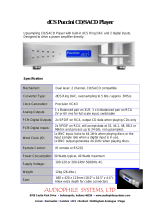Page is loading ...

Owner’s Reference DirectStream Memory Player
4826 Sterling Drive, Boulder, CO 80301
Rev A
Owner’s Reference
©2016 PS Audio Inc. All rights reserved.
®
Instructions for Use
DirectStream Memory Player™

Owner’s Reference DirectStream Memory Player
4826 Sterling Drive, Boulder, CO 80301 Introduction
Rev A
©2016 PS Audio Inc. All rights reserved.
Introduction
®
Read these instructions
Heed all warnings
Follow all instructions
WARNING. TO REDUCE THE RISK OF FIRE OR ELECTRICAL SHOCK, DO NOT EXPOSE THIS
APPARATUS TO RAIN OR MOISTURE.
Clean only with a dry cloth.
Do not place flammable material on top of or beneath the component.
All PS Audio components require adequate ventilation at all times during operation. Rack
mounting is acceptable where appropriate.
Do not remove or bypass the ground pin on the end of the AC cord unless absolutely necessary
to reduce hum from ground loops of connected equipment. This may cause RFI (radio frequency
interference) to be induced into your playback setup. All PS products ship with a grounding type
plug. If the provided plug does not fit into your outlet, consult an electrician for replacement of the
obsolete outlet.
Protect the power cord from being walked on or pinched particularly at plugs, convenience
receptacles, and the point where they exit from the apparatus. Unplug this apparatus during
lightning storms or when unused for long periods of time.
When making connections to this or any other component, make sure all components are off. Turn
off all systems’ power before connecting the PS Audio component to any other component. Make
sure all cable terminations are of the highest quality.
There are no user serviceable fuses inside this product.
THERE ARE NO USER-SERVICEABLE PARTS INSIDE ANY PS AUDIO PRODUCT. REFER ALL
SERVICING TO QUALIFIED SERVICE PERSONNEL
Please contact your authorized dealer, distributor, or PS Audio if you have any questions not
addressed in this reference manual.
PS Audio
®
is a registered trademark of PS Audio Inc., and is restricted for use by PS Audio, Inc., its
subsidiaries, and authorized agents.
Important Safety
Instructions
i

Owner’s Reference DirectStream Memory Player
4826 Sterling Drive, Boulder, CO 80301 Introduction
Rev A
©2016 PS Audio Inc. All rights reserved.
Introduction
®
Thank you for your purchase of the PS Audio
®
DirectStream Memory Player.
The DirectStream Memory Player (DMP) is a state of-the-art universal disc transport capable of playing
most forms of optical disc, including, AVCHD, HRx, SACD, CD, CD-R/RW, DVD±R/RW, DVD±R DL. In
addition to DMP’s ability to play these discs, it can also play multiple formats, like FLAC, APE, WMA,
MP3, M4A, AAC, DTS, AC3, WAV, DSF, MKA, PCM, OGG, from discs or USB input.
At the heart of DMP is an advanced version of core PS Audio technology, the Digital Lens. Invented in
1993 by PS Audio founder Paul McGowan and chief engineer, Bob Stadtherr, the Digital Lens focuses
digital data into a perfect stream, unaffected by the transport’s mechanical and electrical properties.
In digital audio, timing is everything. Jitter, noise, and a lack of isolation have major impacts on sound
quality, especially affecting lower resolution media such as CD. DMP’s advanced Digital Lens technology
solves timing, noise and isolation problems through a unique combination of buffer memory and FPGA
based digital processing.
Up until DMP’s advanced Lens technology was introduced, the internal Digital Lens found in the older
PerfectWave Transport relied on an intelligent RAM buffer to isolate digital data from the mechanical
optical drive and laser mechanism. Separated from the CD reading device, data accumulated in the
Lens’ buffer until output through a fixed low jitter clock to the DAC.
After eight years of research and two years of development, PS engineering has been able to shorten
the memory requirements and improve the timing of digital audio data. The new Lens takes advantage
of advances in semiconductor architecture found in FPGAs (Field Programmable Gate Array). Using
a single large scale integrated FPGA, PS chief DMP architect, Bob Stadtherr, devised a segmented
structure including intelligent RAM, two-way isolated communication with the drive, and near-field
output latches controlled by an ultra-low jitter fixed clock.
DMP is unique in its ability to deliver DSD, long trapped in the protected layer of SACD discs, to PS
Audio DirectStream series DACs. The protected DSD layer of SACD has long been available only
through D/A converters built in to players and a few receivers and surround processors. These internal
D/A processors, while adequate, were never capable of playing back stored music at the quality and
performance levels enjoyed by mastering engineers.
With the introduction of DMP, owners of our DirectStream series of DACs can uncover all that they
have been missing. Based on a proprietary handshake protocol between DMP and PS Audio DACs,
through our advanced I²S interface, pure DSD is streamed to, and processed in, the same reference
quality DAC used by mastering engineers like Gus Skinas, Cookie Marenco and Steve Hoffman, to
name a few. DMP will playback pure DSD only through a PS protected DAC to prevent copyright
and copying violations of the master DSD layer. Only PS Audio DACs have this ability. Other DACs
employing PS Audio’s I
2
S protocols will not deliver DSD.
Thank You
Universal Disc
Player
Play the DSD
Layer on SACD
New Lens
Architecture
Unique
Architecture
Less Sensitive to
Jitter
ii

Owner’s Reference DirectStream Memory Player
4826 Sterling Drive, Boulder, CO 80301 Introduction
Rev A
©2016 PS Audio Inc. All rights reserved.
Introduction
®
There are three ways to get digital audio data out of the DMP: S/PDIF, AES/EBU or I
2
S HDMI. I
2
S is the
preferred method if you have a PS Audio DAC or any manufacturer’s DAC that can receive it. Three
such I²S interface are provided, allowing for 6-channel high resolution audio to be streamed from DMP.
S/PDIF (and AES/EBU) are the standard delivery methods found on all transports and, while excellent,
remain a slightly compromised format.
Standard digital outputs take three separate internal clocks along with the raw music data and combine
them into one stream to the DAC. This mashup of music and clocks causes the audio to sound flat
and harsh compared to I
2
S.
A much better way of delivering the music is what I
2
S does. By transferring the clocks and data on
separate wires within the HDMI cable, the audible results are impressive. Simply use any high quality
HDMI cable between the DMP and appropriate DAC and you are transferring data perfectly, through
I
2
S. The quality of this cable matters much to the sound quality. Experiment.
A growing number of DACS and devices are adopting the PS Audio HDMI standard for digital audio
transmission because of its superior audio quality.
The front panel USB input on DMP is available for small music collections stored on USB drives. Plug
in a USB thumb drive and its contents can be accessed and played back through DMP. While the
instrument itself is capable of handling large numbers of tracks, selection can become cumbersome
if there are too many.
Tracks from the data drive are displayed in small groups on DMP’s touch screen, and navigating
larger libraries can be time consuming. PS engineering added this input as a courtesy port offering
quick access to a friend’s favorite album or track. We imagine being at a consumer audio show and
customers wishing to hear music stored on their thumb drives will find this input convenient and
excellent sounding.
DMP enjoys a new user interface that includes song titles and tracks that can be read from a distance.
Like its predecessor, the PWT, album art can be automatically downloaded for CD and SACD when
DMP is connected to the internet.
Every time you play a CD (and are connected to the internet) a copy of the cover art and song titles
are kept for you on your own private library page, accessed through our website. From your personal
page it is a simple matter to correct any of the CD or SACD’s information, change cover art and polish
your CD collection.
New User
Interface
Playback of Stored
Data
Getting Data Out
of DMP
I
2
S Is the Preferred
Delivery Method
iii

4826 Sterling Drive, Boulder, CO 80301 Getting Started
Rev A
Getting Started
©2016 PS Audio Inc. All rights reserved.
®
Owner’s Reference DirectStream Memory Player
LOCATION
A good location for DMP is in a cabinet or on a shelf at an easily accessible height.
The IR (infrared) receiver for the remote is located to the left of the touch screen. A direct line of sight
will help with DMP's IR sensor.
PerfectWave products, such as DMP and DirectStream DAC (DSD), were designed to stack on top
of each other if they are not placed on separate shelves. To do this, remove the feet from the unit you
wish to place on top of the stack. Carefully place the top unit so it rests on the bottom unit. You will
note that the bottom of the corners of each PerfectWave piece is specially designed to mate with the
top corners of another PerfectWave.
DIGITAL OUTPUTS
DMP offers multiple digital output choices including: XLR (AES/EBU), RCA and I
2
S. All outputs are
capable of delivering high-definition digital audio signals.
DMP provides three I
2
S connectors that transfer I
2
S digital audio through the use of an HDMI cable.
This data can only be used with another compatible component, and will not work in other HDMI
equipment as the I
2
S format incorporated does not comply with the HDMI standards. The HDMI
connector and cable were chosen to carry the I
2
S signal because of their superior high-speed data
transmission capabilities for multiple clocks and data lines. PS Audio publishes its I
2
S standard and
it has been adopted by multiple other manufacturers as well.
Unique to DMP is its ability to deliver the locked DSD layer of SACD to authorized PS Audio DACs,
such as DirectSream and DirectStream Junior. Future PS Audio DACs may also be included. This
feature is restricted to PS Audio DACs through a digital handshake between DMP and enabled PS
Audio DACs. These restrictions are necessary to protect Sony and other label copyright agreements
from illegal copying activities.
Pure DSD from SACD is possible only through DMP’s I
2
S outputs. Using a high quality HDMI cable,
the stereo, or multi-channel DSD master layers will connect the authorized PS Audio DACs. DMP’s
same I
2
S outputs, connected to any other DAC using PS Audio’s I
2
S protocols will not output the
DSD layer. Instead, a downsampled high resolution PCM signal will be delivered.
DACs without I
2
S and without authorization from PS Audio can also enjoy higher resolution audio
downsampled from the SACD layer through any of DMP’s other outputs, such as XLR and RCA.
UNPACKING THE UNIT
• Carefully unpack the unit. Use the included cotton gloves to remove the unit and place it in the
chosen location.
• The piano black top cover has a protective plastic lm. Remove this lm.
• Connect DMP to your digital sources using the appropriate connections.
• Connect the AC cable into the receptacle in back and plug the unit into your PS Audio Power Plant
or into the wall.
Location
Digital Outputs
HDMI for I
2
S
Unpacking
1

4826 Sterling Drive, Boulder, CO 80301 Getting Started
Rev A
Getting Started
©2016 PS Audio Inc. All rights reserved.
®
Owner’s Reference DirectStream Memory Player
PS Audio products come from the factory with a 3-year warranty. Please register your new DMP.
Registration takes just a few minutes, helps us inform you about future upgrades, keeps track of your
serial number and allows us to maintain the highest standards of product quality of any company.
To register your new unit, look on the back panel of DMP and note the serial number. Using any web
browser, go to www.psaudio.com and click on Register Products.
Once you have completed the registration process you can then go to the PS website and look at
the My Registered Products page. The link to this page is located at the top right hand corner of the
website once you are logged in. If you do not have web access you may register the unit via mail or
phone. Notification of software upgrades to this product will be available only to registered owners via
the web and email.
UNDERSTANDING DMP’S OUTPUT OPTIONS
DMP has multiple output possibilities, including I2S through HDMI connectors, AES/EBU through the
XLR balanced connector, and S/PDIF through the RCA coax connectors.
THE BASIC STEREO CONNECTION
DMP is first and foremost a two channel universal transport, and the vast majority of its users will take
advantage of DMP’s stereo outputs to their two channel Digital To Analog Converters (DACs).
The stereo digital outputs of DMP can be transferred through three types of connections.
I
2
S
PS Audio’s recommended connection to DACs is through its I
2
S protocol. I
2
S delivers the best sonic
Register the Unit
Stereo
Connections
DMP Output
Options
I
2
S Sources
2

4826 Sterling Drive, Boulder, CO 80301 Getting Started
Rev A
Getting Started
©2016 PS Audio Inc. All rights reserved.
®
Owner’s Reference DirectStream Memory Player
experience by separately transmitting data and clocks over an HDMI cable. A growing number of
high-end audio DACs have adopted PS Audio’s I
2
S standard, which we freely offer and support to the
high end audio manufacturing community. DMP is compatible with all properly implemented DACs
following our published protocols.
I
2
S data is not HDMI data, and should not be connected to HDMI compatible DACs and receivers.
Only the HDMI connector and cabling is used to deliver audio via I
2
S.
Connect a high quality HDMI cable between DMP’s I
2
S output labeled Front (Stereo) to a compatible
DAC’s HDMI based I
2
S input. Note: the quality of the HDMI cable as well as its length have significant
impacts on audio performance. The shorter the cable, the better the sound. We recommend ½ meter
if possible. Longer cables work as well, but make certain you install the highest quality HDMI cable
you can afford.
Users can select what comes out of this Front (Stereo) output when an SACD is played. The choices
are SACD (DSD), Stereo downsampled from the SACD layer (PCM), RedBook audio (PCM). Refer to
this owner’s manual setup instructions to select which mode you wish.
The pure DSD output on SACD’s master layer is available through the I
2
S output only when connected
3

4826 Sterling Drive, Boulder, CO 80301 Getting Started
Rev A
Getting Started
©2016 PS Audio Inc. All rights reserved.
®
Owner’s Reference DirectStream Memory Player
to an authorized PS Audio DAC. Using the HDMI cable between DMP and a PS Audio authorized
DAC, such as DirectStream and DirectStream Junior, a digital handshake occurs identifying the safe
connection. Non authorized I
2
S compatible DACs will not reproduce the DSD layer of SACD to protect
copyright restrictions and guarantee illegal copying of the master layer is not possible.
DMP outputs all outputs all the time. It is therefore unnecessary to tell DMP which outputs are
connected at any one time. Multiple outputs can connect to multiple DACs if desired.
XLR
If I
2
S is not an available input on your connected DAC, PS Audio recommends AES/EBU (Audio
Engineering Society/European Broadcasting Union) via XLR as the next best connection. AES/EBU
is a balanced digital output stream containing a combined version of the musical data and multiple
clocks.
Using a high quality XLR data cable, connect the DMP XLR output labeled Stereo XLR to your DAC’s
XLR input.
DMP outputs all outputs all the time. It is therefore unnecessary to tell DMP which outputs are
connected at any one time. Multiple outputs can connect to multiple DACs if desired.
RCA (Coax)
Many DACs rely upon coax to receive data. Digital audio transferred over a single RCA coaxial cable
is in the S/PDIF format (Sony, Philips, Digital Interface Format), combining digital audio with multiple
clocks on a single wire cable.
Using a high quality RCA cable optimized for data transmission, connect the DMP RCA output labeled
Coax Front (Stereo) to your DAC’s RCA input.
MULTI CHANNEL OUTPUTS
Though DMP is primarily a two channel universal disc player, it is capable of playing multi channel discs
and delivering the highest quality digital audio to multiple DACs.
Many SACD contain multi channel audio. DMP can deliver up to six channels of digital audio through
its I
2
S and RCA/coax outputs.
Using DMP’s I
2
S connections, DMP will deliver six channels of DSD or high resolution PCM to three
compatible DACs. If you choose PS Audio DACs, DMP will recognize them and assign master control
duties to the DAC connected to the Front/Stereo I
2
S connector. This permits the user to control all
three DACs through one remote control for a true high end multi channel surround experience.
Connecting non-PS Audio DACs through compatible I
2
S (or coax) connections will deliver high
resolution PCM but not the locked DSD layer. The master slave relationship will also be unavailable to
non-PS Audio DACs.
RCA and XLR
Multi-Channel
4

4826 Sterling Drive, Boulder, CO 80301 Getting Started
Rev A
Getting Started
©2016 PS Audio Inc. All rights reserved.
®
Owner’s Reference DirectStream Memory Player
CONNECTING DMP
I
2
S
As previously covered there are three sets of HDMI I
2
S connectors on DMP’s rear panel. They are
labeled Front/Stereo, Rear, Center/Sub.
FRONT/STEREO
Connect your front channel DAC to this I
2
S output. Once connected (if it is a PS Audio DAC), this DAC
becomes the master and it will control the volume level of DACs two and three.
REAR
Connect this stereo I
2
S output to the DAC delivering audio to your system’s rear channel amplifier (or
preamplifier).
CENTER/SUB/SIXTH CHANNEL
Connect this two channel output to the third DAC. Connect the Center channel output of this DAC
to the power amplifier (or preamplifier) feeding the center channel. Connect the remaining subwoofer
channel output to your system’s subwoofer input. DMP outputs a full range audio signal, requiring the
subwoofer crossover to produce the desired frequency response.
The subwoofer output is really the sixth channel. On 5.1 compatible discs, this channel serves as the
subwoofer output. On six channel discs, such as Telarc’s Heads Up series, this output serves as the
sixth channel.
NETWORK CONNECTION
The DMP is a network capable transport that can download cover art and song titles to its front
panel touch screen from PS Audio’s GlobalNet™ server and will store this information on its included
SD card memory as well as our servers. To take advantage of this feature, as well as access the full
warranty period, it is necessary to register the unit with PS Audio. Registering the unit will setup the
DMP’s web access page that allows you to add, delete and edit any of the song titles and cover art
library.
Connecting DMP
Network
Connections
5

4826 Sterling Drive, Boulder, CO 80301 Getting Started
Rev A
Getting Started
©2016 PS Audio Inc. All rights reserved.
®
Owner’s Reference DirectStream Memory Player
To the left of DMP’s outputs is an
Ethernet jack. To take advantage
of DMP’s cover art, metadata, and
update functions, connect this
jack to your home network. We
recommend using a high quality
shielded CAT5 or CAT6 cable. In
addition, in order to make sure
your DMP is fully compliant with
international regulations, please
install the included ferrite noise
suppressor onto the Ethernet cable,
close to the unit. It is not necessary
to connect this jack to your home
network for normal playback duties
of DMP.
DMP will present metadata contained on the disc, as well as search PS Audio’s music database for
additional metadata.
DMP will automatically download the cover art and song titles of inserted discs if it is connected to
the Internet. To connect to the Internet you must plug in a network enabled Ethernet cable in the
back of the DMP. This connection should be to an Internet connected router or through a wireless
Ethernet bridge connected to a router. DMP’s connection to the Internet through this network cable is
automatic through any DHCP enabled network. Most Internet setups in the home or office are DHCP
enabled and connection should take place within a very short period of time.
You can look on the front touch screen for verification of connection. When you are connected to the
internet the words “Internet OK” will be displayed.
If the network is not connected, the words “No Connection” will be displayed on DMP’s front panel.
The supplied SD card must be inserted in DMP’s rear panel SD card slot for this feature to work. Cards
are inserted with the gold pins facing down. If the SD card is properly inserted and present, the touch
screen will display SD Card: OK. If the card is not present, the display will read No SD card.
READY FOR POWER
Once everything has been connected, use a high quality AC cable to power DMP. Digital audio
equipment is sensitive to AC power and produce line noise from their digital circuitry. Make sure you
have a high quality power cable to operate DMP, and a Power Plant AC Regenerator if possible.
PS Audio produces an entire line of high quality quiet power cables that are generally accepted as
being some of the best in the industry. Whatever you choose, make sure it honors the music.
Turn the AC power switch in the rear of DMP to the ON position. The power switch is located to the
left of the AC inlet as you face the rear panel.
Ethernet
Connector
Network
Connection
Downloading
Cover Art
Turn On the
Power
6

4826 Sterling Drive, Boulder, CO 80301 Getting Started
Rev A
Getting Started
©2016 PS Audio Inc. All rights reserved.
®
Owner’s Reference DirectStream Memory Player
As soon as the switch is activated the front panel display will show the initializing
information. This screen shows when DMP’s internal “engine” is being loaded with the firmware that
runs DMP.
The front panel PS logo button, located on the upper left hand corner of the unit, is the Ready/
Operation Mode control for DMP. This control has two modes: Ready Mode and Operational Mode.
Ready Mode (Standby) is designed to keep power on to critical internal circuitry including power
supply capacitors, thermally sensitive semiconductors and integrated circuits.
Press this front panel logo button to activate the Ready Mode or to place DMP in Operational Mode.
When pressed to enter Ready Mode, the display, as well as the outputs are turned off, but all the unit’s
critical internal circuitry remains active.
If you wish to conserve energy consumed by DMP it will be necessary to use the rear panel power
switch. Using this rear panel switch will remove power from critical components and in order to gain
maximum performance levels you will need to turn DMP’s power on at least 3 hours before use. DMP
is designed to be left powered on at all times.
Should DMP need to be rebooted, use the rear panel power switch to power cycle the instrument. It’s
best to wait 30 seconds before powering back on.
OPERATING DMP
PLAYING DISCS
The first step is to open the drawer and insert a disc. Touch the drawer open icon on the touch screen
or the same on DMP’s remote.
The drawer opens. Insert a disc,
label side up and facing you. A
slight nudge to the drawer will
close it, or repeat the touch
to the drawer icon or remote
control to close the drawer.
A “Reading” indicator is displayed
on the screen as DMP accesses
the discs table of contents. Once
the disc has been read, the first
track number is displayed along
with the type of digital audio
format, sample rate and bit depth. In the upper left of DMP’s screen, the type of disc is displayed, CD,
SACD, DSD, etc.
To play track 1, simply press the play icon on the touch screen or the remote. Touch the same once
more to pause the disc. As the disc plays, elapsed and remaining times of the track are displayed in
the lower scrubber bar, along with a vertical indicator showing the track’s progress.
Operating DMP
Front Panel
Standby Button
Initializing Screen
7

4826 Sterling Drive, Boulder, CO 80301 Getting Started
Rev A
Getting Started
©2016 PS Audio Inc. All rights reserved.
®
Owner’s Reference DirectStream Memory Player
To move to a different part of the track, either forward or backwards using the touch screen, touch the
scrubber bar where you wish it to jump to and DMP instantly goes there.
You can also use the fast forward or reverse keys on the remote. Touch the top right arrow on the
remote’s round shuttle control to fast forward, the bottom left pointing arrow to reverse. The first press
forwards the player’s position in X1 steps and is indicated on the touch screen. Press the fast forward
arrow key again and the player accelerates to X2, all the way to X6. Press the play button to resume
normal play when you have reached to desired place in the track.
To move to the next track or the previous track using the touch screen, press either the right double
arrows above the scrubber bar to go forward, or the left pointing double arrows to go back.
The same controls and functions are available on the remote in the shuttle circle.
PLAYING FROM USB
The front panel of DMP features a USB input for thumb drive memory sticks. Inserting one into the
USB input will cause DMP to switch from disc
play to USB and users can play media stored
on the drive. Supported formats are FLAC,
APE, WMA, MP3, M4A, AAC, DTS, AC3,
WAV, DSF, MKA, PCM, OGG. This is an easy
and convenient way to transfer tracks of music
from a computer and play on DMP.
We do not recommend large numbers of files
or folders as scrolling through DMP’s touch
screen can be slow. If you have a large number
of tracks, it is recommended to place related
tracks in folders. This permits users to choose
which folder to listen to, then open that folder
and find a particular track or play the contents
of the entire folder.
Once the USB memory stick has been
inserted, DMP will automatically switch from
disc operation to USB memory. The reading
screen appears as DMP scans the content of
the attached media. After scanning the root folder of the device, the name of the first folder at root
level (if one exists) will be displayed and ‘DIR’ will appear in the file format area of the screen. If no
folders are present, the filename of the first audio track displays and ‘DSD’ or ‘PCM’ will appear in the
file format area of the screen.
The top left corner of the screen will now read USB Data. Users can begin playing from the first track
displayed, or use the shuttle controls to skip forward or backwards in the media.
To choose a particular track or folder, it will be necessary to touch the track list screen function, located
just to the right of the USB Data indicator: three dots and three lines stacked vertically.
Fast Forward and
Reverse
Playing from USB
Folders
8

4826 Sterling Drive, Boulder, CO 80301 Getting Started
Rev A
Getting Started
©2016 PS Audio Inc. All rights reserved.
®
Owner’s Reference DirectStream Memory Player
Select a folder by touching it in the playlist. There will be a short pause while that folder’s contents are
read. During this time, ‘Changing directory’ will appear at the bottom of the screen.
Once ‘Changing directory’ disappears, the first subfolder in the folder you chose will be displayed. If
there are no subfolders, the first track will be displayed. Touch ‘Play’ to play that track or the playlist
icon to select a specific folder or track. Be aware that only the first few characters of a file or folder
name are displayed.
To move up in the directory structure, touch the playlist icon, select ‘0,’ and wait for the ‘changing
directory’ message to disappear.
To play a file, once a file name is displayed, simply press the ‘PLAY’ button. All files in the current folder
will be played sequentially with a short gap between each file.
To play files within a specific folder, navigate to that folder by touching the playlist icon. ‘0’ indicates
the parent directory to the folder you’re currently browsing. Each folder will be listed and numbered in
alphabetical sequence.
DMP SETUP MENU
To access DMP’s setup menu touch the three horizontal dots on the touch screen’s upper right hand
corner when a disc is in the machine, or the pencil icon in the same area when there is no disc.
The first screen is DMP’s
information screen. Use this
screen to determine the
firmware version number and IP
address if needed.
Touch the pencil edit icon in the
upper right corner of the screen
to access the setup menu.
SACD MODE
DMP features the user’s ability
to choose which layer of the SACD to listen to. Most SACD come with two layers, some with three: a
DSD stereo layer, DSD multi-channel layer, and a standard RedBook CD layer.
In DMP’s setup menu users can select which layer they wish to play from. These settings will not take
effect until a new disc is inserted. It is recommended to make your selection first, before inserting a
disc. Once selection has been made, the newly inserted disc will now use the newest settings.
In non-PS Audio connected DACs, choosing an SACD stereo or multi-channel layer will provide a
downsampled PCM version at DMP’s outputs. This downsampled PCM version, output at 88.2kHz/24
bit, is generally superior to the RedBook CD layer.
When connected to a PS Audio authorized DAC, the choices will provide either RedBook CD at
Setup Menu
Output Modes
9

4826 Sterling Drive, Boulder, CO 80301 Getting Started
Rev A
Getting Started
©2016 PS Audio Inc. All rights reserved.
®
Owner’s Reference DirectStream Memory Player
44.1kHz/16 bit, or the actual
stereo or multi-channel DSD
layer according to the user’s
selection.
The three choices of
reproduction to be found in the
SACD setup menu are:
• RedBook CD
• Multi SACD
• Stereo SACD
REDBOOK CD
The idea of SACD was always
backward compatibility. Placed in a standard CD or DVD player that cannot read SACD, the RedBook
CD layer would be played instead. Placed into an SACD capable player, the SACD stereo layer is
automatically chosen.
The DMP ships with this latter option as default. Without entering the setup menu, DMP will play
the stereo SACD layer when connected to an authorized PS Audio DAC. If connected otherwise,
DMP will output a downsampled PCM version of the stereo DSD layer, at twice that of RedBook CD:
88.2kHz/24 bit.
MULTI SACD
Some SACD have more than the two basic layers (RedBook and stereo DSD). This third layer contains
multi-channel DSD data for up to 6 channels of audio. DMP is capable of playing all 6 channels of
DSD when three stereo PS Audio authorized DACs are connected via its I
2
S outputs if this mode has
been selected.
If only one authorized PS Audio DAC is connected via its I
2
S outputs, and Multi SACD mode is chosen,
the first two channels of the multi-channel layer will be reproduced in pure DSD. These first two
channels are typically the left and right front channels in a multi-channel recording. They are typically
mastered differently than the stereo layer, and are specific to a multi-channel recording and should not
be connected to unless you specifically want these two channels.
If DMP is connected via any of its outputs to a non-authorized DAC, choosing the multi SACD layer will
provide the same left and right multi-channel information, downsampled from the SACD multi-channel
layer in PCM at 88.2kHz/24 bits.
STEREO SACD
This is DMP’s default setting and should be left in this setting for best results.
When selected, the stereo SACD layer will output stereo DSD to an authorized PS Audio I
2
S connected
DAC, or a downsampled PCM version at 88.2kHz/24 bit to a non-PS Audio DAC.
COVER ART
10

4826 Sterling Drive, Boulder, CO 80301 Getting Started
Rev A
Getting Started
©2016 PS Audio Inc. All rights reserved.
®
Owner’s Reference DirectStream Memory Player
The cover art option has two modes, enabled or disabled. If the default mode, enabled, has been
selected and DMP is connected to an internet connected router through its rear panel Ethernet
connection, and a SD memory card is inserted and acknowledged by DMP, recognized CDs will
display cover art.
SACD rarely have cover art available through download. This is because few SACD players made were
able to display cover art. Thus, the online library for SACD cover art is limited at best.
DMP users with SACD collections can help other DMP users build and enjoy a library of cover art.
Once connected to the internet and with DMP registered with PS Audio through its website www.
psaudio.com, users can access their My PS personalized library for cover art and metadata from
played discs. A copy of every disc played will appear in this section and users can add their own cover
art and metadata or edit existing metadata. Once you edit the information and add cover art, which
can easily be found with a Google search, downloaded and added, the new cover art will be displayed
on DMP’s screen after it is downloaded when you next play that particular disc.
ADDING/EDITING COVER ART
If DMP is connected to the internet and registered on our website, users can add and edit all the tracks
and albums of CD and SACD played via DMP. DVD, and other forms of media do not support cover
art on DMP.
To add or edit your playlist, login to our website www.psaudio.com. Once logged in, click on your
name in the upper right hand corner of the website to access the drop down menu. Select Playlist.
Once playlist opens users can view their online playlists, a record of everything DMP has played while
connected to the internet through its rear Ethernet cable. Each entry will display the disc ID, the cover
art (if found), and the track list of known albums.
To edit information or add missing information, click on the title or the cover art of the album desired.
Missing information is denoted by a series of question marks as shown. To edit, click on the questions
mark string and a dialog box opens. Enter the new information and it is recorded. Move to another
location on the page or simply press the keyboard’s “Return” button.
The same procedure works with editing incorrect information as well. Simply click on the title or
information you wish to edit and replace what text is there to what you wish instead.
CONNECTIONS
Touching the three horizontal dots next to Connections brings you to the connections screen. If DMP’s
Editing Metadata
Cover Art
11
Connections

4826 Sterling Drive, Boulder, CO 80301 Getting Started
Rev A
Getting Started
©2016 PS Audio Inc. All rights reserved.
®
Owner’s Reference DirectStream Memory Player
outputs are connected to non-
authorized PS Audio DACs through
I
2
S, this screen will show “none” for
connections.
If connected to an authorized
PS Audio DAC or DACs, and
those DAC’s I
2
S inputs have been
selected, DMP will display the
type of DAC (DS or DSJ) and the
DAC’s unit ID number, indicating
it has been recognized as an
authorized PS Audio DAC capable
of achieving the secure handshake
and reproducing DSD from the
stereo or multi-channel SACD layer
when selected.
LEVELS
An upcoming firmware upgrade
for DMP will add another menu option labeled
Levels. This screen set will permit DMP users
with multiple connected PS Audio authorized
DACs to adjust individual volume levels for DACs
One, Two or Three, where DAC One (Right, Left,
Front) connected via I
2
S becomes the master
volume control, and DACs Two, and Three (Left,
Right Rear and Center, Sub) connected via I
2
S
slave off of DAC one in a multi-channel setting.
MULTI-CHANNEL OUTPUT USE
DMP is capable of playing some multi-channel
SACDs. Up to 6 channels of high resolution
audio can be output to three stereo DACs for
this purpose.
Available outputs include three stereo I
2
S outputs
and three stereo coaxial outputs as shown in the
photograph of the rear panel.
When three PS Audio authorized DACs are
connected through the I
2
S outputs, volume
control of all three DACs can now be handled
through a single PS Audio DAC. DAC One, the
DAC connected via I
2
S output 1 (left and right
front channels) becomes the master control
DAC. DACs two and three (Left, Right Rear and Center, Sub) become slave DACs whose volume is
controlled by DAC One. Individual level adjustments of DACs Two and Three can be taken care of in
Levels
Multi-channel
12

4826 Sterling Drive, Boulder, CO 80301 Getting Started
Rev A
Getting Started
©2016 PS Audio Inc. All rights reserved.
®
Owner’s Reference DirectStream Memory Player
the Levels menu on DMP.
UPDATE DMP’S OPERATING SYSTEM
DMP operates from sophisticated software that is built in to the device, but upgradable by the user
through the rear panel mounted SD card slot. To check for the current firmware version touch the front
panel touch screen’s top right hand corner pencil icon to enter the version screen.
Compare the version number to the latest firmware available on PS Audio’s website www.psaudio.
com/downloads/ If the version number of your DMP is lower than the latest version available on the
PS Audio Downloads section of our website, it is possible to download the latest version and upgrade
DMP to the latest.
When a new operating system becomes available, it may be obtained by ordering a pre-programmed
SD card directly from PS Audio, or downloaded to your own SD card for free from the PS Audio website.
To install, place the SD card in the rear of DMP, label side up, gold pins facing down. Then, turn off the
rear panel power switch. Wait for 10 seconds, then turn the rear panel main power switch to the on
position, rebooting the instrument. The front panel Ready Light will begin blinking, signifying the new
firmware is being installed.
DO NOT REMOVE THE
POWER OR DO ANYTHING
WHILE THE UPDATE
PROCESS IS TAKING
PLACE. BE PATIENT AND
WAIT UNTIL THE LOGO
LIGHT BLINKING IS DONE.
Once the blinking has
finished, keep the power to
the unit on until it has fully
initialized and is ready for
operation again. Remove
the SD card or leave it in for
cover art.
EMERGENCY EJECT OF
A STUCK DISC
In the unlikely event a disc gets stuck in DMP, the first thing to try is a reboot of the instrument. Turn off
the main rear panel power switch of DMP located near the AC inlet on the far left hand corner of the
rear panel (as you face the rear). Wait 10 seconds, then restore AC power with the switch. Once DMP
has initialized, use the remote control or the touch screen to open the drawer and remove the disc.
Failing a reboot, there is an emergency procedure. Gaining access to DMP’s bottom, note the slot just
behind the front panel drawer, but on the bottom. Using a sharp bladed object such as a pocketknife,
or a small flathead screwdriver, engage the mechanical release mechanism and pull down to manually
Firmware
Upgrades
Emergency Disc
Retrieval
13

4826 Sterling Drive, Boulder, CO 80301 Getting Started
Rev A
Getting Started
©2016 PS Audio Inc. All rights reserved.
®
Owner’s Reference DirectStream Memory Player
slide DMP’s door open as shown in the photo.
You can always contact PS Audio
service via phone or through our
popular forums for help www.
psaudio.com/forums.
CARE OF DMP
DMP does need some care and
is appreciative of being fed proper
AC power. A Power Plant AC
regenerator is recommended for
this task.
Should minor scratches occur in
your top cover, simply purchase
any type of high quality automotive
scratch removal polish such as Kit’s
Scratch Out or Meguiar’s products.
Car finish polish and wax can
both be used on this surface for a
beautiful luster.
14

4826 Sterling Drive, Boulder, CO 80301 Getting Started
Rev A
Getting Started
©2016 PS Audio Inc. All rights reserved.
®
Owner’s Reference DirectStream Memory Player
15

4826 Sterling Drive, Boulder, CO 80301 Warranty
Rev A
Warranty
©2016 PS Audio Inc. All rights reserved.
®
Owner’s Reference DirectStream Memory Player
LIMITED THREE YEAR WARRANTY
Should I Register My Product?
• Registering your product validates the warranty start date.
• If you do not register your product within 30 days of service, a copy of your purchase receipt from an authorized PS
Audio dealer may be used as a proof of purchase to establish the warranty start date.
• If no proof of purchase from an authorized PS Audio dealer or registration is provided, the production date of the
product will be used to determine the warranty start date.
• Registration can be completed online, by phone, by mail, or by email.
• You may wish to sign up for PS Audio’s monthly newsletters, specials, product updates, and/or Paul’s Daily Posts.
What Does this Warranty Cover?
This warranty covers defects in material and workmanship for products purchased from PS Audio or its authorized dealers
and agents.
What Will PS Audio Do to Correct the Problem?
In the event your product fails your sole remedy under this limited warranty shall be to return the product to PS Audio or an
authorized PS Audio repair center. The product will be repaired without charge for parts or labor, replaced, or the purchase
price refunded through the original point of purchase, at the option of PS Audio.
What is the Period of Coverage?
This limited warranty is in effect for 3 years from the date the unit was first purchased from PS Audio or its dealers and
agents.
Who Pays for Shipping?
You are responsible to pay for the safe and proper shipment of the warrantied product to PS Audio or its authorized repair
center.
PS Audio or it’s authorized repair center will pay the cost of returning the repaired or replacement product to you under this
warranty.
What Does this Warranty Not Co ver?
• This warranty does not cover damage due to:Accidents, carelessness, improper transportation, misuse, neglect, or
abuse
• Failure to follow the operating instructions that are provided by PS Audio in the owner’s manuals (available for
download at psaudio.com)
• Use in any manner inconsistent with PS Audio’s operating instructions (available for download at psaudio.com)
• Lack of routine maintenance
• Connection to an improper voltage supply
• Alterations or modifications to the unit
16
/