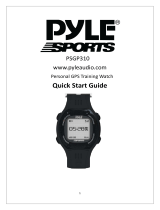17
4. ALARM: There are six alarm settings:
HRM, SPEED, RPM, TIME, DISTANCE,
& POWER.
5. MAP MODE: There two setup
options: MAP ORIENATION and
ZOOM IN/OUT SETUP.
6. You may setup the barometer
parameter to get the most accurate
height readings. GPS has its
limitation on altitude. (10~100m
according to environmental
condition)
* Barometer functions are only
available on PSBCG90.
How to use Compass (Only apply for model with such feature available)
Due to the limitations of GPS in determining direction, it has a 6 axis e-compass and
g-sensor embedded inside to provide reliable information without even having to do
manual calibration.
Declination refers to the offset in degrees in how magnetic north differs from true
north. To eliminate the offset, you can go to Compass/Declination to setup and
correct the error. Note: You will need to look up the declination angle specific to your
location.
a. Device Setting