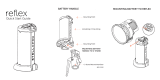Page is loading ...

YAS-408
EN
Front Surround System
Owner's Manual
• Read the supplied booklet “Safety Brochure” before using the unit.
EN

CONTENTS
NOTICE AND INFORMATION 4
BEFORE USING THE UNIT 6
Features............................................................................ 6
Accessories....................................................................... 9
Using the remote control................................................ 9
Part names and functions............................................. 11
PREPARATION 17
1 Installation............................................................... 17
Installing the center unit on a TV stand, etc.................................................................. 17
2 Connecting a TV...................................................... 18
Connecting a TV that supports Audio Return Channel (ARC)................................. 18
Connecting a TV that does not support Audio Return Channel (ARC)................. 19
3 Connecting playback devices................................. 20
HDMI connection with a playback device...................................................................... 20
Analog connection with a playback device................................................................... 20
4 Connecting the power cord.................................... 21
Connecting the power cord................................................................................................. 21
5 Connecting to a network........................................ 21
Network functions and the MusicCast CONTROLLER app........................................ 21
Wired network connections................................................................................................ 22
Wireless network connections............................................................................................ 23
Connecting with the MusicCast CONTROLLER app (registering the unit as a
MusicCast-enabled device)..................................................................................................
23
PLAYBACK 27
Basic operations............................................................ 27
Basic procedure for playback.............................................................................................. 27
Enjoying your favorite sound....................................... 30
Playback with 3D surround sound.................................................................................... 30
Playback with surround sound........................................................................................... 30
Playback with 2-channel stereo sound............................................................................ 30
Playback of human voices clearly (clear voice)............................................................. 31
Enjoying enhanced bass sound (bass extension)........................................................ 31
Use of a Bluetooth® device........................................... 32
Listening to music stored on a Bluetooth® device...................................................... 32
Useful features for playback........................................ 34
Using a TV’s remote control to operate the unit (HDMI control)........................... 34
Showing audio information and function settings..................................................... 35
Registering favorites with the unit.................................................................................... 36
Play music with AirPlay................................................. 37
Playing iTunes/iOS device music with AirPlay.............................................................. 37
En
2

Play music stored on a media server (computer or
NAS)................................................................................ 38
Playing music stored on a media server (computer or NAS)................................... 38
Listening to Internet radio........................................... 39
Selecting an Internet radio station.................................................................................... 39
Bookmark an Internet station............................................................................................. 39
Listening to streaming services................................... 41
Listening to a streaming service........................................................................................ 41
Play music stored on mobile devices........................... 42
Playing songs stored on your mobile device................................................................ 42
CONFIGURATIONS 43
Configuring various functions..................................... 43
Changing the brightness of the indicators (DIMMER)................................................ 43
Configuring the HDMI control function.......................................................................... 43
Configuring HDMI audio output........................................................................................ 44
Setting the auto power standby function...................................................................... 45
Enabling/disabling touch panel control (child lock function)................................. 45
Using surround speakers (MusicCast Surround function)........................................ 46
Enabling/disabling the network standby function..................................................... 48
Enabling/disabling a wireless (Wi-Fi) connection........................................................ 49
Enabling/disabling the Bluetooth function................................................................... 49
Updating the unit’s firmware.............................................................................................. 50
Pairing the center unit and subwoofer manually........................................................ 51
Initializing the unit.................................................................................................................. 52
Connecting to a network using the WAC function..................................................... 52
Adjusting the levels of the speakers................................................................................. 53
Setting the dynamic range compression........................................................................ 54
APPENDIX 56
When any problem appears (General)........................ 56
When any problem appears (Power and system
function)......................................................................... 56
When any problem appears (Audio)............................ 59
When any problem appears (Bluetooth®)................... 61
When any problem appears (Network trouble).......... 62
Specifications................................................................ 65
Specifications (YAS-CU408).................................................................................................. 65
Specifications (NS-WSW43).................................................................................................. 68
Supported HDMI audio and video formats.................................................................... 69
Supported digital audio formats........................................................................................ 70
Supported file formats........................................................................................................... 70
Information for qualified contractors or dealers........ 71
Mounting the center unit on a wall.................................................................................. 71
En
3

NOTICE AND INFORMATION
Information
Indicates notes on instructions, restrictions on functions, and
additional information that may be helpful.
Trademarks
Manufactured under license from Dolby Laboratories. Dolby, Dolby Audio,
Pro Logic, Dolby Vision, and the double-D symbol are trademarks of Dolby
Laboratories.
For DTS patents, see http://patents.dts.com.
Manufactured under license from DTS, Inc. DTS, the Symbol, DTS and the
Symbol together, DTS Digital Surround, and DTS Virtual:X are registered
trademarks or trademarks of DTS, Inc. in the United States and/or other
countries.
© DTS, Inc. All Rights Reserved.
Use of the Works with Apple badge means that an accessory has been
designed to work specifically with the technology identified in the badge and
has been certified by the developer to meet Apple performance standards.
Apple, iPad, iPad Air, iPad Pro and iPhone are trademarks of Apple Inc.,
registered in the U.S. and other countries.
App Store
SM
App Store is a service mark of Apple Inc.
The terms HDMI, the HDMI Logo, and High-Definition Multimedia Interface
are trademarks or registered trademarks of HDMI Licensing LLC in the
United States and other countries.
x.v.Color™
“x.v.Color” is a trademark of Sony Corporation.
Windows
®
Windows is a registered trademark of Microsoft Corporation in the United
States and other countries.
Internet Explorer, Windows Media Audio and Windows Media Player are
either registered trademarks or trademarks of Microsoft Corporation in the
United States and/or other countries.
Android™ Google Play™
Android and Google Play are trademarks of Google Inc.
En
4

The Wi-Fi CERTIFIED™ Logo is a certification mark of Wi-Fi Alliance
®
.
Wi-Fi and Wi-Fi CERTIFIED are registered trademarks of Wi-Fi Alliance
®
.
The Bluetooth
®
word mark and logos are registered trademarks owned by
Bluetooth SIG, Inc. and any use of such marks by Yamaha Corporation is
under license.
Blu-ray™
“Blu-ray Disc™”, “Blu-ray™”, and the logos are trademarks of the Blue-ray
Disc Association.
MusicCast is a trademark or registered trademark of Yamaha Corporation.
Yamaha Eco-Label is a mark that certifies products of high environmental
performance.
About content in this manual
• This manual is for the following readers:
– the users of the unit
– the constructor, builder and dealer that mount the unit on the
wall
• This manual uses the following signal words for the important
information:
–
WARNING
This content indicates “risk of serious injury or death.”
– CAUTION
This content indicates “risk of injury.”
– NOTICE
Indicates points that you must observe in order to prevent
product failure, damage or malfunction and data loss, as well as
to protect the environment.
– NOTE
Indicates notes on instructions, restrictions on functions, and
additional information that may be helpful.
• The illustrations and screens in this manual are for instructional
purposes only.
• The company names and product names in this manual are the
trademarks or registered trademarks of their respective
companies.
• Software may be revised and updated without prior notice.
• In this manual, iOS and Android mobile devices are collectively
referred to as “mobile devices”. The specific type of mobile
device is noted in explanations as needed.
En
5

BEFORE USING THE UNIT
Features
Introduction
This front surround system allows for the enjoyment of dynamic sound with video played on a TV.
The unit
Playback device
(BD/DVD player)
Bluetooth device
(Smartphone)
TV
• Play audio from a TV or BD/DVD player in surround sound.
• Play audio from a Bluetooth device with excellent quality.
• Play audio over a network with superior sound quality.
AirPlay
Internet radio
Streaming service
Wireless router
Computer (NAS)
En
6

3D surround playback
Surround sound can be heard not only from horizontal directions,
but also from varying heights when DTS Virtual:X
is used. For
details, see the following:
• “Playback with 3D surround sound” (p.30)
Transmission of 4K high dynamic range
(HDR) video
Enjoy high-resolution video from a cable or satellite set top box, or a
BD/DVD player. For details, see the following:
• “Supported HDMI audio and video formats” (p.69)
HDMI control function
Link functions of a TV and the unit are available using the TV’s
remote control. When a TV that supports Audio Return Channel
(ARC) is used, this ARC-compatible unit can be connected to the
TV via a single HDMI cable. For details, see the following:
• “Using a TV’s remote control to operate the unit (HDMI
control)” (p.
34)
• “Connecting a TV that supports Audio Return Channel
(ARC)” (p.18)
Support for playback of Bluetooth
devices
Easily play content from a Bluetooth-compatible smartphone, tablet,
or computer. In addition, our exclusive Compressed Music
Enhancer
technology improves sound quality and characteristics,
and can be used to enjoy realistic and impressive sound. For
details, see the following:
• “Listening to music stored on a Bluetooth
®
device” (p.32)
Unrestricted playback of music using
MusicCast
Audio from a server, Internet radio, or streaming services can be
played on this unit. In addition, the unit can distribute content to
other MusicCast-enabled devices for synchronized playback.
The MusicCast CONTROLLER app can be used to perform such
tasks as selecting the input source or song and adjusting volume.
For details, see the following:
En
7

• “Network functions and the MusicCast CONTROLLER
app” (p.21
)
Visit the Yamaha website for more information.
Bass extension
The bass extension function boosts low bass levels to enjoy more
powerful sound. For details, see the following:
• “Enjoying enhanced bass sound (bass extension)” (p.31)
Clear voice
The clear voice function makes speech, such as dialog and
narration, clearer. For details, see the following:
• “Playback of human voices clearly (clear voice)” (p.31)
En
8

Accessories
Checking the accessories
Make sure you have received all of the following accessories.
DRILL HERE / PERCER CIC
MOUNTING TEMPLATE / GABARIT DE FIXATION
DRILL HERE / PERCER CIC
Power cord x 2
Center unit (YAS-CU408)
Remote control
* A CR2025 Lithium
battery has already
been inserted into the
remote control.
Optical digital audio cable
Mounting template
* Use when mounting the center unit on a wall.
Wireless subwoofer (NS-WSW43)
In this manual, the wireless
subwoofer is referred to as
“subwoofer”.
Quick Start Guide Safety Brochure
Using the remote control
Preparing the remote control
Remove the battery’s insulating strip before attempting to use the
remote control.
Battery’s insulating strip
Operating range of the remote control
Operate the remote control within the range shown in the following
figure.
Remote control
sensor
Within 6 m (20 ft)
En
9

Replacing the battery in the remote
control
Press and hold the release tab firmly in the direction indicated by
[A], and slowly slide the battery holder out in the direction indicated
by [B].
Battery holder
Release tab
CR2025 Lithium battery
En
10

Part names and functions
Part names and functions of the front/top panel
The part names and functions of the front and top panels are as follows.
g
b
c d ea
f
f
1
Indicators
The indicators on the top panel flash or glow,
to show the operation and setting status. In
this manual, indicators status, such as off,
glowing, and flashing, are shown as the
illustrations below.
Off
Glows
Flashes
NOTE
The brightness of the indicators can be changed using
DIMMER on the remote control. For details, see the
following:
▪ “Changing the brightness of the indicators
(DIMMER)” (p.43
)
2
y
(input)
Select an input source to be played back
(p.27
).
3
| (mute)
Mute the audio output (p.27). Touch again
to unmute.
4
} / { (volume +/-)
Adjust the volume (p.27).
5
z (power)/CONNECT
Turn on or off the unit.
In addition, use to connect the unit to a
network using the MusicCast CONTROLLER
app (p.
23
).
NOTE
The unit may automatically turn off when the auto
power standby function is enabled. For details, see
the following:
▪ “Setting the auto power standby function” (p.45)
6
Speakers
En
11

7
Remote control sensors
Receive infrared signals from the remote
control of the unit (p.9).
NOTE
▪ 2, 3, 4 and 5 are touch sensors. Touch icons
with your finger to control functions.
▪ Do not place any objects on the touch panel as
doing so may result in unintended operations.
▪ When touch panel control is disabled, no
operations can be performed using the unit’s touch
panel. This prevents accidental operation of the
unit. For details, see the following:
– “Enabling/disabling touch panel control (child
lock function)” (p.45)
En
12

Part names and functions of the rear panel
The part names and functions of the rear panel are as follows.
The illustrations in this manual include labels next to the jacks on the bottom of the unit for easy identification.
a
b
e
f g
c d
1
AC IN jack
Connect the power cord of the center unit
(p.21
).
2
NETWORK jack
For connecting to a network with a network
cable (p.22).
3
HDMI OUT (ARC) jack
For connecting to an HDMI-compatible TV
and outputting video/audio signals (p.18).
When a TV that supports Audio Return
Channel (ARC) is used, TV audio signal can
also be input through this jack.
4
HDMI IN jack
For connecting to an HDMI-compatible
playback device, such as a BD/DVD player,
a satellite and cable TV tuner, and a game
console, and inputting video/audio signals
(p.
20).
5
UPDATE ONLY jack
Use to update this unit’s firmware. The jack
is located inside the cover.
Refer to the instructions supplied with the
firmware for details.
6
ANALOG input jack
For connecting to an external device with a
3.5 mm stereo mini plug cable and inputting
audio signals (p.20).
7
TV input jack
For connecting to a TV with an optical digital
audio cable and inputting audio signals
(p.
19).
En
13

Part names and functions of the subwoofer
a
b
c
d e
Front panel
Rear panel
1
Bass reflex port
2
AC IN jack
Connect the power cord of the subwoofer
(p.21).
3
PAIRING button
Use to pair the center unit with the
subwoofer manually (p.
51).
4
STANDBY indicator
Shows subwoofer’s status (p.15).
5
* indicator
Glows when the center unit and subwoofer
are connected wirelessly.
En
14

Part names and functions of the remote control
The part names and functions of the supplied remote control are as follows.
a
b
c
d
e
f
g
h
i
j
k
l
m
1
z (power) button
Turn on/off the unit.
Center unit
Turned on
The indicator for the last input source selected
glows.
Turned off/network standby (p.48)
Subwoofer
Turned on
Off Glows
Turned off/network standby (p.48)
Glows
2
Favorites (1-3) buttons
Register input sources via a network
(Internet radio stations, music files stored on
a media server) as favorites with the
FAVORITE button (p.36).
3
Input buttons
Select an input source to be played back.
•
HDMI : Sound from a device connected to
the HDMI IN jack (p.20)
• TV : TV audio (p.18)
• ANALOG : Sound from a device
connected to the ANALOG input jack
(p.20)
• BLUETOOTH : Sound from a Bluetooth
device (p.32)
• NET : Audio acquired via a network
(p.27)
4
SURROUND button
Switch to surround playback (p.30).
5
3D SURROUND button
Switch to 3D surround playback (p.30).
6
SUBWOOFER (+/-) button
Adjust the volume of the subwoofer (p.27).
7
CLEAR VOICE button
Enable/disable the clear voice function
(p.
31
).
8
INFO button
Confirm the type of audio signal being
played, as well as settings for functions such
as the bass extension function (p.
35).
9
STEREO button
Switch to stereo (2-channel) playback
(p.30
).
En
15

PREPARATION
1 Installation
Installing the center unit on a TV stand,
etc.
Position the center unit with the touch panel facing up on a TV
stand, etc.
Remote control
sensor
Touch panel
NOTICE
▪ Do not stack the center unit and a BD player or other device directly on each
other. Doing so may cause a malfunction due to vibrations.
▪ Avoid touching, and never place any weight or pressure on, the subwoofer’s
speaker (portion covered with fabric). Doing so may damage the speakers.
▪ Do not install the subwoofer where the speaker (portion covered with fabric) is
too close to a wall, or cover the subwoofer’s bass reflex port. Doing so may
reduce sound volume.
▪ The subwoofer can only be used in its upright position. Do not position the
subwoofer on its side.
▪ The unit contains non-magnetic shielding speakers. Do not place magnetically
sensitive items (hard disk drive, etc.) near the unit.
▪ The center unit and subwoofer communicate wirelessly. Do not place objects
that block or interfere with wireless signals, such as metallic furniture or
devices, between the center unit and the subwoofer as wireless communication
may be adversely affected.
NOTE
The center unit can also be mounted on a wall. Some knowledge of building
construction is required for safe installation. Please have a qualified contractor or
dealer install the center unit on a wall. For details, see the following:
▪ “Information for qualified contractors or dealers” (p.71)
En
17

2 Connecting a TV
Connecting a TV that supports Audio
Return Channel (ARC)
Connect the TV, which supports Audio Return Channel (ARC), to the
unit with an HDMI cable (sold separately).
HDMI
(ARC)
HDMIHDMI
HDMIHDMI
HDMI OUT jack
Center unit (rear)
HDMI input jack
TV
What is Audio Return Channel (ARC)?
In order for the unit to play audio from a TV, the TV must usually be connected to
the unit via an audio cable as well as an HDMI cable. If, however, the TV supports
Audio Return Channel (ARC), TV audio signals can be input to the unit via the
HDMI cable that outputs video signals from the unit to the TV.
NOTE
▪ Connect an HDMI cable to the audio return channel supported jack (the jack with
“ARC” indicated) on TV.
▪ Enable the HDMI control function of the unit to activate the Audio Return Channel
(ARC). For details, see the following:
– “Configuring the HDMI control function” (p.43)
▪ Use a 19-pin HDMI cable with the HDMI logo printed on it. A cable with a
maximum length of 5 m (16 ft) is recommended to prevent degradation of signal
quality.
▪ Use a premium high-speed HDMI cable for playback of 3D and 4K video content.
▪ The unit supports HDCP version 2.2, a copy protection technology. For playback
of 4K video, connect the unit to the HDMI input jack (one compatible with HDCP
2.2) on an HDCP 2.2-compliant TV.
▪ The TV input jack cannot be used when a TV that supports the Audio Return
Channel is connected to the unit.
En
18

Connecting a TV that does not support
Audio Return Channel (ARC)
Connect the TV to the unit with an HDMI cable (sold separately) and
an optical digital audio cable (supplied).
OPTICAL
HDMI
OO OO
HDMI
HDMI
HDMIHDMI
HDMI OUT jack
Center unit
(rear)
TV jack
Audio output jack
(digital optical)
HDMI input jack
TV
Remove the cap.1. 2. Check the plug’s
orientation.
NOTE
▪ Use a 19-pin HDMI cable with the HDMI logo printed on it. A cable with a
maximum length of 5 m (16 ft) is recommended to prevent degradation of signal
quality.
▪ Use a premium high-speed HDMI cable for playback of 3D and 4K video content.
▪ The unit supports HDCP version 2.2, a copy protection technology. For playback
of 4K video, connect the unit to the HDMI input jack (one compatible with HDCP
2.2) on an HDCP 2.2-compliant TV.
▪ If the TV has no optical jack, connect the audio output jack on the TV to the
ANALOG input jacks on the unit. For details, see the following:
– “Analog connection with a playback device” (p.20)
En
19

3 Connecting playback devices
HDMI connection with a playback device
Connect a playback device such as a BD/DVD player to the unit
with an HDMI cable (sold separately). Use the HDMI cable to best
connect a playback device equipped with the HDMI output jack.
HDMI
HDMIHDMI
HDMIHDMI
HDMI IN jack
Center unit (rear)
HDMI output jack
Playback device
(BD/DVD player)
NOTE
▪ Once the HDMI control function has been activated, video and audio contents from
playback devices can be output from the TV even when the unit is turned off
(HDMI signal pass-through). For details, see the following:
– “Configuring the HDMI control function” (p.43)
▪ Use a 19-pin HDMI cable with the HDMI logo printed on it. A cable with a
maximum length of 5 m (16 ft) is recommended to prevent degradation of signal
quality.
▪ Use a premium high-speed HDMI cable for playback of 3D and 4K video content.
▪ The unit supports HDCP version 2.2, a copy protection technology. For playback
of 4K video, connect the unit to the HDMI output jack on a HDCP 2.2-compliant
BD/DVD player.
Analog connection with a playback
device
Connect a playback device, such as a game console or a TV that
does not have an optical digital audio output, to the unit via a 3.5
mm stereo mini plug cable (sold separately).
OUTPUT
ANALOG input jack
Center unit (rear)
Audio output jack
Playback device (game console)
CAUTION
▪ If volume can be adjusted on the device connected to the unit’s ANALOG input
jack, set that device’s volume to the same level as that of other devices
connected to the unit’s HDMI IN jack to prevent volume from being louder than
expected.
NOTE
When connecting the video device, connect the video device’s video output to the
TV’s video input directly.
En
20
/