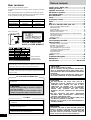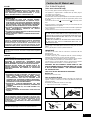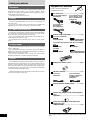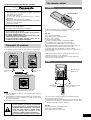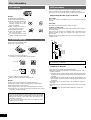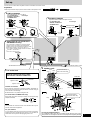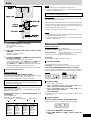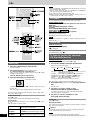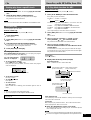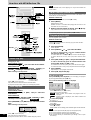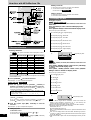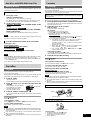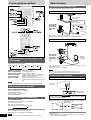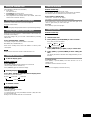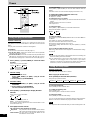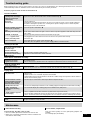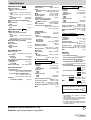Panasonic SCAK520 Owner's manual
- Category
- CD players
- Type
- Owner's manual
This manual is also suitable for

RQT7336-3B
CD Stereo System
Operating Instructions
Model No. SC-AK520
SC-AK320
Note:
“EB” on the packaging indicates the United
Kingdom.
Before connecting, operating or adjusting this pro-
duct, please read these instructions completely.
Please keep this manual for future reference.
E EB EE GN
The illustrations show SC-AK520.
GC

RQT7336
2
Dear customer
Thank you for purchasing this product.
For optimum performance and safety, please read these instructions
carefully.
These operating instructions are applicable to the following system.
Unless otherwise indicated, illustrations in these operating instructions
are of SC-AK520 for South Africa and Middle East.
Caution for AC Mains Lead..................................... 3
Safety precautions................................................... 4
Supplied accessories .............................................. 4
Placement of speakers............................................ 5
The remote control .................................................. 5
Disc information ...................................................... 6
Set-up ....................................................................... 7
Front panel controls ................................................ 8
Radio ........................................................................ 9
CDs ......................................................................... 10
How discs with MP3 differ from CDs ................... 11
CD Play Mode function for MP3..................................... 11
Album skip play.............................................................. 12
Track skip play ............................................................... 12
INTRO function (Album scan) ........................................ 12
Program play for MP3 .................................................... 12
Starting play from a desired track in a desired album .... 13
Title search function ....................................................... 13
CD display for MP3 ........................................................ 14
Marking a track .............................................................. 15
Cassettes................................................................ 15
Sound quality/sound field ..................................... 16
Other functions ...................................................... 16
Optional antenna connections ........................................ 16
External unit connections ............................................... 16
Using an external unit .................................................... 17
Using headphones (not included)................................... 17
Turning the demo function on/off.................................... 17
Convenient functions ...................................................... 17
Auto-off function ............................................................. 17
Setting the time .............................................................. 17
Timers..................................................................... 18
Troubleshooting guide .......................................... 19
Maintenance ........................................................... 19
Specifications ......................................... Back cover
Table of contents
CAUTION!
THIS PRODUCT UTILIZES A LASER.
USE OF CONTROLS OR ADJUSTMENTS OR PERFORM-
ANCE OF PROCEDURES OTHER THAN THOSE SPECI-
FIED HEREIN MAY RESULT IN HAZARDOUS RADIATION
EXPOSURE.
DO NOT OPEN COVERS AND DO NOT REPAIR YOUR-
SELF. REFER SERVICING TO QUALIFIED PERSONNEL.
CAUTION!
•
DO NOT INSTALL OR PLACE THIS UNIT IN A
BOOKCASE, BUILT-IN CABINET OR IN ANOTHER
CONFINED SPACE. ENSURE THE UNIT IS WELL
VENTILATED. TO PREVENT RISK OF ELECTRIC
SHOCK OR FIRE HAZARD DUE TO OVERHEATING,
ENSURE THAT CURTAINS AND ANY OTHER
MATERIALS DO NOT OBSTRUCT THE VENTILATION
VENTS.
•
DO NOT OBSTRUCT THE UNIT’S VENTILATION
OPENINGS WITH NEWSPAPERS, TABLECLOTHS,
CURTAINS, AND SIMILAR ITEMS.
•
DO NOT PLACE SOURCES OF NAKED FLAMES, SUCH
AS LIGHTED CANDLES, ON THE UNIT.
•
DISPOSE OF BATTERIES IN AN ENVIRONMENTALLY
FRIENDLY MANNER.
WARNING:
TO REDUCE THE RISK OF FIRE, ELECTRIC SHOCK OR
PRODUCT DAMAGE, DO NOT EXPOSE THIS APPARATUS
TO RAIN, MOISTURE, DRIPPING OR SPLASHING AND
THAT NO OBJECTS FILLED WITH LIQUIDS, SUCH AS
VASES, SHALL BE PLACED ON THE APPARATUS.
This product may receive radio interference caused by mobile tele-
phones during use. If such interference is apparent, please increase
separation between the product and the mobile telephone.
Inside of product
Tuotteen sisällä
Produktets innside
The socket outlet shall be installed near the equipment and easily
accessible or the mains plug or an appliance coupler shall remain
readily operable.
CAUTION:
Change the voltage setting to suit the AC voltage in
your area. See page 7.
Note that the unit will be seriously damaged or fail to
operate correctly if this setting is not made correctly.
THIS UNIT IS INTENDED FOR USE IN TROPICAL
CLIMATES.
For South Africa and Middle East
For others
DETTE APPARATET ER BEREGNET TIL BRUK
UNDER MODERATE KLIMAFORHOLD.
TÄMÄ LAITE ON TARKOITETTU KÄYTETTÄVÄKSI
LEUDOSSA ILMASTOSSA.
THIS UNIT IS INTENDED FOR USE IN MODERATE
CLIMATES.
LUOKAN 1 LASERLAITE
KLASS 1 LASER APPARAT
(Back of product)
System SC-AK520 SC-AK320
Main unit SA-AK520 SA-AK320
Front speakers SB-AK520 SB-AK320
Subwoofer SB-WAK520 –

RQT7336
3
(For United Kingdom)
(“EB” area code model only)
For your safety, please read the following text carefully.
This appliance is supplied with a moulded three pin mains plug for
your safety and convenience.
A 5-ampere fuse is fitted in this plug.
Should the fuse need to be replaced please ensure that the replacement
fuse has a rating of 5-ampere and that it is approved by ASTA or BSI
to BS1362.
Check for the ASTA mark or the BSI mark on the body of the
fuse.
If the plug contains a removable fuse cover you must ensure that it is
refitted when the fuse is replaced.
If you lose the fuse cover the plug must not be used until a replacement
cover is obtained.
A replacement fuse cover can be purchased from your local dealer.
CAUTION!
IF THE FITTED MOULDED PLUG IS UNSUITABLE FOR
THE SOCKET OUTLET IN YOUR HOME THEN THE FUSE
SHOULD BE REMOVED AND THE PLUG CUT OFF AND
DISPOSED OF SAFELY.
THERE IS A DANGER OF SEVERE ELECTRICAL SHOCK
IF THE CUT OFF PLUG IS INSERTED INTO ANY 13-
AMPERE SOCKET.
If a new plug is to be fitted please observe the wiring code as stated
below.
If in any doubt please consult a qualified electrician.
IMPORTANT
The wires in this mains lead are coloured in accordance with the
following code:
Blue: Neutral, Brown: Live.
As these colours may not correspond with the coloured markings
identifying the terminals in your plug, proceed as follows:
The wire which is coloured Blue must be connected to the terminal
which is marked with the letter N or coloured Black or Blue.
The wire which is coloured Brown must be connected to the terminal
which is marked with the letter L or coloured Brown or Red.
WARNING: DO NOT CONNECT EITHER WIRE TO THE
EARTH TERMINAL WHICH IS MARKED WITH THE LETTER
E, BY THE EARTH SYMBOL i
OR COLOURED GREEN
OR GREEN/YELLOW.
THIS PLUG IS NOT WATERPROOF–KEEP DRY.
Before use
Remove the connector cover.
How to replace the fuse
The location of the fuse differ according to the type of AC mains plug
(figures A and B). Confirm the AC mains plug fitted and follow the
instructions below.
Illustrations may differ from actual AC mains plug.
1. Open the fuse cover with a screwdriver.
Caution for AC Mains Lead
Fuse
(5 ampere)
Fuse
(5 ampere)
2. Replace the fuse and close or attach the fuse cover.
Fuse cover
Figure BFigure A
Figure A Figure B
VAROITUS!
•
ÄLÄ ASENNA TAI LAITA TÄTÄ LAITETTA KABINET-
TITYYPPISEEN KIRJAKAAPPIIN TAI MUUHUN SULJET-
TUUN TILAAN, JOTTA TUULETUS ONNISTUISI. VARMISTA,
ETTÄ VERHO TAI MIKÄÄN MUU MATERIAALI EI HUONON-
NA TUULETUSTA, JOTTA VÄLTETTÄISIIN YLIKUUMENE-
MISESTA JOHTUVA SÄHKÖISKU- TAI TULIPALOVAARA.
•
ÄLÄ PEITÄ LAITTEEN TUULETUSAUKKOJA SANOMALEH-
DELLÄ, PÖYTÄLIINALLA, VERHOLLA TAI MUULLA
VASTAAVALLA ESINEELLÄ.
•
ÄLÄ ASETA PALAVAA KYNTTILÄÄ TAI MUUTA AVOTULEN
LÄHDETTÄ LAITTEEN PÄÄLLE.
•
HÄVITÄ PARISTOT LUONTOA VAHINGOITTAMATTOMAL-
LA TAVALLA.
VAROITUS!
LAITTEEN KÄYTTÄMINEN MUULLA KUIN TÄSSÄ KÄYT-
TÖOHJEESSA MAINITULLA TAVALLA SAATTAA ALTIS-
TAA KÄYTTÄJÄN TURVALLISUUSLUOKAN 1 YLITTÄ-
VÄLLE NÄKYMÄTTÖMÄLLE LASERSÄTEILYLLE.
ADVARSEL!
•
APPARATET MÅ IKKE PLASSERES I EN BOKHYLLE, ET
INNEBYGGET KABINETT ELLER ET ANNET LUKKET
STED HVOR VENTILASJONSFORHOLDENE ER
UTILSTREKKELIGE. SØRG FOR AT GARDINER ELLER
LIGNENDE IKKE FORVERRER VENTILASJONSFORHOL-
DENE, SÅ RISIKO FOR ELEKTRISK SJOKK ELLER BRANN
FORÅRSAKET AV OVERHETING UNNGÅS.
•
APPARATETS VENTILASJONSÅPNINGER MÅ IKKE
DEKKES TIL MED AVISER, BORDDUKER, GARDINER OG
LIGNENDE.
•
PLASSER IKKE ÅPEN ILD, SLIK SOM LEVENDE LYS,
OPPÅ APPARATET.
•
BRUKTE BATTERIER MÅ KASSERES UTEN FARE FOR
MILJØET.
ADVARSEL:
FOR Å REDUSERE FAREN FOR BRANN, ELEKTRISK STØT
ELLER SKADER PÅ PRODUKTET, MÅ DETTE APPARATET IKKE
UTSETTES FOR REGN, FUKTIGHET, VANNDRÅPER ELLER
VANNSPRUT. DET MÅ HELLER IKKE PLASSERES
GJENSTANDER FYLT MED VANN, SLIK SOM BLOMSTERVASER,
OPPÅ APPARATET.
VAROITUS:
TULIPALO-, SÄHKÖISKUVAARAN TAI TUOTETTA KOHTAAVAN
MUUN VAHINGON VÄHENTÄMISEKSI EI LAITETTA SAA
ALTISTAA SATEELLE, KOSTEUDELLE, VESIPISAROILLE TAI
ROISKEELLE, EIKÄ NESTETTÄ SISÄLTÄVIÄ ESINEITÄ, KUTEN
ESIMERKIKSI MALJAKOITA, SAA ASETTAA LAITTEEN PÄÄLLE.
ADVARSEL!
DETTE PRODUKTET ANVENDER EN LASER.
BETJENING AV KONTROLLER, JUSTERINGER ELLER
ANDRE INNGREP ENN DE SOM ER BESKREVET I DENNE
BRUKSANVISNING, KAN FØRE TIL FARLIG BESTRÅLING.
DEKSLER MÅ IKKE ÅPNES, OG FORSØK ALDRI Å RE-
PARERE APPARATET PÅ EGENHÅND. ALT SERVICE OG
REPARASJONSARBEID MÅ UTFØRES AV KVALIFISERT
PERSONELL.
NORSK
SUOMI
Laite tulee asettaa lähelle verkkopistorasiaa ja pistokkeen täytyy
olla sellaisessa asennossa, että siihen on helppo tarttua ongelman
sattuessa.
Utstyret bør plasseres i nærheten av AC-stikkontakten, og støpslet
må være lett tilgjengelig hvis det skulle oppstå problemer.

RQT7336
4
AC mains lead.............................................. 1 pc.
For the United Kingdom For Continental Europe,
(RJA0053-3X) Russia, Ukraine, South
Africa and Middle East
(RJA0019-2X)
For Australia and
New Zealand
(K2CJ2DA00008)
Remote control transmitter ......................... 1 pc.
For Russia and Ukraine
AK520
AK320
(N2QAHB000043) • Black: (N2QAHB000045)
• Silver: (EUR7710020)
For Australia, New Zealand, South Africa and Middle
East
AK520
AK320
(EUR7710060) (EUR7710020)
For others
AK520
AK320
(N2QAHB000042) • Black: (N2QAHB000046)
• Silver: (N2QAHB000044)
Batteries for remote control...................... 2 pcs.
FM indoor antenna....................................... 1 pc.
For Europe For Australia, New
(RSA0007-L) Zealand, South Africa
and Middle East
(RSA0006-J)
AM loop antenna (N1DADYY00002) ................. 1 pc.
Antenna plug adaptor (for the United Kingdom
only)
(SJP9009)...................................................... 1 pc.
Power plug adaptor (for South Africa and
Middle East only)
(K2DA42E00001) .......................................... 1 pc.
Supplied accessories
Please check and identify the
supplied accessories.
Placement
Set the unit up on an even surface away from direct sunlight, high
temperatures, high humidity, and excessive vibration. These
conditions can damage the cabinet and other components, thereby
shortening the unit’s service life.
Do not place heavy items on the unit.
Voltage
Do not use high voltage power sources. This can overload the unit
and cause a fire.
Do not use a DC power source. Check the source carefully when
setting the unit up on a ship or other place where DC is used.
AC mains lead protection
Ensure the AC mains lead is connected correctly and not damaged.
Poor connection and lead damage can cause fire or electric shock.
Do not pull, bend, or place heavy items on the lead.
Grasp the plug firmly when unplugging the lead. Pulling the AC
mains lead can cause electric shock.
Do not handle the plug with wet hands. This can cause electric
shock.
Foreign matter
Do not let metal objects fall inside the unit. This can cause electric
shock or malfunction.
Do not let liquids get into the unit. This can cause electric shock or
malfunction. If this occurs, immediately disconnect the unit from the
power supply and contact your dealer.
Do not spray insecticides onto or into the unit. They contain
flammable gases which can ignite if sprayed into the unit.
Service
Do not attempt to repair this unit by yourself. If sound is interrupted,
indicators fail to light, smoke appears, or any other problem that is not
covered in these instructions occurs, disconnect the AC mains lead
and contact your dealer or an authorized service center. Electric shock
or damage to the unit can occur if the unit is repaired, disassembled
or reconstructed by unqualified persons.
Extend operating life by disconnecting the unit from the power source
if it is not to be used for a long time.
Safety precautions
Use numbers indicated in parentheses when asking for replacement
parts.

RQT7336
5
Batteries
The remote control
Aim at the sensor, avoiding obstacles, at a maximum range of 7
meters directly in front of the unit.
•
Keep the transmission window and the unit’s sensor free from dust.
•
Operation can be affected by strong light sources, such as direct
sunlight, and the glass doors on cabinets.
Do not:
•
put heavy objects on the remote control.
•
take the remote control apart.
•
spill liquids onto the remote control.
•
Insert so the poles (+ and –) match those in the remote control.
•
Do not use rechargeable type batteries.
Do not:
•
mix old and new batteries.
•
use different types at the same time.
•
heat or expose to flame.
•
take apart or short-circuit.
•
attempt to recharge alkaline or manganese batteries.
•
use batteries if the covering has been peeled off.
•
keep together with metallic objects such as necklaces.
Mishandling of batteries can cause electrolyte leakage which can
damage items the fluid contacts and may cause a fire.
If electrolyte leaks from the batteries, consult your dealer.
Wash thoroughly with water if electrolyte comes in contact with any
part of your body.
Remove if the remote control is not going to be used for a long
period of time. Store in a cool, dark place.
Replace if the unit does not respond to the remote control even
when held close to the front panel.
Use
R6/LR6, AA, UM-3
Placement of speakers
Place the front speakers so that the super tweeter is on the outside.
M
E
M
O
R
Y
30
˚
30
˚
Note
•
Keep your speakers at least 10 mm away from the system for
proper ventilation.
•
These speakers do not have magnetic shielding. Do not place them
near televisions, personal computers or other devices easily
influenced by magnetism.
•
The speaker nets cannot be removed.
For the United Kingdom and Republic of Ireland
shop@
www.panasonic.co.uk (for UK customers only)
•
Order accessory and consumable items for your product with
ease and confidence by telephoning our Customer Care Centre
Mon–Friday 9:00 am–5:30 pm.
(Excluding public holidays.)
•
Or go on line through our Internet Accessory ordering
application.
•
Most major credit and debit cards accepted.
•
All enquiries transactions and distribution facilities are provided
directly by Panasonic UK Ltd.
•
It couldn’t be simpler!
Customer Care Centre
For UK customers: 08705 357357
For Republic of Ireland customers: 01 289 8333
Technical Support
For UK customers: 0870 1 505610
This Technical Support Hot Line number is for Panasonic
PC software related products only.
For Republic of Ireland, please use the Customer Care Centre
number listed above for all enquiries.
For all other product related enquiries, please use the
Customer Care Centre numbers listed above.
Caution
•
Use the speakers only with the recommended
system. Failure to do so may lead to damage to
the amplifier and/or the speakers, and may result
in the risk of fire. Consult a qualified service
person if damage has occurred or if you
experience a sudden change in performance.
•
Do not attach these speakers to walls or ceilings.
Main unit
Front speaker
(left)
Front speaker
(right)
Super tweeter
Super tweeter
Place on the floor or a sturdy shelf
so that it won’t cause vibration.
(SB-WAK520)
AK520 only
Subwoofer
Remote control
signal sensor
Transmission
window
About 7 meters in front of
the signal sensor

RQT7336
6
Disc information
Choose CDs with this mark:
Do not:
•
use irregularly shaped CDs.
•
attach extra labels and stickers.
•
use CDs with labels and stickers
that are coming off or with
adhesive exuding from under
labels and stickers.
•
attach scratch proof covers or
any other kind of accessory.
•
write anything on the CD.
•
clean CDs with liquids. (Wipe
with a soft, dry cloth.)
•
use CDs printed with label
printers available on the market.
Always observe the following points:
•
Load only 1 CD on the tray.
•
Load CDs as shown in the figure.
An adaptor is not needed with 8
cm CDs (singles).
•
Set the system on a flat, level surface.
•
Always unload all CDs before moving the unit.
Do not:
•
set the unit on top of magazines, inclined surfaces, etc.
•
move the unit while a tray is opening/closing, or when loaded.
•
put anything except a CD in the tray.
•
use cleaning CDs or CDs which are badly warped or cracked.
•
disconnect the AC mains lead from the household mains socket
during disc changing operation.
x
x
x
x
x
x
x
x
x
x
x
x
x
x
x
x
x
x
x
x
x
x
x
x
x
x
x
x
x
x
x
x
x
x
x
x
x
x
x
x
x
x
x
x
x
x
x
x
x
x
x
x
x
x
XXXX XXXX XXXXX XXXX XX
XXXX XXXX XXXXX
XXXX XXXX XXXXX
XXXX XXXX
XXXXXX XXX XXXXXXX
XXXX XX XXXXX
XXXX XX XXXXX
XXXX XXXX XXXXX
XXXX XX XXXXX
XXXX XXXX XXXXX
XXX
XXX
XXX XXXXXXX
XXXX
XX XXXXX
XXXX XX
XXX
XX
XXXX XXXX XX
XXX
X
XXX
XX XXXXX
XXXX
XXXX
XXXXX
X
X
X
X
X
X
X
X
X
X
X
X
X
X
X
X
X
X
X
X
X
X
X
X
X
X
X
X
X
X
X
X
X
X
X
X
X
X
X
X
X
X
X
X
X
X
X
X
X
X
X
X
X
X
X
X
X
X
XXX
XXX XXXXX
XX
XXXXXXXX XXXX
X
X
X
X
X
X
X
X
X
X
X
X
X
X
X
X
X
X
X
X
X
X
XX
X
XXXX
XX
XX
8
cm CD
12
cm CD
This unit can play MP3 and CD-DA (digital audio) format audio
CD-R and CD-RW that have been finalized (a process that enables
CD-R/CD-RW players to play audio CD-R and CD-RW) upon
completion of recording.
It may not be able to play some CD-R or CD-RW due to the
condition of the recording.
CD selection
To prevent damage
This unit can play MP3 files recorded on CD-R/RW with a computer.
Files are treated as tracks and folders are treated as albums.
This unit can access up to 999 tracks, 255 albums and 20 sessions.
When making MP3 files to play on this unit
Disc format
Discs must conform to ISO9660 level 1 or 2 (except for extended
formats).
File format
MP3 files must have the extension “.MP3” or “.mp3”.
To play in a certain order
Prefix the folder and file names with 3-digit numbers in the order you
want to play them.
Files may not be recorded in numbered order if the prefixes have
different numbers of digits. For example: 1????.mp3, 2????.mp3,
10????.mp3.
However, some writing software may also cause recording to occur in
a different order.
MPEG Layer-3 audio decoding technology licensed from Fraunhofer
IIS and Thomson multimedia.
Limitations on MP3 play
•
This unit is not compatible with packet-write format.
•
When both MP3 and CD-DA data is recorded on the disc over a
number of sessions:
•
If the first session contains MP3 recordings, the unit will play from
the MP3 made in that session till the session before the first CD-DA
recordings.
•
If the first session contains CD-DA recordings, the unit will play only
the recordings made in that session. The subsequent sessions will
be ignored.
•
Some MP3 may not be played due to the condition of the disc or
recording.
•
Recordings will not necessarily be played in the order you recorded
them.
•
For , lower case letters will be displayed as upper case.
MP3 information
AK320
root
001
002
003
001.mp3
002.mp3
003.mp3
001.mp3
002.mp3
003.mp3
004.mp3
001.mp3
002.mp3
003.mp3

RQT7336
7
(L)
Use a flat-head screwdriver to turn the voltage
selector on the rear panel to the appropriate
position for the area in which this system is used.
If the power supply in your area is 115 V or
120 V, please set the voltage selector as follows:
•
For 115 V: Set to 110 V.
•
For 120 V: Set to 127 V.
4
Voltage Selector (for South Africa
and Middle East only)
VOLT ADJ
(R)
AM loop antenna
1
2
2
AM loop antenna
Stand the antenna up on its base.
For Australia, New
Zealand, South Africa
and Middle East
For Europe
1
2
1
FM indoor antenna
Tape the antenna where reception is best.
For Europe
Adhesive tape
FM indoor antenna
For Australia, New
Zealand, South Africa
and Middle East
1
2
Set-up
Connect the AC mains lead only after all other connections have been made.
Preparation
Twist and pull off the vinyl tip of the antenna wires and speaker cords.
3 Speaker cords
Use only the supplied speakers.
The combination of the main unit and speakers provide the best sound. Using
other speakers can damage the unit and sound quality will be negatively affected.
To household mains socket
5 AC mains lead
(For South Africa and Middle East only)
If the power plug does not fit your socket, use the power plug
adaptor (included).
Note Note
The included AC mains lead is for use with this unit only. Do
not use it with other equipment.
For your reference
To save power when the unit is not to be used for a long time,
unplug it from the household mains socket. You will need to
reset some memory items after plugging in the unit.
Insertion of connector
Even when the connector is perfectly inserted, depending on
the type of inlet used, the front part of the connector may jut
out as shown in the drawing.
However there is no problem using the unit.
Connector
Appliance inlet
Approx. 6 mm
AK520
AK320
Grey
Black
Blue
2
1
3
Blue (–)
Red
Black (–)
Red (+)
Connect the left (L)
side in the same way.
Grey (+)
FOR THE UNITED KINGDOM ONLY
READ THE CAUTION FOR THE AC MAINS
LEAD ON PAGE 3 BEFORE CONNECTION.
The illustrations show SC-AK520.
-
1
3
Connect the left (L)
side in the same way.
Black (–)
Red (+)
Grey (+)
Red
Grey
Subwoofer
(SB-WAK520)
Black
Blue
Black
Red
Blue (–)
Black (–)
Red (+)

RQT7336
8
1 AC supply indicator [AC IN]
This indicator lights when the unit is connected to the AC mains
supply.
2 Standby/on switch [
ff
ff
f/I]
Press to switch the unit from on to standby mode or vice versa. In
standby mode, the unit is still consuming a small amount of power.
3 Display
4 Deck 1 cassette holder .........................................................15
5 Disc tray
6 CD tray open/close button [c, OPEN/CLOSE] .................. 10
7 CD direct play buttons [1 ~ 5] ..............................................10
8 Remote control signal sensor............................................... 5
9 Headphones jack [PHONES] ................................................17
! Deck 2 cassette holder .........................................................15
!
Subwoofer button [SUBWOOFER] ...............16
# Super sound EQ button [SUPER SOUND EQ]................... 16
$ CD skip/search, tape fast-forward/rewind,
tune/preset channel select, time adjust buttons
[g/REW/3, f/FF/4]..................................... 9-13, 15, 17
% Tuner/band select button [TUNER, BAND] .......................... 9
& CD play/pause button [:/ J, CD] ........................................ 10
( Enter button [ENTER]...............................12, 13
) Joystick .....................................................12, 13
~ Preset EQ select button [PRESET EQ]............................... 16
+ Deck 1 open button [c, DECK 1] ....................................... 15
, Display, demonstration button [DISP, –DEMO] ......10, 14, 17
- Record button [a, REC] .......................................................15
. AUX button [AUX] ................................................................ 17
/ Volume control [VOLUME DOWN, UP] ............................... 17
: Tape play button [:, TAPE] ................................................ 15
; Deck select button [DECK 1/2] ............................................15
< Stop/program clear button [L, STOP] ..................... 10-13, 15
= Deck 2 open button [c, DECK 2] ....................................... 15
> Delete button [DELETE] ................... 11, 12, 14
? Title search mode select button
[TITLE SEARCH] .................................................................. 13
@ Marker memory/recall button
[MARKER, –MEMORY, -RECALL] ....................................... 15
Main unit
Center console
Remote control
Buttons such as 2 function in exactly the same way as the
buttons on the main unit.
[ Sleep timer + Auto off button [SLEEP, AUTO OFF] .....17, 18
\ Disc button [DISC] ............................................................... 10
] Program button [PROGRAM] .................................... 9, 11, 12
^ Play mode select button [PLAY MODE] .......................9-11, 15
Use this for selecting CD play mode, tune mode, FM mode, AM
beat proof and deck select.
_ Repeat button [REPEAT] ..................................................... 10
{
AK320
Delete button [DEL] ....................................11, 12, 14
| Album skip buttons [ , , ALBUM].................................11
} Intro button [INTRO] .............................................................12
V
AK320
Marker memory/recall button [MARKER] ............. 15
0 Shift button [SHIFT]
To use functions labelled in orange :
While pressing [SHIFT], press the corresponding button.
AK520
: For buttons [AUTO OFF], [CLOCK/TIMER], [rPLAY/
REC] and [S.WOOFER]
AK320
: For buttons [AUTO OFF], [CLOCK/TIMER] and
[rPLAY/REC]
1
AK520
Super sound EQ + Subwoofer button
[S.SOUND EQ, S.WOOFER] ................................................ 16
2 Dimmer + Play timer/record timer button
[DIMMER, rPLAY/REC] ..................................................17, 18
3 For Russia, Ukraine, Australia, New Zealand, South Africa
and Middle East :
CD display + Clock/timer button
[CD DISP, CLOCK/TIMER] ................................. 10, 14, 17, 18
For others:
CD display/RDS display + Clock/timer button
[CD/RDS DISP, CLOCK/TIMER]..................... 9, 10, 14, 17, 18
Numbered, character buttons
[
XX
XX
X
10, 1–9, 0, A-Z, SPACE!”#] ............................................ 9-14
5 CD skip/search, tape fast-forward/rewind, tune/preset
channel select, time adjust, cursor buttons [g, REW/3,
CURSOR, f, 4/FF, CURSOR ] ..................... 9-15, 17
6
AK320
Enter button [ENTER] .......................................12, 13
7
AK320
Title search mode select button [TITLE SEARCH] ....13
8 Muting button [MUTING] ..................................................... 17
Front panel controls
C
U
R
S
O
R
A
L
B
U
M
/
C
H
A
R
A
A
L
B
U
M
/
C
H
A
R
A
C
U
R
S
O
R
DECK 1
DECK 2
CD
TUNER
BAND
AUX
TA P E
STOP
DISP
DEMO
DELETE
PRESET EQ
FFREW
SUPER
SOUND EQ
SUBWOOFER
E
N
T
E
R
T
I
T
L
E
S
E
A
R
C
H
M
A
R
K
E
R
REC
DECK
1/2
M
E
M
O
R
Y
R
E
C
A
L
L
AK520 only
AK520 only
AK520 only
AK520 only
AK520 only
AK520 only
44
VOL
VOL
VOL
VOL
789
0
10
6
SHI
SHI
FT
CLOCK
CLOCK
TIMER
TIMER
/
/
PL
PL
AY
REC
REC
AUTO OFF
O OFF
INTRO
INTRO
S.
S.
SO
SO
UND EQ
UND EQ
PRE
RE
SET EQ
T EQ
MUT
UT
ING
ING
ENTER
ENTER
MARKER
MARKER
TITLE
TITLE
SEARCH
SEARCH
REW FF
PROG
PROG
RAM
AM
REP
REP
EAT
AT
PLAY MODE
AY MODE
DISC
DISC
SPACE
SPACE
ABC
ABC
DEF
DEF
GHI
GHI
TUV
TUV
WXY
WXY
ZPQRS
PQRS
JKL
JKL
MNO
MNO
SLEEP
EEP
CD DISP
CD DISP
DIMMER
DIMMER
ALBUM
BUM
CURSOR
CURSOR
DEL
DEL
4
5
1
2
3
TA PE
TAPE
CD
CD
AUX
AUX
CLEAR
LEAR
TUNER
TUNER
BAND
ND
S.WOOFER
S.WOOFER
(For )
AK320
(For )
AK520
(For )
AK320
(For )
AK520
(For )
AK320
(For )
AK520
(For )
AK320
AK520
(For )
AK520
(For )
(For )
AK320

RQT7336
Recording operations
Cassette deck operations
9
1 Press [TUNER, BAND] to select band.
The unit comes on.
Every time you press the button:
FM ↔ AM
2 Press [PLAY MODE] on the remote control to select
“MANUAL”.
Every time you press the button:
MANUAL ↔ PRESET
3 Hold down [g/REW/3] or [f/FF/4] for a moment
to search for a station.
The frequency stops when it finds a clear station.
To stop during the process, press [g/REW/3] or [f/FF/4].
Under excessive interference, a station may not be found.
Press [g/REW/3] or [f/FF/4] repeatedly to tune step-by-step.
“TUNED” is displayed when a radio station is tuned.
“ST” is displayed when a stereo FM broadcast is being received.
If noise is excessive in FM
Remote control only
Hold down [PLAY MODE] to display “MONO”.
Monaural sound is selected and noise reduces when reception is weak.
Hold down [PLAY MODE] again to cancel the mode.
“MONO” is also cancelled if the frequency is changed.
Preparation:
Press [TUNER, BAND] to select “FM” or “AM”.
Automatic presetting
Do the following once each for FM and AM.
Preparation: Tune to the frequency where pre-setting is to begin.
Hold down [PROGRAM] until the frequency changes.
The tuner presets all the stations it can receive into the channels in
ascending order. When finished, the last station memorized is tuned in.
Manual presetting
Pre-set the stations one at a time.
1 Press [PROGRAM] then press [g, REW/3 ] or
[f, 4/FF] to tune to the desired station.
2 Press [PROGRAM] then press [g, REW/3 ] or
[f, 4/FF] to select a channel.
3 Press [PROGRAM].
The station occupying a channel is erased if another station is preset
in that channel.
Selecting channels
Press the numbered buttons to select the channel.
To enter channel 10 or over, press [
X
10], then the two digits.
OR
1 Press [PLAY MODE] to select “PRESET”.
2 Press [g, REW/3] or [f, 4/FF] to select the
channel.
Remote control only
There are two methods of pre-setting stations.
Automatic presetting : All the stations the tuner can receive are
preset.
Manual presetting : You can select the stations to preset and the
order they are preset in.
Up to 15 stations each can be set in the FM and AM bands.
Manual tuning
Preset tuning
Radio
AK520
AK320
RDS broadcasting
(For areas except Russia, Ukraine, Australia, New Zealand,
South Africa and Middle East)
Remote control only
This unit can display the text data transmitted by the radio data system
(RDS) available in some areas.
If the station you are listening to is transmitting RDS signals, “RDS”
will light up on the display.
Displaying the name of a broadcasting station or a
program type
Press [CD/RDS DISP].
Every time you press the button:
Station Name (PS) Program type (PTY) Original display
❈
“M-O-R- M”=“Middle of the road music”
AM allocation setting
(For South Africa and Middle East only)
Main unit only
By adjusting the allocation, you can enable this tuner to receive AM
broadcasts allocated in 10 kHz steps.
Press and hold [TUNER, BAND]. After a few seconds, the display will
change to a flashing display of the current minimum AM frequency. If
you continue to hold the button down, the minimum frequency will
change. Release the button at this time.
To return to the original frequency indication, repeat above.
Note
•
After changing the “allocation” setting, the frequencies you previously
preset in the memory will be cleared.
•
Sound is momentarily interrupted if you load/unload tapes while
listening to AM broadcast.
COUNTRY
NATIONAL
OLDIES
FOLK M
DOCUMENT
TEST
ALARM
FINANCE
CHILDREN
SOCIAL A
RELIGION
PHONE IN
TRAVEL
LEISURE
JAZZ
NEWS
AFFAIRS
INFO
SPORT
EDUCATE
DRAMA
CULTURE
SCIENCE
VARIED
POP M
ROCK M
M-O-R- M
❈
LIGHT M
CLASSICS
OTHER M
WEATHER
Program type displays
Note
•
RDS displays may not be available if reception is poor.
•
Sound is momentarily interrupted if you load/unload tapes while
listening to an AM broadcast.

RQT7336
10
To listen to specific CDs and tracks
(CD Play Mode function)
Remote control only
Preparation: Press [:/J, CD] and then [L, CLEAR].
1 Press [PLAY MODE] to select the desired mode.
Every time you press the button:
ALL-DISC 1-RANDOM1-SONG
1-DISC
A-RANDOM
ALL-DISC: Plays all loaded discs in succession from the
selected disc to the final disc .
1-SONG: Plays one selected track on the selected disc.
1-RANDOM: Plays one selected disc in random order.
A-RANDOM: Plays all loaded discs in random order.
1-DISC: Plays one selected disc.
(The original display is restored in about 2 seconds.)
Proceed to step 4 when you selected A-RANDOM in step 1.
2 Press [DISC] and (within 10 seconds) [1]–[5] to select the
disc.
The CD starts.
3 Only when you selected “1-SONG” in step 1
Select the track with the numbered buttons.
To select a track 10 or over, press [
X
10] then the two digits.
Play starts from the selected track.
4 Only when you selected “A-RANDOM” in step 1
Press [:/J, CD] to start play.
To stop play
Press [L, CLEAR].
When playback ends
The current play mode will be retained in memory until it is changed
even if the unit is turned off.
Final disc
For example, if play starts from disc 4, disc 3 will be the “final disc”.
Order of progression: Disc 4z5z1z2z3
Note
•
You can use repeat mode with CD Play Mode function.
•
You cannot use program mode together with CD Play Mode function.
1 Press [c, OPEN/CLOSE] to open the tray.
The unit comes on.
2 Set a CD in the tray. (Label must face upward.)
To continue loading CDs in the other trays
Press [1]–[5] to select the required tray and press [c, OPEN/
CLOSE] to open the tray.
Press [c, OPEN/CLOSE] to close the tray.
3 Press [1]–[5] to play your desired disc.
(Alternatively, you can press [:/J, CD] if the current disc is your
desired CD.)
The track number and its elapsed playing time are shown.
Use the CD Play Mode function’s ALL-DISC mode to play CDs in
succession. (A see right)
To stop the disc play
Press [L, STOP].
The total number of tracks and total playing time are shown.
One touch play
During standby mode and when a CD is loaded, press [:/J, CD] or
[1] – [5].
The unit comes on and play starts.
To pause Press [:/J, CD] during play.
Press again to resume play.
To search forward/ Hold down [g/REW/3] (backward)
backward or [f/FF/4] (forward) during play or pause.
To skip forward/ Press [g/REW/3] (backward) or
backward [f/FF/4] (forward) during play or pause.
CDs
Current disc indicator
5
3
1
2
4
Note
•
During 1-RANDOM or A-RANDOM play (A see below), you cannot
skip to tracks already played.
•
During program play (A page 11), 1-RANDOM or A-RANDOM
play, you can search only within the track.
•
You cannot use search function for MP3 files.
•
Always stop the changer before loading or changing CDs. You
cannot change CDs while a disc is playing.
CD display
You can display the remaining play time of the current track.
On the remote control
For Russia, Ukraine, Australia, New Zealand, South Africa and
Middle East
Press [CD DISP] during play or pause.
For Others
Press [CD/RDS DISP] during play or pause.
On the main unit
Press [DISP, –DEMO] during play or pause.
Every time you press the button:
Elapsed play time ↔ Remaining play time
Note
When track number 25 or greater is playing, remaining play time
display shows “– –:– –”.
Repeat play
Remote control only
Press [REPEAT] during play.
“ ” is displayed.
To cancel repeat play
Press [REPEAT] to clear “ ” .
Basic play
AK320 only

RQT7336
11
Program play
You can program up to 24 tracks.
Remote control only
Preparation: Press [
::
::
:/
JJ
JJ
J, CD] and then [L, CLEAR].
Press [PROGRAM].
“PGM” appears.
Press [DISC] and (within 10 seconds) [1]–[5] to select the
disc.
Select the tracks with the numbered buttons.
To select track 10 or over, press [
X
10] then the two digits.
Repeat steps 2 and 3 to program other tracks.
Press [:/J, CD] to start play.
To exit program mode
Press [PROGRAM] in the stop mode. (You can replay your program
by pressing [PROGRAM] then [:/J, CD].)
You can do the following
while “P” is displayed
•
To check program contents
Press [g, REW/3] or [f, 4/FF].
Every time you press the button, the track number and program
order are displayed.
•
To add to the program
Do steps 2 and 3.
•
To clear the last track
Press [DEL].
•
To clear all tracks
Press [L, CLEAR].
While “CLEAR ALL” is blinking, press the button again to clear all
tracks.
Note
•
You can use repeat mode with program play.
•
You cannot program CD-DA together with MP3 tracks.
To mark a track
See page 15.
1
2
3
4
Starting play from a specific track
Remote control only
1 Press [DISC] and (within 10 seconds) [1]–[5] to select the
disc.
2 Select the track with the numbered buttons.
To select track 10 or over, press [
X
10] then the two digits.
Play starts from the selected track.
Note
You cannot use this function with 1-RANDOM or A-RANDOM mode.
CDs
CD Play Mode function for MP3
Remote control only
Preparation: Press [:/J, CD] and then [L, CLEAR].
1 Press [PLAY MODE] to select the desired mode.
Every time you press the button:
ALL-DISC → 1-SONG → 1-ALBUM
1-DISC
←
ALL-DISC: Plays all loaded discs in succession from the
selected disc to the final disc .
1-SONG: Plays one selected track on the selected disc.
1-ALBUM: Plays one selected album on the selected disc.
1-DISC: Plays one selected disc.
(The original display is restored in about 2 seconds.)
2 Press [DISC] and (within 10 seconds) [1]–[5] to select the
disc.
The CD starts.
3 When you selected “1-ALBUM” or “1-SONG” in step 1
Press [ALBUM ( or )] to select the album.
Play starts from the first track of the selected album.
4 When you selected “1-SONG” in step 1
Press the numbered buttons to select the track in the
current album.
To select track 10 or over, press [
X
10] once then the two digits.
To select track 100 or over, press [
X
10] twice then the three digits.
Play starts from the selected track.
To stop play
Press [L, CLEAR].
L Display when in the stop mode (example)
File format indicator
“MP3”: Indicates the disc contains MP3 files
→
How discs with MP3 differ from CDs
When playback ends
The current play mode will be retained in memory until it is changed
even if the unit is turned off.
Final disc
For example, if play starts from disc 4, disc 3 will be the “final disc”.
Order of progression: Disc 4z5z1z2z3
L When “NOT MP3/ERROR1” appears on the display
An unsupported MP3 format is being played. The unit will skip that
track and play the next one.
Note
•
You can use repeat mode (A page 10) with CD Play Mode function.
•
You cannot use program mode together with CD Play Mode function.
AK520
AK320
Total number of tracks
(on the current disc)
Total number of albums
(on the current disc)
File format indicator
Total number of tracks
(on the current disc)
Total number of albums
(on the current disc)
File format indicator
Track number
Program order

RQT7336
12
Album skip play
During play or stop
On the remote control
Press [ALBUM ( or )] to select the desired album.
On the main unit
Push the joystick up/down ([ALBUM /CHARA)] or
[ALBUM / CHARA]) to select the desired album.
When selecting in the stop mode:
Press [:/J, CD] to start play.
Play starts from the first track of the selected album.
To play from another track, refer to “Track skip play” below.
Track skip play
During play or stop
On the remote control
Press [
g, REW/3]
or
[f, 4/FF] to select the
desired track.
On the main unit
Push the joystick left/right ([
g, CURSOR] or [f,
CURSOR]) to select the desired track ( ).
OR
Press [g/REW/3] or [f/FF/4] to select the desired
track.
When selecting in the stop mode:
Press [:/J, CD] to start play.
Play starts from the selected track.
To play from another album, refer to “Album skip play” above.
Program play for MP3
You can program up to 24 tracks.
Remote control only
Preparation:
1. Press [DISC] and (within 10 seconds) [1]–[5] to select the disc.
2. Press [L, CLEAR].
1 Press [PROGRAM].
“PGM” appears.
2 Press [ALBUM ( or )] to select the album.
To select an album directly, press the numbered buttons
after pressing [ALBUM ( or )].
To select album 10 or over, press [
X
10] once then the two digits.
To select album 100 or over, press [
X
10] twice then the three
digits.
3 Press [
g, REW/3] or [f, 4/FF] to select the track.
To select a track directly, press the numbered buttons after
pressing [
g, REW/3] or [f, 4/FF].
To select track 10 or over, press [
X
10] once then the two digits.
To select track 100 or over, press [
X
10] twice then the three digits.
4 Press [ENTER].
Repeat steps 2~4 to program other tracks.
5 Press [:/J, CD] to start play.
To exit program mode
Press [PROGRAM] in the stop mode. (You can replay your program
by pressing [PROGRAM] then [:/J, CD].)
You can do the following while “P” is displayed
•
To check program contents
Press [g, REW/3] or [f, 4/FF].
Every time you press the button:
AK520
: Album number, track number and program order are
displayed.
AK320
: Program order is displayed, then album number and
track number.
•
To add to the program
Do steps 2~4.
•
To clear the last track
Press [DEL].
•
To clear all tracks
Press [L, CLEAR].
While “CLEAR ALL” is blinking, press the button again to clear all tracks.
Note
•
You can use repeat mode (A page 10) with program play.
•
You cannot program more than one CD for MP3.
•
You cannot program CD-DA together with MP3 tracks.
•
The program memory is cleared when you change a disc or open
the CD tray.
How discs with MP3 differ from CDs
Note
During 1-ALBUM mode, track skipping can only be done within the
current album.
INTRO function (Album scan)
You can find an album by listening to the first track of all albums in the
current disc for 10 seconds each.
Remote control only
Preparation: Press [:/J, CD] and then [L, CLEAR].
1 Press [INTRO].
INTRO function starts.
(INTRO function is cancelled after playing the first track in the
last album on the current disc.)
2 While your desired album is playing, press [
::
::
:/J, CD].
Play continues from the first track of the album.
To stop during the process, press [INTRO] or [L, CLEAR].
ALBUM ( or )
AK520 only
AK520 only
Current album Number of tracks
in current album
Current album Current track
AK520
AK320

RQT7336
13
Entering characters
You can enter keyword of up to 8 characters for album/track title search.
You can only enter upper case letters but the unit also searches for
lower case.
T
rack title search
Preparation: Press [:/J, CD] and then [L, STOP].
AK520
: Main unit and remote control
AK320
: Remote control only
1 Press [TITLE SEARCH]
twice.
2 Enter the characters of the keyword for the track title.
(A see below: “Entering characters”)
3 Press [ENTER].
Track title search starts.
(Continued on next page)
AK520
AK320
=
Blinks to indicate album title search mode
Matched album title
Matched album title
Blinks to indicate album title search mode
AK520
=
AK320
Matched track title
Blinks to indicate track title search mode
Blinks to indicate track title search mode
Matched track title
AK520 only
To show the matched album title again ( )
Press [ENTER].
To show the next/previous album title search result
Press [f, 4/FF] (next) or [
g, REW/3]
(previous)
on the
remote control.
(Main unit : Push the joystick right ([f,
CURSOR]) (next) or left ([g,
CURSOR]) (previous). (You can also
press [
g/REW/3] or [f/FF/4].))
Press [
:/J, CD
] to start play from the album found.
Play starts from the first track of the album.
(Title search mode is cancelled.)
To cancel partway through
Press [L, STOP].
When there is no match for the searched keyword, the display shows
“NOT FOUND”.
Note
You cannot use title search function in program mode.
AK320 only
Starting play from a desired track in a
desired album
Remote control only
Preparation: Press [:/J, CD] and then [L, CLEAR].
1 Press [ALBUM ( or )] and then the numbered
buttons to select the album.
To select album 10 or over, press [
X
10] once then the two digits.
To select album 100 or over, press [
X
10] twice then the three digits.
Play starts from the first track of the selected album.
2 Press the numbered buttons to select the track in the
current album.
To select track 10 or over, press [
X
10] once then the two digits.
To select track 100 or over, press [
X
10] twice then the three digits.
Play starts from the selected track.
Title search function
You can search for your desired album/track with its keyword (part of
the title).
Album title search
Preparation: Press [:/J, CD] and then [L, STOP].
AK520
: Main unit and remote control
AK320
: Remote control only
1 Press [TITLE SEARCH]
once.
2 Enter the characters of the keyword for the album
title.
(A see right: “Entering characters”)
3 Press [ENTER].
Album title search starts.
11
11
1 Press the numbered button to select the required character.
Characters allocated to the numbered buttons:
: space
!”#$ %&’()∗+,– ./:; = ?_ `
Numbered Characters
buttons
11
2 A B C 2
3 D E F 3
4 G H I 4
5 J K L 5
10
: space
!”#$ %&’()∗+,– ./:;<= > ?_ `
Numbered Characters
buttons
6 M N O 6
7 P Q R S 7
8 T U V 8
9 W X Y Z 9
00
On the remote control
To show the matched track title again ( )
Press [ENTER].
To show the next/previous track title search result
Press [f, 4/FF] (next) or [
g, REW/3]
(previous)
on the
remote control.
(Main unit : Push the joystick right ([f,
CURSOR]) (next) or left ([g,
CURSOR]) (previous). (You can also
press [
g/REW/3] or [f/FF/4].))
Press [
:/J, CD
] to start play from the track found.
(Title search mode is cancelled.)
To cancel partway through
Press [L, STOP].
When there is no match for the searched keyword, the display shows
“NOT FOUND”.
Note
You cannot use title search function in program mode.
AK520 only
AK320
AK520
→
For
AK320
, you can search for “ < ” or “ > ” by entering “ ( ” or “ ) ”.
The characters change each time a numbered button is pressed.
For example, every time you press [2]:
A
→
B
→
C
→
2
AK320 only

RQT7336
14
CD display for MP3
During play or pause
Remote control only
For Russia, Ukraine, Australia, New Zealand, South Africa and
Middle East
Press [CD DISP] to select a desired CD display mode.
For Others
Press [CD/RDS DISP] to select a desired CD display mode.
Every time you press the button:
a Remaining play time, Original display
b Elapsed play time, Album title
c Elapsed play time, Track title
d Elapsed play time, ID3 album name
e Elapsed play time, ID3 title name
f Elapsed play time, ID3 artist name
g Elapsed play time, Original display
Example:
c
For Russia, Ukraine, Australia, New Zealand, South Africa and
Middle East
Press [DISP, –DEMO] (remote control: Press [CD DISP])
to select a desired CD display mode.
For Others
Press [DISP, –DEMO] (remote control: Press [CD/RDS
DISP]) to select a desired CD display mode.
Every time you press the button:
a Remaining play time
b Album title
c Track title
d ID3 album name
e ID3 title name
f ID3 artist name
g Elapsed play time
Example:
g
Note
•
When a title is longer than 8 characters, it will scroll across the
display. If you selected a mode from b - f (see above), the
scrolling will start again after every 3 seconds.
•
“NO ID3” is displayed if titles with ID3 tags haven’t been entered.
•
Maximum number of displayable characters:
Album/track title: 31
ID3 album/title/artist name: 30
(ID3 is a tag embedded in MP3 track to provide information about
the track.)
•
This unit can display album and track titles with ID3 tags (version
1.0 and 1.1). Titles containing text data that the unit doesn’t support
cannot be displayed.
•
Titles entered with 2-byte code cannot be displayed correctly on this
unit.
How discs with MP3 differ from CDs
→
→→→→→
→
AK520
AK320
AK520 only
Title search function
Entering characters
→
→→→→→
→
Elapsed play time
Track title
Elapsed play time
Characters Main unit display Characters Main unit display
!
,
”–
#.
$/
%:
&;
’=
(?
)_
∗
`
+
Some characters may not be displayed correctly due to the recording
format/software used.
22
22
2 Press [CURSOR ] to enter the character.
Repeat steps 1~2 to complete the keyword.
AK320
For , the special characters will be displayed as below:
AK520 only
11
11
1 Push the joystick up/down ([ALBUM /CHARA] or
[ALBUM /CHARA]) to select the required character.
Each time you push the joystick up ([ALBUM /CHARA]), the
characters change in the following order.
ABCDEFGHIJKLMNOPQRSTUVWXYZ
1234567890
space
! ”#$ %&’()∗ +,– ./:;<= > ?_ `
The sequence is reversed if you push the joystick down
([ALBUM /CHARA]).
If you hold the joystick up/down ([ALBUM /CHARA] or
[ALBUM /CHARA]), the characters change faster.
22
22
2 Push the joystick right ([f, CURSOR])
to enter the
character.
Repeat steps 1~2 to complete the keyword.
On the main unit
L Editing keywords
To move the cursor
On the remote control: Press [CURSOR ( or )].
On the main unit:
Push the joystick left/right ([g, CURSOR]
or [f, CURSOR]).
AK520 only
Deleting a character
1. Move the cursor over the character to be deleted.
2. On the remote control: Press [DEL].
On the main unit:
Press [DELETE].
Editing a character
1. Move the cursor over the character to be edited.
2. Enter the correct character.

RQT7336
15
To recall a marked track number in the current disc
During play or stop
On the remote control
Press [MARKER] to recall a marker.
On the main unit
Press [MARKER, -RECALL] to recall a marker.
Play starts from the track recalled.
Note
•
“NO MARKER” indicates that the marker in the current disc is empty.
•
The marker memory is cleared when you open the CD tray.
•
For CD-DA, you cannot use this function during 1-RANDOM play
and A-RANDOM play.
•
You cannot use this function during program mode.
Marking a track
You can mark one track each on the discs loaded so that you can
start play from them later.
To mark a track number
1 During play or stop
Select your desired track.
(For MP3, refer to “Track skip play” on page 12.
For CD-DA, press the numbered buttons on the remote control.
To select track 10 or over, press [
X
10] then the two digits.)
2 On the remote control
Hold down [MARKER] until “STORING” blinks on the
display.
On the main unit
Hold down [MARKER, –MEMORY] until “STORING”
blinks on the display.
The selected track is stored in the marker of the current disc.
Note
If a track is already stored in the marker, it will be replaced next time
you store a new track in the same marker.
AK520 only
AK520 only
How discs with MP3 differ from CDs
Cassettes
You can use either deck 1 or deck 2 for tape playback.
Use normal position tapes.
High position and metal position tapes can be played, but the unit will
not be able to do full justice to the characteristics of these tapes.
1 Press [:, TAPE].
The unit comes on.
If a cassette was loaded, play starts automatically (One touch play).
2 Press [c, DECK 1] or [c, DECK 2] and insert the
cassette.
Insert with the side to be played
facing towards you and the
exposed tape facing down.
Close the holder by hand.
3 Press [:, TAPE] to start playback.
To play on the other side of the tape, turn the tape over and press
[:, TAPE].
To stop tape playback
Press [L, STOP].
To fast-forward or rewind
Press [g/REW/3] (rewind) or [f/FF/4] (fast-forward).
To select between loaded decks
Press [DECK 1/2] (remote control: [PLAY MODE]).
Note
•
Tape playback is momentarily interrupted if you open the other deck.
•
Tapes exceeding 100 minutes are thin and can break or get caught
in the mechanism.
•
Tape slack can get caught up in the mechanism and should be
taken up before the tape is played.
•
Endless tapes can get caught up in the deck’s moving parts if used
incorrectly.
Front side
Playback
Side A
Tab for side B
Tab for side A
Adhesive tape
Selection of tapes for recording
Use normal position tapes.
High position and metal position tapes can be used, but this unit will
not be able to record or erase them correctly.
Your attention is drawn to the fact that recording pre-recorded
tapes or discs or other published or broadcast material may infringe
copyright laws.
Preparation:
Wind up the leader tape so recording can begin immediately.
1 Press [c, DECK 2] and insert the cassette to be recorded.
Insert with the side to be recorded facing towards you and the
exposed tape facing down.
2 Select the source to be recorded.
Radio recording:
Tune in the station. (A page 9)
CD recording:
1 Insert the CD(s) you want to record.
Press [:/J, CD] and then [L, STOP].
2 Prepare the desired CD recording mode.
Remote control only
•
To record programmed tracks (A do steps 1–3 on page 11
for CD-DA or steps 1–4 on page 12 for MP3).
•
To record specific CDs/tracks
1. For CD-DA, do steps 1 to 2 on page 10: “To listen to
specific CDs and tracks (CD Play Mode function)”.
For MP3, do steps 1 to 2 on page 11: “CD Play Mode
function for MP3”.
Ensure CD is stopped.
2. (MP3 only) For 1-ALBUM mode and 1-SONG mode:
Press [ALBUM ( or )] to select the album.
3. For 1-SONG mode: Press [g, REW/3] or [f,
4/FF] to select the track.
Tape-to-tape recording:
1 Press [:, TAPE] and then [L, STOP].
2 Press [c, DECK 1] and insert the cassette you want to record.
3 Press [a, REC] to start recording.
To stop recording
Press [L, STOP].
If the tape finishes before the CD
The CD continues playing. Press [L, STOP] to stop it.
To record on the other side of the tape
Turn the tape over and press [a, REC].
Reducing noise when recording AM
Remote control only
Hold down [PLAY MODE] while recording.
Every time you hold down the button: BP1 ↔ BP2
Choose the setting with the least noise.
Note
•
Changes to volume and sound/field quality do not affect recording.
•
You cannot open deck 1 while recording.
•
You cannot fast-forward or rewind one deck while recording with
the other.
•
When recording an AM broadcast, sound is momentarily interrupted
when you start and stop the recording.
Erasure prevention
Use a screwdriver or similar object to break out the tab.
To re-record on a protected cassette
Cover the hole with adhesive tape.
To erase a tape
1. Press [:, TAPE] and then [L, STOP].
2. Insert the recorded tape into deck 2.
Ensure there is no tape in deck 1.
3. Press [a, REC].
Recording
Cassettes

RQT7336
16
Optional antenna connections
Use outdoor antenna if radio reception is poor.
FM outdoor antenna
•
Disconnect the FM indoor antenna.
•
The antenna should be installed by a competent technician.
AM outdoor antenna
Run a piece of vinyl wire horizontally across a window or other
convenient location.
Leave the loop antenna connected.
Note
Disconnect the outdoor antenna when the unit is not in use.
Do not use the outdoor antenna during an electrical storm.
Other functions
AM outdoor antenna (not included)
AM loop
antenna
(included)
For Australia,
New Zealand,
South Africa
and Middle
East
Enhancing the sound quality
You can enhance the bass and treble effect of the sound.
Press [SUPER SOUND EQ].
Remote control: Press [S.SOUND EQ].
The button light comes on.
Press the button again to cancel.
The button light goes out.
Adjusting the bass (AK520 only)
Press [SUBWOOFER].
Remote control: Press [SHIFT] + [S.WOOFER].
The button light comes on.
Each time you press the button:
MID (medium) → MAX (high) → Light off (off)
To cancel
Press [SUBWOOFER] to turn the light off.
Remote control: Press [SHIFT] + [S.WOOFER].
Note
You cannot use this function when headphones are connected.
→
Sound quality/sound field
Press [PRESET EQ] to select a setting.
Every time you press the button:
HEAVY SOFT CLEAR
EQ-OFF
(cancelled)
DISCO LIVE HALL
HEAVY (sound quality) : Adds punch to rock
SOFT (sound quality) : For background music
CLEAR (sound quality): Clarifies higher sounds
DISCO (sound field) : Produces sound with the same kind of
lengthy reverberations heard at a disco
LIVE (sound field) : Makes vocals more alive
HALL (sound field) : Adds an expansiveness to the sound to
produce the atmosphere of a great concert
hall
Note
You cannot use PRESET EQ and SUPER SOUND EQ together.
Using the built-in sound quality/sound
field settings
75
Ω coaxial cable
(not included)
1
2
(For United Kingdom only)
Antenna plug
adaptor (included)
FM outdoor antenna
(not included)
30
mm
15
mm
1
2
3
Shield braid
Core wire
5 -12
m
1
2
2
1
For Europe
For Australia,
New Zealand,
South Africa
and Middle
East
Analogue player
(not included)
Rear panel of
this unit
(L)
(R)
RL
An analogue player with a built-in phono equalizer can be connected.
Analogue equipment
Digital equipment
(Only for areas except Russia, Ukraine, Australia, New Zealand,
South Africa and Middle East)
A digital equipment with an optical fiber terminal can be connected.
OPTICAL
OUT
OPTICAL
IN
Optical fibre cable
(not included)
Rear panel of this unit
Receiver (not included)
•
For details, refer to the instruction manual of the units which are to
be connected.
•
When units other than those described above are to be connected,
please consult your audio dealer.
AK520 only
For Europe
External unit connections

RQT7336
17
Using an external unit
(See page16 for external unit connection.)
1. Press [AUX].
The unit comes on.
2. For listening: Proceed to step 3.
For recording: Press [a, REC] (recording starts).
3. Start playback from the external source. (For details, refer to the
external unit’s instruction manual.)
Using headphones (not included)
Reduce the volume level and connect the headphones.
Plug type: 3.5
mm stereo
Note
Avoid listening for prolonged periods of time to prevent hearing damage.
Turning the demo function on/off
When the unit is first plugged in, a demonstration of its functions may
be shown on the display.
If the demo setting is off, you can show a demonstration by selecting
“DEMO ON”.
Press and hold [DISP, –DEMO].
The display changes each time the button is held down.
NO DEMO (off) ↔ DEMO ON (on)
While in the standby mode, select “NO DEMO” to reduce power
consumption.
Note
DEMO function cannot be turned on when Dimmer is on.
To dim the display panel
Remote control only
Press [DIMMER].
The display is dimmed and the indicators are turned off.
(The AC supply indicator remains on.)
Press [DIMMER] again to restore the display.
Switching displays
Press [DISP, –DEMO] to select the desired display mode.
Every time you press the button:
Normal
(OFF)
Peak hold
Reflection
To mute the volume
Remote control only
Press [MUTING].
Press the button again to cancel.
“MUTING” goes out.
To cancel from the unit, turn [VOLUME] to minimum (--dB), then raise
it to the required level.
Muting is also cancelled when the unit is turned off.
Convenient functions
AK520 only
This is a 24-hour clock.
1 Switch on the unit.
2 Press [SHIFT] + [CLOCK/TIMER] to select “CLOCK”.
Every time you press the button:
3 (Within 7 seconds or so)
Press [g, REW/3] or [f, 4/FF] to set the time.
4 Press [SHIFT] + [CLOCK/TIMER] to finish setting the
time.
The display will return to whatever was displayed before you set
the time.
To display the time
Press [SHIFT] + [CLOCK/TIMER] once when the unit is on or at
standby mode.
The time is shown for about 5 seconds.
Note
Reset the clock regularly to maintain accuracy.
Remote control only
When CD or tape is selected as the source
To save power, the unit turns off if it is left unused for ten minutes.
This function does not work if the source is tuner or AUX.
Press [SHIFT] + [AUTO OFF].
“AUTO OFF” is shown on the display.
The setting is maintained even if the unit is turned off.
If you select tuner or AUX as the source, “AUTO OFF” goes out. It
comes on again when you select CD or tape.
To cancel
Press [SHIFT] + [AUTO OFF] again.
Previous display
CLOCK RECPLAY
Auto-off function
Setting the time
Remote control only

RQT7336
18
To cancel the timer
Press [SHIFT] + [rPLAY/REC] to clear the timer indicator from the
display.
(The timer comes on at the set time everyday if the timer is on.)
To change the settings (when the unit is on)
To change the play/record times
Do steps 1, 2, 3 and 5.
To change the source or volume
1. Press [SHIFT] + [rPLAY/REC] to clear the timer indicator from the
display.
2. Make changes to the source or volume.
3. Do steps 4 to 5.
To change the timer
Press [SHIFT] + [rPLAY/REC] to select the desired timer.
Every time the button is pressed:
RECPLAY
(off)
To check the settings
Press [SHIFT] + [CLOCK/TIMER] while the unit is on to select “rPLAY”
or “rREC”.
The settings are shown in the following order:
Play timer: start time→finish time→source→volume
Record timer: start time→finish time→source
To check the settings while the unit is off, press [SHIFT] + [CLOCK/
TIMER] twice.
If you use the unit after the timers are set
After using, check that the correct tape/CD are loaded before turning
the unit off.
Note
•
If you turn the unit off and on again while a timer is functioning, the
finish time setting will not be activated.
•
If you selected AUX as the source, when the timer comes on, the
unit turns on and engages “AUX” as the source. If you want to
playback or record from a connected unit, set that unit’s timer to the
same time. (See the connected unit’s instruction manual.)
Using the sleep timer
Remote control only
This timer turns the unit off after a set time.
While enjoying the desired source:
Press [SLEEP] to select the time (minutes).
Every time you press the button:
SLEEP 90 SLEEP 120SLEEP 60SLEEP 30
SLEEP OFF
To cancel the sleep timer
Press [SLEEP] to select “SLEEP OFF”.
To confirm the remaining time
Press [SLEEP] once.
The remaining time is shown for about 5 seconds.
To change the setting
Press [SLEEP] to select the new setting.
You can use the sleep timer in combination with the play/record timer.
Make sure the unit is off before the play/record timer’s start time.
Note
The sleep timer will be turned off when you start recording from a CD.
Using the play/record timer
Remote control only
You can set the timer to come on at a certain time to wake you up
(play timer) or to record a radio station or from the aux source (record
timer).
The play and record timers cannot be used together.
Preparations:
•
Turn the unit on and set the clock (A page 17).
•
For the play timer, prepare the desired music source (tape/CD/
radio/aux), and set the volume.
•
For the record timer, check the cassette’s erasure prevention tabs
(A page 15) and insert the tape in deck 2 (A page 15). Tune to
the radio station (A page 9) or select the aux source (A page 17).
1 Press [SHIFT] + [CLOCK/TIMER] to select the timer
function.
Every time you press the button:
rPLAY: to set the play timer
rREC: to set the record timer
2 ON time setting
1
(Within 8 seconds or so)
Press [g, REW/3] or [f, 4/FF] to set the
start time.
2 Press [SHIFT] + [CLOCK/TIMER].
3 OFF time setting
1 Press [g, REW/3] or [f, 4/FF] to set the
finish time.
2 Press [SHIFT] + [CLOCK/TIMER].
The start and finish times are now set.
4 Press [SHIFT] + [rPLAY/REC] to display the timer
indicator.
Every time you press the button:
RECPLAY
(off)
rPLAY: to turn the play timer on
rREC: to turn the record timer on
(The indicator doesn’t appear if the start and finish times or the
clock hasn’t been set.)
5 Press [
ff
ff
f] to turn the unit off.
The unit must be off for the timers to operate.
•
Play timer: Play will start in the set condition at the set time
with volume increasing gradually to the set level.
•
Record timer: The unit comes on 30 seconds before the set
time with the volume muted.
Timers
Previous display
CLOCK RECPLAY

RQT7336
19
Troubleshooting guide
If the surfaces are dirty
To clean this unit, wipe with a soft, dry cloth.
• Never use alcohol, paint thinner or benzene to clean this unit.
• Before using a chemically treated cloth, read the instructions that
came with the cloth carefully.
Maintenance
For a cleaner, crisper sound
Clean the heads regularly to assure good quality playback and
recording.
Use a cleaning tape (not included).
When there is a television set nearby
The picture on the TV
disappears or stripes
appear on the screen.
The location and orientation of the antenna are incorrect. If you are using an indoor antenna, change to
an outdoor antenna.
The TV antenna wire is too close to the unit. Separate the antenna wire of the TV set from the unit.
Playing discs
The display is wrong or
play won’t start.
The total number of tracks
displayed differs each time
the same disc is inserted.
Unusual sound is heard.
CD-RW cannot be read.
“VBR–” is displayed
instead of the remaining
play time.
“TAKE OUT/DISC” appears
on the display.
The disc may be upside down. 0
Wipe the disc.
Replace the disc if it is scratched, warped, or non-standard.
Condensation may have formed inside the unit due to a sudden change in temperature. Wait for about an
hour for it to clear and try again.
The disc may be scratched, or its data may be defective. Replace the disc.
The disc was incompletely formatted. Use the recording equipment to fully format the disc before recording.
The unit cannot display the remaining play time for variable bit rate (VBR) tracks.
There is a problem with the disc mechanism. (A power failure may have occurred.)
The tray will open automatically. Remove the disc from the tray, and after ensuring there is no disc in the tray,
close it. The unit will make the disc changing noises for a few moments and then it should operate normally.
Common Problems
Although the unit is in
standby mode, the display
lights up and changes
continuously.
No sound.
Sound stops.
Sound is unfixed, reversed or
comes from one speaker
only.
Humming heard during play.
“ERROR” is displayed.
“– –:– –” appears on the
display at standby mode.
“F61” is displayed.
Turn off the demo function. &
If you set the clock, demo function will be turned off automatically. &
Turn the volume up.
Switch off the unit, determine and correct the cause, then switch the unit on. Causes include shorting of
the positive and negative speaker wires, straining of the speakers through excessive volume or power,
and using the unit in a hot environment.
Check the speaker connections. 7
An AC mains lead or fluorescent light is near the cables. Keep other appliances and cords away from this
unit’s cables.
Incorrect operation performed. Read the instructions and try again.
You plugged the AC mains lead in for the first time or there was a power failure recently.
Set the time. &
Check and correct the speaker cords connection. 7
If this does not fix the problem, there is a power supply problem. Consult the dealer.
Listening to the radio
Noise is heard.
The stereo indicator flickers
or doesn’t light.
Sound is distorted.
A beat sound is heard.
A low hum is heard during
AM broadcasts.
Use an outdoor antenna. ^
Turn the TV off or separate it from the unit.
Separate the antenna from other cables and cords.
Using the cassette deck
Poor quality sound.
Recording is not possible.
Clean the heads. See below
If the erasure prevention tabs have been removed, cover the holes with adhesive tape. %
Remote control
Remote control doesn’t
work.
Check that the batteries are inserted correctly. 5
Replace the batteries if they are worn.
Before requesting service, make the checks below. If you can’t fix the system as described below, or if something not listed here occurs, refer to the
enclosed directory to locate an Authorized Service Center convenient to you or contact your dealer.
Reference pages are shown as black circled numbers &.

RQT7336
20
Specifications
AMPLIFIER SECTION
AK520
RMS Power output
THD 10%, both channels driven
1
kHz
(Low channel) 65
W per channel (6
Ω)
10
kHz
(High channel) 65
W per channel (6
Ω)
80
Hz
(Subwoofer channel) 160
W (8
Ω)
Total power 420
W (Total)
PMPO (South Africa and Middle East
Only) 3500
W
Input sensitivity
AUX 250
mV
Input Impedance
AUX 13.3
kΩ
AMPLIFIER SECTION
RMS
Power output
THD 10%, both channels driven
1
kHz
(Low channel) 75
W per channel (6
Ω)
10
kHz
(High channel) 75
W per channel (6
Ω)
Total Bi-Amp power 150
W per channel
PMPO (South Africa and Middle
East Only) 2800
W
Input sensitivity
AUX 250
mV
Input Impedance
AUX 13.3
kΩ
FM TUNER SECTION
Frequency range
87.50 – 108.00
MHz (50
kHz steps)
(For Europe)
Sensitivity 1.8
ØV (IHF)
S/N 26
dB 1.5
ØV
(For Australia, New Zealand, South Africa
and Middle East)
Sensitivity 2.5
ØV (IHF)
S/N 26
dB 2.2
ØV
Antenna terminal(s) 75
Ω (unbalanced)
AM TUNER SECTION
Frequency range
(For Europe, Australia and New Zealand)
522 – 1629
kHz (9
kHz steps)
(For South Africa and Middle East)
522 – 1629
kHz (9
kHz steps)
520 – 1630
kHz (10
kHz steps)
Sensitivity
S/N 20
dB (at 999
kHz) 560
ØV/m
CASSETTE DECK SECTION
Track system 4 track, 2 channel
Heads
Record/playback Solid permalloy head
Erasure Double gap ferrite head
Motor DC servo motor
Recording system AC bias 100
kHz
Erasing system AC erase 100
kHz
Tape speed 4.8
cm/s
Overall frequency response
(+3
dB, –6
dB at DECK OUT)
NORMAL (TYPE I) 35
Hz–14
kHz
S/N 50
dB (A weighted)
Wow and flutter 0.18% (WRMS)
Fast forward and rewind time
Approx. 120 seconds with
C-60 cassette tape
CD SECTION
Sampling frequency 44.1
kHz
Decoding 16 bit linear
Pickup
Beam source/wavelength
Semiconductor laser/780
nm
(For Norge)
Bølgelengde 780
nm
Laserstyrke Ingen farlig stråling
sendes ut
Number of channels Stereo
Frequency response
20
Hz–20
kHz (+1, –2
dB)
Wow and flutter Below measurable limit
Digital filter 8
fs
D/A converter MASH (1 bit DAC)
MP3
Bit rate 32
kbps–320
kbps
Sampling frequency
32
kHz, 44.1
kHz, 48
kHz
SPEAKER SECTION
Front speakers SB-AK520
AK520
Type 3 way, 3 speaker system
Speaker(s)
Woofer 16
cm cone type
Tweeter 6
cm cone type
Super tweeter 2.5
cm piezo type
Impedance
HIGH 6
Ω
LOW 6
Ω
Input power (IEC)
HIGH 65
W (Max)
LOW 65
W (Max)
Output sound pressure level
83
dB/W (1.0
m)
Cross over frequency 2.6 kHz, 10 kHz
Frequency range 37
Hz–23
kHz (–16
dB)
44
Hz–22
kHz (–10
dB)
Dimensions (WxHxD) 241 x 360 x 227
mm
Mass 3.8
kg
Front speakers SB-AK320
AK320
Type 3 way, 3 speaker system
Speaker(s)
Woofer 16
cm cone type
Tweeter 6
cm cone type
Super tweeter 2.5
cm piezo type
Impedance
HIGH 6
Ω
LOW 6
Ω
Input power (IEC)
HIGH 75
W (Max)
LOW 75
W (Max)
Output sound pressure level
83
dB/W (1.0
m)
Cross over frequency 2.6 kHz, 10 kHz
Frequency range 37
Hz–23
kHz (–16
dB)
44
Hz–22
kHz (–10
dB)
Dimensions (WxHxD) 241 x 360 x 227
mm
Mass 3.8
kg
Subwoofer SB-WAK520
AK520 only
Type 1 way, 1 speaker system
Speaker(s)
Subwoofer 16
cm cone type
Impedance 8
Ω
Input power (IEC) 160
W (Max)
Output sound pressure level
80
dB/W (1.0
m)
Frequency range 40
Hz–220
Hz (–16
dB)
45
Hz–180
Hz (–10
dB)
Dimensions (WxHxD) 266 x 331 x 264 mm
Mass 4.1
kg
GENERAL
Power supply
(For Continental Europe)
AC 230
V, 50
Hz
(For the United Kingdom, Australia,
New Zealand, Russia and Ukraine)
AC 230-240
V, 50
Hz
(For South Africa and Middle East)
AC 110/127/220-230/240
V, 50/60
Hz
Power consumption
(For Europe, Australia and New Zealand)
AK520
: 272 W
AK320
: 242 W
(For South Africa and Middle East)
AK520
: 279 W
AK320
: 251 W
Dimensions (WxHxD)
AK520
: 250 x 330 x 369
mm
AK320
: 250 x 330 x 366
mm
Mass
AK520
: 8.1
kg
AK320
: 7.9
kg
Power consumption in standby mode:
(For Europe, Australia and New Zealand)
0.5 W
(For South Africa and Middle East)
0.85 W
Note:
1. Specifications are subject to change
without notice.
Mass and dimensions are approximate.
2. Total harmonic distortion is measured by
the digital spectrum analyzer.
3. The labels “HIGH” and “LOW” on the rear
of the speakers refer to High frequency
and Low frequency.
Matsushita Electric Industrial Co., Ltd.
Web Site: http://www.panasonic.co.jp/global/
RQT7336-3B
G1103CP3034
En
AK320
-
 1
1
-
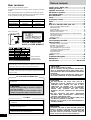 2
2
-
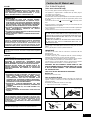 3
3
-
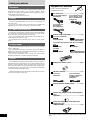 4
4
-
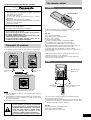 5
5
-
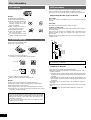 6
6
-
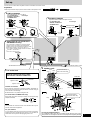 7
7
-
 8
8
-
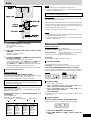 9
9
-
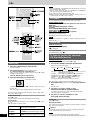 10
10
-
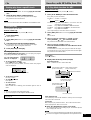 11
11
-
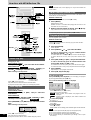 12
12
-
 13
13
-
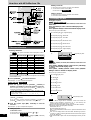 14
14
-
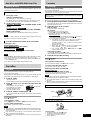 15
15
-
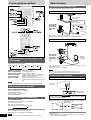 16
16
-
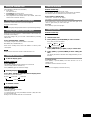 17
17
-
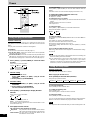 18
18
-
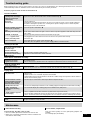 19
19
-
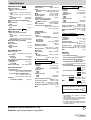 20
20
Panasonic SCAK520 Owner's manual
- Category
- CD players
- Type
- Owner's manual
- This manual is also suitable for
Ask a question and I''ll find the answer in the document
Finding information in a document is now easier with AI
Related papers
-
Panasonic SCAK320 Operating instructions
-
Panasonic SCAK320 Owner's manual
-
Panasonic RX-ED50 User manual
-
Panasonic RXED50 User manual
-
Panasonic RXED77 Operating instructions
-
Panasonic SCPM45 User manual
-
Panasonic SCPM45 Operating instructions
-
Panasonic SCPM3 Operating instructions
-
Panasonic SC-PM21 Owner's manual
-
Panasonic SCPM21 Operating instructions
Other documents
-
COMPANION COMP6123 Owner's manual
-
Curtis RCD672 User manual
-
Sangean WR1ZIL Datasheet
-
Kenwood HM-437MP User manual
-
Audio Note CD3.1x Owner's Information
-
Audio Note CD2.1x Owner's Information
-
JVC UX-M3R User manual
-
Audiovox CE148C Operating instructions
-
Hitachi AXM89MP3UK Operating Instructions Manual
-
Insignia IS-PA04072 User manual