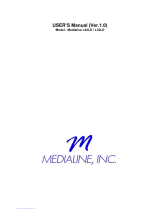Page is loading ...


GENERAL INFORMATION
FCC Information
User Instructions
The Federal Communications Commission Radio Frequency Interference Statement includes the
following warning :
NOTE : This equipment has been tested and found to comply with the limits for a Class B digital device
pursuant to Part 15 of the FCC Rules.
These limits are designed to provide reasonable protection against harmful interference in are
sidential installation. This equipment generates, uses, and can radiate radio frequency energy and,
if not installed and used in accordance with the instructions, may cause harmful interference to
radiocommunications. However, there is no guarantee that interference will not occur in a
particularinstallation.
If this equipment does cause harmful interference to radio or television receptions, which can be
determined by turning the equipment off and on, the user is encouraged to try to correct the
interference by one or more of the following measures :
• Reorient or relocate the receiving antenna.
• Increase the separation between the equipment and receiver.
• Connect the equipment into an outlet on a circuit different from that to which the receiver is connected.
• Consult the dealer or an experienced radio/TV technician for assistance.
User Information
Changes or modifications not expressly approved by the party responsible for compliance could void
the user’s authority to operate the equipment.Connecting of peripherals requires the use of grounded
shielded signal cables.

HYUNDAI FULL HD LCD TV
GENERAL INFORMATION
Important Tip
Image Retention Effect (Image Sticking)
1. Cause :
- Image Retention Effect may come from displaying a still picture in certain period of time with at a

GENERAL INFORMATION
Image Sticking Precaution
When watching a still Image within motion pictures and
Wide/4:3 screen
1. Note :
- When the central area of the screen and the screen edges are fixed, the different brightness level of
the edges may cause image retention on the edges when watching for a long time .
- This phenomenon is the same matter to other LCD manufacturers. Please do not watch a still image
for a long time.
- If you watch a still image for a long time, this may damage your TV.
* This matter does not come under the warranty.
Wide, 4:3 screen
Box still image

HYUNDAI FULL HD LCD TV
GENERAL INFORMATION
Features
Integrated HDTV
A HDTV has a built-in ATSC digital tuner.
It does not need a separate set-top box to receive over the-air DTV signal.
Dual Scan/Multi-Viewing
You can program analog TV broadcasting and digital TV broadcasting automatically at the same time
for multi-viewing.
A Wide Array of Screen Settings
You can choose different screen settings depending on the type of program you are watching or the
surrounding conditions (the outside weather conditions). You can switch among STANDARD, MILD,
VIVID, MULTIMEDIA options or you can configure the screen settings for yourself.
A Wide Array of Sound Settings
You can choose an optimal sound setting for the type of program you are watching.
You can switch among custuom Standard,Movies, Music, and Speech options or you can configure
the sound settings for yourself.
Favorite Channel Memory
You can memorize the channels you are watching frequently.
SRS TrueSurround XT
You can enjoy dynamic and surround sound with ordinary speakers.
Dolby Digital
When receiving digital broadcast signal, you can enjoy dynamic and surround sound with two
ordinary speakers just like Dolby Digital 5.1.
A Variety of Aspect Ratios
You can adjust the screen size at your preference.


HYUNDAI FULL HD LCD TV
GENERAL INFORMATION
Table of Contents
General Information
Safety Precaution ................................................................5
Contents of the Package .......................................................9
Products Sold Separately ......................................................9
Parts Names and Functions ................................................10
Remote Control ...................................................................14
Connections
How to connect indoor/outdor TV Antenna(UHF/VHF) ...........16
Before Connecting the Video/Audio Connections to External
Device. ..............................................................................17
How to Connect a VCR/Cable Receiverr ...............................18
How to Connect a SET-TOP BOX or DVD Player ...................19
How to Connect a Camcorder/Game Player .........................20
How to Connect to a PC ......................................................21
HDMI Connection ................................................................23
How to Connect an External Visual Device ...........................25
How to Use Digital Sound ....................................................26
Channel Setup
How to Select TUNER MODE ................................................27
How to Store Channels Automatically .................................28
How to Add/Erase Channels Manually ................................29
How to Set Channel Edit and Favorite Channels .................30
How to See Signal Strength ................................................31
How to Set The Input Mode .................................................32
Picture Setup
How to Select the Picture Mode ..........................................33
How to Set the Desired Picture ...........................................34
How to Select the Aspect Ratio ...........................................35
How to Watch PIP/POP ........................................................36
Sound Setup
How to Select the Audio Mode ............................................38
How to Adjust the Desired Audio Mode ..............................39
How to Use the Automatic Volume Control ...........................40
How to Listen to SRS TruSurround XT (Surround).................41
How to Set Audio Language ................................................42
How to Set the Digital Audio Output ....................................43
Function Setup
How to Set Auto Lock .........................................................44
How To Set Block By Rating.................................................46
How to View Closed Captions...............................................48
How to Set the EPG View ....................................................51
How to View Reservation List...............................................52
Setup
How to Set Date / Time........................................................53
How to Set Power On Time ..................................................54
How to Set Power Off Time..................................................55
How to Set Sleep Time ........................................................56
How to Choose Menu Language...........................................57
How to Set Menu Opacity.....................................................58
How to Set Emergency Alert ................................................59
How to Set the Geometry in PC Mode...................................60
Picture on Function Guide....................................................61
Appendix
How to Use an Extemal Device Using the Remote Control ...62
Glossary .............................................................................64
Troubleshooting ..................................................................67
Care and Cleaning ..............................................................69
Product Specifications ........................................................70

5
GENERAL INFORMATION
Safety Precaution
The contents of this section are provided for the safety of users and their property.
Please read the instructions carefully before using.
Do not connect multiple electrical
appliances to a single outlet.
- It may cause a fire due to overheating from
the outlet.
Outdoor Antenna Grounding
If an outside antenna or cable system is connected to the TV, be sure the antenna or
cable system is grounded so as to provide some protection against voltage surges
and built-up static charges. Section 810 of the National Electrical Code, ANSI/NFPA
No.70-1984, provides information about proper grounding of the mast and supporting
structure, grounding of the lead-in wire to an antenna discharge unit, size of
grounding conductors, location of antenna discharge unit, connection to grounding
electrodes, and requirements for the grounding electrode.
Example of Grounding According to National Electrical Code
Instruction
Do not use or store a flammable
spray or inflammable things near the
TV.
- They may cause explosion or fire.
Do not install the TV in a
bookshelf, closet, or a place where
there is poor air circulation.
- Fire may be caused due to the rise of
internal temperature.
Make sure to remove the speakers
before moving the TV with speakers
mounted on it.
- When the speakers are detached from the
unit while carrying it, this may cause damage
to the unit or personal injury.

6
HYUNDAI FULL HD LCD TV
GENERAL INFORMATION
If there is a persistent accumulation
of dusts or water on the plug, please
make sure to wipe it off using a dry
cloth.
- It may cause a fire or an electric shock.
Firmly plug in the power cord so that
it does not pull out.
- An unstable connection may cause fire.
Do not use a damaged power cord
or plug, or loose outlet.
- It may cause electric shock or fire.
Do not put a water bowl, vase,
candle, bug repellant smoke,
cigarette, plants, or heavy thing on
the TV.
- It may cause electric shock or fire and also
heavy things may cause injury when they
fall.
Do not install in a place where there
is oil, smoke, excessive humidity, or
where water may be sprinkled on it.
- This may cause electric shock or fire.
Do not install on an unstable place
or small support.
- This may cause the TV to fall, resulting in
serious injury to a child or adult.

7
GENERAL INFORMATION
Do not place any heat sources such as
radiators and heat registers, etc. near the TV.
- It may cause a fire.
Do not block ventilating slits with a table
cloth.
- Blocking the ventilation slits may produce
inner heat increase, resulting in a fire.
Keep the TV at least 10cm away from the
wall for ventilation.
- Fire may be caused due to the rise of inner
temperature.
Do not allow children to climb or play on the
TV.
- If it falls over on children, it may cause
serious injury.
Do not place toys and cookies, etc. on the TV,
which may attract children’s attention.
- If it falls over on children, it may cause serious
injury.
When cleaning the TV, make sure to
disconnect the power plug and use a dry, soft
cloth for a cleanup.
- Please avoid using chemicals such as wax,
benzene, alcohol, thinner, mosquito spray,
air freshener, lubricant or synthetic
detergent.
Unplug when you do not use your TV for a
long time.
- If dust is stacked on the TV, electric shock
or fire may be caused from heat, fire, or
deterioration of insulation.
When moving the TV, two or more people are
advised to carry it.
- Injury or damage may be caused when the
TV falls.
Never touch the power plug or outlet with
wet hands.
- This may cause electric shock.

8
HYUNDAI FULL HD LCD TV
GENERAL INFORMATION
Do not install the product on the floor.
- This may cause the TV to fall resulting in
serious injury.
Unplug the product during lightning or
thunderstorms and never touch the antenna
cable.
- It may cause a fire or an electric shock.
Keep the remote control batteries out of
sight and out reach of children.
- If your child swallows a battery, see your
doctor immediately.
When replacing batteries, make sure to
match the batteries to the (+) and (-) marks
in the battery compartment.
- Mismatching of polarities may result in
internal damage to batteries, fire due to
leakage or contamination.
Always use the standard batteries and avoid
using old batteries together with new ones.
- Otherwise it may result in internal damage
to batteries, fire due to leakage or
contamination.
In the event of damaging or dropping the
product, switch off the power and remove
the plug.
- Using a damaged product may cause an
electric shock or a fire.
- Contact your local service center.
Before moving the product, ensure to switch
off the power and unplug all the electrical
cords and the external connection cords such
as an antenna cable and other source
connections, etc.
- Electrical cords may be damaged, resulting in
a fire or an electrical shock.
Ensure the power cord doesn’t trail
across any hot objects like a heater.
- This may cause a fire or an electric shock.
Consult a service center or customer service
for inside cleaning about once a year.
- When dust is piled inside the TV for long
time, fire or malfunction may be caused.

9
GENERAL INFORMATION
Contents of the Package
hen opening the package, please ensure to check the following accessories provided.
Products Sold Separately
If you want to purchase separately sold products, consult a service center, electronics shops, or parts seller.

10
HYUNDAI FULL HD LCD TV
GENERAL INFORMATION
* This product image may be a bit different from the actual product.
Parts Names and Functions
Front View
- E425D/E465D
- Power Indicator Status -
Speaker
Remote sensor and power LED.
- Point the remote control toward here.
- It displays standby or operation status.
Power button
Use this button to turn on or off the TV.
Source button
Use this button to switch among inputs
connected to the TV.
Menu button
Use this button to display or exit from menus.
Select button
Use this button to select each item of menu.
Channel buttons
Use these buttons to change channels. These
buttons also serve as the cursor of Down and
Up buttons when in Menu mode.
Volume buttons
Use these buttons for your desired sound level.
These buttons also serve as the cursor of
Select/Adjust when in Menu mode.
Indicator
Red
Green
Status
Standby
Power on

11
GENERAL INFORMATION
* This product image may be a bit different from the actual product.
Power(AC) input terminal
connect the power cord to this
terminal
SPDIF optical digital audio output
terminal
Mini USB input terminal
This is used for picture on or
service check.
Video output terminal
Audio output terminal
AV 1 (Video 1) input terminal
AV 1 (Video 1) audio input terminal
Component 2 video input terminal
Component 1 video input terminal
Component 2 audio input terminal
Component 1 audio input termina
PC input terminal
PC audio input terminal
HDMI 1 input terminal
HDMI 2 input terminal
Antenna (Analgo/DTV) input
terminal
AV 3 (S-Video) input terminal
AV 2 (Video 2) input terminal
AV 2 (Video 2) / AV 3 (S-Video)
audio input terminal
RS-232C
This is used for service check.
Rear View - E425D/E465D

12
HYUNDAI FULL HD LCD TV
GENERAL INFORMATION
Front View
- E426D/E466D
* This product image may be a bit different from the actual product.
- Power Indicator Status -
Speaker
Remote sensor and power LED.
- Point the remote control toward here.
- It displays standby or operation status.
Power button
Use this button to turn on or off the TV.
Source button
Use this button to switch among inputs
connected to the TV.
Menu button
Use this button to display or exit from menus.
Select button
Use this button to select each item of menu.
Channel buttons
Use these buttons to change channels. These
buttons also serve as the cursor of Down and
Up buttons when in Menu mode.
Volume buttons
Use these buttons for your desired sound level.
These buttons also serve as the cursor of
Select/Adjust when in Menu mode.
Indicator
Red
Green
Status
Standby
Power on

13
GENERAL INFORMATION
* This product image may be a bit different from the actual product.
Power(AC) input terminal
connect the power cord to this
terminal
SPDIF optical digital audio output
terminal
Mini USB input terminal
This is used for picture on or
service check.
Video output terminal
Audio output terminal
AV 1 (Video 1) input terminal
AV 1 (Video 1) audio input terminal
Component 2 video input terminal
Component 1 video input terminal
Component 2 audio input terminal
Component 1 audio input termina
PC input terminal
PC audio input terminal
HDMI 1 input terminal
HDMI 2 input terminal
Antenna (Analgo/DTV) input
terminal
AV 3 (S-Video) input terminal
AV 2 (Video 2) input terminal
AV 2 (Video 2) / AV 3 (S-Video)
audio input terminal
RS-232C
This is used for service check.
Rear View - E426D/E466D

14
HYUNDAI FULL HD LCD TV
GENERAL INFORMATION
Remote Control

15
GENERAL INFORMATION
18. PICTURE MODE
19. SOUND MODE
20. BOOK-MARK
Use this button to select/deselect your frequently-used channel.
21. CC(Closed Caption)
22. FAVORITE
Use this button when watching your favorite channel.
23. ADD/ERASE
Use this button to add or erase channels.
24. INFOMATION
Use this button to display resolution or various program information.
25. SOURCE
Use this button to select External Input
26. VOLUME
27. FREEZE
28. SLEEP
29. ASPECT RATIO
Use this button to change the picture size.
30. NUMERIC KEYS
31. Use this buttons to use other manufacturer’s DVD or VCR.
How to Insert Batteries in Remote Control
* Battery type :1.5V/AAA
Press and hold
Δ part and push
to open cover.
Insert batteries with proper
polarities of +and -.
Use the remote control with cover
closed.

16
HYUNDAI FULL HD LCD TV

17
CONNECTIONS
- When connecting an external device, ensure to read the connecting device’s manual. The location or the number
of the terminals on the external device may be different depending on its model.
- Connect a
HDMI
connection to the output of DVD, cable receiver or satellite receiver. Connecting a
HDMI
connection to a PC may result in a message, “Unknown Signal”.
- Do not power on until all necessary connections are made. If power is given before connections completed, this
may damage the product.
- Make sure to match the cable in color with the terminal.
- Make sure to check the type of terminals to be connected.
Before Connecting the Video/Audio Connections to External Devices...
Please make sure to read the following information on connection to enjoy best picture quality.
Video/Audio connectors
Types of video/audio cable :
➀ HDMI ➁ 15-Pin D-Sub ➂ COMPONENT ➃ S-VIDEO ➄ COMPOSITE
Best picture quality is displayed in the following order.
The superior picture quality starts from the far left side.
/