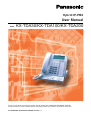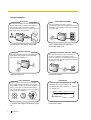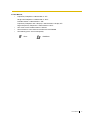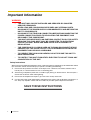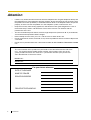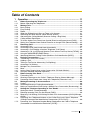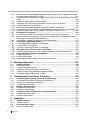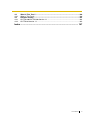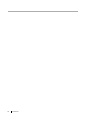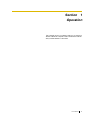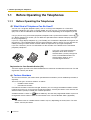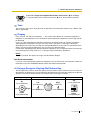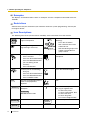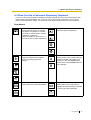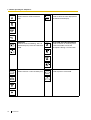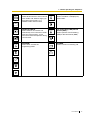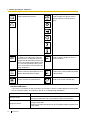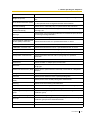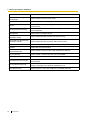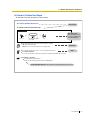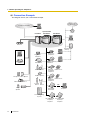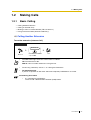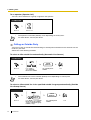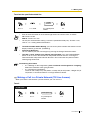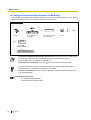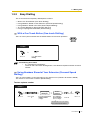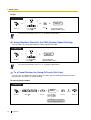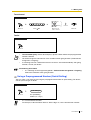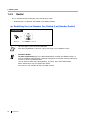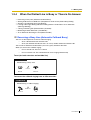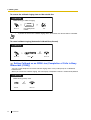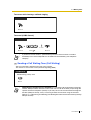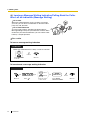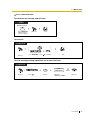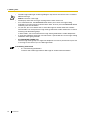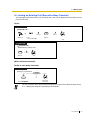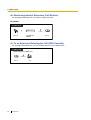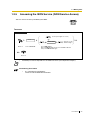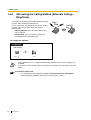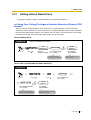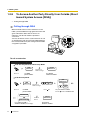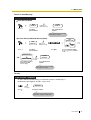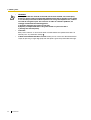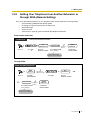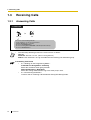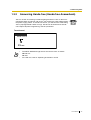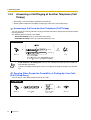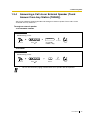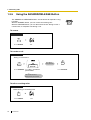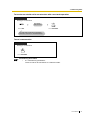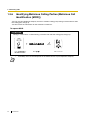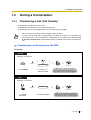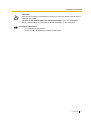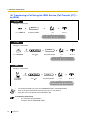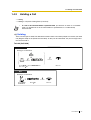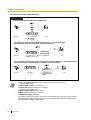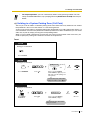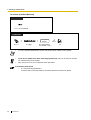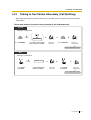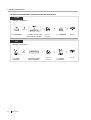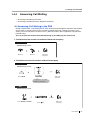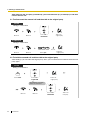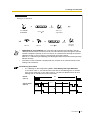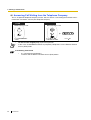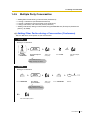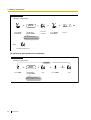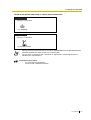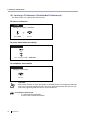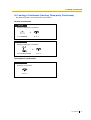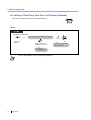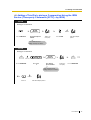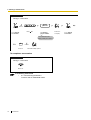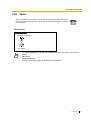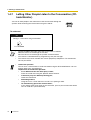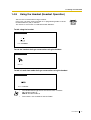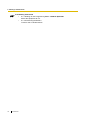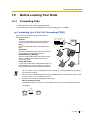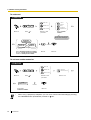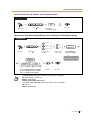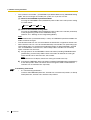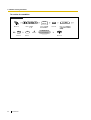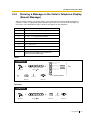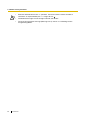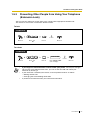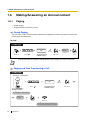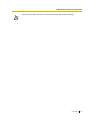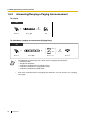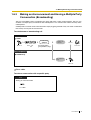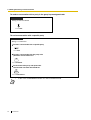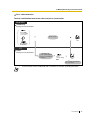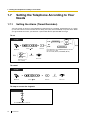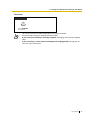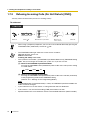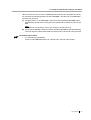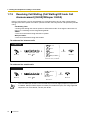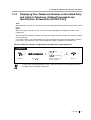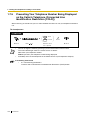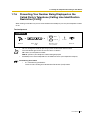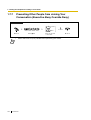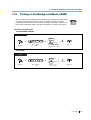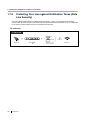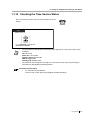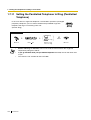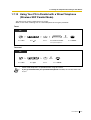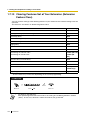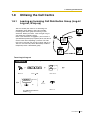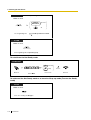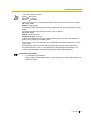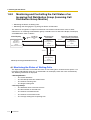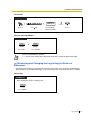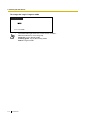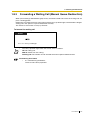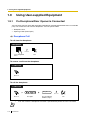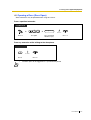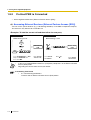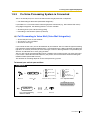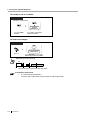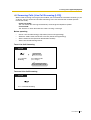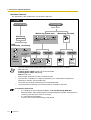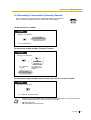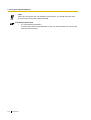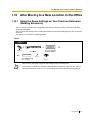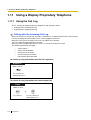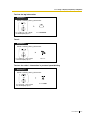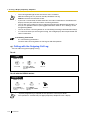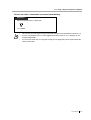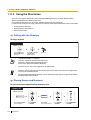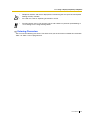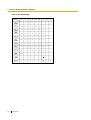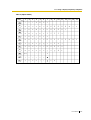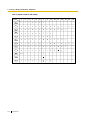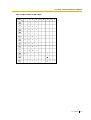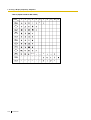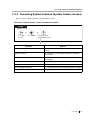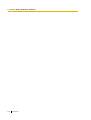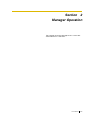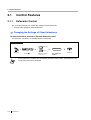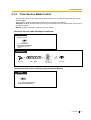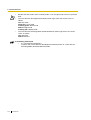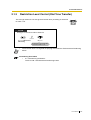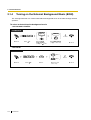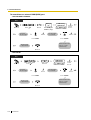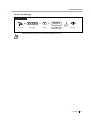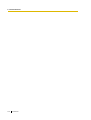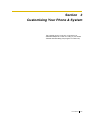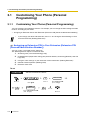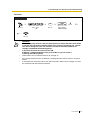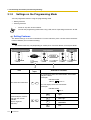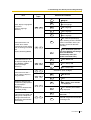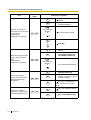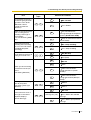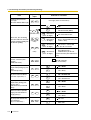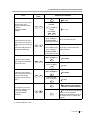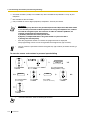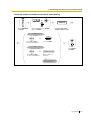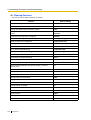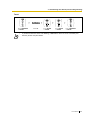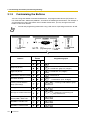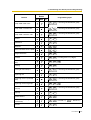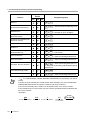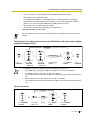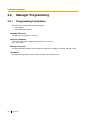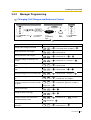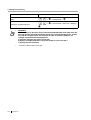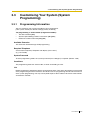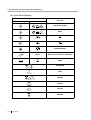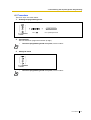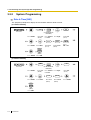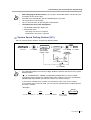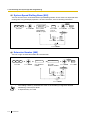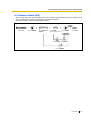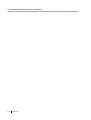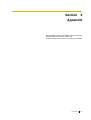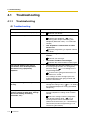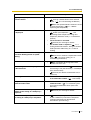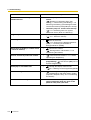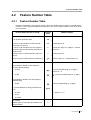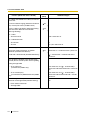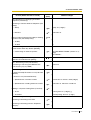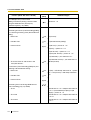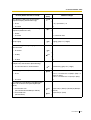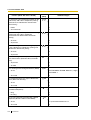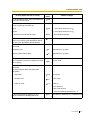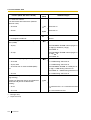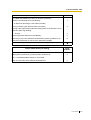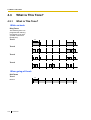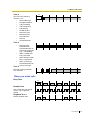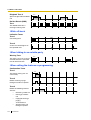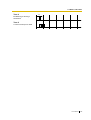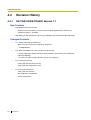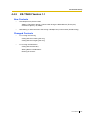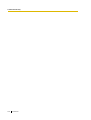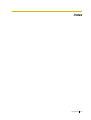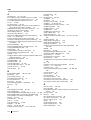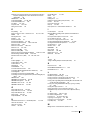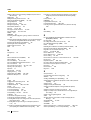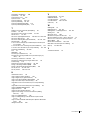Thank you for purchasing the Panasonic Hybrid IP-PBX, KX-TDA30/KX-TDA100/KX-TDA200.
Please read this manual carefully before using this product and save this manual for future use.
KX-TDA30/KX-TDA100/KX-TDA200: Version 1.1
Model
KX-TDA30/KX-TDA100/KX-TDA200
Hybrid IP-PBX
User Manual

2 User Manual
Feature Highlights
1.8 Utilising the Call Centre (Page 109) 1.9.3 If a Voice Processing System is
Connected (Page 119)
Appendix (Page 177) Consult your dealer
1.1 Before Operating the Telephones (Page
12)
Consult your dealer
This PBX can establish Incoming Call Distribution
Groups (ICD Group) by which a large volume of
calls from the external customers could be
received. One extension can act as the supervisor,
and monitor other group members.
Call Centre
Queuing
Customers
ICD
Group 01
ICD
Group 02
You can forward your calls to a voice
processing system and let calling parties leave
messages in your mailbox when you are unable
to receive calls.
Voice Mail Integration
Message
Message
Message
M
essage
Message
Message
This PBX optionally supports a Portable Station
(PS) system. PSs can be used on the PBX
with other wired telephones.
Wireless System
PC Phone/PC Console
This PBX supports the PC Phone/PC Console
when your computer is connected to certain
Panasonic telephones via USB interface. The PC
Phone/PC Console provides advanced control and
monitoring of your PBX.
Computer
If you are using a certain Panasonic telephone
that is equipped with a Navigator Key/Jog Dial
and a display, it helps you to access the desired
feature easily. Also, you will be informed of the
arrival of an incoming call or a message waiting
by the lamp if it is equipped.
Easy Operation
ENTER
Navigator Key Jog Dial
Message/Ringer Lamp
This PBX can record or print out call
information: date, time, extension no., dialled
no., duration, etc.
Date
01/02/02
01/02/02
Time
10:03AM
11:07AM
Ext
1230
2230
• • • • • • •
• • • • • • •
• • • • • • •
Call Record
(Station Message Detail Recording)

User Manual 3
In This Manual,
• Proprietary Telephone is abbreviated as "PT".
Single Line Telephone is abbreviated as "SLT".
Portable Station is abbreviated as "PS".
Proprietary Telephone with a Display is abbreviated as "Display PT".
Digital Proprietary Telephone is abbreviated as "DPT".
• The suffix of each model number is omitted.
• The illustrations of the PBX are based on the KX-TDA200.
• The following icons are used frequently.
ConditionsHints
!!
!!

4 User Manual
Important Information
WARNING
• THIS UNIT MAY ONLY BE INSTALLED AND SERVICED BY QUALIFIED
SERVICE PERSONNEL.
• WHEN A FAILURE OCCURS WHICH EXPOSES ANY INTERNAL PARTS,
DISCONNECT THE POWER SUPPLY CORD IMMEDIATELY AND RETURN THIS
UNIT TO YOUR DEALER.
• DISCONNECT THE TELECOM CONNECTION BEFORE DISCONNECTING THE
POWER CONNECTION PRIOR TO RELOCATING THE EQUIPMENT, AND
RECONNECT THE POWER FIRST.
• THIS UNIT IS EQUIPPED WITH AN EARTHING CONTACT PLUG. FOR SAFETY
REASONS THIS PLUG MUST ONLY BE CONNECTED TO AN EARTHING
CONTACT SOCKET WHICH HAS BEEN INSTALLED ACCORDING TO
REGULATIONS.
• THE POWER SUPPLY CORD IS USED AS THE MAIN DISCONNECT DEVICE.
ENSURE THAT THE SOCKET-OUTLET IS LOCATED/INSTALLED NEAR THE
EQUIPMENT AND IS EASILY ACCESSIBLE.
• TO PREVENT FIRE OR SHOCK HAZARD, DO NOT EXPOSE THIS UNIT TO
RAIN OR MOISTURE.
• TO PROTECT THIS UNIT FROM STATIC ELECTRICITY, DO NOT TOUCH ANY
CONNECTORS OF THE UNIT.
Safety Instructions
When using your telephone equipment, basic safety precautions should always be followed to reduce
the risk of fire, electric shock and injury to persons, including the following:
1. Do not use this product near water, for example, near a bath tub, wash bowl, kitchen sink or
laundry tub, in a wet basement or near a swimming pool.
2. Avoid using a telephone (other than a cordless type) during an electric storm. There may be a
remote risk of electric shock from lightning.
3. Do not use the telephone to report a gas leak in the vicinity of the leak.
4. Use only the power cord and batteries indicated in this manual. Do not dispose of batteries in a
fire. They may explode. Check with local codes for possible special disposal instructions.
SAVE THESE INSTRUCTIONS

User Manual 5
The KX-TDA30E, the KX-TDA30NE, the KX-TDA30GR, and the KX-TDA30CE
are designed to interwork with the:
• Analogue Public Switched Telephone Network (PSTN) of a European country
• Pan-European Integrated Services Digital Network (ISDN) using ISDN basic
rate access
The KX-TDA100E/KX-TDA200E, the KX-TDA100NE/KX-TDA200NE, the KX-
TDA100GR/KX-TDA200GR, and the KX-TDA100CE/KX-TDA200CE are
designed to interwork with the:
• Analogue Public Switched Telephone Network (PSTN) of a European country
• Pan-European Integrated Services Digital Network (ISDN) using ISDN basic
rate access
• Pan-European Integrated Services Digital Network (ISDN) using ISDN primary
rate access
• ONP 2048 kbit/s digital structured leased lines (D2048S)
We, Panasonic Communications Co., Ltd. /Panasonic Communications Company (U.K.)
Ltd., declare that this equipment is in compliance with the essential requirements and other
relevant provisions of Directive 1999/5/EC.
If you would like to receive a copy of the original Declaration of Conformity of our products
which relates to the R&TTE, please visit our web address:
http://doc.panasonic-tc.de

6 User Manual
Attention
• If there is any trouble, disconnect the unit from the telephone line. Plug the telephone directly into
the telephone line. If the telephone operates properly, do not reconnect the unit to the line until
the problem has been repaired by a certified Panasonic dealer. If the telephone does not operate
properly, chances are that the problem is in the telephone system, and not in the unit.
• Keep the unit away from heating appliances and electrical noise generating devices such as
fluorescent lamps, motors and televisions. These noise sources can interfere with the
performance of the unit.
• This unit should be kept free of dust, moisture, high temperature (more than 40 °C) and vibration,
and should not be exposed to direct sunlight.
• Never attempt to insert wires, pins, etc., into the vents or holes of this unit.
• Do not use benzene, thinner, or the like, or any abrasive powder to clean the cabinet. Wipe it with
a soft cloth.
• Do not use any handset other than a Panasonic handset for KX-TDA30/KX-TDA100/KX-TDA200
use.
MODEL NO.:
SERIAL NO.:
The serial number of this product may be found on the label affixed to the side of the
unit. You should note the model number and the serial number of this unit in the
space provided and retain this manual as a permanent record of your purchase to
aid in identification in the event of theft.
DATE OF PURCHASE
NAME OF DEALER
DEALER'S ADDRESS
For your future reference
DEALER'S TELEPHONE NO.

User Manual 7
Table of Contents
1 Operation ....................................................................................... 11
1.1 Before Operating the Telephones ........................................................................12
1.1.1 Before Operating the Telephones ............................................................................12
1.2 Making Calls ...........................................................................................................23
1.2.1 Basic Calling ............................................................................................................23
1.2.2 Easy Dialling ............................................................................................................27
1.2.3 Redial.......................................................................................................................30
1.2.4 When the Dialled Line is Busy or There is No Answer.............................................31
1.2.5 Accessing the ISDN Service (ISDN Service Access) ..............................................39
1.2.6 Alternating the Calling Method (Alternate Calling—Ring/Voice) ..............................40
1.2.7 Calling without Restrictions......................................................................................41
1.2.8
To Access Another Party Directly from Outside (Direct Inward System Access [DISA])
.......42
1.2.9
Setting Your Telephone from Another Extension or through DISA (Remote Setting)
.....45
1.3 Receiving Calls ......................................................................................................46
1.3.1 Answering Calls .......................................................................................................46
1.3.2 Answering Hands-free (Hands-free Answerback) ....................................................47
1.3.3 Answering a Call Ringing at Another Telephone (Call Pickup) ................................48
1.3.4
Answering a Call via an External Speaker (Trunk Answer From Any Station [TAFAS])
..49
1.3.5 Using the ANSWER/RELEASE Button ....................................................................50
1.3.6 Identifying Malicious Calling Parties (Malicious Call Identification [MCID]) .............52
1.4 During a Conversation...........................................................................................53
1.4.1 Transferring a Call (Call Transfer) ............................................................................53
1.4.2 Holding a Call...........................................................................................................57
1.4.3 Talking to Two Parties Alternately (Call Splitting).....................................................61
1.4.4 Answering Call Waiting ............................................................................................63
1.4.5 Multiple Party Conversation .....................................................................................67
1.4.6 Mute .........................................................................................................................75
1.4.7 Letting Other People Listen to the Conversation (Off-hook Monitor) .......................76
1.4.8 Using the Headset (Headset Operation)..................................................................77
1.5 Before Leaving Your Desk.....................................................................................79
1.5.1 Forwarding Calls ......................................................................................................79
1.5.2 Showing a Message on the Caller’s Telephone Display (Absent Message) ............85
1.5.3 Preventing Other People from Using Your Telephone (Extension Lock) ..................87
1.6 Making/Answering an Announcement.................................................................88
1.6.1 Paging ......................................................................................................................88
1.6.2 Answering/Denying a Paging Announcement..........................................................90
1.6.3
Making an Announcement and Having a Multiple Party Conversation (Broadcasting)
...91
1.7 Setting the Telephone According to Your Needs ................................................94
1.7.1 Setting the Alarm (Timed Reminder) .......................................................................94
1.7.2 Refusing Incoming Calls (Do Not Disturb [DND]) ....................................................96
1.7.3 Receiving Call Waiting (Call Waiting/Off-hook Call Announcement [OHCA]/Whisper
OHCA) .....................................................................................................................98
1.7.4 Displaying Your Telephone Number on the Called Party and Caller’s Telephone
(Calling/Connected Line Identification Presentation [CLIP/COLP]) .........................99
1.7.5 Preventing Your Telephone Number Being Displayed on the Caller’s Telephone
(Connected Line Identification Restriction [COLR]) ...............................................100

8 User Manual
1.7.6 Preventing Your Number Being Displayed on the Called Party’s Telephone (Calling
Line Identification Restriction [CLIR]).................................................................... 101
1.7.7 Preventing Other People from Joining Your Conversation (Executive Busy Override
Deny)..................................................................................................................... 102
1.7.8 Turning on the Background Music (BGM) ............................................................. 103
1.7.9 Protecting Your Line against Notification Tones (Data Line Security) ................... 104
1.7.10 Checking the Time Service Status ........................................................................ 105
1.7.11 Setting the Parallelled Telephone to Ring (Parallelled Telephone)........................ 106
1.7.12 Using Your PS in Parallel with a Wired Telephone (Wireless XDP Parallel Mode) 107
1.7.13 Clearing Features Set at Your Extension (Extension Feature Clear) .................... 108
1.8 Utilising the Call Centre...................................................................................... 109
1.8.1 Leaving an Incoming Call Distribution Group (Log-in/Log-out, Wrap-up).............. 109
1.8.2 Monitoring and Controlling the Call Status of an Incoming Call Distribution Group
(Incoming Call Distribution Group Monitor) ........................................................... 112
1.8.3 Forwarding a Waiting Call (Manual Queue Redirection) ....................................... 115
1.9 Using User-supplied Equipment........................................................................ 116
1.9.1 If a Doorphone/Door Opener is Connected........................................................... 116
1.9.2 If a Host PBX is Connected................................................................................... 118
1.9.3 If a Voice Processing System is Connected.......................................................... 119
1.10 After Moving to a New Location in the Office................................................... 125
1.10.1 Using the Same Settings as Your Previous Extension (Walking Extension) ......... 125
1.11 Using a Display Proprietary Telephone............................................................. 126
1.11.1 Using the Call Log ................................................................................................. 126
1.11.2 Using the Directories ............................................................................................. 130
1.11.3 Accessing System Features (System Feature Access)......................................... 137
2 Manager Operation...................................................................... 139
2.1 Control Features.................................................................................................. 140
2.1.1 Extension Control .................................................................................................. 140
2.1.2 Time Service Mode Control................................................................................... 141
2.1.3 Restriction Level Control (Dial Tone Transfer) ....................................................... 143
2.1.4 Turning on the External Background Music (BGM) ............................................... 144
2.1.5 Recording Outgoing Messages (OGM) ................................................................. 145
3 Customising Your Phone & System ..........................................149
3.1 Customising Your Phone (Personal Programming) ......................................... 150
3.1.1 Customising Your Phone (Personal Programming) ............................................... 150
3.1.2 Settings on the Programming Mode...................................................................... 152
3.1.3 Customising the Buttons ....................................................................................... 162
3.2 Manager Programming ....................................................................................... 166
3.2.1 Programming Information...................................................................................... 166
3.2.2 Manager Programming.......................................................................................... 167
3.3 Customising Your System (System Programming) ......................................... 169
3.3.1 Programming Information...................................................................................... 169
3.3.2 System Programming............................................................................................ 172
4 Appendix ......................................................................................177
4.1 Troubleshooting .................................................................................................. 178
4.1.1 Troubleshooting ..................................................................................................... 178
4.2 Feature Number Table......................................................................................... 181
4.2.1 Feature Number Table........................................................................................... 181

User Manual 9
4.3 What is This Tone? ..............................................................................................190
4.3.1 What is This Tone? ................................................................................................190
4.4 Revision History...................................................................................................194
4.4.1 KX-TDA100/KX-TDA200 Version 1.1.....................................................................194
4.4.2 KX-TDA30 Version 1.1 ...........................................................................................195
Index .................................................................................................. 197

10 User Manual

User Manual 11
Section 1
Operation
This chapter shows you step by step how to use each
feature. Read this chapter to become familiar with the
many useful features of this PBX.

1.1 Before Operating the Telephones
12 User Manual
1.1 Before Operating the Telephones
1.1.1 Before Operating the Telephones
What Kind of Telephone Can Be Used?
You can use a single line telephone (SLT), such as a rotary pulse telephone or a Panasonic
proprietary telephone (PT) such as the KX-T7636. You can also use a Panasonic Portable Station
(PS) such as the KX-TD7590 or KX-TD7690. Use the feature depending on the telephone you are
using. If you are using a Panasonic proprietary telephone with a special feature button such as
or a display (Display PT) or both, you can follow the operation with the button or display messages
for easy programming.
If you use a large display telephone (e.g., KX-T7636), you can follow the displayed messages to use
the features. If your telephone does not have feature buttons and/or a display, you may operate the
PBX by entering a feature number instead. Follow the operation for your type of telephone.
If you use a Console, you can use the buttons on the Console as the buttons on the connected
proprietary telephone.
Registration for Your Portable Station (PS)
You must register your PS in the PBX and determine its extension number before initial use. For PS
registration, consult your dealer.
Feature Numbers
To use certain features, you need to enter specified feature numbers (and an additional parameter, if
required).
There are two types of feature numbers as follows:
• Flexible feature number
• Fixed feature number
Fixed feature numbers cannot be changed. However, you can change the flexible numbers to other
numbers for easier use. If you want to change the numbers, consult your dealer. In this manual, the
default numbers (factory installed) are used for operations.
A flexible number is shown as (half-shaded key). Use the new programmed number if you have
changed the feature number. Write the new number in the "Feature Number Table" (Appendix).
Notice
The default value of a flexible feature number may vary depending on country/area. For more
details, consult your dealer.
• If you use a Panasonic proprietary
telephone which does not have
feature buttons, you may change one
of the unused flexible buttons to a
feature button. Refer to "3.1.3
Customising the Buttons".
REDIAL

1.1 Before Operating the Telephones
User Manual 13
Tone
You will hear various tones, during or after an operation, for confirmation. Refer to "4.3.1 What is This
Tone?" (Appendix).
Display
In this manual, you will see "the display ...". This refers to the display of a Panasonic proprietary
telephone. If your telephone is not a Panasonic display proprietary telephone, the message will not
be displayed.
If you use a Panasonic display proprietary telephone, the display helps you confirm the settings.
Some proprietary telephones also give you easy access to features. A message is displayed
depending on the feature. By pressing the corresponding button on the side or at the bottom of the
display, or pressing the Navigator Key, you can access the desired feature.
Furthermore, depending on the display proprietary telephone, you can operate features or make calls
using the display message. Refer to "1.11 Using a Display Proprietary Telephone".
Notice
In this manual, the display messages are described in English.
Your Extension Number
If you use a Panasonic display proprietary telephone, you can check your own extension number on
the display. Press the TRANSFER button or Soft (S1) button while on-hook.
Using a Navigator Key/Jog Dial/Volume Key
The Navigator Key can be used for the display contrast and the volume control or you can search for
desired items on the display. Press the Navigator Key/Volume Key or rotate the Jog Dial in the desired
direction. The contrast or the volume level and the items will change as follows:
If you use a single line telephone which does not have the " " or "#" keys;
it is not possible to access features that have " " or "#" in their feature numbers.
Navigator Key Jog Dial Volume Key
Up
(Level
increases
)
Down
(Level
decreases
)
RightLeft
ENTER
Left
(anti-clockwise)
Level
decreases
Right
(clockwise)
Level
increases
Up
(Level
increases
)
Down
(Level
decreases
)

1.1 Before Operating the Telephones
14 User Manual
Examples
The displays and the illustrations shown as examples are from a telephone connected to the KX-
TDA200.
Restrictions
Some features may be restricted at your extension under the system programming. Consult your
manager or dealer.
Icon Descriptions
The following icons show you the feature availability, notes and action to use the features.
This feature cannot be used with a
single line telephone.
Seize an outside line (One of the
following).
• Press the CO button.
• Dial automatic line access
number 0 or 9.
• Dial outside line group access
number and outside line
group number.
See "Programming" for Related
Programming if necessary.
Off-hook (One of the following).
• Lift the handset.
• Press the SP-PHONE button.
• Press the MONITOR button.
(To start talking, lift the
handset.)
• Press TALK button.
Press the Call button on the
Doorphone.
On-hook (One of the following).
• Hang up.
• Press the SP-PHONE button.
• Press the MONITOR button.
• Press CANCEL button.
Press the hookswitch lightly.
Press the corresponding feature
button on the proprietary
telephone.
Tal k .
Enter the required number.
<Example>
Enter the account code.
You will hear a busy, confirmation,
dial, ring or ringback tone.
B. Tone: Busy Tone
C. Tone: Confirmation Tone
D. Tone: Dial Tone
R. Tone: Ring Tone
R. B. Tone: Ringback Tone
Dial an extension number. Dial outside phone number.
Dial the telephone number.
outside line
group no.
OR
/
8
9
0
OR
(CO)
desired no.
account code
extension no.
outside
phone no.
phone no.

1.1 Before Operating the Telephones
User Manual 15
When You Use a Panasonic Proprietary Telephone
If you use a Panasonic proprietary telephone and the Console, they may have some of the useful
feature buttons described below. For a PS user, refer to "Operating Instructions" for PS. These
buttons make operations simple. The illustrations may differ from the buttons on your telephone.
Fixed Buttons
CO:
Used to make or receive an outside
call. (Button assignment is required.)
Also used as feature buttons. (Button
assignment is required.)
(Only the outside line "number" [e.g., 1,
2] may be shown on some telephones.)
SP-PHONE:
Used for hands-free operation.
AUTO DIAL/STORE:
Used for System/Personal Speed
Dialling or storing programme
changes.
PAUS E :
Used to insert a pause when storing a
telephone number. This button also
functions as the PROGRAM button
when there is no PROGRAM button on
your telephone.
REDIAL:
Used to redial the last dialled number.
MESSAGE:
Used to leave a message waiting
indication or call back the party who left
the message waiting indication.
(CO)
SP
-
PHONE
AUTO DIAL
STORE
PAUSE
REDIAL
MESSAGE

1.1 Before Operating the Telephones
16 User Manual
INTERCOM:
Used to make or receive intercom
calls.
Soft Buttons:
Used to select the item displayed on
the bottom of the display.
MONITOR:
Used for hands-free dialling. You can
monitor the party’s voice in hands-free
mode.
AUTO ANS (Auto Answer)/MUTE:
Used to receive an incoming call in
hands-free mode or mute the
microphone during a conversation.
TRANSFER:
Used to transfer a call to another party.
HOLD:
Used to place a call on hold.
INTERCOM
INT’
MONITOR
AUTO ANS
MUTE
TRANSFER
HOLD

1.1 Before Operating the Telephones
User Manual 17
FLASH/RECALL:
Used to disconnect the current call and
make another call without hanging up.
This button also functions as a
CANCEL button while on-hook.
CONF (Conference):
Used to establish a multiple party
conversation.
VOICE CALL/MUTE:
Used to monitor an intercom call
automatically, but it cannot be used for
hands-free conversations. It also
mutes the handset microphone during
a conversation.
Call Forwarding (FWD)/Do Not
Disturb (DND):
Used to perform Call Forwarding
(FWD) or Do Not Disturb (DND).
PROGRAM:
Used to enter and exit the
Programming mode.
ANSWER:
Used to answer an incoming call.
FLASH/
RECALL
CONF
VOICE CALL
MUTE
FWD/DND
PROGRAM
PROG.
ANSWER

1.1 Before Operating the Telephones
18 User Manual
Customised Buttons
If the term is in parentheses like (Account) in this section, it means a flexible button has been made
into an "Account" button. To customise, refer to "3.1.3 Customising the Buttons".
RELEASE:
Used to disconnect the line.
Navigator Key/Jog Dial/Volume Key:
Used to adjust the volume and the
display contrast or select desired
items.
Programmable Feature (PF):
Located on the upper part of the CO
button array or on the DSS Console.
Assigns the desired button and used to
access the stored feature. Mostly used
as a One-touch Dialling button. (Only
the "F and number" may be shown on
some telephones.)
MODE:
Used to shift the display to access
various features.
SELECT:
Used to select the displayed item or to
call the displayed phone number.
SHIFT:
Used to access the second level of Soft
button features.
ENTER:
Used to confirm the selected item.
CANCEL:
Used to cancel the selected item.
Buttons Feature
Loop-CO (L-CO)
Used to access an idle outside line for making outside calls.
Incoming outside calls from any outside line arrive at this button.
Group-CO (G-CO)
Used to access an idle outside line in a specified outside line group for
making outside calls.
Incoming calls from outside lines in the assigned outside line group arrive
at this button.
RELEASE
VOL
(PF)
MODE
SELECT SHIFT

1.1 Before Operating the Telephones
User Manual 19
Single-CO (S-CO)
Used to access a specified outside line for making or receiving outside
calls.
Direct Station Selection (DSS)
Used to access an extension with one-touch.
It is also possible to be changed to the other feature button.
One-touch Dialling Used to access a desired party or system feature with one-touch.
Incoming Call Distribution
Group (ICD Group)
Used to access a specified incoming call distribution group for making or
receiving calls.
Message
Used to leave a message waiting indication or call back the party who left
the message waiting indication.
Message for another extension Used to have a Message button for another extension.
Call Forwarding (FWD)/Do Not
Disturb (DND)—Both calls
Used to forward all calls to a specified destination or refuse.
FWD/DND—Outside calls Used to forward outside calls to a specified destination or refuse.
FWD/DND—Intercom calls Used to forward intercom calls to a specified destination or refuse.
Group FWD—Both calls Used to forward all the calls to your group to a specified destination.
Group FWD—Outside calls Used to forward the outside calls to your group to a specified destination.
Group FWD—Intercom calls
Used to forward the intercom calls to your group to a specified
destination.
Account Used to enter an account code.
Conference Used to establish a multiple party conversation.
Te r m i n at e
Used to disconnect the current call and make another call without
hanging up.
External Feature Access (EFA)
Used to access special features offered by a host PBX or a telephone
company.
Charge Reference Used to check the total call charge for your own extension.
Call Park Used to park or retrieve a call in a preset parking zone.
Call Park (Automatic Park
Zone)
Used to park a call in an idle parking zone automatically.
Call Log Used to show the incoming call information.
Call Log for ICD Group Used to have a Call Log button for incoming call distribution group.
Log-in/Log-out Used to switch between the log-in and log-out mode.
Log-in/Log-out of a specified
group
Used to have a Log-in/Log-out button for another incoming call
distribution group.
Log-in/Log-out for all groups Used to have a Log-in/Log-out button for all groups.
Hurry-up
Used to transfer the longest waiting call in the queue of an incoming call
distribution group to the overflow destination.
Wrap-up Used to switch the wrap-up status, Ready and Not Ready mode.
System Alarm Used to confirm a PBX error. For more details, consult your dealer.
Buttons Feature

1.1 Before Operating the Telephones
20 User Manual
Time Service (Day/Night/
Lunch/Break)
Used to switch the time service mode.
Answer Used to answer an incoming call.
Release
Used to disconnect the line during or after a conversation or to complete
a Call Transfer.
Toll Restriction/Call Barring
Used to change the toll restriction/call barring level of other extension
users temporarily.
ISDN Service Used to access an ISDN service.
Calling Line Identification
Restriction (CLIR)
Used to switch between the CLIP and CLIR services.
Connected Line Identification
Restriction (COLR)
Used to switch between the COLP and COLR services.
ISDN-Hold Used to transfer a call using telephone company.
Headset Used to talk using the headset.
Time Service Switching Mode
(Automatic/Manual)
Used to switch the time service mode, Automatic or Manual.
Two-way Record Used to record a conversation into your own mailbox.
Two-way Transfer Used to record a conversation into the mailbox of a specific extension.
One-touch Two-way Transfer
Used to record a conversation into the mailbox of a specific extension
with one-touch.
Live Call Screening (LCS)
Used to monitor your own voice mailbox while an incoming caller is
leaving a message and, if desired, intercept the call.
Voice Mail Transfer Used to transfer a call to the mailbox of a specified extension.
Buttons Feature
Page is loading ...
Page is loading ...
Page is loading ...
Page is loading ...
Page is loading ...
Page is loading ...
Page is loading ...
Page is loading ...
Page is loading ...
Page is loading ...
Page is loading ...
Page is loading ...
Page is loading ...
Page is loading ...
Page is loading ...
Page is loading ...
Page is loading ...
Page is loading ...
Page is loading ...
Page is loading ...
Page is loading ...
Page is loading ...
Page is loading ...
Page is loading ...
Page is loading ...
Page is loading ...
Page is loading ...
Page is loading ...
Page is loading ...
Page is loading ...
Page is loading ...
Page is loading ...
Page is loading ...
Page is loading ...
Page is loading ...
Page is loading ...
Page is loading ...
Page is loading ...
Page is loading ...
Page is loading ...
Page is loading ...
Page is loading ...
Page is loading ...
Page is loading ...
Page is loading ...
Page is loading ...
Page is loading ...
Page is loading ...
Page is loading ...
Page is loading ...
Page is loading ...
Page is loading ...
Page is loading ...
Page is loading ...
Page is loading ...
Page is loading ...
Page is loading ...
Page is loading ...
Page is loading ...
Page is loading ...
Page is loading ...
Page is loading ...
Page is loading ...
Page is loading ...
Page is loading ...
Page is loading ...
Page is loading ...
Page is loading ...
Page is loading ...
Page is loading ...
Page is loading ...
Page is loading ...
Page is loading ...
Page is loading ...
Page is loading ...
Page is loading ...
Page is loading ...
Page is loading ...
Page is loading ...
Page is loading ...
Page is loading ...
Page is loading ...
Page is loading ...
Page is loading ...
Page is loading ...
Page is loading ...
Page is loading ...
Page is loading ...
Page is loading ...
Page is loading ...
Page is loading ...
Page is loading ...
Page is loading ...
Page is loading ...
Page is loading ...
Page is loading ...
Page is loading ...
Page is loading ...
Page is loading ...
Page is loading ...
Page is loading ...
Page is loading ...
Page is loading ...
Page is loading ...
Page is loading ...
Page is loading ...
Page is loading ...
Page is loading ...
Page is loading ...
Page is loading ...
Page is loading ...
Page is loading ...
Page is loading ...
Page is loading ...
Page is loading ...
Page is loading ...
Page is loading ...
Page is loading ...
Page is loading ...
Page is loading ...
Page is loading ...
Page is loading ...
Page is loading ...
Page is loading ...
Page is loading ...
Page is loading ...
Page is loading ...
Page is loading ...
Page is loading ...
Page is loading ...
Page is loading ...
Page is loading ...
Page is loading ...
Page is loading ...
Page is loading ...
Page is loading ...
Page is loading ...
Page is loading ...
Page is loading ...
Page is loading ...
Page is loading ...
Page is loading ...
Page is loading ...
Page is loading ...
Page is loading ...
Page is loading ...
Page is loading ...
Page is loading ...
Page is loading ...
Page is loading ...
Page is loading ...
Page is loading ...
Page is loading ...
Page is loading ...
Page is loading ...
Page is loading ...
Page is loading ...
Page is loading ...
Page is loading ...
Page is loading ...
Page is loading ...
Page is loading ...
Page is loading ...
Page is loading ...
Page is loading ...
Page is loading ...
Page is loading ...
Page is loading ...
Page is loading ...
Page is loading ...
Page is loading ...
Page is loading ...
Page is loading ...
Page is loading ...
Page is loading ...
Page is loading ...
Page is loading ...
Page is loading ...
Page is loading ...
Page is loading ...
Page is loading ...
Page is loading ...
-
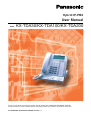 1
1
-
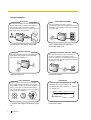 2
2
-
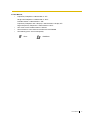 3
3
-
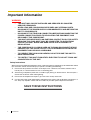 4
4
-
 5
5
-
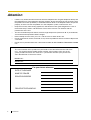 6
6
-
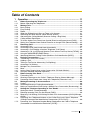 7
7
-
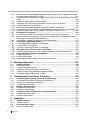 8
8
-
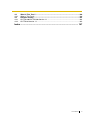 9
9
-
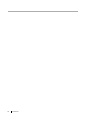 10
10
-
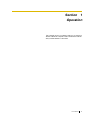 11
11
-
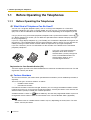 12
12
-
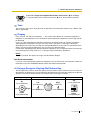 13
13
-
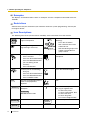 14
14
-
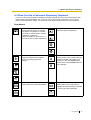 15
15
-
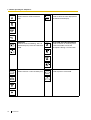 16
16
-
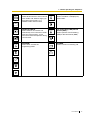 17
17
-
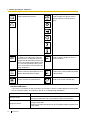 18
18
-
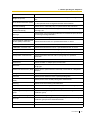 19
19
-
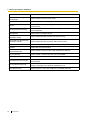 20
20
-
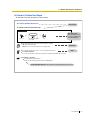 21
21
-
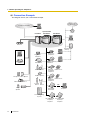 22
22
-
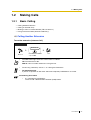 23
23
-
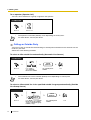 24
24
-
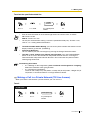 25
25
-
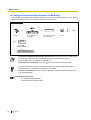 26
26
-
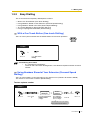 27
27
-
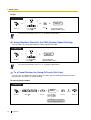 28
28
-
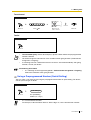 29
29
-
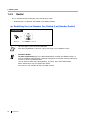 30
30
-
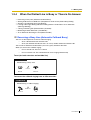 31
31
-
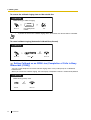 32
32
-
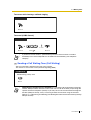 33
33
-
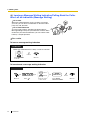 34
34
-
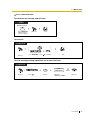 35
35
-
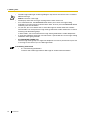 36
36
-
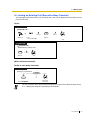 37
37
-
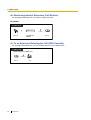 38
38
-
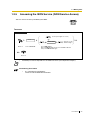 39
39
-
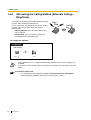 40
40
-
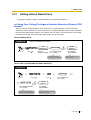 41
41
-
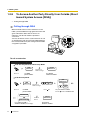 42
42
-
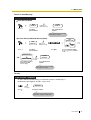 43
43
-
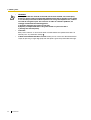 44
44
-
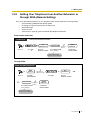 45
45
-
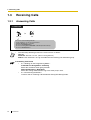 46
46
-
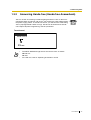 47
47
-
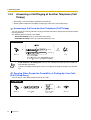 48
48
-
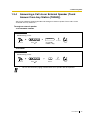 49
49
-
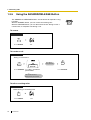 50
50
-
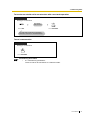 51
51
-
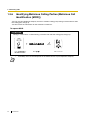 52
52
-
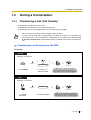 53
53
-
 54
54
-
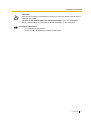 55
55
-
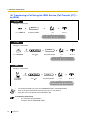 56
56
-
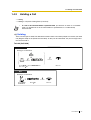 57
57
-
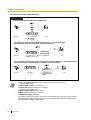 58
58
-
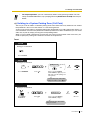 59
59
-
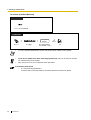 60
60
-
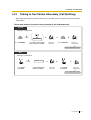 61
61
-
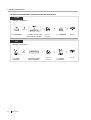 62
62
-
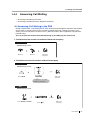 63
63
-
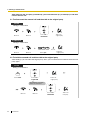 64
64
-
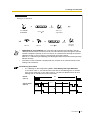 65
65
-
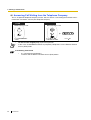 66
66
-
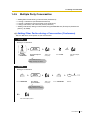 67
67
-
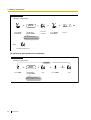 68
68
-
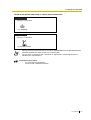 69
69
-
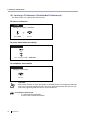 70
70
-
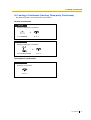 71
71
-
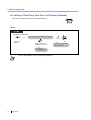 72
72
-
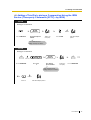 73
73
-
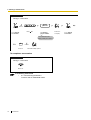 74
74
-
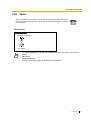 75
75
-
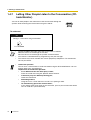 76
76
-
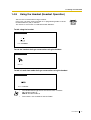 77
77
-
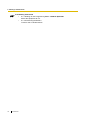 78
78
-
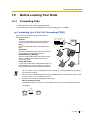 79
79
-
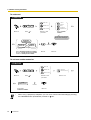 80
80
-
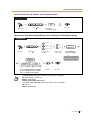 81
81
-
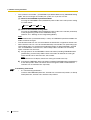 82
82
-
 83
83
-
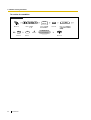 84
84
-
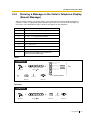 85
85
-
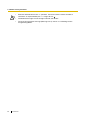 86
86
-
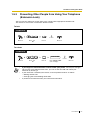 87
87
-
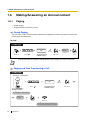 88
88
-
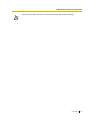 89
89
-
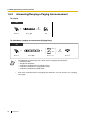 90
90
-
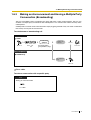 91
91
-
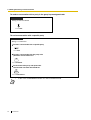 92
92
-
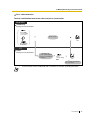 93
93
-
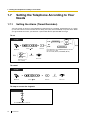 94
94
-
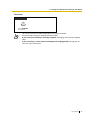 95
95
-
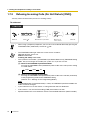 96
96
-
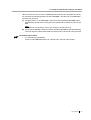 97
97
-
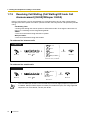 98
98
-
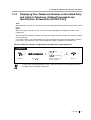 99
99
-
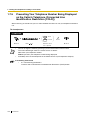 100
100
-
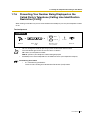 101
101
-
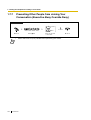 102
102
-
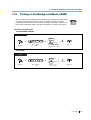 103
103
-
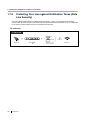 104
104
-
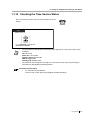 105
105
-
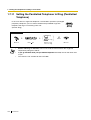 106
106
-
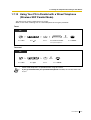 107
107
-
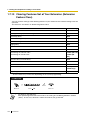 108
108
-
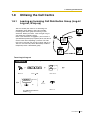 109
109
-
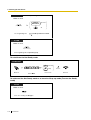 110
110
-
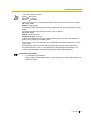 111
111
-
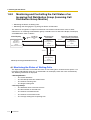 112
112
-
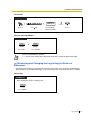 113
113
-
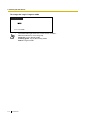 114
114
-
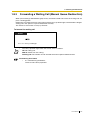 115
115
-
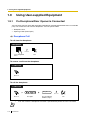 116
116
-
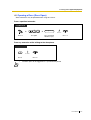 117
117
-
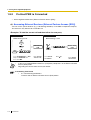 118
118
-
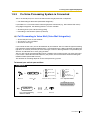 119
119
-
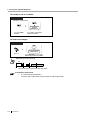 120
120
-
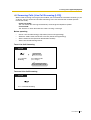 121
121
-
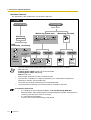 122
122
-
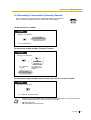 123
123
-
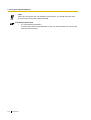 124
124
-
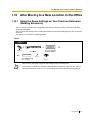 125
125
-
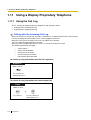 126
126
-
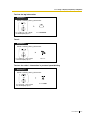 127
127
-
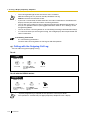 128
128
-
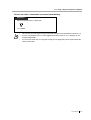 129
129
-
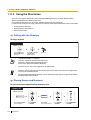 130
130
-
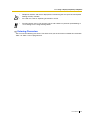 131
131
-
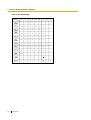 132
132
-
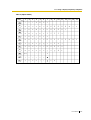 133
133
-
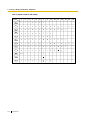 134
134
-
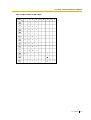 135
135
-
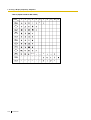 136
136
-
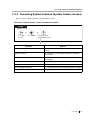 137
137
-
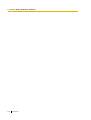 138
138
-
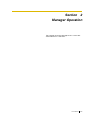 139
139
-
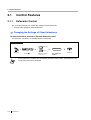 140
140
-
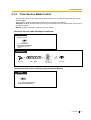 141
141
-
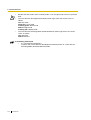 142
142
-
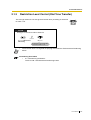 143
143
-
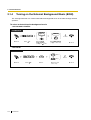 144
144
-
 145
145
-
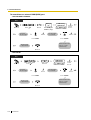 146
146
-
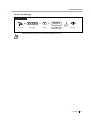 147
147
-
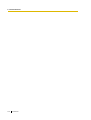 148
148
-
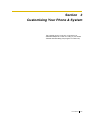 149
149
-
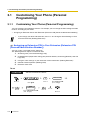 150
150
-
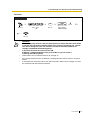 151
151
-
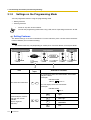 152
152
-
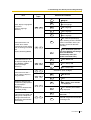 153
153
-
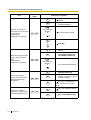 154
154
-
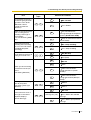 155
155
-
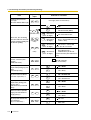 156
156
-
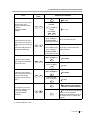 157
157
-
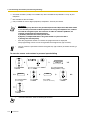 158
158
-
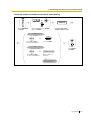 159
159
-
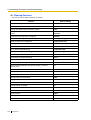 160
160
-
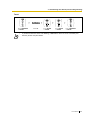 161
161
-
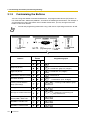 162
162
-
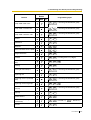 163
163
-
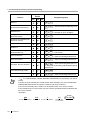 164
164
-
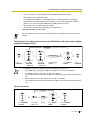 165
165
-
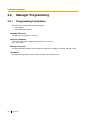 166
166
-
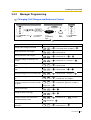 167
167
-
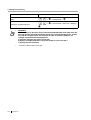 168
168
-
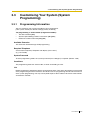 169
169
-
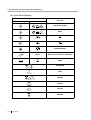 170
170
-
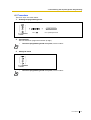 171
171
-
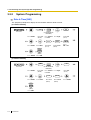 172
172
-
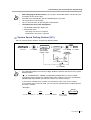 173
173
-
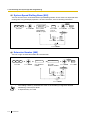 174
174
-
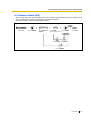 175
175
-
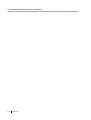 176
176
-
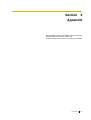 177
177
-
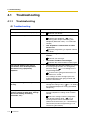 178
178
-
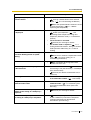 179
179
-
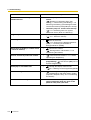 180
180
-
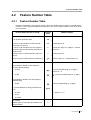 181
181
-
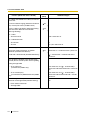 182
182
-
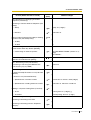 183
183
-
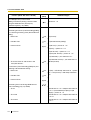 184
184
-
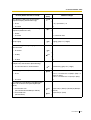 185
185
-
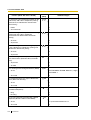 186
186
-
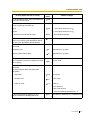 187
187
-
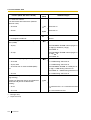 188
188
-
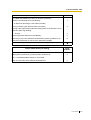 189
189
-
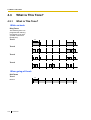 190
190
-
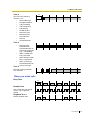 191
191
-
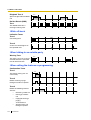 192
192
-
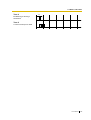 193
193
-
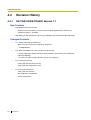 194
194
-
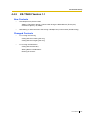 195
195
-
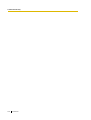 196
196
-
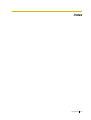 197
197
-
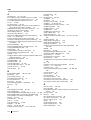 198
198
-
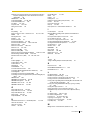 199
199
-
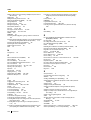 200
200
-
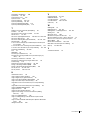 201
201
-
 202
202
Ask a question and I''ll find the answer in the document
Finding information in a document is now easier with AI
Related papers
-
Panasonic KX-TES824 User manual
-
Panasonic KX-TES824 User manual
-
Panasonic KX-T7667 User manual
-
Panasonic KX-TDA15 User manual
-
Panasonic KXTD500CE Operating instructions
-
Panasonic KX-TAW848 User manual
-
Panasonic KXTD500CE Operating instructions
-
Panasonic KXT61610BE Operating instructions
-
Panasonic KXT123210BE Operating instructions
-
Panasonic KX-NT265 User manual
Other documents
-
Philips KX-TEA308 User manual
-
Mitel SUPERSET 401 User manual
-
 Kingtel KT-9600 User manual
Kingtel KT-9600 User manual
-
Polycom Integra VVX 500 Operating instructions
-
NEC XEN IPK User manual
-
Snom 320 Operating instructions
-
NEC UNIVERGE SV8100 User manual
-
Tiptel 1/8 Fax CLIP User manual
-
Tiptel 1/8 Fax CLIP User manual
-
Lucent Technologies 6402 User manual