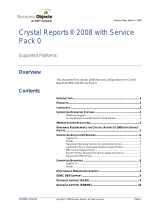Page is loading ...

Crystal Reports Server XI
Upgrading Crystal Enterprise 10 Embedded Edition Applications
Overview
This technical paper discusses how to upgrade your Crystal Enterprise 10
Embedded Edition applications to use managed or unmanaged reporting in
Crystal Reports Server XI.
Contents
INTRODUCTION............................................................................................2
UPGRADE SCENARIOS.................................................................................2
Upgrading to use managed reporting in Crystal Reports Server XI............2
Upgrading to use unmanaged reporting in Crystal Reports Server XI........2
UPGRADING TO MANAGED REPORTING IN CRYSTAL REPORTS SERVER XI.....3
Benefits of upgrading to managed reporting...............................................3
Improved viewing performance.........................................................................3
Security on reports and folders .......................................................................... 3
Easily manage system users............................................................................... 3
Viewing large reports easier is with scheduling.................................................3
Manage objects and system properties in your repository .................................3
Modifying your reports ................................................................................3
Updating the SDK references in your application.......................................4
Modifying your application..........................................................................5
Logging on to the Central Management Server .................................................5
Create an InfoStore service object ..................................................................... 7
Querying for a report InfoObject.......................................................................7
Create and open a ReportClientDocument object.............................................. 8
Putting it all together........................................................................................10
UPGRADING TO UNMANAGED REPORTING IN CRYSTAL REPORTS SERVER...13
Upgrading a local installation of Crystal Enterprise 10 ...........................13
Upgrading a distributed installation of Crystal Enterprise 10..................15
Updating references to use the Crystal Reports Server XI SDK................15
PROMOTIONAL LICENSES ..........................................................................17
FINDING MORE INFORMATION ....................................................................18
Crystal Report Server XI Documentation..................................................18
Business Objects Developer Zone..............................................................18
Business Objects Support Site....................................................................18
3/30/2007 10:15 AM Copyright © 2007 Business Objects. All rights reserved. Page 1

Crystal Reports Server XI Upgrading Crystal Enterprise 10 Embedded Edition Applications
Introduction
New to the Crystal Reports product suite, Crystal Reports Server XI is a
complete reporting solution that allows you to create, manage, and deliver
Crystal reports over the web, as well as embed reporting functionality into
enterprise applications. It addresses all steps in the reporting process - from data
access and report design, to report management and delivery, and to report
integration with portals and applications. It also includes Crystal Reports XI, the
world standard for report creation, making it easy for existing or new Crystal
reports to be shared over the Web. Designed for use on a single server, Crystal
Reports Server is the ideal reporting solution for small and medium-sized
businesses.
This technical paper describes how to upgrade an existing Crystal Enterprise 10
Embedded Edition application to Crystal Reports Server XI.
Upgrade Scenarios
Upgrading to use managed reporting in Crystal
Reports Server XI
Managed reporting is the recommended reporting method to get the most out of
your Crystal Reports Server XI system. Managed reporting is where the Crystal
reports are stored within the repository of Crystal Reports Server. This allows
you to apply the security, scheduling and other capabilities to the reports
through a centralized management console.
Whether your application is on a separate web server or on the same computer
as Crystal Reports Server XI, you can take advantage concurrent user licensing
to view reports published to Crystal Reports Server XI.
Upgrading to use unmanaged reporting in
Crystal Reports Server XI
The installation procedure for Crystal Reports Server XI accomplishes most of
the changes required for unmanaged reporting. If you have licenses for
concurrent users, you will need only to make minimal changes to your
application.
3/30/2007 10:15 AM Copyright © 2007 Business Objects. All rights reserved. Page 2
crserver_xi_upgrading_from_ce10_embedded.pdf

Crystal Reports Server XI Upgrading Crystal Enterprise 10 Embedded Edition Applications
Upgrading to Managed Reporting in Crystal Reports Server XI
This section discusses how to upgrade your Crystal Enterprise 10 Embedded
Edition application to use managed reporting in Crystal Reports Server XI.
Benefits of upgrading to managed reporting
Improved viewing performance
While the Report Application Server (RAS) in Crystal Enterprise 10 Embedded
Edition is capable of viewing reports, its main purpose is to create and modify
reports at run time. The Page and Cache servers in Crystal Reports Server XI, on
the other hand, are optimized for viewing performance.
Security on reports and folders
With Crystal Reports Server, you have the option of specifying which reports
you want your users to view on demand, schedule, and browse by setting
security on the published reports and folders.
Easily manage system users
Crystal Reports Server gives you control over which users can use your
application without writing any additional code. By creating users within the
Crystal Reports Server XI system, you not only have control over who accesses
your application but you also have control over what users are able to see.
Viewing large reports easier is with scheduling
By scheduling reports once or on a recurring basis, your users will have the
report they need with the most current data available to them. For large,
complex reports, reports can be scheduled to run during off-peak hours to save
time.
You also have the flexibility of scheduling reports to various locations such as to
a user’s e-mail address, FTP site, or file system location.
Manage objects and system properties in your repository
The Central Management Server (CMS) interface enables you to access each
object in your Crystal Reports Server system,. This makes it easy to manage the
reports used in your application and to set various object properties.
Modifying your reports
Before upgrading your application, first complete these steps to modify your
reports:
1. Install Crystal Reports Server XI.
2. Publish your reports to Crystal Reports Server XI using the Publishing
Wizard.
3. Create or modify the report data source(s) to work with the newly published
reports, as required.
3/30/2007 10:15 AM Copyright © 2007 Business Objects. All rights reserved. Page 3
crserver_xi_upgrading_from_ce10_embedded.pdf

Crystal Reports Server XI Upgrading Crystal Enterprise 10 Embedded Edition Applications
Updating the SDK references in your application
This section discusses the application references for each SDK that must be
modified to upgrade your application.
.NET SDK
Change the assembly references in your project from 10.0.3300.0 to 11.0.3300.0
manually by updating the assembly versions in the Web.config file, or
automatically by opening the project in Visual Studio .NET.
NOTE
If you have Crystal Reports XI or the Crystal Reports Server SDK installed on your
development computer, you will be prompted to update the project automatically. If you
click Yes, the assembly references will be updated when the project opens.
COM SDK (ASP)
Replace all
CrystalReports10.ObjectFactory.1 references with
“CrystalReports11.ObjectFactory.1”.
For example:
Set objFactory =
CreateObject("CrystalReports11.ObjectFactory.1")
Java SDK (JSP)
1. Copy the crystalreportviewers11 folder to your web application. By default,
this folder is located at C:\Program Files\Common Files\Business
Objects\3.0.
2. Delete the crystalreportviewers10 folder.
3. Copy the following Java archive (JAR) files from C:\Program
Files\Common Files\Business Objects\3.0\java\lib to your web application's
WEB-INF/lib folder:
cecore.jar
ceplugins.jar
cereports.jar
cesession.jar
ceutils.jar
cexsd.jar
CorbaIDL.jar
ebus405.jar
MetafileRenderer.jar
rasapp.jar
rascore.jar
Serialization.jar
URIUtil.jar
webreporting.jar
4. Copy the log4j.jar file from C:\Program Files\Common Files\Business
Objects\3.0\java\lib\External to your web application's WEB-INF/lib folder.
3/30/2007 10:15 AM Copyright © 2007 Business Objects. All rights reserved. Page 4
crserver_xi_upgrading_from_ce10_embedded.pdf

Crystal Reports Server XI Upgrading Crystal Enterprise 10 Embedded Edition Applications
5. In your web application’s web.xml file, set the value of the
crystal_image_uri parameter to “crystalreportviewers11”.
For example:
<context-param>
<param-name>crystal_image_uri</param-name>
<param-value>
crystalreportviewers11
</param-value>
</context-param>
Modifying your application
Your Crystal Enterprise 10 Embedded Edition application must be able to do the
following (in this order) to run on Crystal Reports Server XI:
1. Log on to the CMS in Crystal Reports Server XI to authenticate users.
2. Create an InfoStore service object.
3. Query for an InfoObject from the InfoStore. The InfoObject returned
from the query is the report that you wish to view. However, you are not
limited to retrieving just reports objects. You are also able to retrieve nearly
any object published such as users, groups, and folders.
4. Create a ReportClientDocument object.
After completing these modifications, the rest of your application code remains
the same.
Logging on to the Central Management Server
In order to log on to the CMS, your application must first create an
EnterpriseSession object. Add the following sample code for the appropriate
SDK to the beginning of your application:
.NET SDK (VB.NET)
Imports CrystalDecisions.Enterprise
Imports CrystalDecisions.ReportAppServer.ClientDoc
Dim ceSession As EnterpriseSession
Dim ceSessionmgr As New Session Mgr
ceSession = ceSessionmgr.Logon(“<CRS user name>”, “<CRS
password>”, “<CRS Installed CMS>”, “<Authentication Type>”)
‘‘<Autentication Type> may be; secEnterprise, secWindowsNT,
secWinAD, secLDAP
3/30/2007 10:15 AM Copyright © 2007 Business Objects. All rights reserved. Page 5
crserver_xi_upgrading_from_ce10_embedded.pdf

Crystal Reports Server XI Upgrading Crystal Enterprise 10 Embedded Edition Applications
Dim ceSession As EnterpriseSession
ceSession = ceSessionmgr.Logon(“<CRS user name>”, “<CRS
password>”, “<CRS Installed CMS>”, “<Authentication Type>”)
.NET SDK (C#.NET)
EnterpriseSession ceSession;
EnterpriseService ceEnterpriseService;
SessionMgr ceSessionmgr = new SessionMgr();
ceSession = ceSessionmgr.Logon(“<CRS user name>”, “<CRS
password>”, “<CRS Installed CMS>”, “<Authentication
Type>”);
COM SDK (ASP)
Dim objFactory
Set objFactory =
Server.CreateObject(“CrystalReports11.ObjectFactory.1”)
'Load the Crystal Enterprise Session Manager
Dim ceSessionManager
Set ceSessionManager =
Server.CreateObject("CrystalEnterprise.SessionMgr")
'Logon to the Enterprise CMS
Dim ceSession
Set ceSession = ceSessionManager.Logon(“<CRS user name>”,
“<CRS password>”, “<CRS Installed CMS>”, “<Authentication
Type>”)
Java SDK (JSP)
/* First, ensure that you add the following to your import
statement(s) */
com.crystaldecisions.sdk.framework.*,
com.crystaldecisions.sdk.occa.managedreports.*,
com.crystaldecisions.sdk.occa.infostore.*,
java.util.*
// Connect to Crystal Enterprise
CrystalEnterprise ce = new CrystalEnterprise();
ISessionMgr ceSessionMgr = ce.getSessionMgr();
IEnterpriseSession ceSession = ceSessionMgr.logon(“<CRS
user name>”, “<CRS password>”, “<CRS Installed CMS>”,
“<Authentication Type>”);
3/30/2007 10:15 AM Copyright © 2007 Business Objects. All rights reserved. Page 6
crserver_xi_upgrading_from_ce10_embedded.pdf

Crystal Reports Server XI Upgrading Crystal Enterprise 10 Embedded Edition Applications
Create an InfoStore service object
This section provides the code to create an InfoStore object. This object is used
to query for the objects published to the Crystal Reports Server system. Add the
following sample code for the appropriate SDK to your application:
.NET SDK (VB.NET)
Dim ceInfoStore As InfoStore
Dim ceEnterpriseService As EnterpriseService
ceEnterpriseService = ceSession.GetService("", "InfoStore")
ceInfoStore = New InfoStore(ceEnterpriseService)
.NET SDK (C#.NET)
InfoStore ceInfoStore;
ceEnterpriseService = ceSession.GetService("",
"InfoStore");
ceInfoStore = new InfoStore(ceEnterpriseService);
COM SDK (ASP)
'Create the Enterprise InfoStore
Dim ceInfoStore
Set ceInfoStore = ceSession.Service("", "InfoStore")
Java SDK (JSP)
// Get the Enterprise InfoStore service
IInfoStore ceInfoStore =
(IInfoStore)ceSession.getService("", "InfoStore");
Querying for a report InfoObject
This section provides the code to query for a report published to your Crystal
Reports Server system (although you are able to query for any object published
to the system).
Add the following sample code for the appropriate SDK to your application:
.NET SDK (VB.NET)
Dim ceReports As InfoObjects
Dim ceReport As InfoObject
3/30/2007 10:15 AM Copyright © 2007 Business Objects. All rights reserved. Page 7
crserver_xi_upgrading_from_ce10_embedded.pdf

Crystal Reports Server XI Upgrading Crystal Enterprise 10 Embedded Edition Applications
Try
ceReports = ceInfoStore.Query("Select SI_ID,SI_NAME From
CI_INFOOBJECTS Where SI_NAME = 'Consolidated Balance
Sheet' And SI_INSTANCE=0")
ceReport = ceReports.Item(1)
Catch err As Exception
‘handle error
End Try
.NET SDK (C#.NET)
InfoObjects ceReports;
InfoObject ceReport;
try
{
ceReports = ceInfoStore.Query("");
ceReport = ceReports[1];
}
catch (Exception e)
{
//handle error
}
COM SDK (ASP)
Set ceReports = IStore.query("Select * from CI_INFOOBJECTS
where SI_NAME='Consolidated Balance Sheet'")
Java SDK (JSP)
// Retrieve the report by name
IInfoObjects ceReports = ceInfoStore.query("Select SI_ID,
SI_NAME From CI_INFOOBJECTS Where SI_NAME = 'Consoldiated
Balance Sheet'");
Create and open a ReportClientDocument object
This section provides to code to create a ReportClientDocument object. This
object is created by invoking the OpenDocument method of the
RASReportFactory object. Add the following sample code for the appropriate
SDK to your application:
.NET SDK (VB.NET)
3/30/2007 10:15 AM Copyright © 2007 Business Objects. All rights reserved. Page 8
crserver_xi_upgrading_from_ce10_embedded.pdf

Crystal Reports Server XI Upgrading Crystal Enterprise 10 Embedded Edition Applications
Dim rptClientDoc As ReportClientDocument
Dim rptAppFactory As ReportAppFactory
rptAppFactory =
ceInfoStore.EnterpriseSession.Interface.Service("",
"RASReportFactory")
‘open the report
rptClientDoc = rptAppFactory.OpenDocument(ceReport.ID,
CdReportClientDocumentOpenOptionsEnum.cdReportClientDocumen
tOpenAsReadOnly)
.NET SDK (C#.NET)
ReportClientDocument rptClientDoc;
ReportAppFactory rptAppFactory;
rptAppFactory = ceSession.GetService("",
"RASReportFactory");
rptClientDoc = rptAppFactory.OpenDocument(ceReport.ID,
CdReportClientDocumentOpenOptionsEnum.cdReportClientDocumen
tOpenAsReadOnly);
COM SDK (ASP)
Dim rptClientDoc
Dim rptAppFactory
if (ceReports.resultCount > 0) then
'Initialize Report Application Server
Set rptAppfactory =
ceInfoStore.EnterpriseSession.Service("",
"RASReportFactory")
'Open the infoObject as a reportClientDocument
Set rptClientDoc =
rptAppFactory.openDocument(oInfoObjects.item(1))
else
'handle error
end if
Java SDK (JSP)
/* Get the Report Application Factory service from Crystal
Enterprise */
IReportAppFactory rptAppFactory =
(IReportAppFactory)ceSession.getService("",
"RASReportService");
3/30/2007 10:15 AM Copyright © 2007 Business Objects. All rights reserved. Page 9
crserver_xi_upgrading_from_ce10_embedded.pdf

Crystal Reports Server XI Upgrading Crystal Enterprise 10 Embedded Edition Applications
// Open the report into a Report Document object
ReportClientDocument rptClientDoc =
rptAppFactory.openDocument((IInfoObject)ceReports.get(0),
0, Locale.ENGLISH);
Putting it all together
After having completed these steps, your application is now able to use all the
features available in Crystal Reports Server XI. Below is an example of a
complete COM SDK (ASP) application that changes the database location at
runtime:
Dim objFactory
Set objFactory =
Server.CreateObject("CrystalReports.ObjectFactory")
‘Load the Crystal Enterprise Session Manager
Dim ceSessionManager
Set ceSessionManager =
Server.CreateObject("CrystalEnterprise.SessionMgr")
‘Logon to the Enterprise CMS
Dim ceSession
Set ceSession = ceSessionManager.Logon(“<CRS user name>”,
“<CRS password>”, “<CRS Installed CMS>”, “<Authentication
Type>”)
Set ceReports = IStore.query("Select * from CI_INFOOBJECTS
where SI_NAME='Consolidated Balance Sheet'")
‘Create the Enterprise InfoStore
Dim ceInfoStore
Set ceInfoStore = ceSession.Service("", "InfoStore")
Dim rptClientDoc
Dim rptAppFactory
If (ceReports.resultCount > 0) Then
‘Initialize Report Application Server
Set rptAppfactory =
ceInfoStore.EnterpriseSession.Service("",
"RASReportFactory")
‘Open the infoObject as a reportClientDocument
Set rptClientDoc =
rptAppFactory.openDocument(oInfoObjects.item(1))
3/30/2007 10:15 AM Copyright © 2007 Business Objects. All rights reserved. Page 10
crserver_xi_upgrading_from_ce10_embedded.pdf

Crystal Reports Server XI Upgrading Crystal Enterprise 10 Embedded Edition Applications
Else
‘handle error
End If
‘Get the connection information from the report document
for the first table in the collection
Set oDBInfo =
RptClientDoc.DatabaseController.GetConnectionInfos().
Item(0)
‘Get the connection info attributes
Set pbLevel1 = oDBInfo.Attributes
‘This 'first level' property bag will be used to define the
‘basic database info for the report
pbLevel1.Item("QE_ServerDescription") = Database
With pbLevel1
.Item("Database Name") = Database
.Item("Server Name") = DSNName
.Item("Server Type") = "ODBC - " & DSNName
End With
‘This 'second level' property bag contains info that is
‘specific to the type of db connection
‘in this case, it will contain our OLE DB specific
‘information
Set pbLevel2 = pbLevel1.item("QE_LogonProperties")
pbLevel2.Item("DSN") = DSNName
‘Attaching the QE specific properties to the 'level 1'
‘property bag
pbLevel1.Item("QE_LogonProperties") = pbLevel2
‘Add the new property bag info to the connection object
‘(and set the username/password)
oDBInfo.Attributes = pbLevel1
oDBInfo.UserName = username
oDBInfo.Password = password
‘====================================================
‘CHANGING THE MAIN REPORT DATABASE INFO
3/30/2007 10:15 AM Copyright © 2007 Business Objects. All rights reserved. Page 11
crserver_xi_upgrading_from_ce10_embedded.pdf

Crystal Reports Server XI Upgrading Crystal Enterprise 10 Embedded Edition Applications
‘====================================================
‘Get the collection of tables in the main report
Set Tables = RptClientDoc.DataDefController.Database.Tables
For Each table in Tables
'clone the table object
Set newTable = Table.Clone
‘set the table's connectionInfo to the current
‘connection info
newTable.ConnectionInfo = oDBInfo
‘set the table object qualified name to include
‘the new database name
‘That is, original = 'db1.dbo.myTable', new
='db2.dbo.myTable'
newTable.QualifiedName = Database & ".dbo." &
Table.Name
‘put this newly modified table object back into the
‘report client doc
RptClientDoc.DatabaseController.SetTableLocation table,
newTable
Next
‘Create the Crystal Reports Viewer
Dim viewer
Set viewer =
CreateObject("CrystalReports.CrystalReportViewer")
‘IMPORTANT NOTE:
‘For a complete list of properties of the Page Viewer look
‘in the RAS "COM Viewer SDK" Help file
With viewer
.Name = "Crystal Reports Viewer"
.IsOwnForm = true
.IsOwnPage = true
.IsDisplayGroupTree = False
.HasToggleGroupTreeButton = True
3/30/2007 10:15 AM Copyright © 2007 Business Objects. All rights reserved. Page 12
crserver_xi_upgrading_from_ce10_embedded.pdf

Crystal Reports Server XI Upgrading Crystal Enterprise 10 Embedded Edition Applications
‘Set the source for the viewer to the
‘ReportClientDocuments report source
.ReportSource = Session("oClientDoc").ReportSource
‘Set the enterpriseSession property of the viewer
.EnterpriseLogon = Session("es")
‘Process the http request to view the report
.ProcessHttpRequest Request, Response, Null
End With
Upgrading to Unmanaged Reporting in Crystal Reports Server
This section discusses how to use unmanaged reporting in Crystal Reports
Server XI. Unmanaged reporting is available only in the standalone version of
Crystal Reports Server XI. This option is not available in the special 5 named
user offer included with Crystal Reports Developer and Professional editions.
For more information, see the
Promotional Licenses section.
There are two different types of upgrades from Crystal Enterprise 10 Embedded
Edition to Crystal Reports Server XI:
Upgrading a local installation of Crystal Enterprise 10. In a local
installation, the Crystal Reports Server XI services and SDK are installed
on your web server.
Upgrading a distributed installation of Crystal Enterprise 10. In a distributed
installation, the Crystal Reports Server XI services are located on one
computer while the Crystal Reports Server XI SDK is installed on your web
server. You would choose this option if you currently have your Crystal
Enterprise 10 Report Application Server installed on a separate computer
from your SDK.
Upgrading a local installation of Crystal
Enterprise 10
To upgrade a local installation of Crystal Enterprise 10 Embedded Edition,
complete these steps:
1. Install Crystal Reports Server XI on the same computer. The installer
removes Report Application Server (RAS) 10 server but keeps the SDK.
2. Configure the report directory by completing the following steps:
i. Go to Start > Programs > Business Objects Enterprise 11 > Crystal
Reports Server > Central Configuration Manager.
ii. Click Report Application Server and then click the Stop button.
iii. Right-click Report Application Server and then click Properties.
3/30/2007 10:15 AM Copyright © 2007 Business Objects. All rights reserved. Page 13
crserver_xi_upgrading_from_ce10_embedded.pdf

Crystal Reports Server XI Upgrading Crystal Enterprise 10 Embedded Edition Applications
iv. On the Parameters tab, click the Option Type list, and then click
Server.
v. Click the Browse button and browse to the folder where your reports
are stored.
3. Update your application’s SDK references as specified in the
Updating
SDK References for Crystal Reports Server XI section.
3/30/2007 10:15 AM Copyright © 2007 Business Objects. All rights reserved. Page 14
crserver_xi_upgrading_from_ce10_embedded.pdf

Crystal Reports Server XI Upgrading Crystal Enterprise 10 Embedded Edition Applications
Upgrading a distributed installation of Crystal
Enterprise 10
To upgrade a distributed installation of Crystal Enterprise 10 Embedded Edition,
complete these steps:
1. Install Crystal Reports Server XI on a separate computer.
2. Install the Crystal Reports Server XI SDK components on the same
computer that your application is installed on.
3. Configure the report directory by completing the following steps:
i. Go to Start > Programs > Business Objects Enterprise 11 > Crystal
Reports Server > Central Configuration Manager.
ii. Click Report Application Server and then click the Stop button.
iii. Right-click Report Application Server and then click Properties.
iv. On the Parameters tab, click the Option Type list, and then click
Server.
v. Click the Browse button and browse to the folder where your reports
are stored.
4. Update application SDK references as specified in the
Updating SDK
References for Crystal Reports Server XI Section.
5. Copy the reports to the new server and set up the database connections
required for those reports.
NOTE
To open a report that is located on the web server (that is, on the computer hosting the
web application server only), prefix the full path with “rassdk://”.
For example:
rassdk://c:\my_reports\Alerting.rpt
Without this prefix, the application attempts to open the report on the computer running
Crystal Reports Server XI.
6. Set the value of the Server parameter in the clientSDKOptions.xml file to
the name of the server on which Crystal Reports Server XI is installed (by
default, this file is located in the C:\Program Files\Common Files\Business
Objects\3.0\bin\ folder)
- OR -
Set the ReportClientDocument.ReportAppServer property in your
application to the name of the server on which Crystal Reports Server XI is
installed.
Updating references to use the Crystal Reports
Server XI SDK
This section discusses the application references for each SDK that must be
modified to upgrade your Crystal Enterprise 10 Embedded Edition application to
Crystal Reports Server XI.
3/30/2007 10:15 AM Copyright © 2007 Business Objects. All rights reserved. Page 15
crserver_xi_upgrading_from_ce10_embedded.pdf

Crystal Reports Server XI Upgrading Crystal Enterprise 10 Embedded Edition Applications
.NET SDK
Change all assembly references in your project from 10.0.3300.0 to 11.0.3300.0
manually by updating the assembly versions in the Web.config file, or
automatically by opening the project in Visual Studio .NET.
NOTE
If you have Crystal Reports XI or the Crystal Reports Server SDK installed on your
development computer, you may be prompted to update the project automatically. If you
click Yes, the assembly references will be updated when the project opens.
COM (ASP) SDK
Replace all "CrystalReports10.ObjectFactory.1" references with
"CrystalReports11.ObjectFactory.1". For example:
Set objFactory =
CreateObject("CrystalReports11.ObjectFactory.1")
Java SDK (JSP)
1. Copy the crystalreportviewers11 folder to your web application. By default,
this folder is located at C:\Program Files\Common Files\Business
Objects\3.0.
2. Delete the crystalreportviewers10 folder.
3. Copy the following JAR files from C:\Program Files\Common
Files\Business Objects\3.0\java\lib to your web application's WEB-INF/lib
folder:
CorbaIDL.jar
MetafileRenderer.jar
rasapp.jar
rascore.jar
Serialization.jar
URIUtil.jar
webreporting.jar
4. Copy the log4j.jar file from C:\Program Files\Common Files\Business
Objects\3.0\java\lib\External to your web application's WEB-INF/lib folder.
5. In your web application’s web.xml file, set the value of the
crystal_image_uri parameter to “crystalreportviewers11”. For example:
<context-param>
<param-name>crystal_image_uri</param-name>
<param-value>
crystalreportviewers11
</param-value>
</context-param>
3/30/2007 10:15 AM Copyright © 2007 Business Objects. All rights reserved. Page 16
crserver_xi_upgrading_from_ce10_embedded.pdf

Crystal Reports Server XI Upgrading Crystal Enterprise 10 Embedded Edition Applications
Promotional Licenses
Crystal Reports Server is included as a five named user special offer in Crystal
Reports Professional and Crystal Reports Developer editions. It is important to
note that if you choose to expand beyond these five named users, you will only
be able to add Concurrent Access Licenses. This section explains how to
migrate an unmanaged Crystal Enterprise Embedded application to use Crystal
Reports Server in named user mode.
When Crystal Reports Server XI opens an unmanaged report, it uses the Guest
account like a named user. When Crystal Reports Server XI or Business Objects
Enterprise XI is setup to use Named User Licenses, however, you are not
permitted to use the Guest account as specified in the
Upgrading to Unmanaged
Reporting in Crystal Reports Server XI section.
As stated in the Software End User License Agreement, each individual Named
User must be specifically identified as the sole holder of a Named User License.
The sharing of the Named User License by more than one individual is
expressly prohibited. In addition, Named User License(s) may not be transferred
from one individual to another unless the original End User no longer requires,
and is no longer permitted, access to the program. This means that you must
ensure that the number of individual users of your application does not exceed
the number of Named User Licenses that you have purchased.
In order to ensure your application does not violate the license agreement, it is
recommended that you change your application to use managed reporting as
specified in the Upgrading to Managed Reporting in Crystal Reports Server XI
section.
Managed reporting also requires that all users log on using their own
Named User account.
3/30/2007 10:15 AM Copyright © 2007 Business Objects. All rights reserved. Page 17
crserver_xi_upgrading_from_ce10_embedded.pdf

Crystal Reports Server XI Upgrading Crystal Enterprise 10 Embedded Edition Applications
Finding More Information
Crystal Report Server XI Documentation
Refer to the following link on the Business Objects Support Site:
http://support.businessobjects.com/library/docfiles/cps10/docs_en.asp
Business Objects Developer Zone
For additional developer resources, visit the Developer Zone:
http://www.businessobjects.com/products/dev_zone/
Business Objects Support Site
For additional support resources, visit the Business Objects support site:
http://support.businessobjects.com
For more information and resources, refer to the product documentation and
visit the support area of the web site at
www.businessobjects.com.
3/30/2007 10:15 AM Copyright © 2007 Business Objects. All rights reserved. Page 18
crserver_xi_upgrading_from_ce10_embedded.pdf
/