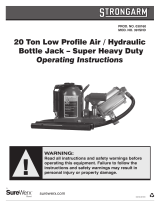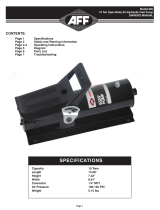Page is loading ...

Product
Correction Notice
PCN #1746F
Page 1 of 9
Product Correction Notice (PCN)
Issue Date: November 9, 2010
Archive Date: NA
PCN Number: 1746F
SECTION 1 - CUSTOMER NOTICE
This PCN address issues
with the following
products and systems:
Avaya S8xx0 Servers running Avaya Aura
TM
Communication
Manager 6.0 software load R016x 00.0.345.0 and Avaya 1000
Series Video Conferencing Systems 6.0
Does this PCN apply to me? November 9, 2010 – This PCN introduces Service Pack #1 for
Avaya 1000 Series Video Conferencing Systems 6.0 for Avaya
S8xx0 Servers. This service pack, 0.0.345.0-18538.tar.gz,
applies to S8xx0 Servers running Communication Manager 6.0
and Avaya 1000 Series Video Conferencing Systems 6.0 only
(software load R016x.00.0.345.0).
This service pack is not applicable to any other servers, software
loads, or releases of Communication Manager.
This PCN also introduces AV_PP1_4_7_3_5.cmg firmware for the
1010/1020 models and AV_RM1_4_7_3_5.cmg for the
1030/1040/1050 Avaya 1000 Series Video endpoints.
Note that Communication Manager service packs are cumulative.
In other words fixes from all previous service packs for a
particular release and software load are included in the latest
service pack. Therefore there is no reason to install a previous
service pack before installing the latest service pack. The Avaya
1000 Series Video Conferencing Systems Service Pack #1 is built
on top of Communication Manager 6.0 Service Pack 1 and
contains all fixes in Communication Manager 6.0 Service Pack 1.
To determine the release of Communication Manager software
that is being run on a server you can:
• execute the swversion command from the bash shell
• launch the Communication Manager System Management
Interface (CM-SMI) from a browser. From the top
navigation bar select Server (Maintenance) under the
Administration pull-down menu. Then select the
Software Version page under the Server links on the left
hand menu.
• execute the list configuration software-versions command
from the SAT

Product
Correction Notice
PCN #1746F
Page 2 of 9
What you should do when
you receive this PCN:
You should install the specified Avaya 1000 Series Video
Conferencing Systems service pack on all applicable S8xx0
Servers running the specified load of Communication Manager and
upgrade the firmware for the Avaya 1000 Series Video endpoints.
Description of PCN: This notice specifies Avaya 1000 Series Video Conferencing
Systems Service Pack
00.0.345.0-18538.tar.gz, Software Update Procedures and
associated Release Notes. This service pack should be installed on
all applicable S8xx0 Servers running the applicable load of
Communication Manager 6.0. Also included in this notice are new
firmware downloads for the 1010/1020 models,
AV_PP1_4_7_3_5.cmg, and the 1030/1040/1050 models,
AV_RM1_4_7_3_5.cmg.
What is the nature
of the PCN?
Avaya 1000 Series Video Conferencing Systems software Service
Pack number 1 for Avaya S8xx0 Servers. Firmware downloads for
the Avaya 1000 Series Video endpoints.
This PCN addresses
and resolves
the following issues:
The Release Notes associated with this service pack provide a list
of specific issues that are resolved by installing the service pack
and upgrading the video endpoints. To obtain the Release Notes
please refer to the Release notes and workarounds are
located section of this PCN.
Level of Risk/Severity
Class 1=High
Class 2=Medium
Class 3=Low
Class 2
Is it required that this PCN
be applied to my system?
This PCN is required for S8xx0 Servers running R016x.00.0.345.0
and Avaya 1000 Series Video Conferencing Systems 6.0 when
there is a need for Avaya 1050 conferencing and One-X
Communicator interop with Avaya 1000 Series Video Conferencing
Systems.
The risk if this PCN
is not installed:
It is possible that service disruptions could occur on the
Server, as well as some features not working as expected.
Avaya 1050 conferencing will be limited to 4 parties.
Calls between One-X Communicator and other Avaya 1000
Series Video Conferencing Systems components can fail.
Is this PCN for US
customers, non-US
customers, or both?
This applies to both US and non-US customers.
Does applying this PCN
disrupt my service?
Firmware upgrade of the Avaya 1000 Series Video Endpoint must
be done on an idle device and will reboot the device after the
upgrade.

Product
Correction Notice
PCN #1746F
Page 3 of 9
Installation of this PCN
is required by:
Customer or Avaya Authorized Service Provider. This service pack
is customer installable and remotely installable.
Release notes and
workarounds are located:
The Avaya 1000 Series Video Conferencing System service pack
release notes contain the specific software updates included in the
service pack and can be obtained by performing the following
steps from a browser:
1. Go to http://support.avaya.com
and click Documentation
then Release Notes & Software Update Notes in the left
hand navigation list
2. Select 1-9 from the the A-Z List and select 1000 Series Video
Conferencing Systems, you may once again need to click
Documents then Release Notes & Software Update
Notes in the left hand navigation list.
3. Click on the link called Avaya 1000 Series Video
Conferencing Systems 6.0 Release Notes.
How to determine if your
product is affected:
All S8xx0 Series Servers running Communication Manager 6.0
software load R016x.00.0.345.0 and Avaya 1000 Series Video
Conferencing Systems 6.0 are affected.
To determine the release of Communication Manager software
that is being run on a server you can:
• execute the swversion command from the bash shell
• launch the Communication Manager System Management
Interface (CM-SMI) from a browser. From the top
navigation bar select Server (Maintenance) under the
Administration pull-down menu. Then select the
Software Version page under the Server links on the left
hand menu.
• execute the list configuration software-versions command
from the SAT
To determine the currently installed software on your Avaya 1000
Series Conferencing endpoints you can:
From the Avaya Video Conferencing Manager
o Click the Devices icon on the navigation bar or click
on device category in Device Inventory on the
Avaya Video Conferencing Manager Dashboard
o Devices appear on the Devices page with the Software
Version.
via Web Administration Interface
o Diagnostics
o System Information
o System Version
Via Device User Interface
o from the home menu, press the Blue Button on the remote
o System Information page 1
o System Version

Product
Correction Notice
PCN #1746F
Page 4 of 9
Required materials
(If PCN can be
customer installed):
This PCN is being issued as a customer installable PCN. The
service pack 00.0.345.0-18538.tar.gz and firmware downloads,
AV_RM1_4_7_3_5.cmg and/or AV_PP1_4_7_3_5.cmg are
required. To obtain the service pack refer to the Provisioning
Instructions section of this PCN.
If unfamiliar with installing Communication Manager service
packs, the installation instructions are required. To obtain the
installation instructions please refer to the Finding the
installation instructions section of this PCN.
Provisioning instructions
(If PCN can be
customer installed):
The Avaya 1000 Series Video Conferencing Systems service
pack 00.0.345.0-18538.tar.gz and firmware versions
AV_PP1_4_7_3_5.cmg and AV_RM1_4_7_3_5.cmg can be
obtained by performing the following steps from a browser:
1. Go to http://support.avaya.com
and click sign in then enter
your login information
2. Click Downloads in the left hand navigation list
3. Begin to type 1000 Series Video in the Product Name field of
the pop-up window and when 1000 Series Video Conferencing
Systems appears as a selection below, select it. If instead the
A-Z List is clicked in the pop-up window and 1000 Series
Video Conferencing Systems is selected, you will once
again need to click Downloads in the left hand navigation list.
4. Click on Avaya 1000 Series Video Conferencing Systems
Software Downloads.
5. You are currently viewing the content of the Summary tab.
Click on the Downloads tab at the top of the screen.
6. Click on the link titled 00.0.345.0-18538.tar.gz
7. Clink on the link titled AV_RM1_4_7_3_5.cmg or
AV_PP1_4_7_3_5.cmg
The MD5 sum for the service pack is:
3c30a48b935969ccd48992bfad30c40b
The MD5 sum for the firmware AV_PP1_4_7_3_5.cmg is:
3cbd461d773b58d298bcb687154a02fc
The MD5 sum for the firmware AV_RM1_4_7_3_5.cmg is:
85feef415712a959e32ea409fa1c8b16

Product
Correction Notice
PCN #1746F
Page 5 of 9
Finding the installation
instructions
(If PCN can be
customer installed):
This PCN is being issued as a customer installable PCN. The
Communication Manager service pack installation instructions can
be obtained by performing the following steps from a browser:
1. Go to http://support.avaya.com
and click Downloads
2. Begin to type Avaya Aura
TM
Communication Manager in the
Product Name field of the pop-up window and when Avaya
Aura
TM
Communication Manager appears as a selection below,
select it. If instead the A-Z List is clicked in the pop-up
window and Avaya Aura
TM
Communication Manger is selected,
you will once again need to click Downloads in the left hand
navigation list.
3. Click on Latest TN Circuit Pack, Server, and Media
Gateway Firmware and Software Updates
4. Click on Communication Manager 2.0 and Later Software
Update Procedures to access detailed instructions on how to
install the service pack on the Server.
Note that duplicated S87xx and S8800 servers running
Communication Manager 6.0 can use the connection preserving
software update procedure described in the document titled
"Avaya Aura™ Communication Manager Change Description for
Release 6.0.” This document can be obtained by performing the
following steps from a browser:
1. Go to http://support.avaya.com
and click Documentation in
the left hand navigation list
2. Click Administration & System Programming
3. Select Avaya Aura
TM
Communication Manager from the A-
Z list
4. Enter 6.0 in the release pull down menu if necessary
5. Click on the link for "Avaya Aura™ Communication Manager
Change Description for Release 6.0.”

Product
Correction Notice
PCN #1746F
Page 6 of 9
Finding the installation
instructions
(If PCN can be
customer installed):
The Avaya 1000 Series Video Conferencing System firmware
download instructions can be obtained by performing the following
steps from a browser:
1. Go to http://support.avaya.com
and click Documentation in
the left hand navigation list
2. Click Installation, Migrations, Upgrades & Configurations
3. Select 1000 Series Video Conferencing Systems from the A-Z
list
4. Click on the link for "Avaya Video Conferencing Manager
Deployment Guide” for scheduled upgrades.
5. Click on the link for “Avaya 1010/1020 User Guide” for single
unit 1010 or 1020 upgrade.
For single unit upgrade for 1030/1040/1050 upgrades perform the
following steps from a browser:
1. Go to http://support.avaya.com
and click Documentation in
the left hand navigation list
2. Click Administration and System Programming
3. Select 1000 Series Video Conferencing Systems from the A-Z
list
4. Click on the link for "Avaya Video Conferencing Administrator
Guide”.

Product
Correction Notice
PCN #1746F
Page 7 of 9
SECTION 1A – PATCH INFORMATION
Note: Customers are required to backup their systems before applying the Patch.
How to verify the
installation of the patch
has been successful:
To verify the service pack is successfully installed perform the
following steps from a web browser:
1 Access the Communication Manager System Management
Interface web pages by entering the Media Server
name or IP address in the browser Address box.
2. Login to the web pages.
3. From the top navigation bar select Server (Maintenance)
under the Administration pull-down menu.
4. Then select the Software Version page under the Server
links on the left hand menu.
5. Verify that under “UPDATES:” service pack “00.0.345.0-18538”
shows “activated”.
Alternatively, run the following bash command on the Media
Server:
> update_show
This should show the status of service pack (Update ID)
“00.0.345.0-18538” as “activated”.
What you should do if the
patch installation fails?
Escalate to Avaya Global Support Services (GSS) or an Avaya
authorized Business Partner.
How to remove the patch
if malfunction of
your system occurs:
Run the following bash command on the Media Server:
> update_deactivate 00.0.345.0-18538.tar.gz
After the command has completed run the following bash
command on the Media Server:
> update_show
This should show the status of service pack (Update ID)
“00.0.345.0-18538” as “deactivated”.
Or you can launch the Communication Manager System
Management Interface from a web browser and use the Manage
Updates page to deactivate 00.0.345.0-18538. From the top
navigation bar select Server (Maintenance) under the
Administration pull-down menu. Then select Manage Updates
under Server Upgrades on the left hand menu.
SECTION 1B – SECURITY INFORMATION
Are there any
security risks involved?
Not Applicable

Product
Correction Notice
PCN #1746F
Page 8 of 9
Avaya Security
Vulnerability Classification:
Not Applicable
Mitigation: Not Applicable
SECTION 1C – ENTITLEMENTS AND CONTACTS
Material Coverage
Entitlements:
There is no incremental charge for the material in this PCN. The
service pack is available on support.avaya.com. The file is
available during the warranty period or if a valid maintenance
contract is in force.
Avaya Customer
Service Coverage
Entitlements:
Avaya is issuing this PCN as remotely installable by the customer.
If the customer requests Avaya to install this PCN, it is considered
a billable event as outlined in Section 4 (Software Updates and
Product Correction Notices) of the Avaya Service Agreement
Supplement (Full Maintenance Coverage) unless the customer has
purchased an Avaya Services enhanced offer such as the Avaya
Services Product Correction Support offer.
Additionally, Avaya on-site support is not included. If on-site
support is requested, Avaya will bill the customer current Per
Incident charges unless the customer has purchased an Avaya
Services enhanced offer such as the Avaya Services Product
Correction Support offer.
Customers under the following Avaya coverage:
-Warranty
-Full Coverage Service Contract*
-On-site Hardware Maintenance Contract*
Remote
Installation
Current Per Incident Rates Apply
Remote or
On-site
Services Labor
Current Per Incident Rates Apply
* Service contracts that include both labor and parts support – 24x7,
8x5.
Customers under the following Avaya coverage:
-Software Support
-Software Support Plus Upgrades
-Remote Only
-Parts Plus Remote
-Remote Hardware Support
-Remote Hardware Support w/ Advance Parts Replacement
Help-Line
Assistance
Per the Terms of the Service Contract
Remote or
On-site
Services Labor
Per the Terms of the Service Contract

Product
Correction Notice
PCN #1746F
Page 9 of 9
Per Incident Customer
(No Avaya Warranty or Avaya Service Contract)
Help-Line
Assistance
Current Per Incident Rates Apply
Remote or
On-site
Services Labor
Current Per Incident Rates Apply
Avaya Product Correction Notice Support Offer
The Avaya Product Correction Support Offer provides out-of-
hours support for remote and on-site technician installable
PCNs, and Avaya installation for all Avaya issued PCNs that are
classified as “Customer-Installable”. Refer to the PCN Offer or
contact your Avaya Account Representative for complete
details.
Avaya Authorized
BusinessPartner
Service Coverage
Entitlements:
Authorized BusinessPartner
Avaya authorized BusinessPartners are responsible for
the implementation of this PCN on behalf of their customers. Any
support or work performed by Avaya may result in Per Incident
charges.
Avaya Contact List:
Avaya Contact Telephone Number
Global Support Services (GSS) 800 – 242 - 2121
Canada Customer Care Center 800 – 387 - 4268
Remote Service Center – Hungary +36 1238 8807 / In country 0680 203 945
Caribbean and Latin America 786 – 331 - 0860
EMEA Services - Post Sales Technical Support
31-70-414-8720
Asia/Pacific Regional Support Center +800-2-28292-78 / +65 6872 5141 and
+008006501243 (India)
© 2010 Avaya Inc. All Rights Reserved. All trademarks identified by the ® or TM are
registered trademarks or trademarks, respectively, of Avaya Inc. All other trademarks
are the property of their respective owners.
/