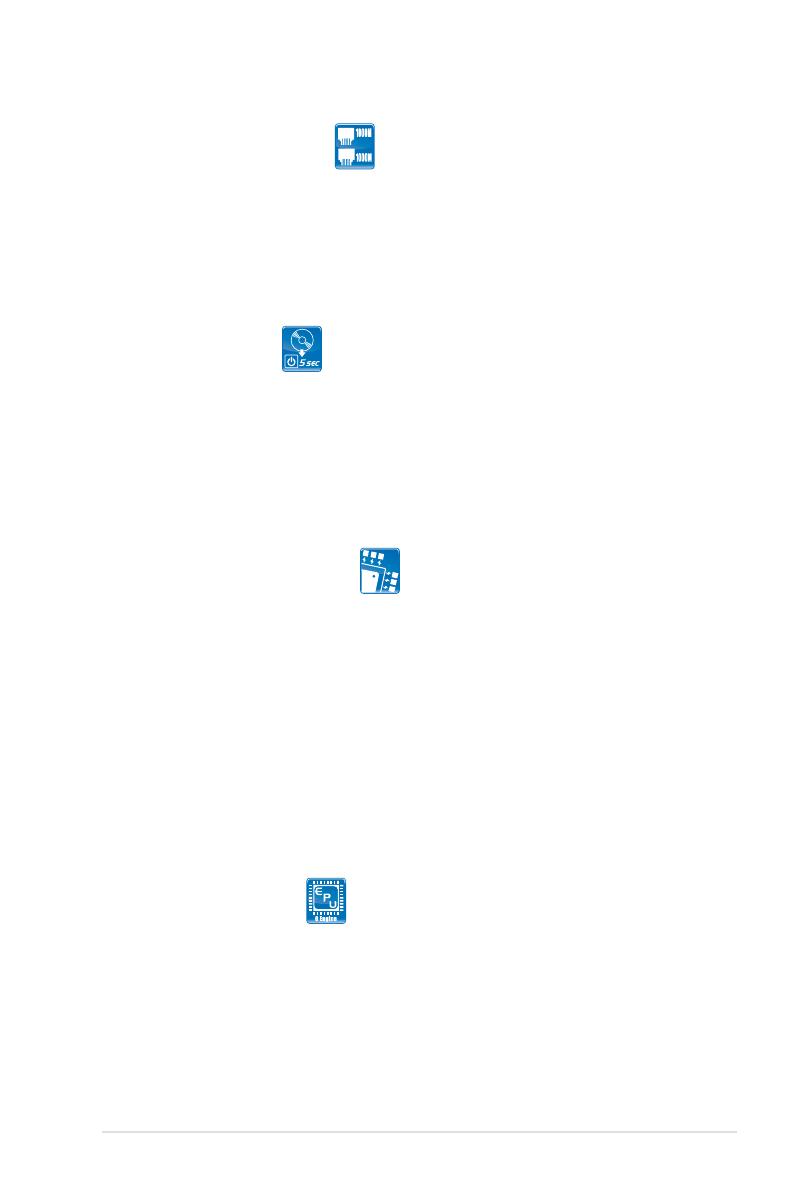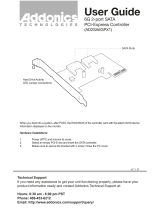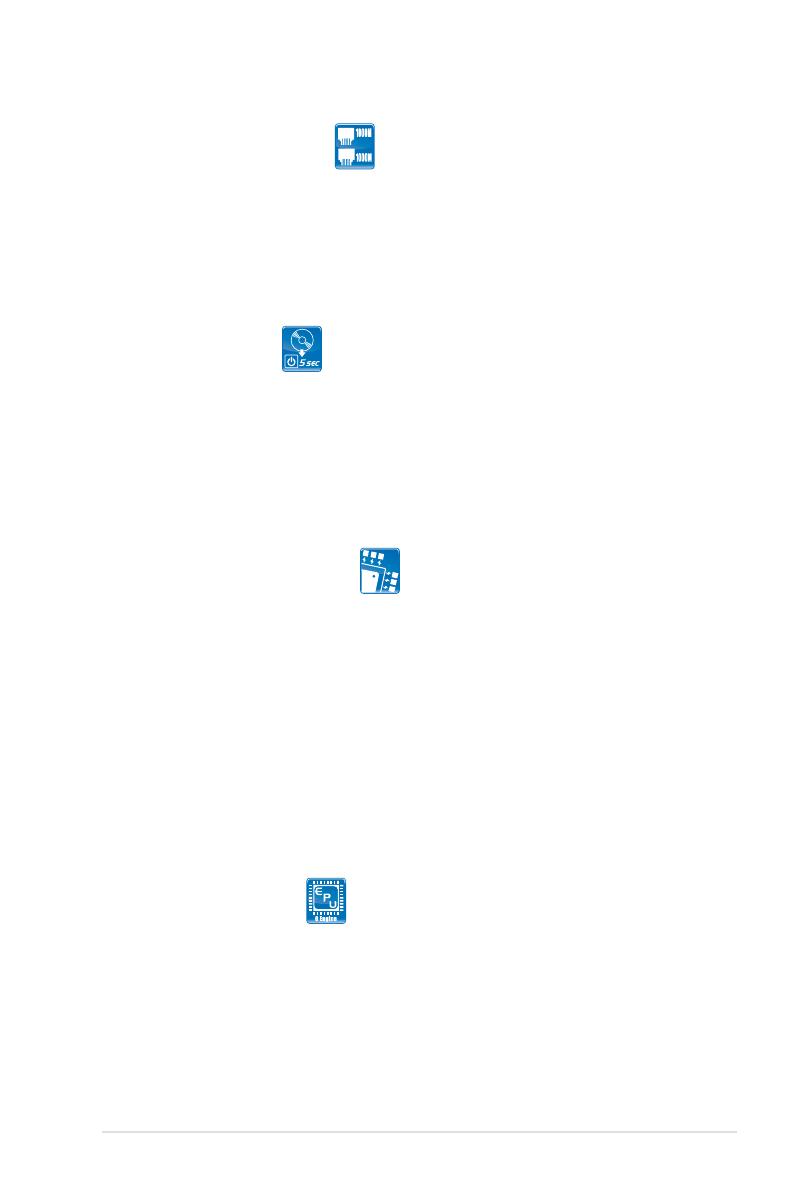
ASUS P5Q-E 1-3
Dual Gigabit LAN solution
The integrated dual Gigabit LAN design allows a PC to serve as a network
gateway for managing trafc between two separate networks. This capability
ensures rapid transfer of data from WAN to LAN without any added arbitration or
latency. See page 2-25 for details.
1.3.2 ASUS unique features
ASUS Express Gate
Taking only 5 seconds to go online from bootup, Express Gate is the one-stop
gateway to instant fun! It’s a unique motherboard built-in OS. You can utilize the
most popular Instant Messengers (IM) like MSN, Skype, Google talk, QQ, and
Yahoo! Messenger to keep in touch with friends, or quickly check on the weather
and e-mails just before leaving your house. What’s more, the user-friendly picture
manager lets you view your pictures without entering Windows at anytime! See
page 3-40 and 4-50 for details.
ASUS 8-Phase Power Design
Longer life & higher efciency!
With power efciency so important to operating temperature, ASUS’ 8-phase
VRM design leads the industry with its 96% power efciency. High quality power
components such as low RDS (on) MOSFETs for minimum switching loss & lower
temperature, Ferrite core chokes with lower hysteresis loss, and high quality
Japanese-made conductive polymer capacitors all add up to ensure longer
component life and lower power loss—creating more energy efciency.
ASUS Power Saving Solution
ASUS Power Saving solution intelligently and automatically provides balanced
computing power and energy consumption.
ASUS EPU-6 Engine
The new ASUS EPU—the world’s rst power saving engine, has been
upgraded to a new 6 engine version, which provides total system power
savings by detecting current PC loadings and intelligently moderating power
in real-time. With auto phase switching for components (which includes the
CPU, VGA card, memory, chipset, hard drives and CPU cooler / system
fans), the EPU automatically provides the most appropriate power usage via
intelligent acceleration and overclocking - helping save power and money.
See page 4-24 for details.