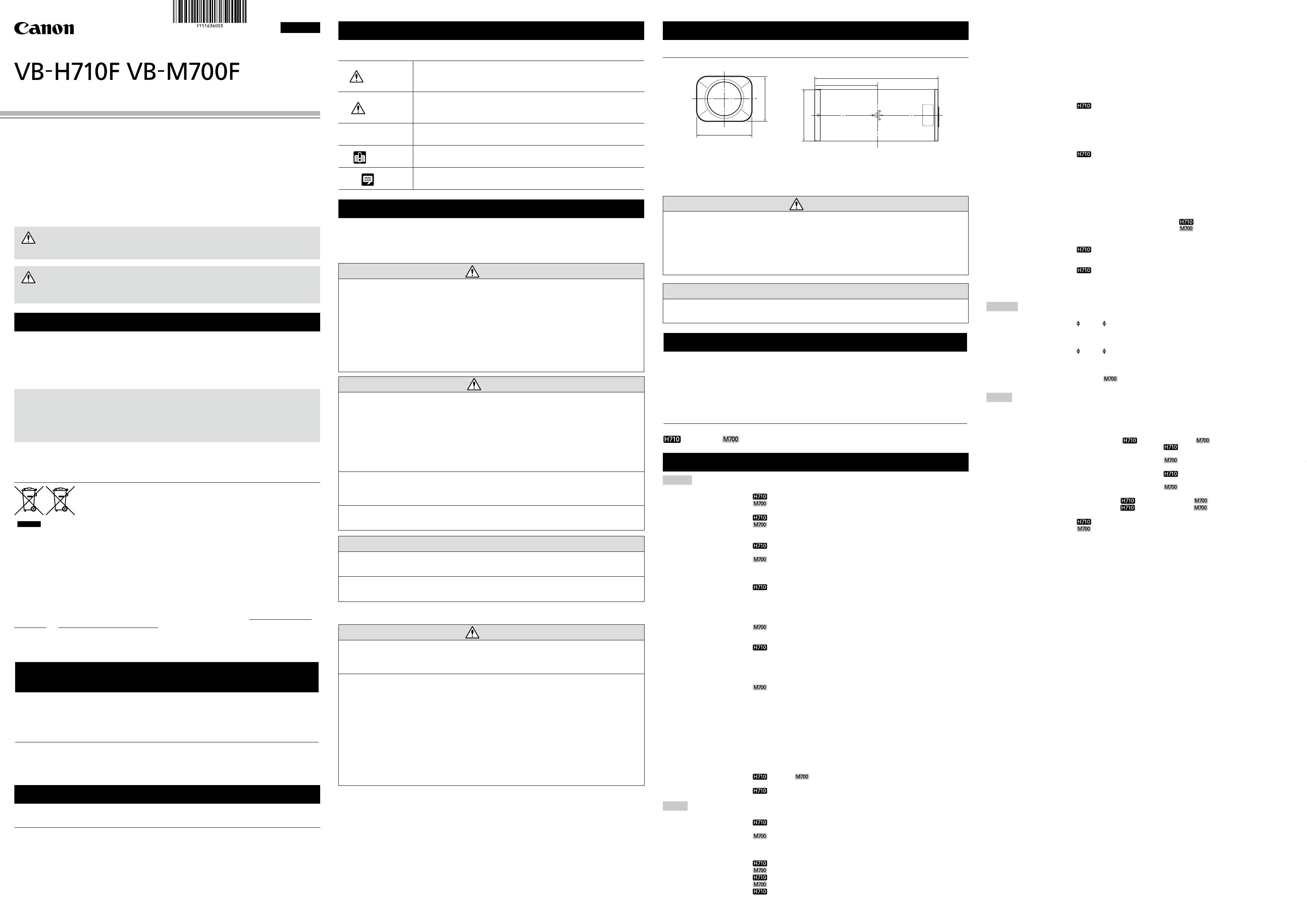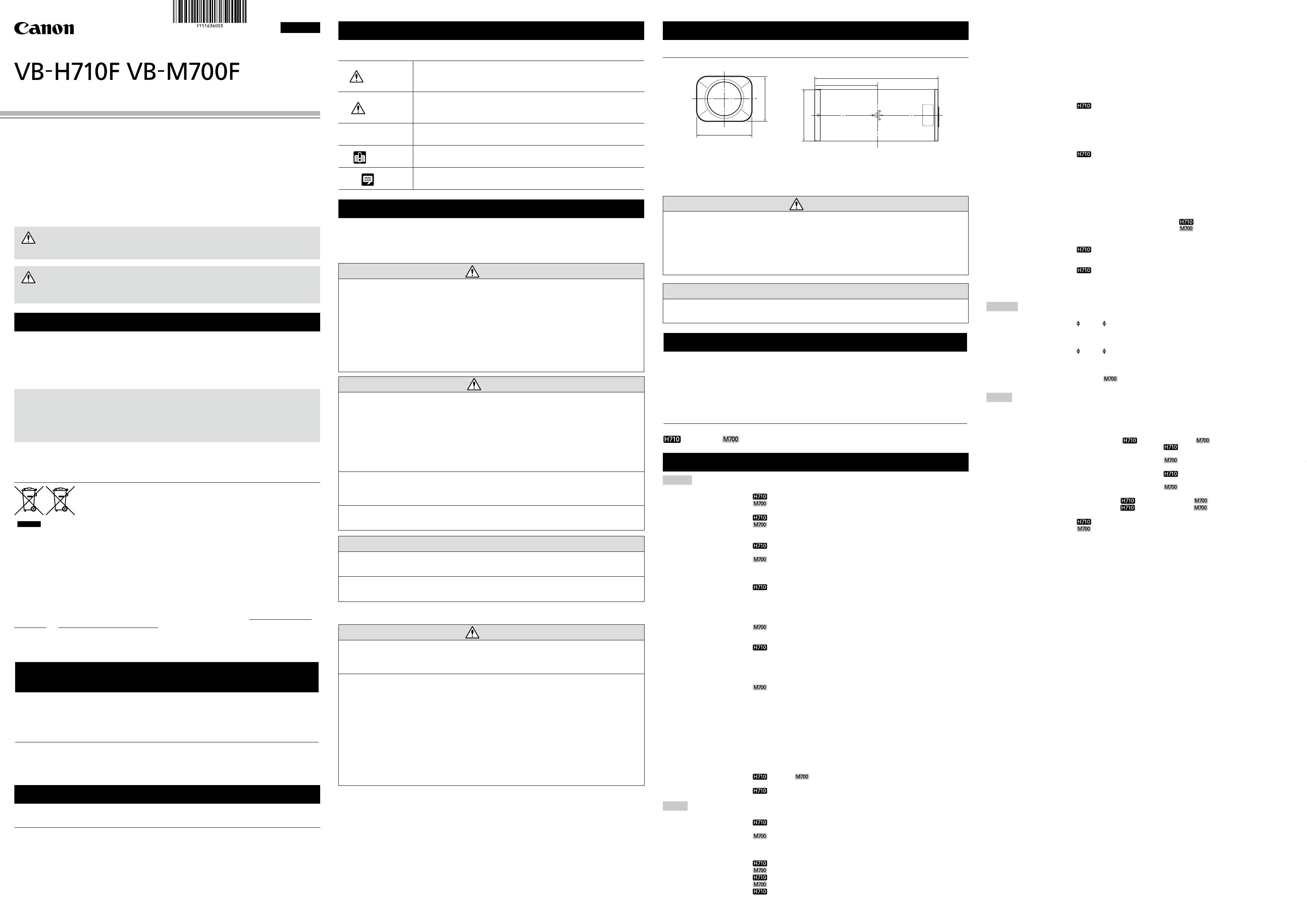
Network Camera
/
Installation Guide
YT1-1636-003
Thank you for purchasing Canon Network Camera VB-H710F/VB-M700F (hereafter referred to as
the camera). The camera is for indoor use only.
Be sure to read “Installation Guide” (this document) and “Operation Guide” (included in the Setup
CD-ROM) before use.
This “Installation Guide” explains the installation method of the camera. Be sure to read the
“Safety Precautions” section for correct use. After reading this Installation Guide, keep it in a
readily accessible location for future reference. The detailed procedures for using this camera
are explained in the “Operation Guide”. Read these guides carefully before using the camera to
ensure correct use.
* For the latest information (firmware and included software, user manuals, operating
environment, etc.), please check our website.
Caution
Request a professional installer for all camera installation work.
Never try to install the camera yourself. Doing so may result in
unforeseen accidents such as dropping the camera or electric shock.
Check Included Items
This product comes with the following items. If any item is missing, contact the dealer where you
purchased the product.
1. VB-H710F or VB-M700F 4. Installation Guide (This document)
2. Power connector 5. Warranty card
3. Setup CD-ROM 6. Notice
Accessories
Accessories can be purchased separately as necessary.
Canon AC Adapter PA-V17/PA-V18
A dedicated AC adapter for this camera.
Symbols Indicating Safety Precautions
This Installation Guide uses the following marks to indicate important information the
user should know in order to use the product safely. Be sure to observe these items.
Warning
Inappropriate handling against the instruction accompanied by
this sign may result in death or serious injury. Be sure to observe
these warnings to ensure safety.
Caution
Inappropriate handling against the instruction accompanied
by this sign may result in injury. Be sure to observe these
precautions to ensure safety.
Caution
Inappropriate handling against the instruction accompanied by this sign
may result in property damage. Be sure to observe these precautions.
Important
This symbol indicates important or restricted items. Be sure to
read this section.
Note
Contains reference information for operation or additional
explanations.
Safety Precautions
This section explains precautions that must be observed when using the camera. If they
are not observed, injury, death and/or property damage may occur. Read the following
information carefully and be sure to observe the precautions.
Installation Precautions
Warning
Do not install in the following places:
• Places in strong direct sunlight, near heat-generating objects, or subject to high
temperatures
• Places near fire sources or flammable solvents (alcohol, thinner, fuel, etc.)
• Humid or dusty places
• Places subject to oily smoke or steam
• Places subject to sea air
• Confined or enclosed places
Fire or electric shock may result.
Caution
For installation or inspection of this camera, consult the dealer where you purchased
the product.
• This installation should be made by a qualified service person and should conform to
all local codes.
• When installing on a ceiling, make sure the surface is capable of withstanding the total
weight of the camera and mounting bracket and is sufficiently reinforced if necessary.
• Periodically check the parts and screws for rust and to see if they have loosened, in
order to prevent injuries and equipment damage due to falling items.
• Do not install in unstable places, places subject to significant vibration or impact, or
places subject to salt damage or corrosive gas, as this may result in malfunction.
Failure to do so may result in the camera falling or other accidents.
• Be careful not to trap your fingers during installation of the camera.
Injury may result.
Caution
• Do not install the camera on an unstable or inclined surface.
Malfunction may result.
• Take care not to damage wiring or pipes in the room.
Damage to peripheral items may result.
Precautions for Use
Warning
• If you discover defective conditions such as smoke, strange sounds, heat or strange
odors, immediately stop using the camera and contact your closest dealer.
Fire or electric shock may result from continued use of the product.
• Do not disassemble or modify the camera.
• Do not damage the connecting cable.
• Do not spill water or other liquid inside the camera, spray the camera with water, or
otherwise make it wet.
• Do not insert foreign objects into the camera.
• Do not use flammable sprays near the camera.
•
Do not leave LAN cables, external power supplies or AC adapter (sold separately) power
connectors connected when the camera is not in use for long periods.
• Do not use flammable solvents such as alcohol, paint thinner or benzine when cleaning
the camera.
Fire or electric shock may result.
Write the serial number and MAC address of the camera (printed on the seal at the top of the
camera) in the field below before storing this Installation Guide in a safe location.
Serial number _________________________________
MAC Address _________________________________
© CANON INC. 2014 Printed in Taiwan
JPN
Main Specifications
Camera
Image Sensor 1/3 type CMOS (primary color filter)
Number of Effective Pixels
Approx. 2.1 million pixels
Approx. 1.3 million pixels
Scanning Method Progressive
Lens
3x optical (4x digital) zoom lens (electric drive)
3x optical zoom lens (electric drive)
Focal Length*
1
2.8 (W) – 8.4 mm (T)
F-number F1.2 (W) – F2.0 (T)
Viewing Angle
Horizontal: 112.6° (W) – 36.7° (T)
Vertical: 60.8° (W) – 20.6° (T)
Horizontal: 102.5° (W) – 34.2° (T)
Vertical: 75.6° (W) – 25.6° (T)
Day/Night Switch Auto/Manual
Min. Subject Illumination
Day Mode (color)
0.3 lux (F1.2, shutter speed 1/30 sec., when smart shade control is off,
50IRE)
0.02 lux (F1.2, shutter speed 1/2 sec., when smart shade control is off,
50IRE)
0.008 lux (F1.2, shutter speed 1/2 sec., when smart shade control is on,
50IRE)
0.25 lux (F1.2, Shutter Speed 1/30 sec., when Smart Shade Control is off)
0.07 lux (F1.2, Shutter Speed 1/8 sec., when Smart Shade Control is off)
0.018 lux (F1.2, Shutter Speed 1/8 sec., when Smart Shade Control is on)
Night Mode (monochrome)
0.015 lux (F1.2, shutter speed 1/30 sec., when smart shade control is off,
50IRE)
0.001 lux (F1.2, shutter speed 1/2 sec., when smart shade control is off,
50IRE)
0.0005 lux (F1.2, shutter speed 1/2 sec., when smart shade control is on,
50IRE)
0.008 lux (F1.2, Shutter Speed 1/30 sec., when Smart Shade Control is off)
0.002 lux (F1.2, Shutter Speed 1/8 sec., when Smart Shade Control is off)
0.001 lux (F1.2, Shutter Speed 1/8 sec., when Smart Shade Control is on)
Focus One-shot AF/Manual/Fixed at infinity
Shooting Distance Day Mode: 0.3 m (12 in.) – infinity
(from front of lens) Night Mode: 1.0 m (3.3 ft.) – infinity
Shutter Speed 1, 1/2, 1/4, 1/8, 1/15, 1/30, 1/60, 1/100, 1/120, 1/250, 1/500, 1/1000, 1/2000,
1/4000, 1/8000, 1/10000*
4
, 1/16000*
4
sec.
Exposure Auto/Auto (Flickerless)/Auto (Shutter-priority AE)/Manual (Shutter Speed, Aperture,
Gain)
White Balance Auto/Light Source (Daylight Fluorescent/White Fluorescent/Warm Fluorescent/
Mercury Lamp/Sodium Lamp/Halogen Lamp)/Lock (One-shot WB)/Manual
Metering Mode Center-Weighted/Average/Spot
Exposure Compensation
9 levels 7 levels
Smart Shade Control 7 levels (increases the brightness of shaded subjects in a video)
AGC Limit
5 levels
Server
Video Compression Method JPEG, H.264
Video Size
JPEG: 1920 x 1080, 960 x 540, 480 x 270, 320 x 240
H.264: 1920 x 1080, 960 x 540, 480 x 270
JPEG: 1280 x 960, 640 x 480, 320 x 240, 160 x 120
H.264: 1280 x 960, 640 x 480, 320 x 240
Video Quality JPEG, H.264: 5 levels
Frame Rate*
2
JPEG: 0.1 – 30 fps
H.264: 1/2/3/5/6/10/15/30 fps
H.264: 10/15/30 fps
Max. Frame Rate
1920 x 1080 (when streaming): 30 fps
1280 x 960 (when streaming): 30 fps
I-Frame Interval
0.5/1/1.5/2/3/4/5 sec.
Notes on Power Supply
Warning
• Only use the dedicated AC Adapter PA-V17/PA-V18 (sold separately) for AC power.
• Do not set any heavy objects on the power cable.
•
Do not pull, forcibly bend, scratch, or modify the power cable.
•
Do not cover or wrap the AC adapter (sold separately) with cloth or blankets.
Fire or electric shock may result.
Be sure to read the user manual for the PA-V17/PA-V18 (sold separately) before use.
Caution
• After turning off the power, wait for at least five seconds before turning the power on
again. If the power is turned on again too quickly, the camera may operate poorly.
External Dimensions
VB-H710F
/
VB-M700F
Front Top
Notes on Privacy and Publicity Rights Regarding the Use of
Video/Audio
When using the camera (for video or audio recording), it is the full responsibility of the user to
protect privacy and avoid any violation of publicity rights. For example, obtain consent to install
the camera in advance if specific buildings or rooms are to be monitored. Canon shall have no
liability whatsoever in this regard.
Legal Notice
In some cases, camera monitoring may be prohibited by law or regulation, the details of which
differ by country or region. Before using the camera, check the laws or regulations of the country
or region where the camera is used.
ENGLISH
80 (3.15)
65 (2.56)
80 (3.15)
98 (3.86)
Unit: mm (in.)
Only for European Union and EEA (Norway, Iceland and Liechtenstein)
These symbols indicate that this product is not to be disposed of with your
household waste, according to the WEEE Directive (2012/19/EU), the Battery
Directive (2006/66/EC) and/or national legislation implementing those
Directives.
If a chemical symbol is printed beneath the symbol shown above, in
accordance with the Battery Directive, this indicates that a heavy metal (Hg
= Mercury, Cd = Cadmium, Pb = Lead) is present in this battery or accumulator at a concentration
above an applicable threshold specified in the Battery Directive.
This product should be handed over to a designated collection point, e.g., on an authorized one-for-
one basis when you buy a new similar product or to an authorized collection site for recycling waste
electrical and electronic equipment (EEE) and batteries and accumulators. Improper handling of this
type of waste could have a possible impact on the environment and human health due to potentially
hazardous substances that are generally associated with EEE. Your cooperation in the correct
disposal of this product will contribute to the effective usage of natural resources.
For more information about the recycling of this product, please contact your local city office, waste
authority, approved scheme or your household waste disposal service or visit
www.canon-europe.
com/weee, or www.canon-europe.com/battery.
WARNING
To reduce a risk of fire or electric shock, do not expose this product
to rain or moisture.
User Manuals
• Installation Guide (This document)
This guide provides notes on camera installation and explains the main camera
specifications.
• Operation Guide (Included in the Setup CD-ROM)
This document explains the initial camera settings, Admin Tools settings, viewer operations
and troubleshooting, etc.
Symbols Indicating Camera Model
Camera specific functions will be listed using the icons below.
: VB-H710F : VB-M700F
Simultaneous Client Access Max. 30 Clients + 1 Admin Client
H.264: Max. 10 Clients
Camera Control
Administrator, Authorized user, Guest user (level of control varies depending on user)
Max. 50 user names and passwords registered for authorized users.
Access Control User authority (user name and password), Host Access Restrictions (IPv4, IPv6)
Encrypted Communications SSL/TLS, IPsec (Auto Key Exchange/Manual)
Protocol IPv4: TCP/IP, UDP, HTTP, FTP, SNMP (MIB2), SMTP (Client), DHCP (Client), DNS
(Client), ARP, ICMP, POP3, NTP, SMTP authentication, RTSP, WV-HTTP
(Canon proprietary), ONVIF
IPv6: TCP/IP, UDP, HTTP, FTP, SMTP (Client), DHCPv6 (Client)*
4
, DNS (Client),
ICMPv6, POP3, NTP, SMTP authentication, RTSP, WV-HTTP (Canon
proprietary), ONVIF
AutoIP
Available
Audio Compression Method G.711 μ-law (64 kbps)
Audio Communication Method Full-duplex (two-way) Echo cancellation function compliant
Sound Transfer Protocol by Canon
Audio File Playback*
3
Available (audio files can be played back when an event is triggered by the
intelligent function or external device input.)
Privacy Mask
Number of registration: Max. 8 places, Number of mask colors: 1 (select from 9 colors)
Preset Max. 20 positions (Preset Tour capable)
Intelligent Function <Video>
Detection Types: moving object detection, abandoned object detection,
removed object detection, camera tampering detection, and passing detection*
4
Detection Settings: Max. 15
<Volume>
Volume Detection
Event Trigger Type External Device Input, Intelligent Function (Video), Intelligent Function (Volume),
Timer
Image Upload FTP/HTTP/SMTP (e-mail)
Temporary storage memory in camera:
Max. approx. 5 MB
Max. approx. 4 MB
Frame Rate: Max. 10 fps
Event Notification HTTP/SMTP (e-mail)
Image Cropping Function
Digital PTZ Cropping sizes: 640 x 360/512 x 288/
384 x 216/256 x 144/128 x 72
On-Screen Display Available
Daylight Saving Time
Available
Language English/German/French/Italian/Spanish/Japanese
“ONVIF” is a trademark of ONVIF Inc.
Interface
Network Terminal*
5
LAN x 1 (RJ45, 100Base-TX (auto/full-duplex/half-duplex))
Audio Input Terminal
3.5 mm ( 0.14 in.) mini-jack connector (monaural)
(common for LINE IN & MIC IN) Switch LINE IN/MIC IN in the setting page.
LINE IN x 1 (connect to an amplifier microphone) or
MIC IN x 1 (connect to a microphone w/o amplifier)
Audio Output Terminal
3.5 mm ( 0.14 in.) mini-jack connector (monaural)
(LINE OUT) LINE OUT x 1 (connect to an amplifier speaker)
External device I/O Terminal Input x 2, Output x 2
Memory Card SD Memory Card, SDHC Memory Card, SDXC Memory Card*
4
Compatible.
Capacity:
Max. approx. 32 GB
Frame Rate: Max. 1 fps
Others
Operating Environment Temperature: -10°C – +50°C (+14°F – +122°F), Humidity: 5% – 85% (without
condensation)
Power Supply PoE: PoE power supply via LAN connector (IEEE802.3af compliant)
AC Adapter: PA-V17/PA-V18 (100 – 240 V AC) (sold separately)
External power source: 24 V AC/12 V DC
Power Consumption When using PoE:
Max. approx. 6.9 W Max. approx. 5.9 W
When using AC Adapter PA-V17:
Max. approx. 8.5 W (100 V AC)
Max. approx. 8.7 W (240 V AC)
Max. approx. 6.9 W (100 V AC)
Max. approx. 6.8 W (240 V AC)
When using AC Adapter PA-V18:
Max. approx. 7.5 W (100 V AC)
Max. approx. 7.8 W (240 V AC)
Max. approx. 6.8 W (100 V AC)
Max. approx. 7.0 W (240 V AC)
When using DC:
Max. approx. 7.0 W Max. approx. 5.7 W
When using AC:
Max. approx. 6.5 W Max. approx. 5.4 W
Dimensions (H x W x D) 65 x 80 x 192 mm (2.56 x 3.15 x 7.56 in.)
Weight
Approx. 670 g (1.48 lb.) (camera only)
Approx. 700 g (1.55 lb.) (camera only)
*1 (W): maximum wide angle, (T): maximum telephoto
*2 The frame rate may be reduced due to Viewer PC’s specs, the number of clients accessing at the same time,
network loads, image quality setting, type or movement of the subject or other reasons.
*3 A third-party amplifier speaker is necessary.
*4 VB-H710F specific function
*5 Use a category 5 or better LAN cable, 100 m (328 ft.) or less in length.
CANON INC.
30-2, Shimomaruko 3-chome, Ohta-ku, Tokyo 146-8501, Japan
CANON EUROPA N.V.
Bovenkerkerweg 59, 1185 XB Amstelveen, The Netherlands
The contents of this guide are subject to change without any prior notice.