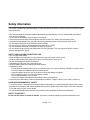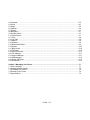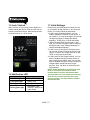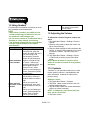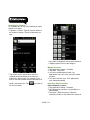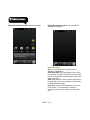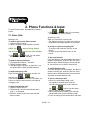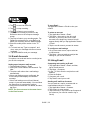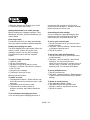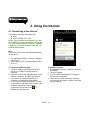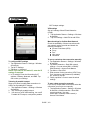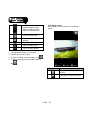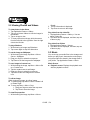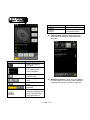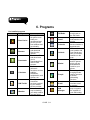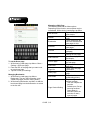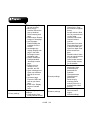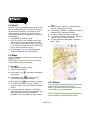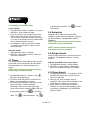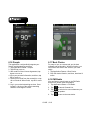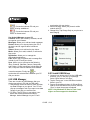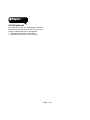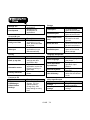Gigabyte GSmart G1345 User manual
- Category
- Smartphones
- Type
- User manual

G1345

G1345│
0-1
Copyright
All mobile products by GIGA-BYTE COMMUNICATIONS INC. mentioned in this document, including the
device, accessories, software, text, music, and pictures, are owned by, or authorized by original manufacturers
to GIGA-BYTE COMMUNICATIONS INC. Reproduction, transfer, distribution, or storage of part or all of the
contents in this document in any form without the prior written permission of GIGA-BYTE COMMUNICATIONS
INC. is prohibited.
GIGA-BYTE Group, GIGA-BYTE COMMUNICATIONS INC.

G1345│
0-2
Safety Information
This section contains important information on safe and efficient operation. Please read this information before
using the device.
• Use only the batteries and power adapter provided by the manufacturer. Use of unauthorized accessories
may void your warranty.
• Do not remove the battery while the phone is charging.
• Avoid using the phone near electromagnetic sources such as TVs, radios, and microwave ovens.
• Unplug the power adapter from the wall outlet during lightning storms to avoid electric shock or fire.
• Do not expose the phone or the battery to direct sunlight.
• Do not store your phone in temperatures higher than 60ºC or 140ºF.
• Do not use harsh chemicals or detergents to clean your phone.
• Do not handle the phone with wet hands while it is being charged. This may cause an electric shock or
serious damage to the phone.
SAFETY PRECAUTIONS FOR BATTERY USE
• Use only approved battery.
• Keep the battery dry and away from any liquid since this may cause a short circuit.
• Keep the battery away from metal objects since this may cause a short circuit.
• Do not use damaged or deformed batteries.
• If the battery emits a foul odor, discontinue use.
• Keep the battery away from babies and small children.
• If the battery leaks:
• Do not allow the leaking fluid to come in contact with your skin, eyes or clothing. If already in contact, rinse
with clean water immediately and seek medical advice.
• Keep the battery away from fire since this may cause the battery to explode.
• Do not attempt to open or service the battery yourself.
• Do not dispose battery in fire or water.
• Recycle or dispose used batteries according to the local regulations.
• Prevent to place the battery in extreme temperature condition, it maybe influence the battery efficiency.
ROAD AND ENVIRONMENTAL SAFETY
• Turn off the phone in areas with a potentially explosive atmosphere or where flammable objects exist such as
gas stations, fuel depots, and chemical plants among others. Sparks from these areas could cause explosion
or fire and result in injury or even death.
• Do not use hand-held phones while driving a vehicle. Use hands-free devices as an alternative.
SAFETY IN AIRCRAFT
Do not use the phone on board an aircraft. The phone’s network signals may cause interference to the

G1345│
0-3
navigation system. As a safety measurement, it is against the law in most countries to use the phone on board
an aircraft.
Copyright © 2011. All Rights Reserved.
Android is a trademark of Google Inc. Use of this trademark is subject to Google Permissions.
Bluetooth and the Bluetooth logo are trademarks owned by Bluetooth SIG, Inc. Java, JME and all other
Java-based marks are trademarks or registered trademarks of Sun Microsystems, Inc. in the United States and
other countries.
SAR Information
THIS MOBILE DEVICE MEETS GUIDELINES FOR EXPOSURE TO RADIO WAVES. Your mobile device is a
radio transmitter and receiver. It is designed not to exceed the limits for exposure to radio waves
recommended by international guidelines. These guidelines were developed by the independent scientific
organization ICNIRP and include safety margins designed to assure the protection of all persons, regardless of
age and health. The exposure guidelines for mobile devices employ a unit of measurement known as the
Specific Absorption Rate or SAR. The SAR limit stated in the ICNIRP guidelines is 2 W/kg averaged over 10
grams of tissue. Tests for SAR are conducted using standard operating positions with the device transmitting
at its highest certified power level in all tested frequency bands. The actual SAR level of an operating device
can be bel ow the maxi mum value because the devi ce is desi gned to use only the pow er
required to reach the network. That amount changes depending on a number of factors such as how close you
are to a network base station. The highest SAR value under the ICNIRP guidelines for use of the device at the
ear is 0.788 W/Kg. Use of device accessories and enhancements may result in different SAR values. SAR
values may vary depending on national reporting and testing requirements and the network band. Additional
SAR information can be found on the Cellular Telecommunications Industry Association (CTIA) website at
www.wow-com.com.
The standard value of SAR is 2.0W/Kg; the maximum SAR of the device is 0.788 W/Kg.
For decreasing the influence of the electromagnetic wave, please use the device carefully.
WEEE Notice
The WEEE logo on the product or on its box indicates that this product must not be disposed of or dumped with
your other household waste. You are liable to dispose of all your electronic or electrical waste equipment by
relocating over to the specified collection point for recycling of such hazardous waste. Isolated collection and
proper recovery of your electronic and electrical waste equipment at the time of disposal will allow us to help
conserve natural resources. Moreover, proper recycling of the electronic and electrical waste equipment will
ensure safety of human health and environment. For more information about electronic and electrical waste
equipment disposal, recovery, and collection points, please contact your local city center, household waste
disposal service, shop from where you purchased the equipment, or manufacturer of the equipment.
RoHS Compliance
This product is in compliance with Directive 2002/95/EC of the European Parliament and of the Council of 27
January 2003, on the restriction of the use of certain hazardous substances in electrical and electronic

G1345│
0-4
equipment (RoHS) and its amendments.
European Union Regulatory Conformance
The equipment complies with the RF Exposure Requirement 1999/519/EC, Council Recommendation of 12
July 1999 on the limitation of exposure of the general public to electromagnetic fields (0–300 GHz). This
equipment meets the following conformance standards: EN 300 328, EN 301489-1, EN 301489-3, EN
301489-7, EN 301489-17, EN 301489-24, EN 301 511, EN 301 908-1/2, EN 50360, EN62311, EN 300440 and
EN 60950. Changes or modifications to this product not authorized by the manufacturer could void the EMC
compliance and negate your authority to operate the product. This product has demonstrated EMC compliance
under conditions that included the use of compliant peripheral devices and shielded cables between system
components. It is important that you use compliant peripheral devices and shielded cables between system
components to reduce the possibility of causing interference to radios, televisions, and other electronic devices.
We, hereby, declare that this cellular, Wi-Fi, & Bluetooth radio is in compliance with the essential requirements
and other relevant provisions of Directive 1999/5/EC.
Intellectual Property Right Information
Right to all technologies and products that comprise this device are the property of their respective owners:
This product has an Android platform based on Linux, which can be expanded by a variety of
Java-Script-based application SW. Google, the Google logo, Android, the Android logo, Gmail, and YouTube
are trademarks of Google Inc. Bluetooth and the Bluetooth logo are trademarks owned by Bluetooth SIG, Inc.
Wi-Fi, the Wi-Fi CERTIFIED log, and the Wi-Fi logo are registered trademarks of the Wireless Fidelity Alliance.
Java, JME and all other Java-based marks are trademarks or registered trademarks of Sun Microsystems, Inc.
in the United States and other countries. microSD is a trademark of SD Card Association.

G1345│
0-5
General Information
This section contains important information on safe and efficient operation. Please read this information before
using the device. Ignorance of the following notices may lead to violations of the law.
• Before using the device, please make sure you have fully charged the battery.
• Do NOT remove the battery from the device during charging.
• Before inserting SIM card into the device, make sure that the device is switched off.
• Do NOT attempt to dissemble the device on your own. This should be done by an authorized person.
• Use the device in accordance to instructions when in public facilities.
• In some countries, it is a violation against the law to record phone conversations. Always ask permission of
the other party when you are going to record a conversation.
• To protect your ears, turn down the volume before you use stereo headsets or other audio devices.
• To avoid damaging the touch screen and the device, do NOT apply excessive pressure on them, and
remove the device from your pants’ pocket before you sit down. It is also recommended that you only use
the stylus or your finger to interact with the touch screen. It is not covered by the warranty that you crack the
touch screen because of the improper usage.
• When you use the device for a long time, such as talking on the phone, browsing online, or charging the
battery, the device may become warm. In most cases, this condition is normal.
• Refer servicing to the provider, or an authorized technician under the following conditions: 1. The device
has been damaged. 2. When you follow the instructions to use your device, it does not operate normally. 3.
The device has been exposed to water. 4. Liquid has been spilled or an object has fallen onto the device.
• Do Not push unauthorized objects into slots and openings in your device.
• The device should be placed away from heat sources such as stoves, radiators, heat registers, or other
products that produce heat.
• Condensation may form on or within your device, when you move your device between environments with
very different temperature and/or humidity ranges. To avoid damaging your device, make the moisture to
evaporate before you use the device.
• To avoid damaging your device, do Not put your device on an unstable table, stand, bracket, or other
places.
• Before you clean your device, unplug it, please. Use a damp cloth for cleaning, but do Not use water, liquid
cleaners, or aerosol cleaners to clean the touch screen.

G1345│
0-6
Table of Contents
Copyright .................................................................................................................................................... 0-1
Safety Information ...................................................................................................................................... 0-2
General Information .................................................................................................................................... 0-5
Chapter 1 Getting Started ........................................................................................................................ 1-1
1.1 Your Phone .......................................................................................................................................... 1-1
1.2 Installing or uninstalling the SIM Card, Battery, and Memory Card ...................................................... 1-3
1.3 Charging the Battery............................................................................................................................. 1-6
1.4 Turning the Phone On or Off ................................................................................................................ 1-6
1.5 Lock / Unlock ........................................................................................................................................ 1-7
1.6 Notification LED .................................................................................................................................... 1-7
1.7 Initial Settings ....................................................................................................................................... 1-7
1.8 Using Headset ...................................................................................................................................... 1-8
1.9 Adjusting the Volume............................................................................................................................ 1-8
1.10 Contacts ............................................................................................................................................. 1-8
1.11The Home Screen ............................................................................................................................... 1-10
Chapter 2 Phone Functions & Input........................................................................................................ 2-1
2.1 Voice Calls ........................................................................................................................................... 2-1
2.2 Using On-Screen Keyboard .................................................................................................................. 2-2
Chapter 3 Email & Messaging ................................................................................................................. 3-1
3.1 Creating and sending a text message .................................................................................................. 3-1
3.2 Multimedia Message............................................................................................................................. 3-2
3.3 Voice Message ..................................................................................................................................... 3-2
3.4 E-mail Accounts.................................................................................................................................... 3-3
3.5 Using E-mail ......................................................................................................................................... 3-3
Chapter 4 Using the Internet ................................................................................................................... 4-1
4.1 Connecting to the Internet .................................................................................................................... 4-1
4.2 Bluetooth modes................................................................................................................................... 4-3
Chapter 5 Multimedia Applications ......................................................................................................... 5-1
5.1 Photos and Videos ............................................................................................................................... 5-1
5.2 Viewing Photos and Videos .................................................................................................................. 5-4
5.3 Music .................................................................................................................................................... 5-4
Chapter 6 Programs ................................................................................................................................. 6-1
6.1 Browser ................................................................................................................................................ 6-2
6.2 Calculator ............................................................................................................................................. 6-5

G1345│
0-7
6.3 Calendar ............................................................................................................................................... 6-5
6.4 Gmail…………………………………………………………………………………………………………… .6-6
6.5 Maps..................................................................................................................................................... 6-6
6.6 Latitude................................................................................................................................................. 6-6
6.7 Places................................................................................................................................................... 6-7
6.8 Navigation ........................................................................................................................................... 6-7
6.9 Google Search .................................................................................................................................... 6-7
6.10 Voice Search ...................................................................................................................................... 6-7
6.11 Talk..................................................................................................................................................... 6-8
6.12 YouTube ............................................................................................................................................. 6-8
6.13 Market ................................................................................................................................................ 6-8
6.14 Weather .............................................................................................................................................. 6-9
6.15 News and Weather ............................................................................................................................. 6-9
6.16 People ................................................................................................................................................ 6-10
6.17 Best Choice ........................................................................................................................................ 6-10
6.18 FM Radio ............................................................................................................................................ 6-10
6.19 Sound Recorder ................................................................................................................................. 6-11
6.20 File Manager....................................................................................................................................... 6-11
6.21 Android Manager ................................................................................................................................ 6-11
6.22 USB Manager ..................................................................................................................................... 6-12
6.23 Install USB Driver ............................................................................................................................... 6-12
6.24 Downloads .......................................................................................................................................... 6-13
Chapter 7 Managing Your Phone ............................................................................................................ 7-1
7.1 Phone Settings ..................................................................................................................................... 7-1
7.2 Managing Basic Settings ...................................................................................................................... 7-4
7.3 Protecting Your Phone ......................................................................................................................... 7-5
7.4 Resetting Your Phone .......................................................................................................................... 7-6
7.5 Specifications ....................................................................................................................................... 7-6

G1345│
1-1
1. Getting Started
1.1 Your Phone
This section introduces you to the hardware of the
device.
No.
Items Functions
1
Earphone jack
Use a headset for
hands-free conversation or
listening to music.
2
Power
• Press and hold for several
seconds to turn the phone
on or off.
• To set your phone to the
sleep mode, press the
power button briefly. Press
again to turn on the display.
3
Earpiece
The source of music and
voice.
4
Touch screen
Display screen.
5
LED
• Power status notification.
• Other notification. (New
message / Missed call).
6
P-sensor
The screen will turn off
automatically when taking
the device close to face on
call.
7
Light sensor
Adjust the brightness of the
screen according to the
environment.
8
Home
• Go back to Home Screen.
• Press and hold to bring up
recent activities.
9
Menu
Press to view the options of
the menu.
10
Search
Connect to the website or
find features in the phone.
11
Return
Return to the previous page.
12
MIC
Sound Receiver.
13
Micro USB port
• Connect USB cable to PC,
share your phone's mobile
network with PC / USB
mass storage.
• Connect USB cable and
the AC adapter to charge
the battery.

G1345│ 1-2
No.
Items
Functions
14
Volume
Press upwards or
downwards to increase or
decrease the volume. Slide
down the key fully to enter
vibrate mode.
15
Micro SD Slot
You can insert your Micro
SD card.
16
Camera key
• Tap to activate the camera.
• In Camera/Camcorder
mode, press to take a
photo or video.
17
Speaker
The source of music and
voice.
17
18
20
19
No.
Items
Fu
nctions
18
Flash LED
Help photo shooting.
19
5Megapixels
Camera
The camera on the back of
the device supports
5-mega-pixel photo and
high-quality video.
20
Back cover
You need to open the cover
to install or uninstall the
battery and the SIM card.
NOTE: The battery can also be charged while
connecting to a computer.

G1345│
1-3
1.2 Installing or uninstalling the
SIM Card, Battery, and Memory
Card
To remove the back cover
1. Please turn over your phone with the back
cover facing up.
2. Please move your fingertip into the slot .
3. Stay your palm close to the back cover. Then
pull the back cover with your fingertip to remove
it.

G1345│ 1-4
SIM card
The SIM card contains your phone number,
memory storage, and the details of the network
service.
To install the SIM card
Insert the SIM card. Make sure the gold contacts
are facing down and the cut-off corner is facing
towards the battery slot. There are two slots for
two SIM cards. Upper slot is for SIM2, and
SIM1slot is on the underside.
To remove the SIM card
1. Remove battery.
2. Use your finger to slide the SIM card from the
card slot.
Battery
Your phone comes with a rechargeable battery.
Battery life varies depending on the network, used
applications, and the type of connections attached
to your phone.
To install the battery
Insert the battery. Make sure the contacts of the
battery are aligned with the connectors on the
battery slot.
To remove the battery
Use your fingertip to lift the battery, and then,
remove it.
NOTE: To ensure battery performance and
avoid the risk of fire:
• Use only the original battery designated for
the phone.
• Do not store the battery in temperatures
below -10ºC or higher than 45ºC

G1345│
1-5
To replace the back cover
1. Please insert the hook on the top of the
back cover into the slot of the phone.
2. Then, press the bottom of the back cover until
click into place.
Memory card
You will need a microSD card to store photos,
music, videos, and other data.
To install the memory card
1. Insert the memory card with the gold contacts
facing down.
2. Push the memory card until it clicks into place.

G1345│ 1-6
To remove the memory card
1. For safe removal, tap Application Drawer >
Settings > Storage > Unmount SD card.
2. Push the memory card down to eject it from the
slot.
1.3 Charging the Battery
When you take your phone out from the box for
the first time, the battery is only partially charge.
Please charge the battery fully before use.
1. Connect the USB cable to the AC adapter, and
then, connect to the device via the USB cable.
2. Plug the AC adapter to an outlet to start
charging.
NOTE:
• The battery can also be charged when you
connect your phone to the computer.
• To ensure safety, do not remove the battery
from the phone while the AC adapter is
connected or while it is being charged.
1.4 Turning the Phone On or Off
After installing the SIM card and charging the
battery, you are now ready to turn on your phone.
To turn on your phone
Press and hold the power button until the phone
vibrates.
To turn off your phone
1. Press and hold the power button for several
seconds.
2. A pop-up window appears, and then, tap Power
off.
3. Select OK to confirm.
To set your phone to the sleep mode
To set your phone to the sleep mode, press the
power button briefly. It will turn the display off. To
turn the display on, press the power button briefly
again.

G1345│
1-7
1.5 Lock / Unlock
When you turn on your phone or the display, you
need to unlock the device. Slide the Lock Icon on
screen to unlock the device. Slide the Sound Icon
on screen to turn on / off the sound.
1.6 Notification LED
Types
Descriptions
Solid red light
Battery is charging.
Solid green light
Battery is full.
Flashing red light
Battery is low.
Flashing green light
Notification ( New
message / Missed call
/ New email)
1.7 Initial Settings
Please insert your SIM card first. When you turn
on your phone for the first time or you reset your
phone, you need to follow the step below:
1. In the screen of Mobile Network, you can
enable / disable the network of your device. If
you enable it, you may be charged. You can tap
“Change language” to change the default
language,” or tap “Done” to finish the setting.
2. Tap the Android Robot icon to begin. In this
step, you can tap “Emergency dial” to make an
emergency call, or tap “Change language” to
change the default language.
3. In the screen of Set up your Google Account,
you can tap “Create” to create an account, tap
“Sign in” to sign in the Google account, or tap
“Skip” to set up the account later.
4. In the screen of Use Google location, you can
allow or disallow Google’s location service to
collect anonymous location data. You can also
allow or disallow Google to use My Location for
Google search results and other Google
services. Then, tap “Next” to finish the whole
initial settings.
NOTE: Some applications and functions that
need to connect to the Internet such as
location-based services and the automatic
synchronization of your online accounts may
incur the fees of the connection from your
service provider. You may enable or disable
the Internet later.

G1345│ 1-8
1.8 Using Headset
For hands-free conversation or listening to music,
plug a headset to the headset jack.
NOTE:
• When using a headset, your ability to hear
outside sounds may be limited. Do not use
the headset if it will endanger you.
• Do not set the volume to its maximum with a
headset as it may damage your hearing.
• The following instructions are only provided
with the original headset of the original
manufacturer:
Types
Descriptions
Press the button
on the headset
• When you receive an
incoming call, press the
button to answer the call. If
you are having a call
conversation, press the
button to hold, and press
again to un-hold the call.
• In music / video mode,
press the button to play, and
press again to stop or
resume music / video.
• When you are listening to
music, press twice quickly
to next music.
Press and hold
the button on the
headset
• If you are having a call
conversation, press and
hold the button to end the
call.
• When you receive an
incoming call, press and
hold the button to end the
call.
• When you are listening to
music, press and hold the
button back to Playlist.
• When you use other
functions, press and hold
the button to launch the
music player.
1.9 Adjusting the Volume
To adjust the volume of ringtone, media, and
alarm
1. Tap Application Drawer > Settings > Sound >
volume.
2. Slide the volume bar to adjust the volume. Do
either of the following:
a. Drag the slider towards the left to decrease the
volume, or drag the slider towards to the right to
increase the volume. Tap OK to save your
settings.
b. Tap Application Drawer > Settings > Sound
> Silent mode to set the phone to the silent
mode.
NOTE: When the phone is set to the silent
mode, all sounds are turned off except media
and alarm.
1.10 Contacts
“Contacts” is your phonebook that lets you store
names, phone numbers, e-mail addresses and
other information. Contacts are stored in the
phone memory.
Adding a Contact
1. Tap Application Drawer > Contacts.
2. Tap Menu > New contact, and then, the new
contact window appears.
3. Tap each field to enter the contact information
with the on-screen keyboard.
NOTE: To add picture, tap Picture field, and
then, select a picture file.
4. Tap Done to save.

G1345│
1-9
Searching for Contacts
On Contacts tab, do any of the following to easily
search for contacts:
• Tap Menu > Search. Type the first few letters of
the contact to search. The list is filtered as you
type.
• Tap a letter in the Letter Index to view the
contacts whose initial letter is the letter you
select in the Letter Index. For example, if you
want to view the contacts whose initial letter is M,
tap M in the letter Index. Tap to go back to
the list of contacts.
• If you want to categorize the contacts, tap Menu
> Display options to set up the category.
Manage Accounts
1. Tap Application Drawer > Contacts.
2. Tap Menu > Accounts.
3. You can mark Background data. If so,
applications can sync, send, and receive data
any time.
4. You can mark Auto-sync. If so, applications
sync data automatically.
Importing / Export Contacts
Export Contacts to phone
1. Tap Application Drawer > Contacts.
2. On Contacts tab, tap Menu > Import/Export >
SIM Manager.
3. Tap Menu > Export to phone. Select the
contacts you want, or tap Select All to select all

G1345│ 1-10
contacts. Then tap Export.
Import Contacts to SIM card.
1. Tap Application Drawer > Contacts.
2. On Contacts tab, tap Menu > Import/Export >
SIM Manager.
3. Tap Menu > Import to SIM. You can select
SIM1 or SIM2 (If SIM2 inserted.) Then tap OK.
4. Select the contacts you want, or tap Select All
to select all contacts. Then tap Import.
Import Contacts from SD card
1. Tap Application Drawer > Contacts.
2. On Contacts tab, tap Menu > Import/Export >
Import from SD card.
Back up Contacts
Export Contacts to SD card
1. Tap Application Drawer > Contacts.
2. On Contacts tab, tap Menu > Import/Export >
Export to SD card.
3. Tap OK to confirm.
Favorite Contacts
You can add the most frequently called contacts
to the favorite contact list which helps you to
access the contacts quickly and easily.
Add to Favorites
1. Tap Application Drawer > Contacts.
2. On Contacts tab, tap and hold the desired
contact.
3. The submenu appears, and then, tap Add to
favorites.
4. When you tap the contact, you will find a golden
star appears next to the contact’s name. It
means the contact is in the favorites list.
Remove from Favorites
1. Tap Application Drawer > Contacts.
2. Tap Favorites tab, the favorites list is displayed.
3. Tap and hold the desired contact to display the
submenu.
4. Tap Remove from favorites. The contact will be
removed from the favorites list.
SIM Manager
SIM Manager is an SIM card management tool.
If you don't have any contacts stored on your
phone, you can export SIM contacts to your
device.
1. Tap Application Drawer > SIM Manager.
2. Tap and hold the desired contact, the submenu
appears. Select what you want in the submenu.
1.11 The Home Screen
On Home screen, you can quickly access
common features and view notifications of missed
calls, received messages, battery, and the status
of the connection.
You can slide the home screen from the left side
to the right side or from the right side to the left
side to switch it. The icons located at the bottom
of the home page have different functions:
Icon
s
Descriptions
Tap to launch Application Drawer
Tap and hold it to review the five
home screens at the same time.
Tap to launch Phone.
Tap to launch Call log.

G1345│
1-11
Default Home Screen: Main functions.
Settings Home Screen: Shortcuts for settings.
Icon
s
Function
s
Enable/disable Wi-Fi.
Enable/disable Bluetooth.
Enable/disable GPS.
Enable/disable
Data Synchronization.
Tap to adjust the brightness.
Tap to switch SIM1/SIM2.

G1345│ 1-12
Multimedia Home Screen: Multimedia settings.
Self-defined Home Screen: You can add the
shortcuts and widgets.
How to Navigate
Tap: You can tap the icon on the screen to
activate the application.
Press and Hold: Press and hold the icon on the
home screen to make it movable. Press and hold
an icon in Application Drawer to add it to the home
screen you want.
Slide: Slide the home screen from the left side to
the right side or from the right side to the left side
to change different pages.
Drag: After pressing and holding the icon on the
home screen, you can arrange it. Drag it to
anywhere you like on the screen or to the trash
can.
Page is loading ...
Page is loading ...
Page is loading ...
Page is loading ...
Page is loading ...
Page is loading ...
Page is loading ...
Page is loading ...
Page is loading ...
Page is loading ...
Page is loading ...
Page is loading ...
Page is loading ...
Page is loading ...
Page is loading ...
Page is loading ...
Page is loading ...
Page is loading ...
Page is loading ...
Page is loading ...
Page is loading ...
Page is loading ...
Page is loading ...
Page is loading ...
Page is loading ...
Page is loading ...
Page is loading ...
Page is loading ...
Page is loading ...
Page is loading ...
Page is loading ...
Page is loading ...
Page is loading ...
Page is loading ...
Page is loading ...
Page is loading ...
Page is loading ...
Page is loading ...
Page is loading ...
-
 1
1
-
 2
2
-
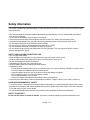 3
3
-
 4
4
-
 5
5
-
 6
6
-
 7
7
-
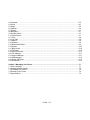 8
8
-
 9
9
-
 10
10
-
 11
11
-
 12
12
-
 13
13
-
 14
14
-
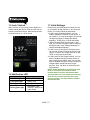 15
15
-
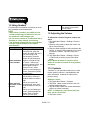 16
16
-
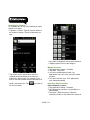 17
17
-
 18
18
-
 19
19
-
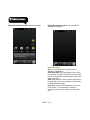 20
20
-
 21
21
-
 22
22
-
 23
23
-
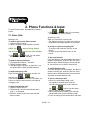 24
24
-
 25
25
-
 26
26
-
 27
27
-
 28
28
-
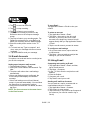 29
29
-
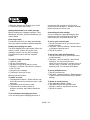 30
30
-
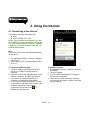 31
31
-
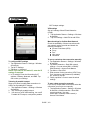 32
32
-
 33
33
-
 34
34
-
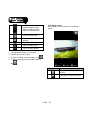 35
35
-
 36
36
-
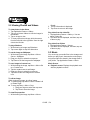 37
37
-
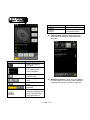 38
38
-
 39
39
-
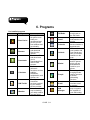 40
40
-
 41
41
-
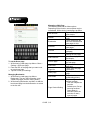 42
42
-
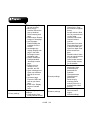 43
43
-
 44
44
-
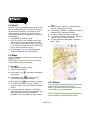 45
45
-
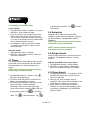 46
46
-
 47
47
-
 48
48
-
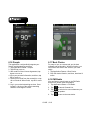 49
49
-
 50
50
-
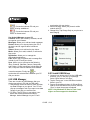 51
51
-
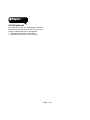 52
52
-
 53
53
-
 54
54
-
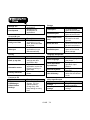 55
55
-
 56
56
-
 57
57
-
 58
58
-
 59
59
Gigabyte GSmart G1345 User manual
- Category
- Smartphones
- Type
- User manual
Ask a question and I''ll find the answer in the document
Finding information in a document is now easier with AI
Related papers
-
Gigabyte T4 User guide
-
Gigabyte GSmart G1305 Quick Manual
-
Gigabyte GSmart G1355 Quick Manual
-
Gigabyte GSMART G1342 Quick Manual
-
Gigabyte GSmart G1317D Quick Manual
-
Gigabyte GSmart G1345 User guide
-
Gigabyte T4 Operating instructions
-
Gigabyte GSmaer Rey R3 Owner's manual
-
Gigabyte GSmart Akta A4 Owner's manual
-
Gigabyte Classic User manual