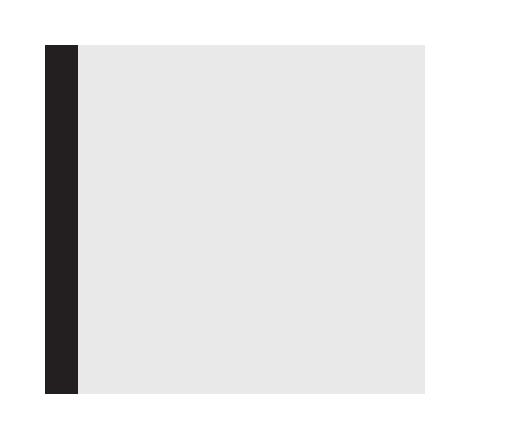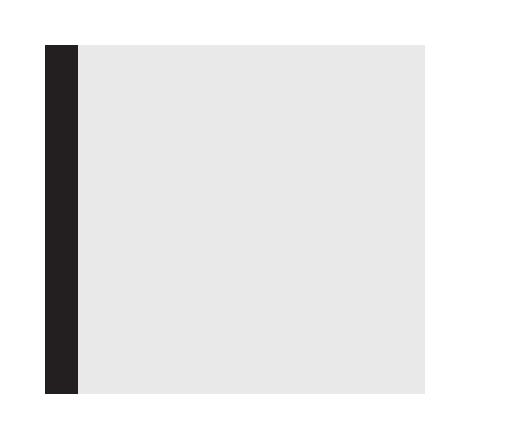
!
Attention: Static electricity can severely
damage electronic components. Take the
following precautions when installing your new
NVIDIA Quadro graphics card:
> Before touching any electronic parts,
discharge the static electricity from your
body by touching the internal metal frame of
your system while it is unplugged.
> Do not remove your card from the packaging
clamshell until you are ready to install it.
Whenever you remove a card from your
system, always place it back in the clamshell.
> Do not allow clothing or jewelry touch any
electronic parts.
> When handling your graphics card, hold it by
the edges and avoid touching any circuitry or
the PCIe connector.