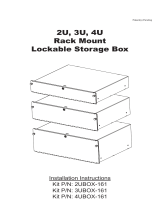Page is loading ...

NVIDIA RTX BLADE SERVER
DU-09554-001 _v02 | September 2019
Installation Guide

www.nvidia.com
NVIDIA RTX Blade Server DU-09554-001 _v02|ii
TABLE OF CONTENTS
Chapter1.Introduction to the NVIDIA RTX Blade Server................................................1
1.1.Hardware Specifications................................................................................. 2
1.1.1. Components.......................................................................................... 2
Chapter2.Installation and Setup............................................................................ 4
2.1.Choosing a Setup Location / Site Preparation....................................................... 4
2.2.Unpacking the RTX Blade Server.......................................................................7
2.3.What's In the Box....................................................................................... 10
2.4.Installing the RTX Blade Server Into a Rack........................................................ 10
2.4.1.Installing the Rails................................................................................. 10
2.4.2.Installing the Rack Shelf..........................................................................13
2.4.3.Installing the Cage Nuts.......................................................................... 14
2.4.4.Mounting the RTX Blade Server..................................................................15
2.5.Connecting the Cables................................................................................. 18
Chapter3.Customer Support for the NVIDIA RTX Blade Server...................................... 19
Chapter 4. Safety............................................................................................... 20
4.1.Safety Warnings and Cautions.........................................................................20
4.2.Intended Application Uses............................................................................. 21
4.3. Site Selection............................................................................................ 21
4.4.Equipment Handling Practices........................................................................ 22
4.5.Electrical Precautions...................................................................................22
4.6.System Access Warnings................................................................................23
4.7.Rack Mount Warnings................................................................................... 23
4.8.Electrostatic Discharge................................................................................. 24
4.9. Other Hazards............................................................................................25
Chapter5. Compliance........................................................................................ 27
5.1. United States.............................................................................................27
5.2.United States / Canada................................................................................ 27
5.3. Canada.................................................................................................... 28
5.4. CE.......................................................................................................... 28
5.5.Australia and New Zealand............................................................................ 28
5.6.Russia/Kazakhstan/Belarus.............................................................................29
5.7. Japan...................................................................................................... 29
5.8. China...................................................................................................... 31
5.9. South Korea.............................................................................................. 32
5.10. Taiwan................................................................................................... 35

www.nvidia.com
NVIDIA RTX Blade Server DU-09554-001 _v02|1
Chapter1.
INTRODUCTION TO THE NVIDIA RTX BLADE
SERVER
The NVIDIA
®
RTX
™
Blade Server is a high-density GPU server consisting of 10 twin
blades, 20 CPU nodes and 40 NVIDIA Turing
™
GPUs in an 8U form factor. The blade
enclosure system provides all the power, cooling and I/O infrastructure needed to
support a modular server design for graphical edge cloud applications like gaming
and AR/VR. Power and 10Gb Ethernet is delivered through a common backplane that
connects the nodes to a 40Gb network module. The enclosure supports 10 PSUs with
2200W platinum ratings for N+N redundancy.

Introduction to the NVIDIA RTX Blade Server
www.nvidia.com
NVIDIA RTX Blade Server DU-09554-001 _v02|2
1.1.Hardware Specifications
1.1.1.Components
System Overview
Component Qty Description
Blades 10 Hot-pluggable. Each blade contains two independent nodes.
Power Supply 10 5+5 redundancy 2200 W each.
Management Module 1 Chassis level BMC functionality (CMC/CMM).
Aggregate 1Gb management port from each node to 2x 1Gb uplinks
Network Modules Aggregate 2x 10Gb from each node to 4x 40Gb uplinks
Per Node Specifications
Component Qty Description
CPU 1 Intel Core i9-based CPU
GPU See
description
NVIDIA RTX GPU: 2x 150W Single Width GPU
NVIDIA CUDA Cores: 3,584
Memory: 16 GB GDDR6
Network 1 Dual 10 Gb NIC
Storage (OS) Drive 1 500 GB M.2 SSD
System Memory 2 16 GB DDR4 UDIMM (32 GB total per node)
Mechanical
Feature Description
Form Factor 8U Rackmount
Dimensions
17.6” (447 mm) W x 31.3” (795 mm) D x 13.82” (351 mm) H
Gross Weight 300 lbs

Introduction to the NVIDIA RTX Blade Server
www.nvidia.com
NVIDIA RTX Blade Server DU-09554-001 _v02|3
Power
Feature Specification Comment
System Input 200-240 V (ac)
10 kW max.
The RTX Blade Server contains ten
load-balancing power supplies, with
5+5 redundancy
Per Power Supply 2200 W @ 200-240 6 A, 50-60 Hz
Per Node 450 W
Per GPU 150 W TDP

www.nvidia.com
NVIDIA RTX Blade Server DU-09554-001 _v02|4
Chapter2.
INSTALLATION AND SETUP
This chapter provides the basic instructions for installing and setting up the NVIDIA
RTX Blade Server.
2.1.Choosing a Setup Location / Site Preparation
Decide on a suitable location for setting up and operating the RTX Blade Server. The
location should be clean, dust-free, and well ventilated.
General Conditions
‣
Prepare a sufficiently wide aisle to accommodate the unboxed chassis (chassis
dimensions - 17.6” (447 mm) W x 31.3” (795 mm) D x 13.82” (351 mm) H ).
The rack doors should fully open and not obstruct the path of the server as it is
installed.
‣
The rack must accommodate a 300 lb, 8U rack mount system (chassis dimensions -
17.6” (447 mm) W x 31.3” (795 mm) D x 13.82” (351 mm) H).
The rail assemblies shipped with the server fit into a standard 19” rack between 29-
inches and 36.5-inches deep (73.66 cm to 92.71 cm).
‣
The rack can have either square or round mounting holes.
‣
Leave enough clearance in front of the rack (36" (91.4 cm)) to enable you to install
the unit into the rack and to service the blades.
‣
Leave approximately 20" (76.2cm) of clearance in the back of the rack to allow for
sufficient airflow and ease in servicing components such as power supplies, fans,
switches, and the CMM.
‣
Always make sure the rack is secured and stable before adding or removing the
appliance or any other component.
‣
Prepare adequate sound-proofing: The equipment fans can generate 72-100 dBA.

Installation and Setup
www.nvidia.com
NVIDIA RTX Blade Server DU-09554-001 _v02|5
Rack Layout Considerations
Examine the power distribution units (PDUs) and cables present in the rack and ensure
that
‣
they do not interfere with the installation of the RTX Blade Server, and
‣
they do not obstruct airflow to and around the server.
If needed, use a cable management harness to provide for airflow to the back of the
system.
Examples of poor rack installations
The following two images show examples of a server that blocks the ports of the PDU
and an example of PDU cables that interfere with the serviceability of the RTX Blade
Server
Examples of ideal rack installations
The following two images show examples of PDUs and cables that do not interfere with
the serviceability of the RTX Blade Server.

Installation and Setup
www.nvidia.com
NVIDIA RTX Blade Server DU-09554-001 _v02|6
Environmental Conditions
‣
Operating environment
‣
Temperature: 5 ◦ C to 35 ◦ C (41 ◦ F to 95 ◦ F)
‣
Relative humidity: 20% to 85% noncondensing
‣
Air flow
‣
The chassis fans can produce a maximum of 340 CFM of air flow.
‣
Do not block the ventilation areas at the front and rear of the chassis.
‣
Minimize any restrictions on air flow around the chassis.
Connections
‣
Power:
‣
The RTX Blade Server is powered through ten 1200W power supply units, each
rated at 200-240VAC, 8A, 50/60 Hz. Total system power requirement: 7500W
‣
C19/C20 cables provided for each power supply to connect to a compatible
PDU.
IMPORTANT: Do not use the provided cables with any other product or for
any other purpose.
‣
Switch Management: 10GBASE-T RJ45 connection
Use industry standard CAT6 Ethernet cables for connecting to the network port.
(Cables not included.)

Installation and Setup
www.nvidia.com
NVIDIA RTX Blade Server DU-09554-001 _v02|7
‣
IPMI: 10/100BASE-T RJ45 connection
Use industry standard CAT6 Ethernet cables for connecting to the network ports.
(Cables not included.)
‣
InfiniBand: Qty 4 - QSFP28 ports, InfiniBand and Ethernet compliant
Use Mellanox-compliant InfiniBand cables for connecting to the InfiniBand ports.
(Cables not included.)
Preparing for Network Access
‣
The IPMI port and Ethernet ports can be connected to your local LAN.
These ports are configured for DHCP by default.
‣
To use DHCP, connect the port to a local DHCP server which should provide an
IP address and assign a DNS configuration to the RTX Blade Server.
‣
If DHCP is not available, then you will need to set up a static IP for each
Ethernet port.
‣
NVIDIA recommends that customers follow best security practices for BMC
management (IPMI port). These include, but are not limited to, such measures as:
‣
Restricting the RTX Blade Server IPMI port to an isolated, dedicated,
management network
‣
Using a separate, firewalled subnet
‣
Configuring a separate VLAN for BMC traffic if a dedicated network is not
available
2.2.Unpacking the RTX Blade Server
1.
Examine the packaging to make sure there are no -
‣
Dents or punctures
‣
Water damage
‣
Broken seals
If there is any damage, contact NVIDIA Enterprise Support for further instructions..
2.
Remove all four clips from the box.

Installation and Setup
www.nvidia.com
NVIDIA RTX Blade Server DU-09554-001 _v02|8
3.
Cut through the tape and open the cardboard box flaps.
4.
Remove the wooden frames that support the box.
5.
Remove the cardboard box by pulling it straight up until it clears the system.

Installation and Setup
www.nvidia.com
NVIDIA RTX Blade Server DU-09554-001 _v02|9
Be careful not to cause the ship kit to fall off as you are lifting the box.
6.
Remove the accessory and rail kit boxes.
7.
Preserve and retain packaging.
8.
Be sure to inspect each piece of equipment shipped in the packing box.
If anything is missing or damaged, contact your supplier.

Installation and Setup
www.nvidia.com
NVIDIA RTX Blade Server DU-09554-001 _v02|10
2.3.What's In the Box
The NVIDIA RTX Blade Server shipping box includes the following:
‣
NVIDIA RTX Blade Server
‣
Ship kit
‣
AC Power Cables (qty 10 – IEC 60320 C19/20, 3.3-ft./1-meter, compatible with
data center PDUs)
IMPORTANT: Do not use the provided cables with any other product or for
any other purpose.
‣
One of the following rackmount kits:
‣
Rail kit, or
‣
Shelf kit
The ten power cables included in the box are not optional. All power cables are
necessary and must be plugged into individual 10 A capable sockets for optimal
RTX Blade Server operation. Failure to do so can result in a reduction in power
redundancy, a reduction in performance, or a complete system failure.
2.4.Installing the RTX Blade Server Into a Rack
CAUTION: To prevent bodily injury when mounting or servicing the RTX Blade Server in a rack,
you must take special precautions to ensure that the system remains stable. The following
guidelines are provided to ensure your safety.
• The RTX Blade Server should be mounted at the bottom of the rack if it is the only unit in
the rack.
• When mounting the RTX Blade Server in a partially filled rack, load the rack from the
bottom to the top with the heaviest component at the bottom of the rack.
• If the rack is provided with stabilizing devices, install the stabilizers before mounting or
servicing the RTX Blade Server in the rack.
• The RTX Blade Server weighs approximately 300 lbs, so an equipment lift is required to
safely lift the unit and then accurately align the chassis rails with the rack rails.
• DO NOT use the handles at the front of the RTX Blade Server to lift the unit. The handles
are designed for sliding the unit out of a rack, and not for carrying the full weight of the RTX
Blade Server.
2.4.1.Installing the Rails
Follow these instructions if your RTX Blade Server includes a rail mount kit.
The rail assemblies shipped with the appliance fit into a standard 19” rack between
29-inches and 36.5-inches deep (73.66 cm to 92.71 cm).

Installation and Setup
www.nvidia.com
NVIDIA RTX Blade Server DU-09554-001 _v02|11
The RTX Bladeserver rack mount kit acts as a shelf in the rack, it does not allow the
system to be moved once installed. All components are serviceable from the front or
rear, so this movement is not necessary.
Item Description
1 Metal clips that hold the rail in place.
2 Screw position for securing the rail onto the rack.
3 Prongs that enter the holes of the rack. Holes can be square or round.
4 Thread for securing the captive screw in the RTX Blade Server chassis to rack, assuming
installed in a Type A rack.
5 Bottom lip to support the RTX Blade Server.
‣
Use a Phillips screwdriver to assist in mounting the rails to the rack.
‣
Follow any designations on the slide rail to determine front/back and left-side/right-
side positioning against the rack.
1.
Align the bottom lip of the left or right rail to the bottom of the first rack unit for the
server.
2.
Attach the front of the rail to the rack.
Push the metal tab on the rail and then insert the three spring-loaded prongs into the
holes on the front rack post.

Installation and Setup
www.nvidia.com
NVIDIA RTX Blade Server DU-09554-001 _v02|12
On square-holed racks, make sure the prongs are completely inserted into the hole
by confirming that the spring is fully extended.
The prong behind the metal clip will hold a screw that secures the rack mount kit in
place. The metal clip helps secure the rail in place while installing the rail to the rear
of the rack.
3.
Extend the rail to the rear post of the rack and secure the rail to the post.
Make sure that rail is level and the attachment on the rear post is at the same rack
unit as the front.
a) Insert the spring-loaded prongs into the holes on the rear rack post.
b) On square-holed racks, make sure the prongs are completely inserted into the
hole by confirming that the spring is fully extended.
4.
Repeat these steps for the other rail.
5.
Secure the rails to the rack using the provided screws.
Install one screw for each rail end.
a) Install the flat head screws to the front by first pressing on the metal clip and then
installing the screws on both left and right side rails.

Installation and Setup
www.nvidia.com
NVIDIA RTX Blade Server DU-09554-001 _v02|13
Make sure the clip returns to its original position after the screw is secured.
b) Install the pan or round head screws to the back of the rails in the position
indicated in the following diagram for left and right side rails.
6.
Confirm that the rails have been installed properly.
‣
Both sides are installed on the same rack unit and are horizontal to each other.
‣
The bottom lip is at the same height on all four posts.
‣
The metal clips are properly attached.
‣
Four screws are installed - flat head on the front and pan head on the back.
2.4.2.Installing the Rack Shelf
A heavy-duty shelf for 4-post racks may be provided instead of the rail kit.
Once installed, it does not allow the system to be moved. All components
are serviceable from the front or rear, so this movement is not necessary.
See https://www.racksolutions.com/downloads/dl/file/id/672/product/1783/
heavy_duty_fixed_shelf_installation_instructions.pdf for instructions on installing the
rack shelf.

Installation and Setup
www.nvidia.com
NVIDIA RTX Blade Server DU-09554-001 _v02|14
2.4.3.Installing the Cage Nuts
The RTX Blade Server is secured to the rack using four captive screws - one at each
corner of the front of the unit.
‣
If your rack has round holes with 10-32 threads, then the screws will attached
directly to the rack mounting holes.
‣
If your rack has square holes, then you need to install the included cage nuts to
provide attachment points for mounting the RTX Blade Server to the front of the
rack.
The number of cage nuts to install depends on the type of rack that is used. On most
racks, cage nuts are needed only for the top screws. The bottom screws will attach to the
threads in the rails. The image on the left side of the following diagram shows this type.
Green arrows indicate the general area for the cage nuts.
The image on the right side shows a rack with square posts such that the rail does
not meet the front-most part of the rack, In this rack, cage nuts need to be installed at
the bottom holes as well, as indicated by the green arrows. All four cage nuts are also
needed if you have installed a rack shelf instead of rack rails.
Use the provided template to determine the exact location for installing the cage nuts.

Installation and Setup
www.nvidia.com
NVIDIA RTX Blade Server DU-09554-001 _v02|15
1.
Place the template so that the bottom of the template rests on the rail lip (or at the
same level as the rail lip).
2.
Install the cage nuts at the positions indicated on the template.
‣
Rail kits attached to Type A racks require two (2) cage nuts installed.
‣
Rail kits attached to Type B racks require four (4) cage nut installed.
‣
Rack shelf installations require four (4) cage nuts installed.
2.4.4.Mounting the RTX Blade Server
Caution Stability hazard — The rack stabilizing mechanism must be in place, or
the rack must be bolted to the floor before you slide the RTX Blade Server out for
servicing. Failure to stabilize the rack can cause the rack to tip over.
CAUTION: The RTX Blade Server weighs approximately 300 lbs, so an equipment lift is
required to safely lift the unit and then accurately align the chassis rails with the rack rails.
1.
Move the RTX Blade Server to the lift.

Installation and Setup
www.nvidia.com
NVIDIA RTX Blade Server DU-09554-001 _v02|16
a) Pull the side cardboard flaps down on both sides.
b) Remove the supporting foam from both sides.
c) Move the lift towards the unit so that the lift platform fits below the unit but
above the cardboard.
2.
Free the RTX Blade Server from the packaging.

Installation and Setup
www.nvidia.com
NVIDIA RTX Blade Server DU-09554-001 _v02|17
a) Raise the lift platform until the unit clears the foam packaging.
b) Move the unit closer to the lift, then move the lift away from the packaging.
c) Lower the platform to safely move the unit to the data center rack.
3.
Move the RTX Blade Server to the rack.
a) Align the system with the rack and raise the lift platform ¼ inch or ~1 cm above
the lip of the rack mount kit.
b) Push the system into the rack ¾ of the way before it falls off the platform.
c) Lower the platform so the system is no longer resting on it.
d) Finish pushing the system into the rack until the ears are flush with the rack
posts.
4.
Complete the installation by tightening the four captive screws on the front of the
RTX Blade Server to secure the unit to the rack.

Installation and Setup
www.nvidia.com
NVIDIA RTX Blade Server DU-09554-001 _v02|18
2.5.Connecting the Cables
1.
Connect one of the dual Ethernet ports to your LAN to connect to the RTX Blade
Server via SSH.
NVIDIA recommends connecting only one of the Ethernet ports to your LAN. If
you are connecting both Ethernet ports, each port must be connected to separate
networks, The RTX Blade Server is not configured from the factory to have
multiple Ethernet interfaces on the same network.
2.
Connect four QSFP network data cables to the QSFP ports.
3.
Connect the switch management cable to the RJ45 port.
4.
Connect the ten power cables (C19/C20) from each power socket in the back of the
unit to at least two different power sources (appropriately rated AC outlet or PDU).
a) Connect the odd numbered PSUs to one power source.
b) Connect the even numbered PSUs to a different power source.
/