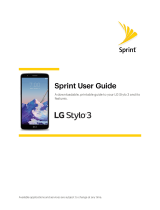Get Started 4
Part Description
Microphone Transmityourvoiceforphonecallsorrecordyourvoiceor
ambientsoundsforvoicerecordingsandvideos.Thereare
twomicrophones,oneonthetopandoneonthebottom.
Power key Turnthephoneorscreenonoroff,orswitchyourphone
airplanemode.
Proximity sensors Detectwhenobjectsareclosetothescreen.Forexample,
whenyouholdthephonetoyourearwhileonaphonecall,the
sensorstemporarilylockthescreentopreventaccidental
screentouches.
Rear camera Takepicturesandvideos.
Recents key
Accessrecentlyusedapps.
Speaker Playringtonesandsounds.Thespeakeralsoletsyouhearthe
caller’svoiceinspeakerphonemode.
Touchscreen Displayinformationneededtooperateyourphone,suchas
thecallstatus,theContactslist,andthedateandtime.Also
providesone-tapaccesstoallofyourfeaturesand
applications.
USB charger/Accessory port ConnectthephonetothechargerviaaUSBcable.
Volume key Adjusttheringtoneormediavolumeoradjustthevoice
volumeduringacall.
CAUTION!Insertinganaccessoryintotheincorrectjackorportmaydamagethephone.
Set Up Your Phone
Beforeusingyournewphone,youmustinstallandchargethebattery.Priortouse,itisnecessaryto
installanoptionalmemorycard(notincluded)andthebattery.
Note:Yourphone’sbatteryshouldhaveenoughchargetoturnthephoneonandfindasignal,
completethesetupwizard,setupvoicemail,andmakeacall.Youshouldfullychargethebatteryas
soonaspossible.
Remove the Back Cover
1. Removethebackcoverusingtheslotonthesideofyourphone.