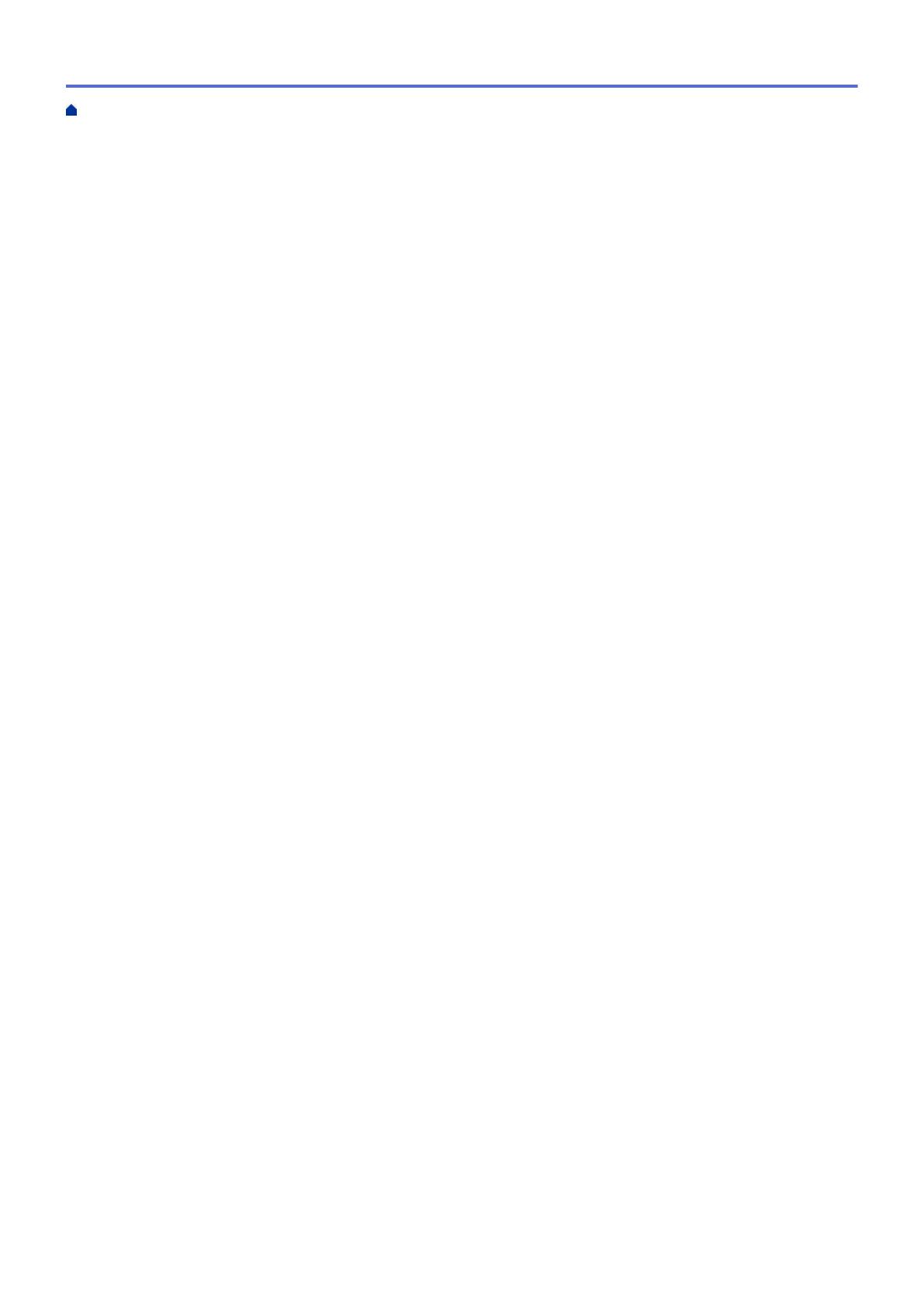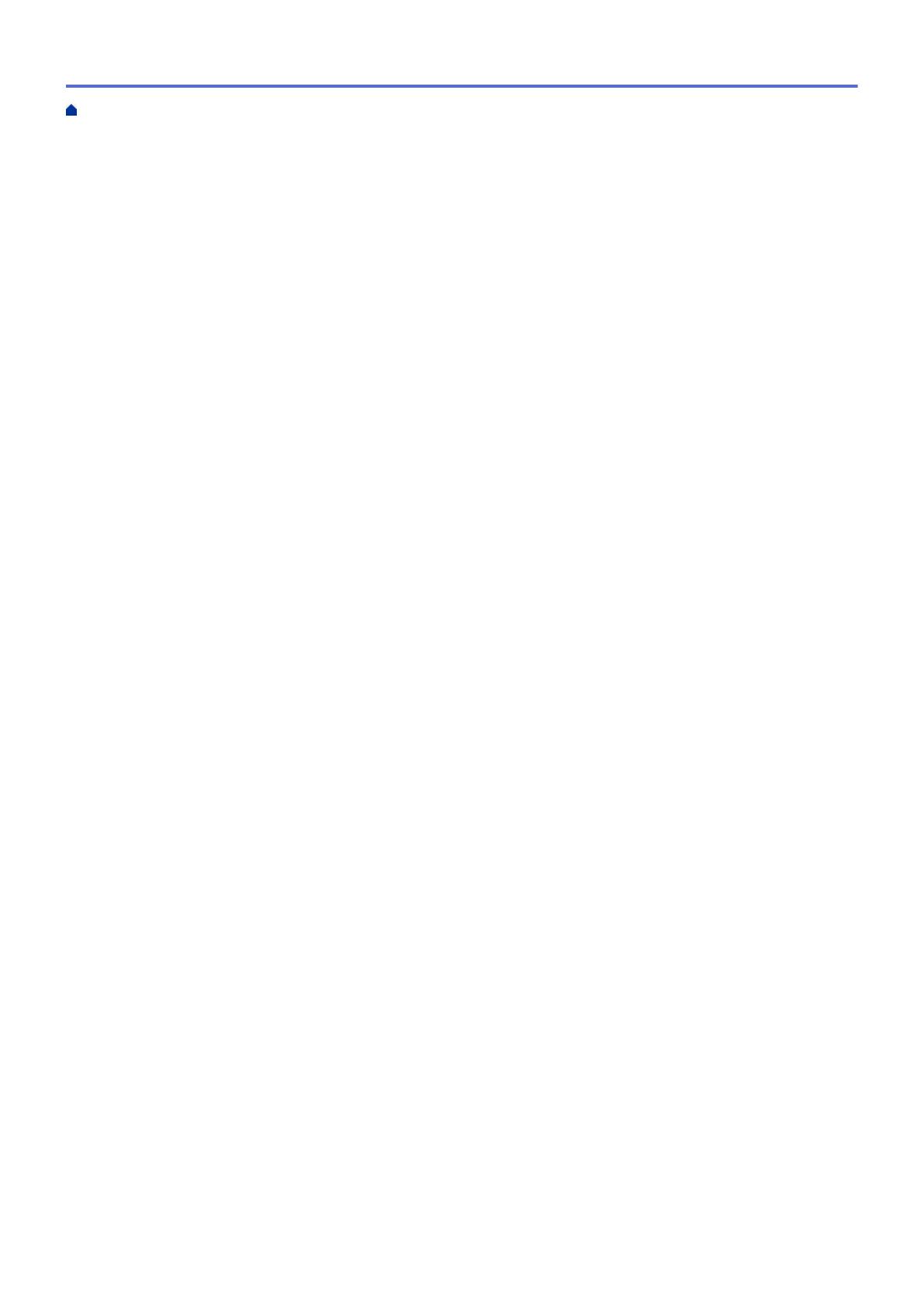
Brother iPrint&Scan for Mobile Devices ..................................................................................................... 206
Near-Field Communication (NFC).............................................................................................................. 207
Brother iPrint&Scan for Windows and Mac.................................................................................... 208
Brother iPrint&Scan Overview.................................................................................................................... 209
Troubleshooting ................................................................................................................................ 210
Error and Maintenance Messages ............................................................................................................. 211
Error Messages When Using the Brother Web Connect Feature .............................................................. 219
Paper Jams ................................................................................................................................................ 221
Paper is Jammed in the Manual Feed Slot ...................................................................................... 222
Paper is Jammed in the Paper Tray ................................................................................................. 223
Paper is Jammed in the Back of the Machine .................................................................................. 225
Paper is Jammed Inside the Machine .............................................................................................. 227
Paper is Jammed underneath the Paper Tray.................................................................................. 230
Printing Problems....................................................................................................................................... 232
Improve the Print Quality............................................................................................................................ 235
Network Problems...................................................................................................................................... 240
Error Messages ................................................................................................................................ 241
Use the Network Connection Repair Tool (Windows) ...................................................................... 244
Where Can I Find My Brother Machine's Network Settings? ........................................................... 245
I Cannot Complete the Wireless Network Setup Configuration........................................................ 246
My Brother Machine Cannot Print over the Network ........................................................................ 248
I Want to Check that My Network Devices are Working Correctly ................................................... 250
Google Cloud Print Problems..................................................................................................................... 251
AirPrint Problems ....................................................................................................................................... 252
Other Problems .......................................................................................................................................... 253
Check the Machine Information ................................................................................................................. 255
Reset Functions ......................................................................................................................................... 256
Machine Reset ................................................................................................................................. 257
Network Reset.................................................................................................................................. 258
Factory Reset ................................................................................................................................... 259
Routine Maintenance ........................................................................................................................ 260
Replace Supplies ....................................................................................................................................... 261
Replace the Toner Cartridge ............................................................................................................ 263
Replace the Drum Unit ..................................................................................................................... 267
Replace the Belt Unit........................................................................................................................ 272
Replace the Waste Toner Box.......................................................................................................... 276
Clean the Machine ..................................................................................................................................... 281
Clean the LED Heads....................................................................................................................... 283
Clean the Touchscreen LCD ............................................................................................................ 284
Clean the Corona Wires ................................................................................................................... 285
Clean the Drum Unit......................................................................................................................... 288
Clean the Paper Pick-up Rollers ...................................................................................................... 298
Calibrate Color Output ............................................................................................................................... 299
Reset the Machine's Calibration Settings......................................................................................... 300
Correct Color Print Alignment (Color Registration) .................................................................................... 301
Check the Remaining Part Life .................................................................................................................. 302
Pack and Ship Your Brother Machine ........................................................................................................ 303
Home > Table of Contents
iii