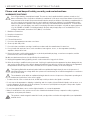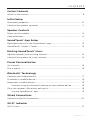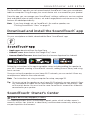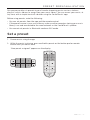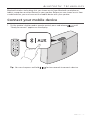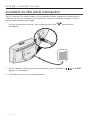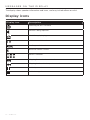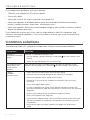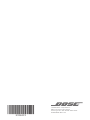Bose soundtouch 20 seriesiii wireless music system Owner's manual
- Category
- Digital audio streamers
- Type
- Owner's manual

Owner’s Guide
Brugervejledning
Bedienungsanleitung
Gebruikershandleiding
Guía del usuario
Käyttöohje
Notice d’utilisation
Manuale di istruzioni
Kezelési útmutató
Brukerveiledning
Podręcznik użytkownika
Manual do Proprietário
Bruksanvisning
SOUNDTOUCH
®
20
SERIES III
WIRELESS SPEAKER

2 - ENGLISH
IMPORTANT SAFETY INSTRUCTIONS
Please read and keep all safety, security, and use instructions.
WARNINGS/CAUTIONS
Do not ingest battery, chemical burn hazard. The remote control supplied with this product contains a coin/
button cell battery. If the coin/button cell battery is swallowed, it can cause severe internal burns in just in just 2
hours and can lead to death. Keep new and used batteries away from children. If the battery compartment does
not close securely, stop using the remote control and keep it away from children. If you think batteries might
have been swallowed or placed inside any part of the body, seek immediate medical attention. To avoid risk of
explosion, fire or chemical burn, use caution in replacing the battery and replace only with an agency approved
(e.g., UL) CR2032 or DL2032 3-volt lithium battery. Properly and promptly dispose of used batteries. Do not
recharge, disassemble, heat above 212°F (100°C) or incinerate.
1. Read these instructions.
2. Keep these instructions.
3. Heed all warnings.
4. Follow all instructions.
5. Do not use this apparatus near water or moisture.
6. Clean only with a dry cloth.
7. Do not block any ventilation openings. Install in accordance with the manufacturer’s instructions.
8. Do not install near any heat sources, such as radiators, heat registers, stoves, or other apparatus (including
amplifiers) that produce heat.
9. Protect the power cord from being walked on or pinched, particularly at plugs, convenience receptacles, and the
point where they exit from the apparatus.
10. Only use attachments/accessories specified by the manufacturer.
11. Unplug this apparatus during lightning storms or when unused for long periods of time.
12. Refer all servicing to qualified service personnel. Servicing is required when the apparatus has been damaged in any
way: such as power supply cord or plug is damaged; liquid has been spilled or objects have fallen into the apparatus;
the apparatus has been exposed to rain or moisture, does not operate normally, or has been dropped.
The lightning flash with arrowhead symbol within an equilateral triangle alerts the user to the presence of
uninsulated, dangerous voltage within the system enclosure that may be of sucient magnitude to constitute a
risk of electric shock.
The exclamation point within an equilateral triangle alerts the user to the presence of important operating and
maintenance instructions in the owner’s guide.
• To reduce the risk of fire or electrical shock, do NOT expose this product to rain, liquids or moisture.
• Do not expose this apparatus to dripping or splashing, and do not place objects filled with liquids, such as vases, on or
near the apparatus. As with any electronic products, use care not to spill liquids into any part of the product. Liquids
can cause a failure and/or a fire hazard.
• Do not place naked flame sources, such as lighted candles, on or near the apparatus.
• Make no modifications to the system or accessories. Unauthorized alterations may compromise safety, regulatory
compliance, and system performance.
This product contains magnetic material. Consult your physician on whether this might aect your implantable
medical device.

ENGLISH - 3
IMPORTANT SAFETY INSTRUCTIONS
NOTES:
• Where the mains plug or appliance coupler is used as the disconnect device, such disconnect device shall remain
readily operable.
• This product must be used indoors. It is neither designed nor tested for use outdoors, in recreation vehicles, or on
boats.
• The product label can be located on the back or bottom of the system.
Contains small parts which may be a choking hazard. Not suitable for children under age 3.
Please dispose of used batteries properly, following local regulations. Do not incinerate.
This symbol means the product must not be discarded as household waste, and should be delivered to an
appropriate collection facility for recycling. Proper disposal and recycling helps protect natural resources, human
health and the environment. For more information on disposal and recycling of this product, contact your local
municipality, disposal service, or the shop where you bought this product.
Information about products that generate electrical noise
This equipment has been tested and found to comply with the limits for a Class B digital device, pursuant to Part 15 of
the FCC rules. These limits are designed to provide reasonable protection against harmful interference in a residential
installation. This equipment generates, uses, and can radiate radio frequency energy and, if not installed and used
in accordance with the instructions, may cause harmful interference to radio communications. However, there is no
guarantee that interference will not occur in a particular installation. If this equipment does cause harmful interference
to radio or television reception, which can be determined by turning the equipment o and on, the user is encouraged
to try to correct the interference by one or more of the following measures:
• Reorient or relocate the receiving antenna.
• Increase the separation between the equipment and receiver.
• Connect the equipment to an outlet on a dierent circuit than the one to which the receiver is connected.
• Consult the dealer or an experienced radio/TV technician for help.
FCC WARNING
Changes or modifications not expressly approved by Bose Corporation could void the user’s authority to operate this
equipment.
Important USA and Canada compliance Information
This device complies with part 15 of the FCC rules and ISED Canada license-exempt RSS standard(s). Operation is subject
to the following two conditions: (1) this device may not cause harmful interference, and (2) this device must accept any
interference received, including interference that may cause undesired operation.
This equipment complies with FCC and ISED Canada radiation exposure limits set forth for an uncontrolled environment.
This equipment should be installed and operated with a minimum distance of 20 cm between radiator and your body.
This equipment must not be co-located or be operating in conjunction with any other antennas or transmitters.
This device complies with ISED Canada license-exempt RSS standards(s).
This Class B digital apparatus complies with Canadian ICES-003.
CAN ICES-3 (B)/NMB-3(B)

4 - ENGLISH
REGULATORY INFORMATION
Bose Corporation hereby declares that this product is in compliance with the essential requirements and other
relevant provisions of Directive 2014/53/EU and all other applicable EU directive requirements.
The complete declaration of conformity can be found at: www.Bose.com/compliance
The product, in accordance with the Ecodesign Requirements for Energy Related Products Directive 2009/125/EC, is in
compliance with the following norm(s) or document(s): Regulation (EC) No. 1275/2008, as amended by Regulation (EU)
No. 801/2013.
Required Power State Information
Power Modes
Standby Networked Standby
Power consumption in specified power mode, at
230V/50Hz input
< 0.5 W all network types ≤ 3.0 W
Time after which equipment is automatically
switched into mode
< 2.5 hours ≤ 20 minutes
Power consumption in networked standby if all wired
network ports are connected and all wireless network
ports are activated, at 230V/50Hz input
N/A ≤ 3.0 W
Network port deactivation/activation procedures.
Deactivating all networks will enable standby mode.
Wi-Fi: Deactivate by pressing and holding C and z on the unit until the
Wi-Fi indicator turns o. Activate by pressing and holding C and z on the
unit until the Wi-Fi indicator turns on.
Bluetooth: Deactivate by clearing the pairing list by pressing and holding
the Bluetooth/Auxiliary button on the unit until the Bluetooth
indicator blinks white. Reactivate by pairing with a Bluetooth source.
Ethernet: Deactivate by removing the Ethernet cable. Activate by inserting
the Ethernet cable.
For Europe:
Frequency band of operation 2400 to 2483.5 MHz:
• Bluetooth/Wi-Fi: Maximum transmit power less than 20 dBm EIRP.
• Bluetooth Low Energy: Maximum power spectral density less than 10 dBm/MHz EIRP.
Frequency bands of operation 5150 to 5350 MHz and 5470 to 5725 MHz:
• Wi-Fi: Maximum transmit power less than 20dBm EIRP.
• This device is restricted to indoor use when operating in the 5150 to 5350 MHz frequency range in all EU Member
States listed in the table.
BE DK IE UK FR CY SK HU
AT SE BG DE PT EL HR LV
LT MT PL CZ EE FI ES IT
RO LU NL SI

ENGLISH - 5
REGULATORY INFORMATION
China Restriction of Hazardous Substances Table
Names and Contents of Toxic or Hazardous Substances or Elements
Toxic or Hazardous Substances and Elements
Part Name
Lead
(Pb)
Mercury
(Hg)
Cadmium
(Cd)
Hexavalent
(CR(VI))
Polybrominated
Biphenyl
(PBB)
Polybrominated
diphenylether
(PBDE)
PCBs X O O O O O
Metal Parts X O O O O O
Plastic Parts O O O O O O
Speakers X O O O O O
Cables X O O O O O
This table is prepared in accordance with the provisions of SJ/T 11364.
O: Indicates that this toxic or hazardous substance contained in all of the homogeneous materials for this part is below the limit
requirement of GB/T 26572.
X: Indicates that this toxic or hazardous substance contained in at least one of the homogeneous materials used for this part is above
the limit requirement of GB/T 26572.
Taiwan Restriction of Hazardous Substances Table
Equipment name: Powered Speaker, Type designation: 355589
Restricted substances and its chemical symbols
Unit
Lead
(Pb)
Mercury (Hg) Cadmium (Cd)
Hexavalent
chromium (Cr+6)
Polybrominated
biphenyls (PBB)
Polybrominated
diphenyl ethers (PBDE)
PCBs
- ○ ○ ○ ○ ○
Metal Parts
- ○ ○ ○ ○ ○
Plastic Parts
○ ○ ○ ○ ○ ○
Speakers
- ○ ○ ○ ○ ○
Cables
- ○ ○ ○ ○ ○
Note 1: “○” indicates that the percentage content of the restricted substance does not exceed the percentage of reference value
of presence.
Note 2: The “−” indicates that the restricted substance corresponds to the exemption.
Please complete and retain for your records
The serial and model numbers are located on the back or bottom of the product.
Serial number: ______________________________________________________________________
Model number: ______________________________________________________________________
Please keep your receipt with your owner’s guide. Now is a good time to register your Bose product.
You can easily do this by going to http://global.Bose.com/register
Date of Manufacture: The eighth digit in the serial number indicates the year of manufacture; “8” is 2008 or 2018.
China Importer: Bose Electronics (Shanghai) Company Limited, Part C, Plant 9, No. 353 North Riying Road, China
(Shanghai) Pilot Free Trade Zone
EU Importer: Bose Products B.V., Gorslaan 60, 1441 RG Purmerend, The Netherlands
Taiwan Importer: Bose Taiwan Branch, 9F-A1, No.10, Section 3, Minsheng East Road, Taipei City 104, Taiwan
Phone Number: +886-2-2514 7676
Mexico Importer: Bose de México, S. de R.L. de C.V. , Paseo de las Palmas 405-204, Lomas de Chapultepec, 11000
México, D.F. Phone Number: +5255 (5202) 3545

6 - ENGLISH
LEGAL INFORMATION
Security Information
This product is capable of receiving automatic security updates from Bose. To receive automatic security
updates, you must complete the product setup process in the SoundTouch® App and connect the product to
the Internet. If you do not complete the setup process, you will be responsible for installing security
updates that Bose makes available.
License Disclosures
You can view the license disclosures that apply to the third-party software packages included with your speaker through
the SoundTouch® app or by using your product’s IP address.
SoundTouch® app
1. From within the app, select Y > Settings > About > Legal.
2. Select the applicable license type.
IP address
1. Obtain your product’s IP address using one of the following methods:
• SoundTouch® app: From within the app, select Y > Settings > About.
Select your speaker to view the IP address.
• Wireless router: Refer to your router owner’s guide for more information.
• SoundTouch 20 series III: Press and hold E and z for five seconds.
Press H or z to scroll through the settings until you see 2.3 IP address.
2. On a device connected to your wireless network, open a browser window.
3. Go to <IP address>/licenses.pdf to view the applicable license disclosures and EULA.
Amazon, Kindle, Fire and all related logos are trademarks of Amazon, Inc. or its aliates.
Apple and the Apple logo are trademarks of Apple Inc., registered in the U.S. and other countries. App Store is a service
mark of Apple Inc.
Android, Google Play, and the Google Play logo are trademarks of Google LLC.
The Bluetooth
®
word mark and logos are registered trademarks owned by Bluetooth SIG, Inc. and any use of such marks
by Bose Corporation is under license.
This product contains the iHeartRadio service. iHeartRadio is a registered trademark of iHeartMedia, Inc.
SoundTouch and the wireless note design are registered trademarks of Bose Corporation in the U.S. and other countries.
This product incorporates Spotify software which is subject to third-party licenses found here:
www.spotify.com/connect/third-party-licenses
Spotify is a registered trademark of Spotify AB.
Wi-Fi is a registered trademark of Wi-Fi Alliance®.
Bose Corporation Headquarters: 1-877-230-5639
©2019 Bose Corporation. No part of this work may be reproduced, modified, distributed or otherwise used without prior
written permission.

ENGLISH - 7
CONTENTS
Carton Contents
What’s in the carton.......................................................................................................... 9
Initial Setup
Placement guidelines ....................................................................................................... 10
Connect the speaker to power ..................................................................................... 11
Speaker Controls
Power on the speaker ...................................................................................................... 12
Control buttons .................................................................................................................. 12
SoundTouch® App Setup
Download and install the SoundTouch® app ........................................................... 13
SoundTouch® Owner’s Center ....................................................................................... 13
Existing SoundTouch® Users
Add the speaker to an existing account ................................................................... 14
Connect the speaker to a new network .................................................................... 14
Preset Personalization
Set a preset .......................................................................................................................... 15
Play a preset ........................................................................................................................ 16
Bluetooth® Technology
Connect your mobile device.......................................................................................... 17
Disconnect a mobile device ........................................................................................... 18
Reconnect a mobile device ............................................................................................ 19
Connect using the Bluetooth feature on your mobile device .................. 19
Clear the speaker’s Bluetooth pairing list ................................................................ 19
Use the SoundTouch® app ...................................................................................... 19
Wired Connections
Connect to the AUX connector .................................................................................... 20
Wi-Fi® Indicator
Wi-Fi status .......................................................................................................................... 21

8 - ENGLISH
CONTENTS
Messages on the Display
Display icons ........................................................................................................................ 22
Advanced Features
Update software ................................................................................................................. 23
Disable Wi-Fi capability .................................................................................................. 23
Re-enable Wi-Fi capability ............................................................................................. 23
Care and Maintenance
Clean the speaker .............................................................................................................. 24
Customer service ............................................................................................................... 24
Limited warranty information ....................................................................................... 24
Technical information ....................................................................................................... 24
Replace the remote control battery ........................................................................... 25
Troubleshooting
Common solutions ............................................................................................................ 26
Reset your speaker ............................................................................................................ 28
Get diagnostic information ........................................................................................... 28
Appendix: Computer Setup
Set up your speaker using a computer ..................................................................... 29
Before you begin ....................................................................................................... 29
Computer setup ......................................................................................................... 29

ENGLISH - 9
CARTON CONTENTS
What’s in the carton
Carefully unpack the carton and confirm that the following parts are included.
SoundTouch® 20 series III
wireless speaker Remote control
Power cord*
*May ship with multiple power cords. Use the power cord for your region.
Note: If part of the speaker is damaged, do not use it. Contact your authorized Bose®
dealer or Bose customer service. Visit: global.Bose.com/Support/ST20III for
contact information.

10 - ENGLISH
INITIAL SETUP
Placement guidelines
To avoid interference, keep other wireless equipment 1 – 3 ft. (0.3 – 0.9 m) away from
your speaker. Place your speaker outside and away from metal cabinets and direct
heat sources.
• Place your speaker on its rubber base on a stable and level surface.
• Do NOT place your speaker on top of audio/video equipment (receivers, TVs, etc.), or
any other object that may generate heat. Heat generated by these items may result in
poor speaker performance.
• Do NOT place any objects on top of your speaker.
• Make sure there is an AC (mains) outlet nearby.

ENGLISH - 11
INITIAL SETUP
Connect the speaker to power
Before you set up the speaker on your network, connect the speaker to power.
1. Plug the power cord into the connector on the speaker.
2. Plug the other end of the power cord into an AC (mains) power outlet.

12 - ENGLISH
SPEAKER CONTROLS
Power on the speaker
On the button pad or the remote control, press .
Tip: You can also press a preset or to power on the speaker.
Control buttons
The speaker controls are on the button pad and on the remote control.
Tip: You can also control the speaker using the SoundTouch® app.
• Button pad: Power on the speaker, set and play your presets, adjust the volume, and
activate the Bluetooth and auxiliary sources.
• Remote control: Provides the same functionality as the button pad, as well as:
Skip Backward/Skip Forward, Play/Pause, and Thumbs Up/Thumbs Down.
Button Description
Six preset buttons:
• Press and hold to set a preset
• Press a preset to play
Bluetooth/Auxiliary button:
• Press to toggle between the Bluetooth and auxiliary source
–
+
Volume Up/Volume Down: Press to increase/decrease volume
Skip Backward/Skip Forward through tracks (remote control only)
• Play/Pause audio
• Mute/Unmute audio on AUX-connected device
(remote control only)
Like/Dislike content playing (remote control only)

ENGLISH - 13
SOUNDTOUCH® APP SETUP
The SoundTouch® app lets you set up and control SoundTouch® from your smartphone,
tablet or computer. Using the app, your smart device acts as a remote for your speaker.
From the app, you can manage your SoundTouch® settings, add music services, explore
local and global Internet radio stations, set and change presets and stream music. New
features are added periodically.
Note: If you have already set up SoundTouch® for another speaker, see
“Existing SoundTouch® Users” on page 14.
Download and install the SoundTouch
®
app
On your smartphone or tablet, download the Bose® SoundTouch® app.
• Apple users: download from the App Store
• Android™ users: download on the Google Play™ store
• Amazon Kindle Fire users: download from the Amazon Appstore for Android
Follow the instructions in the app to complete setup, including adding the speaker to
your Wi-Fi network, creating a S oundTouch® account, adding a music library and using
music services.
Once you set up the speaker on your home Wi-Fi network, you can control it from any
smartphone or tablet on the same network.
Note: For instructions on using a computer for setup, see page 29.
Tip: Once you set up the speaker on your home Wi-Fi network, you can control it from
any smartphone or tablet on the same network. Download the SoundTouch® app
on the smart device. You must use the same SoundTouch® account for all devices
connected to your speaker.
SoundTouch
®
Owner’s Center
global.Bose.com/Support/ST20III
This website provides access to the owner support center, which includes: owner’s
manuals, articles, tips, tutorials, a video library, and the owner community where you
can post questions and answers.

14 - ENGLISH
EXISTING SOUNDTOUCH® USERS
Add the speaker to an existing account
If you have already set up SoundTouch® on another speaker, you do not need to
download the SoundTouch® app again.
From within the app, select > Settings > Add or Reconnect Speaker.
The app guides you through setup.
Connect the speaker to a new network
If your network information changes, add your speaker to your new network. You can do
this by putting your speaker into setup mode.
1. From within the app, select > Settings > Speaker Settings and select your
speaker.
2. Select CONNECT SPEAKER.
The app guides you through setup.

ENGLISH - 15
PRESET PERSONALIZATION
You can personalize six presets to your favorite streaming music services, stations,
playlists, artists, albums or songs from your music library. You can access your music, at
any time, with a simple touch of a button using the SoundTouch® app.
Before using presets, note the following:
• You can set presets from the app and the remote control.
• If the preset source is your music library, make sure the computer storing your music
library is on and connected to the same network as the SoundTouch® speaker.
• You cannot set presets in Bluetooth mode or AUX mode.
Set a preset
1. Stream music using the app.
2. While the music is playing, press and hold a preset on the button pad or remote
control until you hear a tone.
“New preset assigned” appears on the display.

ENGLISH - 17
BLUETOOTH® TECHNOLOGY
Bluetooth wireless technology lets you stream music from Bluetooth smartphones,
tablets, computers or other devices to your speaker. Before you can stream music from
a mobile device, you must connect the mobile device with your speaker.
Connect your mobile device
1. On the speaker’s button pad or remote control, press and release until
“Ready to connect” appears on the display.
Tip: You can also press and hold for two seconds to connect a device.

18 - ENGLISH
BLUETOOTH® TECHNOLOGY
2. On your mobile device, turn on the Bluetooth feature.
Tip: The Bluetooth menu is usually found in the Settings menu.
3. Select your SoundTouch® speaker from the mobile device list.
Note: Look for the name you entered for your speaker in the SoundTouch® app.
If you didn’t name your speaker, the default name appears.
Once connected, your SoundTouch® speaker’s name appears in the device list.
Disconnect a mobile device
Turn o the Bluetooth feature on your mobile device.

ENGLISH - 19
BLUETOOTH® TECHNOLOGY
Reconnect a mobile device
On the speaker’s button pad or remote control, press and release until a
Bluetooth pairing message appears on the display.
Your speaker tries to reconnect with the most recently connected mobile device.
Note: The mobile device must be within 30 ft. (9 m) of the speaker and powered on.
Connect using the Bluetooth feature on your mobile
device
1. On your mobile device, turn on the Bluetooth feature.
Tip: The Bluetooth menu is usually found in the Settings menu.
2. Select your speaker from the mobile device list.
Your speaker powers on and emits a tone.
Clear the speaker’s Bluetooth
pairing list
On the button pad or remote control, press and hold (10 seconds) until a pairing
list cleared message appears on the display.
The speaker is ready to connect to a device (see page 17).
Use the SoundTouch® app
You can also clear the pairing list using the app.
1. From within the app, select > Settings > Speaker Settings and select
your speaker.
2. Open the Bluetooth menu item and clear the pairing list.

20 - ENGLISH
WIRED CONNECTIONS
Connect to the AUX connector
You can connect the audio output of a smartphone, tablet, computer or other type of
audio device to your speaker’s AUX connector. The AUX connector accepts a 3.5 mm
stereo cable plug (not provided).
1. Using a stereo cable, connect your audio device to the connector on
the speaker.
2. On the speaker’s button pad or remote control, press and release until AUX
appears on the display.
3. Start playing music on the mobile device.
Page is loading ...
Page is loading ...
Page is loading ...
Page is loading ...
Page is loading ...
Page is loading ...
Page is loading ...
Page is loading ...
Page is loading ...
Page is loading ...
-
 1
1
-
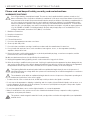 2
2
-
 3
3
-
 4
4
-
 5
5
-
 6
6
-
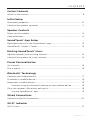 7
7
-
 8
8
-
 9
9
-
 10
10
-
 11
11
-
 12
12
-
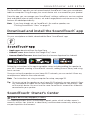 13
13
-
 14
14
-
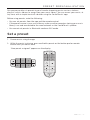 15
15
-
 16
16
-
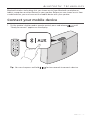 17
17
-
 18
18
-
 19
19
-
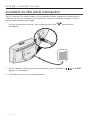 20
20
-
 21
21
-
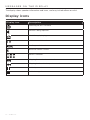 22
22
-
 23
23
-
 24
24
-
 25
25
-
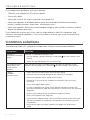 26
26
-
 27
27
-
 28
28
-
 29
29
-
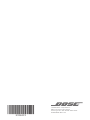 30
30
Bose soundtouch 20 seriesiii wireless music system Owner's manual
- Category
- Digital audio streamers
- Type
- Owner's manual
Ask a question and I''ll find the answer in the document
Finding information in a document is now easier with AI
Related papers
-
Bose SoundTouch 30 wireless speaker Owner's manual
-
Bose 738063-1100 User manual
-
Bose SoundTouch 10 wireless speaker User manual
-
Bose SA5 Owner's manual
-
Bose soundtouch series ii wireless adapter Owner's manual
-
Bose 767397-1110 User guide
-
Bose MediaMate® computer speakers Owner's manual
-
Bose MediaMate® computer speakers Owner's manual
-
Bose MediaMate® computer speakers User manual
-
Bose soundtouch 30 series ii wi-fi music system Owner's manual