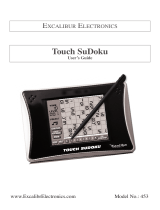ECTACO
®
jetBook
®
mini User Manual
10
SETTINGS
Fine-tune your ECTACO
®
jetBook
®
mini by selecting options in the “Settings” section.
• Use the “Back (On/Off)” key to return to the “eBooks” list.
• Press the “Menu” key. You will see the Main Menu.
• In the Main Menu, select “Settings”.
You will see the “Settings” menu which has the following options: “Interface Language”, “Rotate”, “Sort”,
“Font Size”, “Encoding”, “Alignment”, “Line Spacing”, “Line Break”, “Date Format”, “Time Format”, “Auto
Power Off”, “Clock”, “Restore Defaults”, “Upgrade Patch”, and “About”.
The available menu items are described below.
“Interface Language” – Select English, Czech, Dutch, French, German, Hungarian, Italian, Polish,
Portuguese, Russian, Slovak, Spanish, or Swedish.
“Rotate” – Rotate the screen 90 degrees counterclockwise.
“Sort” – Specify sorting mode for books: “by Author” or
“by Title”.
“Font Size” – Select font size for text in books. Six font sizes available.
“Encoding” – Specify the codepage to use when opening books: East European Latin (1250), Cyrillic
(1251), West European Latin (1252), Greek (1253), Turkish (1254), Baltic (1257), or UTF-8.
“Alignment” – Specify alignment for text in books: Align left, Justify or Justify with indent.
“Line Spacing” – Determine how much space occurs between lines of text in books: Single, 1.2 lines, 1.5
lines, or Double.
“Line Break” – Select “New line” to retain all line breaks when in the reading mode, select “Line with
indent” to eliminate all line breaks except those followed by an indented line.
“Date Format” – Select DD/MM/YYYY, MM/DD/YYYY, or YYYY/MM/DD.
“Time Format” – Select 12-hour or 24-hour.
“Auto Power Off” – This feature saves battery life by putting the device into suspend mode after a
specified period of inactivity: 3, 5, 10, 15, 30 minutes, or Never.
“Clock” – Specify the current date and time by using the following keys: “Scroll Up”, “Scroll Down”, “Back”,
and “Enter”.
“Restore Defaults” – Discard custom settings.
“Upgrade Patch” – Update the ECTACO
®
jetBook
®
mini firmware, if available.
“About” – Show the ECTACO
®
jetBook
®
mini firmware version.
1
Revision 10.