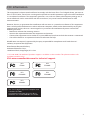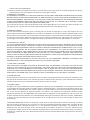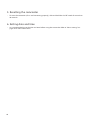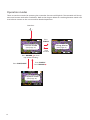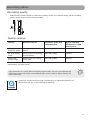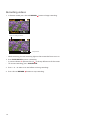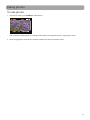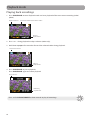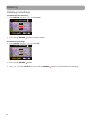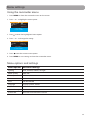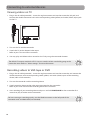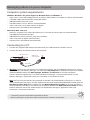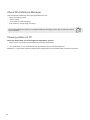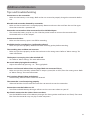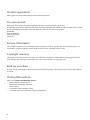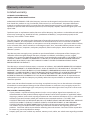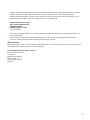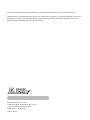RCA EZ2000 Small Wonder User manual
- Category
- Camcorders
- Type
- User manual

EZ2000
EZ2000RD
EZ2000BL
EZ2000PL
EZ2000BK
user manual
It is important to read this user manual prior to using your new product for the first time.

Important safety instructions
1
Some of the following information may not apply to your particular product; however, as with any
electronic product, precautions should be observed during handling and use.
• Read these instructions.
• Keep these instructions.
• Heed all warnings.
• Follow all instructions.
• Do not use this apparatus near water.
• Clean only with dry cloth.
• Do not block any ventilation openings. Install in accordance with the manufacturer’s instructions.
• Do not install near any heat sources such as radiators, heat registers, stoves, or other apparatus
(including amplifiers) that produce heat.
• Do not defeat the safety purpose of the polarized or grounding-type plug. A polarized plug has
two blades with one wider than the other. A grounding type plug has two blades and a third
grounding prong. The wide blade or the third prong is provided for your safety. If the provided
plug does not fit into your outlet, consult an electrician for replacement of the obsolete outlet.
• Protect the power cord from being walked on or pinched particularly at plugs, convenience
receptacles, and the point where they exit from the apparatus.
• Only use attachments/accessories specified by the manufacturer.
• Use only with the cart, stand, tripod, bracket, or table specified by the manufacturer, or
sold with the apparatus. When a cart is used, use caution when moving the cart/
apparatus combination to avoid injury from tip-over.
• Unplug this apparatus during lightning storms or when unused for long periods of
time.
• Refer all servicing to qualified service personnel. Servicing is required when the
apparatus has been damaged in any way, such as power-supply cord or plug is damaged, liquid
has been spilled or objects have fallen into the apparatus, the apparatus has been exposed to rain
or moisture, does not operate normally, or has been dropped.
• ADDITIONAL SAFETY INFORMATION
• Main plug is used as disconnect device and it should remain readily operable during intended use.
In order to disconnect the apparatus from the mains completely, the mains plug should be
disconnected from the mains socket outlet completely.
• The AC/DC adapter supplied with this product is intended to be correctly oriented in a vertical or
floor mount position.
• Do not use unauthorized chargers or power adapters. Use only chargers that came with your
product or that is listed in the user’s guide.
• Apparatus shall not be exposed to dripping or splashing and no objects filled with liquids, such as
vases, shall be placed on the apparatus.
• Always leave sufficient space around the product for ventilation. Do not place product in or on a
bed, rug, in a bookcase or cabinet that may prevent air flow through vent openings.
• Do not place lighted candles, cigarettes, cigars, etc. on the product.
• Connect power cord only to AC power source as marked on the product.
• Care should be taken so that objects do not fall into the product.
• Do not attempt to disassemble the cabinet. This product does not contain customer serviceable
components.
• The marking information is located at the bottom of apparatus.
• Caution marking is located at bottom of apparatus.
PLEASE READ AND SAVE FOR FUTURE REFERENCE
IMPORTANT SAFETY INSTRUCTIONS
]
Portable Cart Warning

22
Important battery precautions
• Any battery may present a risk of fire, explosion, or chemical burn if abused. Do not try to charge a
battery that is not intended to be recharged, do not incinerate, and do not puncture.
• Non-rechargeable batteries, such as alkaline batteries, may leak if left in your product for a long
period of time. Remove the batteries from the product if you are not going to use it for a month or
more.
• If your product uses more than one battery, do not mix types and make sure they are inserted
correctly. Mixing types or inserting incorrectly may cause them to leak.
• Discard any leaky or deformed battery immediately. They may cause skin burns or other personal
injury.
• Please help to protect the environment by recycling or disposing of batteries according to federal,
state, and local regulations.
Ecology
Help protect the environment - we recommend that you dispose of used batteries by putting them
into specially designed receptacles.
Precautions for the unit
• Do not use the unit immediately after transportation from a cold place to a warm place;
condensation problems may result.
• Do not store the unit near fire, places with high temperature or in direct sunlight. Exposure to
direct sunlight or extreme heat (such as inside a parked car) may cause damage or malfunction.
• Do not expose to rain or moisture.
• Clean the unit with a soft cloth or a damp chamois leather. Never use solvents.
• The unit must only be opened by qualified personnel.

33
FCC Information
This equipment has been tested and found to comply with the limits for a Class B digital device, pursuant to
Part 15 of FCC Rules. These limits are designed to provide reasonable protection against harmful interference
in a residential installation. This equipment generates, uses, and can radiate radio frequency energy and, if
not installed and used in accordance with the instructions, may cause harmful interference to radio
communications.
However, there is no guarantee that interference will not occur in a particular installation. If this equipment
does cause harmful interference to radio or television reception, which can be determined by turning the
equipment off and on, the user is encouraged to try to correct the interference by one or more of the
following measures:
• Reorient or relocate the receiving antenna.
• Increase the separation between the equipment and receiver.
• Connect the equipment into an outlet on a circuit different from that to which the receiver is connected.
• Consult the dealer or an experienced radio/TV technician for help.
Modifications not expressly approved by the party responsible for compliance could void the user’s
authority to operate the equipment.
Manufacturer/Responsible Party
Audiovox Electronics Corp.,
150 Marcus Blvd., Hauppauge, NY 11788
1-317-810-4880 ( No technical /product support is available via this number. This phone number is for
regulatory matters only.)
Visit www.rcaaudiovideo.com for technical support
This Class B digital apparatus complies with
Canadian ICES-003.
Cet appareil numérique de la class B est
conforme à la norme NMB-003 du Canada.
RCA
EZ2000
RCA
EZ2000PL
RCA
EZ2000BK
RCA
EZ2000RD
RCA
EZ2000BL

4
Contents
Important safety instructions
IMPORTANT SAFETY INSTRUCTIONS .............................................................................................. 1
Important battery precautions ........................................................................................................ 2
Ecology ...................................................................................................................................................... 2
Precautions for the unit ...................................................................................................................... 2
FCC Information .................................................................................. 3
End user license agreement .............................................................. 6
Getting started
Content of the box................................................................................................................................ 8
Charging the battery ........................................................................................................................... 8
Inserting microSD memory card ..................................................................................................... 9
Turning on the camcorder ................................................................................................................ 9
Resetting the camcorder .................................................................................................................... 10
Setting date and time .......................................................................................................................... 10
General controls
General controls .................................................................................................................................... 11
Operation modes .................................................................................................................................. 12
Recording videos
Recording quality .................................................................................................................................. 13
Quality settings ...................................................................................................................................... 13
Recording videos ................................................................................................................................... 14
Taking photos
To take photos ........................................................................................................................................ 15
Playback mode
Playing back recordings ...................................................................................................................... 16
Deleting
Deleting recordings .............................................................................................................................. 18
Menu settings
Using the camcorder menu ............................................................................................................... 19
Menu options and settings ............................................................................................................... 19

5
Connecting to external devices
Viewing videos on TV .......................................................................................................................... 20
Recording videos to VHS tape or DVD ......................................................................................... 20
Managing videos on your computer
Computer system requirements ...................................................................................................... 21
Connecting to a PC ............................................................................................................................... 21
About RCA Memory Manager .......................................................................................................... 22
Viewing videos on PC .......................................................................................................................... 22
Additional information
Tips and troubleshooting ................................................................................................................... 23
Product registration ............................................................................................................................. 24
For your records .................................................................................................................................... 24
Service Information .............................................................................................................................. 24
Copyright warning ................................................................................................................................ 24
Back up your data ................................................................................................................................. 24
Visiting RCA website ............................................................................................................................ 24
Technical specifications ...................................................................................................................... 25
Warranty information
Limited warranty ................................................................................................................................... 27

66
End user license agreement
End user license agreement
THIS END USER LICENSE AGREEMENT (THIS “EULA”) IS A LEGAL AGREEMENT BETWEEN YOU AND AUDIOVOX
CORPORATION AND, AS APPLICABLE, ANY AUDIOVOX SUBSIDIARY, AS DEFINED BELOW (COLLECTIVELY “AUDIOVOX”),
FOR THE RCA BRANDED PORTABLE DIGITAL AUDIO/VIDEO DEVICE APPLICATION/DRIVER SOFTWARE PROGRAM
WHICH MAY INCLUDE ASSOCIATED SOFTWARE COMPONENTS, SOFTWARE LICENSED BY AUDIOVOX FROM THIRD
PARTIES (“LICENSORS”) AND ASSOCIATED DOCUMENTATION, IF ANY (COLLECTIVELY, THE “PROGRAM”). THIS EULA
CONTAINS IMPORTANT LEGAL LIMITATIONS, RESTRICTIONS AND DISCLAIMERS, AND ALSO SPECIFIES THE DURATION
OF YOUR LICENSE.
BY INSTALLING THE PROGRAM OR CLICKING ON THE ACCEPTANCE BUTTON OF THE PROGRAM, COPYING OR
OTHERWISE USING THE PROGRAM, YOU ACKNOWLEDGE AND AGREE THAT YOU HAVE READ THIS EULA, UNDERSTAND
IT, AND AGREE TO BE BOUND BY ITS TERMS AND CONDITIONS. THIS PROGRAM IS PROTECTED BY COPYRIGHT LAWS
AND INTERNATIONAL COPYRIGHT TREATIES, AS WELL AS OTHER INTELLECTUAL PROPERTY LAWS AND TREATIES. YOU
MAY USE THE PROGRAM ONLY IN ACCORDANCE WITH THIS EULA, AND ANY SUCH USE IS HEREBY UNDERSTOOD TO BE
CONDITIONAL UPON YOUR SPECIFIC AGREEMENT TO THE UNMODIFIED TERMS SET FORTH HEREIN. IF YOU DO NOT
AGREE WITH ALL OF THE TERMS OF THIS EULA, CLICK ON THE REJECTION BUTTON AND/OR DO NOT INSTALL THE
PROGRAM AND/OR DO NOT USE THE PROGRAM.
1. LICENSE
(a) Under this EULA, you are granted a non-exclusive, non-sublicenseable, non-assignable and non-transferable
(except as expressly set forth below) license (i) to use and install the Program on a single workstation, and (ii) to
make one (1) copy of the Program into any machine-readable form for backup of the Program, provided the copy
contains all of the original Program's proprietary notices.
(b) You may transfer the Program and license to another party only as a part of the RCA branded Portable Digital
Audio/Video Device (“A/V Device”), and only if the other party agrees to accept the terms and conditions of this
EULA. If you transfer the Program, you must at the same time either transfer all copies to the same party or destroy
any copies not transferred.
(c) The terms of this EULA will govern any software upgrades or updates provided by AUDIOVOX that replace and/or
supplement the original Program, unless such upgrade or update is accompanied by separate license terms and
conditions in which case the terms of that separate license will govern. You acknowledge and agree that
AUDIOVOX may automatically download upgrades or updates to the Program software to your computer in order
to update, enhance, and/or further develop the Program.
2. LICENSE RESTRICTIONS
(a) Except for the licenses expressly granted to you in this EULA, no other licenses or rights are granted or implied.
(b) You may not (i) make the Program available over a network where it could be used by multiple computers at the
same time; (ii) modify, translate, reverse engineer, decompile, disassemble (except to the extent that this restriction
is expressly prohibited by law), or create derivative works based upon the Program; (iii) copy the Program, except
as expressly permitted herein; (iv) remove or alter any copyright notices on all copies of the Program; or (v) rent,
lease or lend the Program. You agree that you shall only use the Program in a manner that complies with all
applicable laws in the jurisdictions in which you use the Program, including, but not limited to, applicable
restrictions concerning copyright and other intellectual property rights.
(c) The Program may contain pre-release code that does not perform at the level of a final code release. In such case,
the Program may not operate properly. Updated versions of the Program may be downloaded from www.
rcaaudiovideo.com/downloads
(d) AUDIOVOX is not obligated to provide support services for the Program.
(e) The Program is provided with “RESTRICTED RIGHTS”. Use, duplication, or disclosure by the U.S. Government is
subject to restrictions as set forth in subparagraph (c)(1)(ii) of DFARS 252.227-7013, or FAR 52.227-19, or in FAR
52.227-14 Alt. III, as applicable.
3. TERM AND TERMINATION
(a) Your license is effective on the date you accept this EULA and remains in effect until this EULA is terminated by
either party.
(b) You may terminate this EULA and the associated license, without any notice or delay, by destroying or permanently
erasing the Program and all copies thereof.
(c) If you fail to comply with any of the terms of this EULA, in whole or part, your license will automatically terminate
This is a copy of the EULA that you need to agree to in order to use this product.

77
without notice from AUDIOVOX.
(d) Upon termination of this EULA and your associated license, you shall cease all use of the Program and destroy
or permanently erase the Program and all full or partial copies thereof.
4. WARRANTY DISCLAIMER
THE PROGRAM IS PROVIDED “AS IS” WITHOUT WARRANTY OF ANY KIND, EITHER EXPRESSED OR IMPLIED, INCLUDING,
BUT NOT LIMITED TO THE IMPLIED WARRANTIES OF MERCHANTABILITY, FITNESS FOR A PARTICULAR PURPOSE, TITLE
OR NON-INFRINGEMENT. THE ENTIRE RISK AS TO THE QUALITY AND PERFORMANCE OF THE PROGRAM IS WITH YOU.
SHOULD THE PROGRAM PROVE DEFECTIVE, YOU (AND NOT AUDIOVOX, ITS SUPPLIERS, OR ITS DEALERS) ASSUME
THE ENTIRE COST FOR ALL NECESSARY REPAIR OR CORRECTION.
This exclusion of warranty may not be allowed under some applicable laws. As a result, the above exclusion may
not apply to you, and you may have other rights depending on the law that applies to you.
5. OWNERSHIP RIGHTS
All title and intellectual property rights, including but not limited to copyrights, in and to the Program and any
copies thereof are owned by AUDIOVOX, its Licensors or its suppliers. All title and intellectual property rights in and
to the content which may be accessed through use of the Program is the property of the respective content owner
and may be protected by applicable copyright or other intellectual property laws and treaties. This license grants
you no rights to use such content. All rights not expressly granted are reserved by AUDIOVOX or its Licensors.
6. LIMITATION OF LIABILITY
(a) TO THE MAXIMUM EXTENT PERMITTED BY APPLICABLE LAW, IN NO EVENT SHALL AUDIOVOX, OR ITS DEALERS
BE LIABLE FOR ANY SPECIAL, INCIDENTAL, INDIRECT, OR CONSEQUENTIAL DAMAGES WHATSOEVER (INCLUDING,
WITHOUT LIMITATION, DAMAGES FOR LOSS OF PROFITS, BUSINESS INTERRUPTION, CORRUPTION OF FILES, LOSS OF
BUSINESS INFORMATION, OR ANY OTHER PECUNIARY LOSS) REGARDLESS OF CAUSE OR FORM OF ACTION,
INCLUDING CONTRACT, TORT, OR NEGLIGENCE, ARISING OUT OF YOUR USE OF OR INABILITY TO USE THE PROGRAM,
EVEN IF AUDIOVOX HAS BEEN ADVISED OF THE POSSIBILITY OF SUCH DAMAGES. BECAUSE SOME STATES AND
JURISDICTIONS DO NOT ALLOW THE EXCLUSION OR LIMITATION OF LIABILITY OF CONSEQUENTIAL OR INCIDENTAL
DAMAGES, THE ABOVE LIMITATION MAY NOT APPLY TO YOU.
(b) YOU ASSUME RESPONSIBILITY FOR THE SELECTION OF THE APPROPRIATE PROGRAM TO ACHIEVE YOUR
INTENDED RESULTS, AND FOR THE INSTALLATION, USE, AND RESULTS OBTAINED.
7. THIRD PARTY SOFTWARE
ANY THIRD PARTY SOFTWARE THAT MAY BE PROVIDED WITH THE PROGRAM IS INCLUDED FOR USE AT YOUR
OPTION. IF YOU CHOOSE TO USE SUCH THIRD PARTY SOFTWARE, THEN SUCH USE SHALL BE GOVERNED BY SUCH
THIRD PARTY'S LICENSE AGREEMENT, AN ELECTRONIC COPY OF WHICH WILL BE INSTALLED IN THE APPROPRIATE
FOLDER ON YOUR COMPUTER UPON INSTALLATION OF THE SOFTWARE. AUDIOVOX IS NOT RESPONSIBLE FOR ANY
THIRD PARTY’S SOFTWARE AND SHALL HAVE NO LIABILITY FOR YOUR USE OF THIRD PARTY SOFTWARE.
8. GOVERNING LAW
If you acquired this A/V Device in the United States, this EULA shall be governed and construed in accordance with
the laws of the State of Indiana, U.S.A. without regard to its conflict of laws principles. If you acquired this A/V Device
outside the United States or the European Union, then local law may apply.
9. GENERAL TERMS
This EULA can only be modified by a written agreement signed by you and AUDIOVOX, and changes from the terms
and conditions of this EULA made in any other manner will be of no effect. If any portion of this EULA shall be held
invalid, illegal, or unenforceable, the validity, legality, and enforceability of the remainder of the Agreement shall
not in any way be affected or impaired thereby. This EULA is the complete and exclusive statement of the
agreement between you and AUDIOVOX, which supersedes all proposals or prior agreements, oral or written, and
all other communications between you and AUDIOVOX, relating to the subject matter of this hereof. AUDIOVOX’S
Licensors shall be considered third party beneficiaries of this Agreement and shall have the right to enforce the
terms herein.
“AUDIOVOX SUBSIDIARY” shall mean any person, corporation, or other organization, domestic or foreign, including
but not limited to subsidiaries, that is directly or indirectly controlled by Audiovox Corporation including, but not
limited to, Audiovox Consumer Electronics, Inc. and Audiovox Electronics Corporation. For purposes of this
definition only, the term “control” means the possession of the power to direct or cause the direction of the
management and policies of an entity, whether by ownership of voting stock or partnership interest, by contract,
or otherwise, including direct or indirect ownership of at least fifty percent (50%) of the voting interest in the entity
in question.

88
Getting started
Dear RCA customer,
Thank you for purchasing the RCA Small Wonder Camcorder. This product will let you record videos with
high definition quality. You can also manage your recordings on your computer with the RCA Memory
Manager included with this product.
To start using your camcorder, please follow the setup instructions in the following pages.
1. Content of the box
• Small Wonder Camcorder
• AC/DC adapter
• USB cable
• AV cable
• Carrying case
• Wrist strap
• Quick Start Guide
• Owner Registration card
• Warranty leaflet
2. Charging the battery
• Please charge the battery for at least 3 hours before first use.
• Charging is faster when the camcorder is switched off.
• The battery can also be charged by connecting to a PC with a USB cable. Refer to page 21 for more
information.
Lift up the cover
100 - 120V, 60Hz
• Use only the provided AC/DC charger
• Image is for reference only, the AC/DC adapter shown in the image may vary from the actual product.
• Once the battery is fully charged, the maximum recording times are approximately as follows*:
120 minutes of HD video
130 minutes of HQ video
170 minutes of WebQ video
1000 photos
* For reference only – actual battery life may vary with different cards and video contents.

99
3. Inserting microSD memory card
• A microSD memory card (not included) is recommended for recording as the camcorder internal
memory will only permit minutes of recording time.
Lift up the cover
Push the card in
until a click is heard
As the memory card is small in size,
it is recommended to use a small
coin to help insert or remove it.
• The card icon ( ) appears on the screen with memory card inserted.
• To remove card, push card in until a click is heard, then slowly release the card. As card is under minimal
tension when locked in memory slot, please use care when removing.
4. Turning on the camcorder
• Slide and hold the power switch until the camcorder turns on.
Slide and
hold
• "Ready" shows on the LCD screen when the camcorder is ready for recording.
Battery indicator (recharge
when the icon is empty)
Memory card
indicator
Recording quality
• Slide and hold the power switch
to turn off the camcorder.
• The camcorder will automatically turn off after 3 minutes if not in use.
• Refer to the following pages for more information on recording and other operations.
• The camcorder has internal memory which only permits minutes of recording time. A
microSD memory card is recommended for recording.
• Recordings are saved in the internal memory when microSD memory card is not installed.
• Once microSD memory card is inserted, new recordings will be saved on the memory card.
• In playback mode, the camcorder will playback recordings stored in the microSD memory card. To
playback recordings in the internal memory, remove the microSD card.

1010
5. Resetting the camcorder
• To reset the camcorder (if it is not functioning properly), slide and hold the On/Off switch for more than
10 seconds.
6. Setting date and time
• It is recommended to set the date and time before using the camcorder. Refer to "Menu settings" on
page 19 for more information.

1111
General controls
Lens
Video quality
selector
Recording indicator
On/off switch
Delete
recordings
Take photo
AV output
Playback/pause
Setup menu
Record
Audio speaker
LCD screen
USB and HDMI video output
(Lift up the cover to access
the connectors)
+/– – Adjust volume during playback/zoom during
record and preview
/ – Skip to previous or next recording; fast rewind
or forward
Microphone
microSD card slot (Lift up the cover to show the card slot)
Camcorder strap hole
General controls

12
Switch on
Operation modes
There are two basic modes for operating the camcorder: Preview and Playback. The camcorder will always
enter into Preview mode after switched on. Refer to the diagram below for switching between modes and
read relevant sections in the user manual for detailed operations.
Press RECORD
to start/
stop video recording
Auto
timeout
Taking photos
(read page 15)
Playback mode
(read page 16)
Press
PHOTO
Press PLAY/PAUSE
Press PHOTO/
Press RECORD
Preview mode
(read page 13)

13
Recording quality
• Slide the Video Quality selector to select the recording quality. The selected setting (HD, HQ or WebQ)
appears on the display screen during recording.
Recording videos
Light conditions can greatly affect the quality of your videos. You can set to optimize the
performance of the camcorder under different light sources. Refer to "Menu settings" for
more information.
Settings Recommended for: Resolutions (pixel) and
Frame Rate (FPS)
Approx. recording
durations on a 16GB
memory card*
HD (High
De nition mode)
Viewing on TV & Best video
quality
1280 x 720 @ 30fps 8 hours
HQ (High Quality
mode)
Viewing on TV & Capturing
fast movements
720 x 480 @ 30fps 14 hours
WebQ (Web
Quality mode)
Uploading to and viewing
on the web
320 x 240 @ 30fps 40 hours
* Actual recording time and capacity will vary depending on type of video content being recorded, system
requirements, and other factors.
Quality settings
QuickTime and the QuickTime logo are trademarks or registered trademarks of
Apple Computer, Inc., used under license therefrom.

14
Recording videos
1. In Preview mode, press the red RECORD button to begin recording.
Elapsed time
Video recording indicator
• While recording, the red recording light on the camcorder front turns on.
2. Press PLAY/PAUSE to pause a recording.
• A pause indicator
II replaces the red at the top left corner of the screen.
• To resume recording, press PLAY/PAUSE.
3. Press + or – to zoom in or out before or during recording.
4. Press the red RECORD
button to stop recording.

15
To take photos
1. In Preview mode, press PHOTO to take photos.
• The resolution of the photos is 3.0 mega pixel which is extrapolated from 1 mega pixel sensor.
2. After taking photos, wait for few seconds timeout to return to Preview mode.
Taking photos

16
Playing back recordings
1. Press PLAY/PAUSE to enter Playback mode and start playback of the most recent recording (video/
photo).
Playback indicator
Current file number/Total number of files
Elapsed
playback time
2. Press + or – during playback to adjust volume (video only).
3. Hold down
or to fast rewind or forward the selected video during playback.
Fast forward indicator
Elapsed
playback time
4. Press PLAY/PAUSE to pause playback.
• Press PLAY/PAUSE again to resume playback.
Pause indicator
Remaining
playback time
Playback mode
Press and hold PLAY/PAUSE for three seconds to play all recordings.

17
5. To select another video, press
or to cue the previous or next video.
Type of file
(Video/Photo)
Duration of
current file
Current file number/Total number of files
6. If no video is selected after playback has finished, Preview mode will resume after 2 minutes.
• You may also press PHOTO to go to Preview mode after playback, or press the red RECORD button to
return to Preview mode

18
Deleting
Deleting recordings
To delete the last recording:
1. Press DELETE and press + or - to select One.
Video 0003/0003
Delete:
All
Cancel
One
2. Press the red RECORD button to confirm delete.
To delete all recordings:
1. Press DELETE and press + or - to select All.
Video 0003/0003
Delete:
All
Cancel
One
2. Press the red RECORD button.
3. Press + or - to select Confirm and press the red RECORD button to confirm delete all recordings.

19
Menu settings
Using the camcorder menu
1. Press MENU to show the camcorder menu on the screen.
2. Press + or – to highlight a menu option.
LIGHTING
PHOTO QUALITY
TV OUTOUT
DATE
AUTO
3MP
NTSC (US)
2010-01-01
Press Menu
to Save and Exit
3. Press to enter the highlighted menu option.
4. Press + or – to change the setting.
LIGHTING
PHOTO QUALITY
TV OUTOUT
DATE
OUTDOOR
3MP
NTSC (US)
2010-01-01
Press Menu
to Save and Exit
5. Press to exit the current menu option.
6. Press MENU to save settings and exit the camcorder menu.
Menu options and settings
Menu options Available settings
Lighting Auto, Outdoor, Indoor, Low light
Photo Quality 3MP, 1MP
TV Output NTSC (US), PAL
Date YYYY - MM - DD
Time HR : MM AM/PM
Language English, Spanish, French
Key tone On, O
Restore Settings No, Yes
System Info Show the current rmware version
Page is loading ...
Page is loading ...
Page is loading ...
Page is loading ...
Page is loading ...
Page is loading ...
Page is loading ...
Page is loading ...
Page is loading ...
-
 1
1
-
 2
2
-
 3
3
-
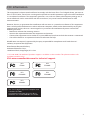 4
4
-
 5
5
-
 6
6
-
 7
7
-
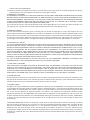 8
8
-
 9
9
-
 10
10
-
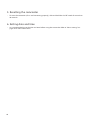 11
11
-
 12
12
-
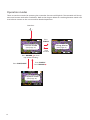 13
13
-
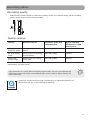 14
14
-
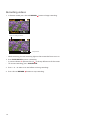 15
15
-
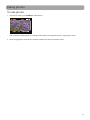 16
16
-
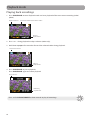 17
17
-
 18
18
-
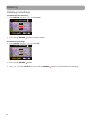 19
19
-
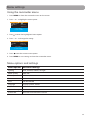 20
20
-
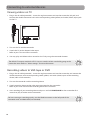 21
21
-
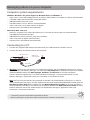 22
22
-
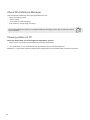 23
23
-
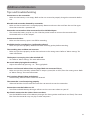 24
24
-
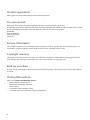 25
25
-
 26
26
-
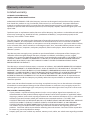 27
27
-
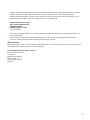 28
28
-
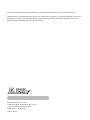 29
29
RCA EZ2000 Small Wonder User manual
- Category
- Camcorders
- Type
- User manual
Ask a question and I''ll find the answer in the document
Finding information in a document is now easier with AI
Related papers
Other documents
-
Audiovox MMD7HRPKG Warranty Card
-
Audiovox AH731R User manual
-
Audiovox ACA600 Installation guide
-
HP F720 User manual
-
Acoustic Research ARIRC600i User manual
-
Acoustic Research ARIRC200 User manual
-
Acoustic Research ARIR200 User manual
-
Minolta MNCD53 Quick Manual
-
Acoustic Research ARIRC200 User manual
-
Acoustic Research Radio ARIR600i User manual