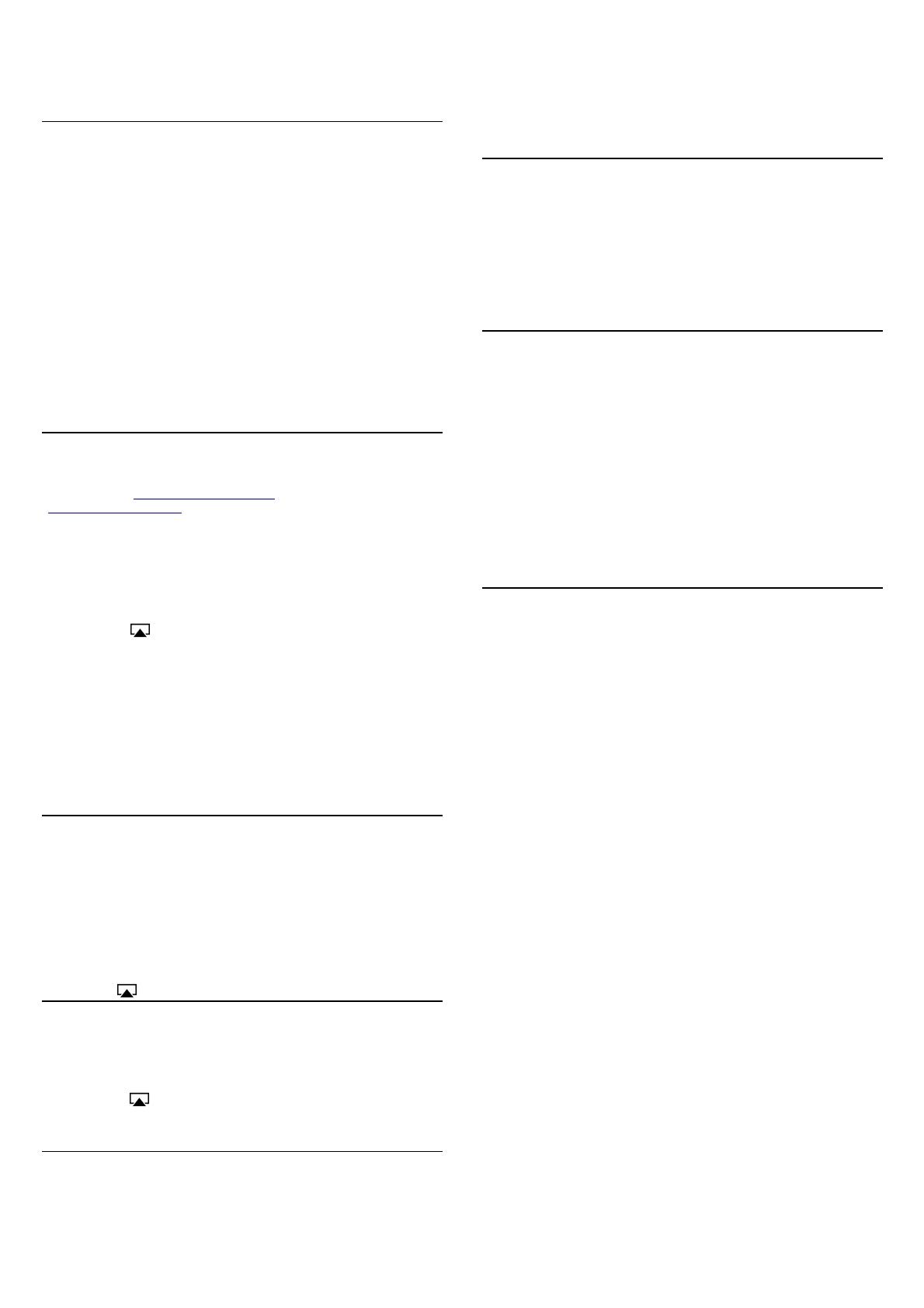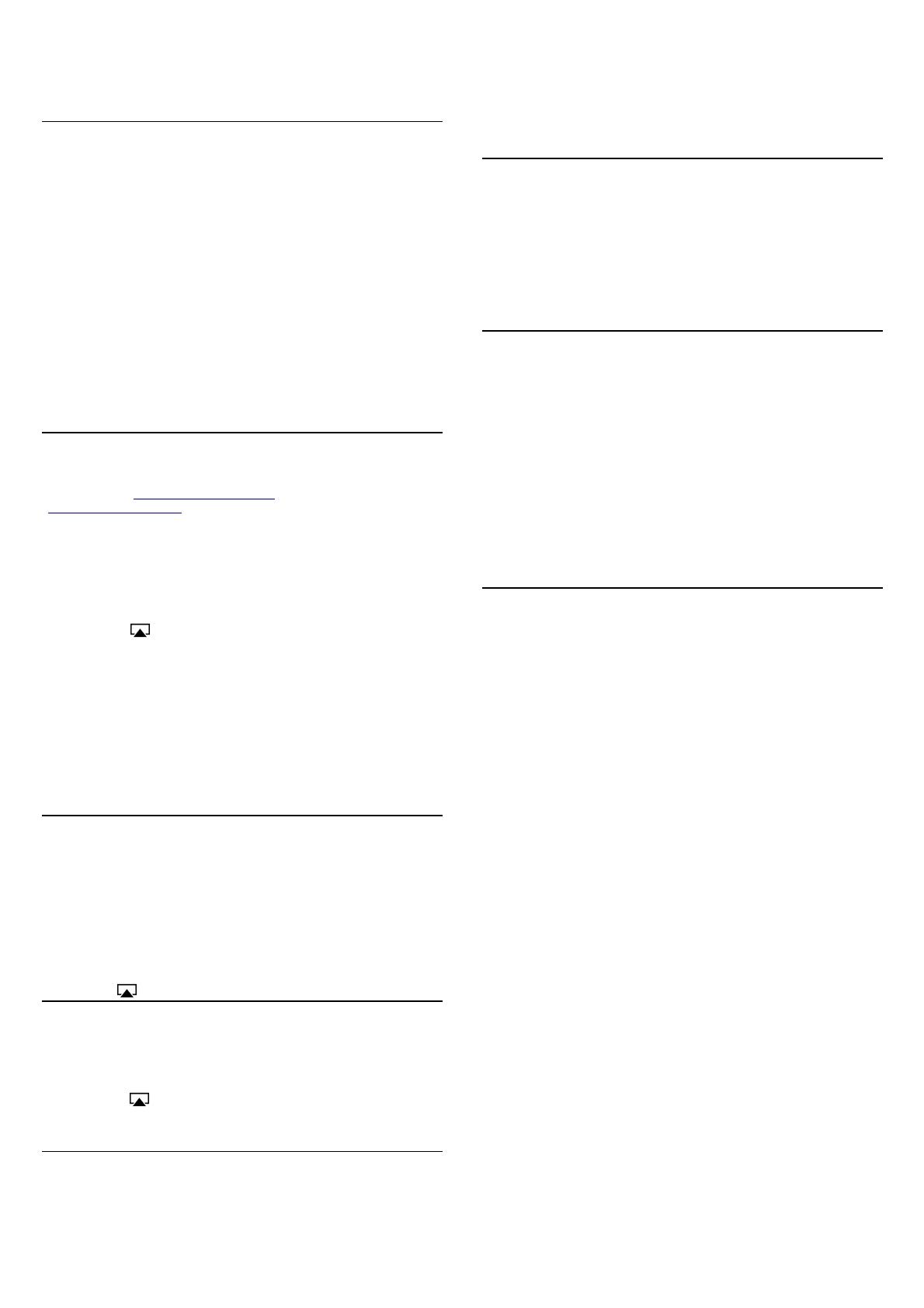
AS-400 AirDream Connection
QUICK AS-400 AIRDREAM NETWORK CONNECTION
The AS-400 is already configured to ensure easy installation. The
procedure is slightly different whether you have a MAC or a PC.
In any case, your computer must be Wi-Fi compatible.
For Macintosh users:
- Your computer will detect the MUSIC network as soon as it is
available. Connect your computer to this network by using the default
user password “airdream”.
For PC users:
When the AS-400 is ready, use your computer to detect the wireless
networks available. By default, the name of the Wi-Fi network is MUSIC
and the default password is “airdream”. If this network figures in the
list, select it and connect your computer.
If for any reason the MUSIC network does not show up in the list, check
that your computer Wi-Fi connection is active. Refresh the list of
available networks and check the status of the AirDream logo of your
AS-400: it should be blue.
LISTENING TO AUDIO FILES OR RADIO STATIONS
Your streamer is now ready to function and is connected to the network.
To stream your music files you need to use iTunes or Airfoil.
If you have not already installed iTunes, download the software from the
Apple website (
www.apple.com/en/itunes). Here is the Airfoil website:
(
www.rogueamoeba.com)
Airfoil allow you to do whatever iTunes won’t let you do. You can choose
any media player (Windows Media, VLC, J.River, Google Chrome,
Winamp…) and you can stream music coming from site such as Deezer
or Spotify directly to the AS-400
Reading Airfoil manual is very useful to get the most out of it.
Now, launch the iTunes application. Once you have opened it, select
the loudspeakers on which you wish to listen to your music. Usually, the
AIRPLAY logo appears at the bottom right end side of the iTunes
window. Clicking on the AIRPLAY logo and the list of available devices
will appear. Select AS400_xxxxxx, (where x represents the serial
number of your airport terminal).
And that’s all there is to it. You are now ready to listen to music. Select
the audio file you wish to play, then just sit back and listen!
If you are already connected to internet via your home network (see
following paragraph), you can also add radio streams to your play-list.
Click on Advanced > Open stream and add the address to the URL
field.
iPhone, iPod touch and iPad REMOTE
If you have an iPhone, iPod touch or an iPad, they can all be used as a
remote control for your iTunes library.
First, you must download the Remote free application from the App
Store.
On your iPhone, iPod touch or iPad, in the Settings menu, set up the
WiFi connection using the MUSIC network with the password
“airdream “. Then select “Add Library“ and follow the instructions on the
screen. Once synchronized, your iPhone, iPod touch or iPad displays
the contents of iTunes library.
AIRPLAY
You can also send music directly from your iPhone, iPod touch or iPad.
You device must be compatible with IOS 4.3 and should have been
updated with this operating system.
Once completed, put your iPhone, iPod touch or an iPad on the MUSIC
network using “airstream” as password and open the iPod function. The
AIRPLAY logo appears and by selecting then your AS-400 device,
you can play music directly.
RECONNECTION AFTER CHANGING INPUT
In order to comply with the latest European legislation, the AirDream
module of your AS-400 has to be turned off whenever the “ Air “ input is
not selected. When returning to the “ Air “ input after another input
selection, the AirDream module will be reinitialized and you will need to
wait one minute until the AirDream logo located under the display will be
lighted in blue.
You will have then to select again the MUSIC network as
mentioned in paragraph 1. If you are connected to a home network as
explained in the next paragraph, the reconnection to your network will
be automatic.
CONNECTION TO YOUR HOME WiFi NETWORK
If you have a wireless home internet access via a WiFi router, you can
connect your AS-400 to that network.
This allows you to listen to internet radio stations on your hi-fi system
and continue to surf on the internet at the same time.
To do this, follow the reset procedure detailed below, followed by the
specific configuration procedure for your network. To find out more
about configuration, please check the specific instruction sheet
available on the Micromega website: www.micromega-hifi.com.
RESETTING THE UNIT
If you wish to rename your network or connect to an existing network, or
if you are having any problems, you MUST reset your AS-400. This is
not a simple procedure and we advise you to do this only when it is
absolutely necessary.
Before starting, check the serial number: AS400_XXXXXX and write it
down. This is even more important if you have several wireless
peripherals.
With the device switched on, using the tip of a pen or a paper clip, press
the Reset button for a few seconds (it is situated on the rear panel) until
the AirDream logo flashing rapidly in Red. This indicates that the reset
is complete. Wait al least 60 seconds until the AirDream logo flashes
slowly in red. You can now reconfigure the device. To do so, refer to the
specific instruction sheet available on the Micromega website:
www.micromega-hifi.com.
FREQUENTLY ASKED QUESTIONS
My computer doesn’t detect AS-400. What should I do?
Ensure that the AirDream logo on Front Panel of the AS-400 is blue
and is not flashing. If this is not the case, switch the device off then
switch it back on again. Wait until the setup procedure is complete (this
may take a few minutes).
Make sure that the Wi-Fi connection of your computer is active and that
no other peripheral device is connected to your AS-400. Open the list of
available networks and the MUSIC network should appear.
An error message is displayed when I play a track on iTunes.
Check that your firewall allows connections between your computer and
the AS-400 (for example if the Windows firewall is activated, ensure that
the box entitled “Don’t authorize exceptions” is not checked). Pay
special attention to the settings of your antivirus software too.
Ensure that you have installed the latest version of the iTunes software.
In some cases an update of the AS-400 Wifi firmware may also be
necessary.
My internet connection is suddenly interrupted for no apparent
reason.
Check that no other network is interfering with the connection. Do not
place the device close to any potential source of interference and set
the MUSIC network as your preferred network.
Most of the time, interruptions are not caused by the AS-400 but
depends on the location of your as-400 and your computer are installed.
For instance, in a building with metallic structure, the WiFi connection
can be troubled.
The AirDream logo on the front of the AS-400 is flashing slowly in
red.
The setup procedure has failed. You must complete the setup
procedure. To find out how to do so, consult the specific instruction
sheet available on the Micromega website: www.micromega-hifi.com.