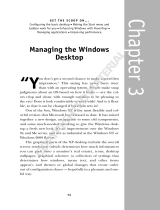Page is loading ...

Install drivers Install
p
ro
g
rams
!! !!
SyncMaster 711LT/ 911LT

Notation
Failure to follow directions noted by this symbol could result in bodily harm or damage to the
equipment.
Prohibited Important to read and understand at all times
Do not disassemble Disconnect the plug from the outlet
Do not touch Ground to prevent an electric shock
Powe
r
When not used for extended period of time, set your computer to DPM.
If using screen saver, set it to active screen mode.
The images here are for reference only, and are not applicable in all cases (or
countries).
Do not use a damaged power cord or plug or a damaged or loose power outlet.

Otherwise, this may result in electric shock or fire.
Do not touch the power plug with wet hands when removing or plugging the plug into
the outlet.
Otherwise, this may result in electric shock.
Make sure to connect the power cord to a grounded power outlet.
Otherwise, it may result in electric shock or personal injury.
Ensure that the power plug is plugged into the power outlet firmly and correctly.
Otherwise, this may result in fire.
Do not forcefully bend or pull the power plug and do not place any heavy material on
it.
Otherwise, this may result in fire.
Do not connect multiple appliances to the same power outlet.
Otherwise, this may cause fire due to overheating.
Do not disconnect the power cord while using the product.
Otherwise, this may result in damage to the product due to electric shock.
To disconnect the apparatus from the mains, the plug must be pulled out from the
mains socket, therefore the mains plug shall be readily operable.
This may cause electric shock or fire.
Use only the power cord provided by our company. Do not use the provided power
cord of another product.
Otherwise, this may result in fire or electric shock.

Installation
Be sure to contact an authorized Service Center when installing your monitor in a
location with heavy dust, high or low temperatures, high humidity, and exposed to
chemical substances and where it operates for 24 hours such as at airports, train
stations etc.
Failure to do so may cause serious damage to your monitor.
Do not drop the monitor when moving it.
This may cause damage to the product or the person carrying it.
Ensure that at least two persons lift and move the product.
Otherwise, it may be dropped and cause personal injury, and/or damage the
product.
When installing the product in a cabinet or rack, make sure that the front end of the
bottom of the product does not project out.
Otherwise, it may fall or cause personal injury.
Use a cabinet or rack of a size appropriate to the product.
DO NOT PLACE CANDLES, MOSQUITO REPELLANT, CIGARETTES AND ANY
HEATING APPLIANCES NEAR THE PRODUCT.
Otherwise, this may result in fire.
Keep heating appliances as far away from the power cord or the product as possible.
Otherwise, this may result in electric shock or fire.
Do not install it in a badly ventilated location such as a bookcase or closet.
Otherwise, this may result in fire due to an increase in the internal temperature.

Put down the monitor carefully.
Failing to do so may damage the monitor.
Do not place the front of the product on the floor.
Otherwise, this may result in damage to the screen display.
Ensure that an authorized installation company installs the wall mount.
Otherwise, it may fall and cause personal injury.
Make sure to install the specified wall mount.
Install your product in a well ventilated location. Ensure that there is a clearance of
more than 10 cm from the wall.
Otherwise, it may result in fire due to an increase in the internal temperature.
Ensure that the packaging vinyl is kept away from children.
Otherwise, it may result in serious harm (suffocation) if children play with it.
If the height of your monitor is adjustable, do not place any object or part of your body
on the stand when lowering it.
This may cause damage to the product or the person carrying it.
Cleanin
g
and Usin
g
When cleaning the monitor case or the surface of the TFT-LCD screen, wipe with a
slightly moistened and soft fabric.
Do not spray cleaner directly onto the surface of the product.
Otherwise, this may result in the discoloration and distortion of the structure and
the screen surface may peel off.
Clean the product using a soft cloth with a monitor cleaner only. If you must use a

cleaner other than the monitor cleaner, dilute it with water at a ratio of 1:10.
When cleaning the power plug pins or dusting the power outlet, clean it with a dry
cloth.
Otherwise, it may result in fire.
When cleaning the product, make sure to disconnect the power cord.
Otherwise, it may result in electric shock or fire.
When cleaning the product, disconnect the power cord and clean it softly with a dry
cloth.
(Do not use chemicals such as wax, benzene, alcohol, thinner, mosquito repellant,
lubricant, or cleaner.) These may change the appearance of the product surface
and peel off the indication labels on the product.
Since the product housing is easily scratched, make sure to use the specified cloth
only.
Use the specified cloth adding only a little water. As the product may be scratched
if there is any foreign material on the cloth, make sure to shake it thoroughly
before using it.
When cleaning the product, do not spray water directly onto the main body of the
product.
Ensure that water does not enter the product and that it is not wet.
Otherwise, this may result in electric shock, fire or a malfunction.
Others
The product is a high voltage product. Ensure that users do not disassemble, repair
or modify the product themselves.
Otherwise, this may result in electric shock or fire. If the product needs to be
repaired, contact a Service Center.
If there is a strange smell or a strange sound or smoke is coming from the product,
disconnect the power plug immediately and contact a Service Center.
Otherwise, this may result in electric shock or fire.

Do not place this product in a location exposed to moisture, dust, smoke, water, or in
a car.
Otherwise, this may result in electric shock or fire.
When you drop the product or the case is broken, turn the power off and disconnect
the power cord. Contact a Service Center.
Otherwise, this may result in electric shock or fire.
If thunder or lightening is occurring, do not touch the power cord or antenna cable.
Otherwise, this may result in electric shock or fire.
Do not try to move the monitor by pulling only the wire or the signal cable.
Otherwise, it may fall and result in electric shock, damage to the product or fire due
to damage to the cable.
Do not lift or move the product back and forwards or right and left while only holding
the power cord or signal cables.
Otherwise, it may fall and result in electric shock, damage to the product or fire due
to damage to the cable.
Make sure that the ventilating opening is not blocked by a table or curtain.
Otherwise, it may result in fire due to an increase in the internal temperature.
Do not place any containers containing water, vases, flowerpots, medicines as well as
any metal on the product.
If water or a foreign material enters the product, disconnect the power cord and
contact a Service Center.
This may result in a product malfunction, electric shock, or fire.
Do not use or keep combustible spray or flammable material near the product.
Otherwise, this may result in an explosion or fire.
Do not insert any metal, such as chopsticks, coins, pins and steels, or inflammable
objects, such as matches or paper, inside the product (through the ventilating
openings, input and output terminals, etc).

If water or foreign material enters the product, disconnect the power cord and
contact a Service Center.
Otherwise, this may result in electric shock or fire.
When using a fixed screen for a long time, an afterimage or stain may occur.
If you are not using your product for a long period of time, put it into sleep mode or
use a moving screen saver.
Set a resolution and frequency appropriate to the product.
Otherwise, your eyesight may be damaged.
When using headphones or earphones, do not turn the volume too high.
Having the sound too loud may damage your hearing.
If you continually move closer to the product screen, your eyesight may be failingt.
To ease eye strain, take at least a five-minute break after every hour of using the
monitor.
Do not install it in an unstable location such as an unstable rack or uneven surface or
a location exposed to vibrations.
Otherwise, it may fall and cause personal injury and/or damage the product.
If you use the product in a location exposed to vibrations, it may damage the
product and result in fire.
When moving the product, turn the power off and disconnect the power plug, antenna
cable, and all the cables connected to the product.
Otherwise, it may result in electric shock or fire.
Ensure that children do not hang onto the product or climb up onto the product.
The product may fall and cause personal injury or death.

If you do not use the product for a long period of time, disconnect the power cord from
the power outlet.
Otherwise, this may result in overheating or fire due to dust, and may result in fire
due to electric shock or leakage.
Do not place any heavy items or toys or confectionery, such as cookies etc. that may
attract the attentions of children onto the product.
Your children may hang onto the product causing it to fall and this may result in
personal injury or death.
Do not turn the product upside down or move it while holding only the stand.
Otherwise, it may fall and result in personal injury and/or damage to the product.
Do not place the product in a location exposed to direct sunlight or near any heat
such as a fire or heater.
This may reduce the lifetime of the product, and may result in fire.
Do not drop any objects onto the product or cause any impact to the product.
Otherwise, this may result in electric shock or fire.
Do not use a humidifier or kitchen table near the product.
Otherwise, this may result in electric shock or fire.
When there is a gas leak, do not touch the product or the power plug but ventilate
immediately.
If a spark occurs, it may cause an explosion or fire.
If the product has been turned on for a long time, the display panel becomes hot. Do
not touch it.
Keep the small accessories in a location out of the reach of children.

Be careful when adjusting the angle of the product or the height of the stand.
This may result in personal injury as your hand or fingers may become caught.
Also, if you tilt the product too far, it may fall and cause personal injury.
Do not install the product in a location low enough for children to reach.
Otherwise, it may fall and result in personal injury.
Since the front part of the product is heavy, install the product on a level and stable
surface.
Do not put any heavy objects on the product.
This may result in personal injury and/or damage to the product.
Pro
p
er Seatin
g
Posture Durin
g
Monitor Use
When using the product, use it in the correct position.
z
Keep your back straight while looking at the product.
z
The distance between your eyes and the screen should be between
45 to 50 cm. Look at the screen from a slightly higher location than
the height of the screen.
z
When using the product, use it in the correct position.
z
Adjust the angle so that light is not reflected on the screen.
z
Place your arms perpendicular to your sides and allow your arms to
be level with the back of the hand.
z
Keep your elbow at 90 degrees.
z
Keep your knees at greater than 90 degrees, and keep your heels
firmly on the floor. Keep your arms lower than your heart.
Correct Disposal of This Product
(Waste Electrical & Electronic Equipment) - Europe only
(Applicable in the European Union and other European countries with
separate collection systems)
This marking shown on the product or its literature, indicates that it should not
be disposed with other household wastes at the end of its working life. To
prevent possible harm to the environment or human health from uncontrolled
waste disposal, please separate this from other types of wastes and recycle it
responsibly to promote the sustainable reuse of material resources.
Household users should contact either the retailer where they purchased this
product, or their local government office, for details of where and how they
can take this item for environmentally safe recycling.
Business users should contact their supplier and check the terms and

conditions of the purchase contract. This product should not be mixed with
other commercial wastes for disposal.

Features
Tuning the power off while booting up a Client may damage the monitor In addition, exit
all running programs before turning the monitor off.
What is Client Monito
r
?
Client Monitor is a new type of monitor that can be used as a general monitor and can also be used
as a terminal by connecting it to a host PC with a LAN connection so that you can use a Client
Monitor to access the Internet, create a document and edit an image file.
In addition, you can connect an external storage device (e.g. DSC, MP3, external storage, etc.) to the
USB port and enjoy music, video and games saved on the device.
Moreover, you can display your screen on another display device such as a projector through the
VGA OUT port so that the monitor can be utilized for various purposes such as video conferences,
joint-work, etc.
In addition, since Win CE is integrated within the monitor, you can search the Internet or USB
memory independently without connecting it to the host PC.
Packa
g
e Contents

Please make sure the following items are included with your monitor.
If any items are missing, contact your dealer.
Contact a local dealer to buy optional items.
Un
p
ackin
g
Without stand With Stand
Manual
Quick Setup Guide
Warranty Card
(Not available in all
locations)
User's Guide, Monitor Driver,
Natural Color software,
MagicTune™ software
Cable
Power Cord
Sold se
p
aratel
y
Keyboard (USB) Mouse (USB) D-Sub Cable
Y
our Monito
r
Front

MENU button [ ]
Opens the OSD menu. Also use to exit the OSD menu or return to the
previous menu.
MagicBright™ button
[]
MagicBright™ is a new feature providing optimum viewing environment
depending on the contents of the image you are watching. Currently six
different modes are available : Custom, Text, Internet, Game, Sport and
Movie. Each mode has its own pre-configured brightness value. You can
easily select one of six settings by simply pressing MagicBright™ control
button.
1) Custom
Although the values are carefully chosen by our engineers, the pre-
configured values may not be comfortable to your eyes depending on
your taste.
If this is the case, adjust the brightness and contrast by using the
OSD menu.
2) Text
For documentations or works involving heavy text.
3) Internet
For working with a mixture of images such as text and graphics.
4) Game
For watching motion pictures such as a game.
5) Sport
For watching motion pictures such as a sport.
6) Movie
For watching motion pictures such as a DVD or Video CD.
>> Click here to see an animation clip
Volume button [ ]
When OSD is not on the screen, push the button to adjust volume.
Adjust buttons [ ] Adjust items in the menu.
Enter button [ ]
/ SOURCE button
Activates a highlighted menu item. /
Push the 'SOURCE', then selects the video signal while the OSD is off.
(When the SOURCE button is pressed to change the input mode, a
message appears in the upper left of the screen displaying the current

mode -- Analog or Client input signal.)
>> Click here to see an animation clip
AUTO button Use this button for auto adjustment.
>> Click here to see an animation clip
Power button [ ]
Use this button for turn the monitor on and off.
Be careful as pressing the Power button in client mode will shut down
Windows XPe. Be careful that if you force shut down Windows it may
cause damage.
In these cases your monitor will be forcefully shut down and this may
cause damage to your operating sysetm. Therefore ensure that the EWF
function is enabled.
1. Turn the power off by holding down the Power button after
switching to Monitor mode from Client mode.
2. Turn the power off by holding down the Power button for more
than five(5) seconds in Client mode.
When unable to boot up your computer because of a Windows crash,
please contact your Administrator.
Power indicator
This light glows green during normal operation, and blinks green once as
the monitor saves your adjustments.
See PowerSaver described in the manual for further information regarding power saving
functions. For energy conservation, turn your monitor OFF when it is not needed, or
when leaving it unattended for long periods.
Rea
r
The configuration at the back of the monitor may vary from product to product.
POWER IN port Connect the power cord for your monitor to the power port on the back of
the monitor.
VGA IN port Connect the signal cable to the 15-pin, D-sub port on the back of your
monitor.
RS-232C Connection
Terminal
Connect a RS-232C cable to this terminal.
VGA OUT port Connect a monitor to another monitor through a D-Sub cable.
Kensington Lock The Kensington Lock is a device used to physically fix the system when
using it in a public place. The locking device has to be purchased
separately. The appearance and locking method may differ from the
illustration depending on the manufacturer. Refer to the manual provided
with the Kensington Lock for proper use. The locking device has to be
purchased separately.
Using the Anti-Theft Kensington Lock
The location of the Kensington Lock may be different depending on its
model.
1.
Insert the locking device into the Kensington slot on the Monitor ( )

and turn it in the locking direction ( ).
2. Connect the Kensington Lock cable.
3. Fix the Kensington Lock to a desk or a heavy stationary object.
Cable Fix Ring When connecting the cable is finished, fix the cables to the Cable Fix
Ring.
Earphone jack [ ]
Headphone connection terminal.
The Microphone
connection terminal (MIC)
Connect a microphone to the MIC terminal.
USB
(USB Connection
Terminal)
Connect USB devices such as a mouse, keyboard and external storage
devices (DSC, MP3, external storage, etc.).
LAN
(LAN Connection
Terminal)
Connect when using it as a monitor.
AUDIO IN Connect the audio cable for your monitor to the audio port on the back of
your computer.
See Connecting Cables for further information regarding cable connections.

Connectin
g
Cables
Connectin
g
Cables
(
When used as a normal monitor
)
Connect the power cord for your monitor to the power port on the back of the monitor.
Plug the power cord for the monitor into a nearby outlet.
Use appropriate connection for your computer.
Using the D-sub (Analog) connector on the video card.
- Connect the D-Sub Cable to the VGA IN port on the back of your monitor.
[VGA IN]
Using Macintosh
- Connect the monitor and the Macintosh computer using the computer connection cable.
If the monitor and the computer are connected, you can turn them on and use them.
External Device Connection

USB
(USB Connection Terminal)
Connect USB devices such as a mouse, keyboard and external
storage devices (DSC, MP3, external storage, etc.).
LAN
(LAN Connection Terminal)
Connect the LAN cable.
RS-232C Connection
Terminal
Connect a RS-232C cable to this terminal.
D-sub 15-pin port
[VGA OUT]
Use it by connecting it to another monitor.
(The picture of the main monitor is displayed on the connected
monitor.)
Usin
g
the Stand
Tilt an
g
le
You can tilt the monitor screen forward to adjust the angle to a particular angle.
Swivel stand

You can easily adjust the position of the monitor screen from right to left using the rotating stand. Rubber
stubs are attached at the bottom of the monitor to help fix it to the installation location.
Usin
g
Other Stands
Attachin
g
a Base
This monitor accepts a 100 mm x 100 mm VESA-compliant mounting interface pad.
Monitor Mounting interface pad ( Sold separately )
Turn off your monitor and unplug its power cord.
Lay the LCD monitor face-down on a flat surface with a cushion beneath it to protect the screen.
Remove four screws and then remove the stand from the LCD monitor.
Align the mounting interface pad with the holes in the rear cover mounting Pad and secure it with four
screws that came with the arm-type base, wall mount hanger or other base.
z
Do not use screws longer than the standard dimension, as they may damage the inside of the
Monitor.
z
For wall mounts that do not comply with VESA standard screw specifications, the length of the
screws may differ depending on their specifications.
z
Do not use screws that do not comply with the VESA standard screw specifications.
Do not fasten the screws too tightly, as this may damage the product or cause the product to
fall, leading to personal injury.
Samsung is not liable for these kinds of accidents.
z
Samsung is not liable for product damage or personal injury when a non-VESA or non-specified
wall mount is used or the consumer fails to follow the product installation instructions.
z
To mount the monitor on a wall, you should purchase the wall mounting kit that allows you to

mount the monitor at least 10cm away from the wall surface.
z
Contact the nearest Samsung Service Center for more information. Samsung Electronics will
not be responsible for damages caused by using a base other than those specified.
z
Please use Wall Mount according to the International standards.
/