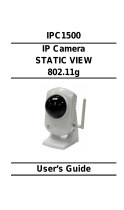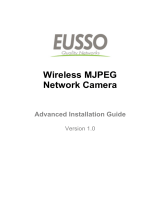VIVOTEK
2 - User's Manual
Table of Contents
Package Contents .................................................................................................................................3
Overview
.......................................................................................................................................................4
Read Before Use
..................................................................................................................................... 4
Package Contents ...................................................................................................................................4
Physical Description ................................................................................................................................5
Network Deployment ...............................................................................................................................9
Software Installation ..............................................................................................................................12
Congure the Wireless Connection (PT8133W) ...................................................................................13
Accessing the Network Camera
.................................................................................................................15
Using Web Browsers
.............................................................................................................................15
Using RTSP Players .............................................................................................................................. 18
Using 3GPP-compatible Mobile Devices ...............................................................................................19
Using VIVOTEK Recording Software ....................................................................................................20
Main Page
..................................................................................................................................................21
Camera Control Area
.............................................................................................................................21
Onscreen Mouse Control ......................................................................................................................22
Client Settings
............................................................................................................................................30
Local Streaming Buffer Time
.................................................................................................................31
Conguration
..............................................................................................................................................32
System
..................................................................................................................................................33
Security .................................................................................................................................................35
HTTPS (Hypertext Transfer Protocol over SSL) ...................................................................................36
SNMP (Simple Network Management Protocol)
.................................................................................. 41
Network .................................................................................................................................................42
Network Type
..............................................................................................................................................42
IEEE 802.1x
.......................................................................................................................................48
Network > QoS (Quality of Service) ...................................................................................................50
Network > HTTP ................................................................................................................................... 52
Wireless (PT8133W only)
........................................................................................................................... 57
Manual Conguration:
...........................................................................................................................57
WPS: .....................................................................................................................................................62
DDNS ....................................................................................................................................................63
Access List ...........................................................................................................................................65
Audio and Video ....................................................................................................................................68
Motion Detection ...................................................................................................................................77
Camera Control .....................................................................................................................................80
Homepage Layout ................................................................................................................................83
Application ............................................................................................................................................ 86
Recording .............................................................................................................................................99