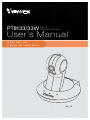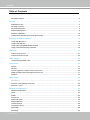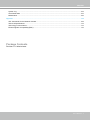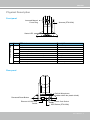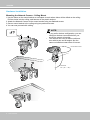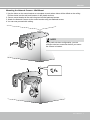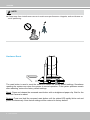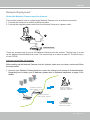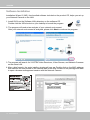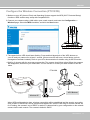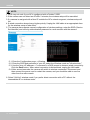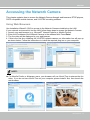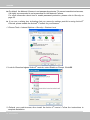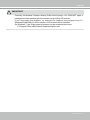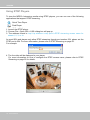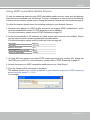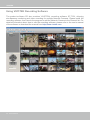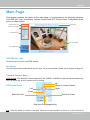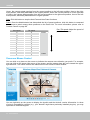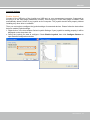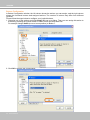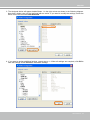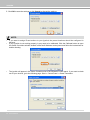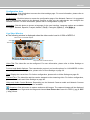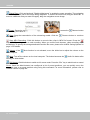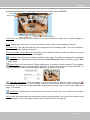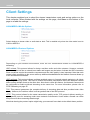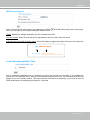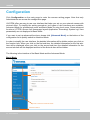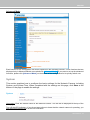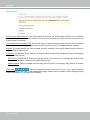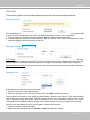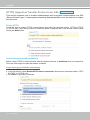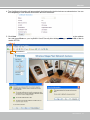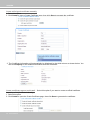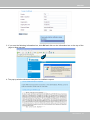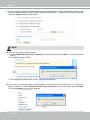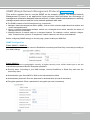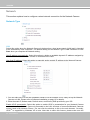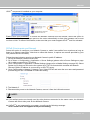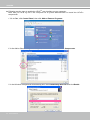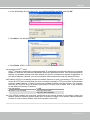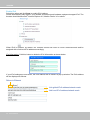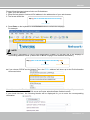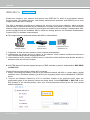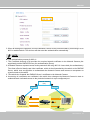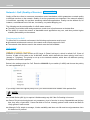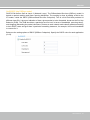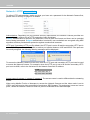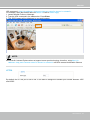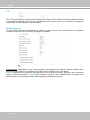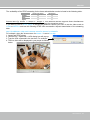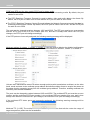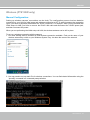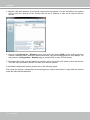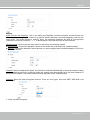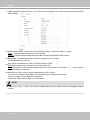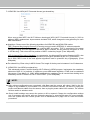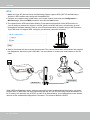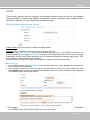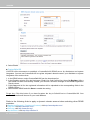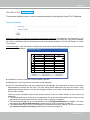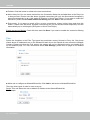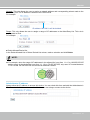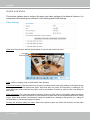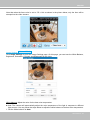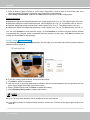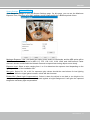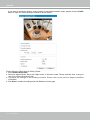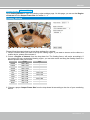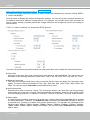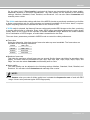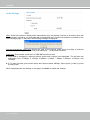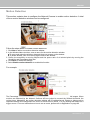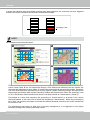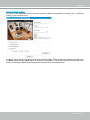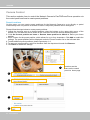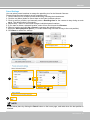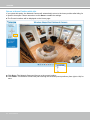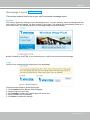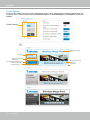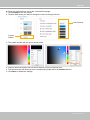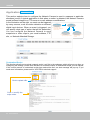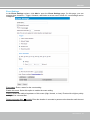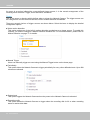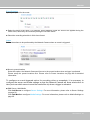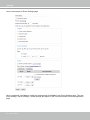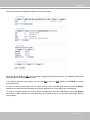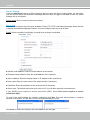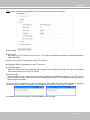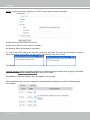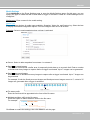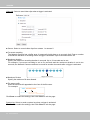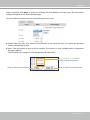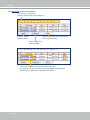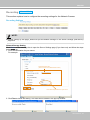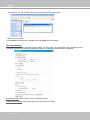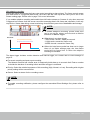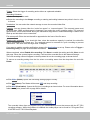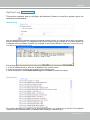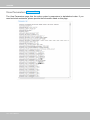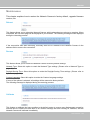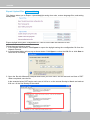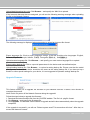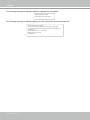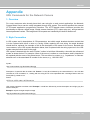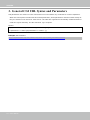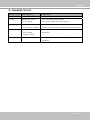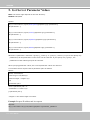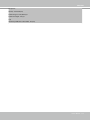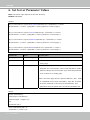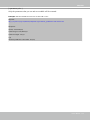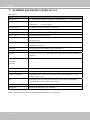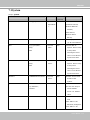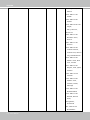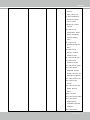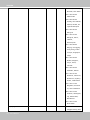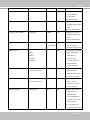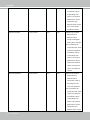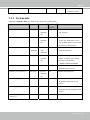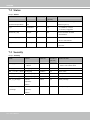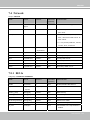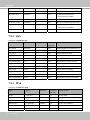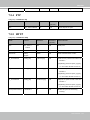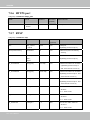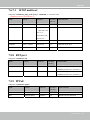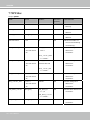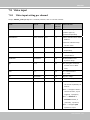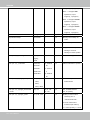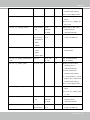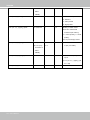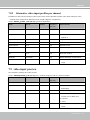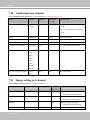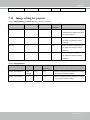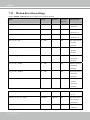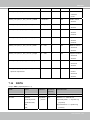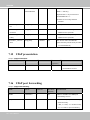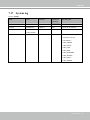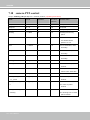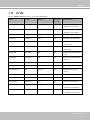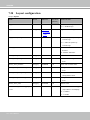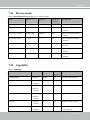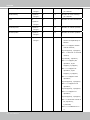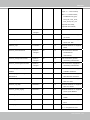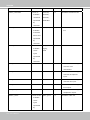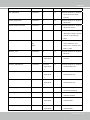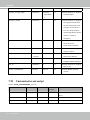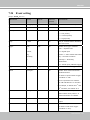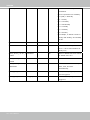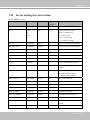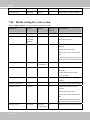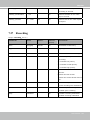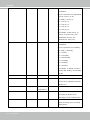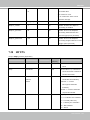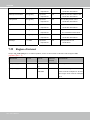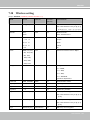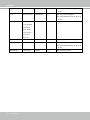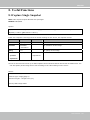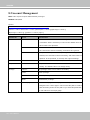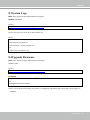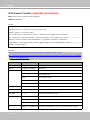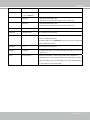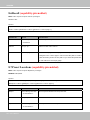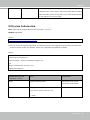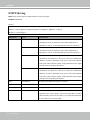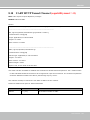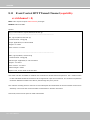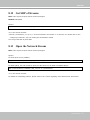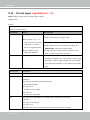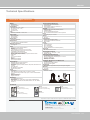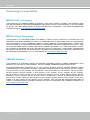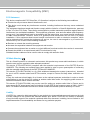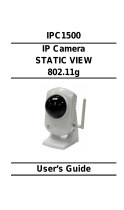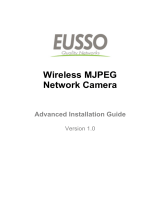User’s Manual
PT8133/33W
Pan/Tilt
Network Camera
PT8133: 1MP • PoE
PT8133W: 1MP • WPS • 802.11n
Rev. 1.0

VIVOTEK
2 - User's Manual
Table of Contents
Package Contents .................................................................................................................................3
Overview
.......................................................................................................................................................4
Read Before Use
..................................................................................................................................... 4
Package Contents ...................................................................................................................................4
Physical Description ................................................................................................................................5
Network Deployment ...............................................................................................................................9
Software Installation ..............................................................................................................................12
Congure the Wireless Connection (PT8133W) ...................................................................................13
Accessing the Network Camera
.................................................................................................................15
Using Web Browsers
.............................................................................................................................15
Using RTSP Players .............................................................................................................................. 18
Using 3GPP-compatible Mobile Devices ...............................................................................................19
Using VIVOTEK Recording Software ....................................................................................................20
Main Page
..................................................................................................................................................21
Camera Control Area
.............................................................................................................................21
Onscreen Mouse Control ......................................................................................................................22
Client Settings
............................................................................................................................................30
Local Streaming Buffer Time
.................................................................................................................31
Conguration
..............................................................................................................................................32
System
..................................................................................................................................................33
Security .................................................................................................................................................35
HTTPS (Hypertext Transfer Protocol over SSL) ...................................................................................36
SNMP (Simple Network Management Protocol)
.................................................................................. 41
Network .................................................................................................................................................42
Network Type
..............................................................................................................................................42
IEEE 802.1x
.......................................................................................................................................48
Network > QoS (Quality of Service) ...................................................................................................50
Network > HTTP ................................................................................................................................... 52
Wireless (PT8133W only)
........................................................................................................................... 57
Manual Conguration:
...........................................................................................................................57
WPS: .....................................................................................................................................................62
DDNS ....................................................................................................................................................63
Access List ...........................................................................................................................................65
Audio and Video ....................................................................................................................................68
Motion Detection ...................................................................................................................................77
Camera Control .....................................................................................................................................80
Homepage Layout ................................................................................................................................83
Application ............................................................................................................................................ 86
Recording .............................................................................................................................................99

VIVOTEK
User's Manual - 3
Package Contents
Revision 1.0: Initial release.
System Log ....................................................................................................................................................... 103
View Parameters ............................................................................................................................................... 104
Maintenance ....................................................................................................................................................... 105
Appendix
................................................................................................................................................................. 109
URL Commands for the Network Camera
.......................................................................................................... 109
Technical Specications ..................................................................................................................................... 173
Technology License Notice ................................................................................................................................. 174
Electromagnetic Compatibility (EMC) ................................................................................................................. 175

VIVOTEK
4 - User's Manual
Overview
VIVOTEK PT8133 (PoE)/ 33W (WLAN) is equipped with a 1MP sensor enabling viewing resolution of
1280x800 at 30 fps. Users need look no further for an all-in-one camera capable of capturing high quality,
high resolution video. The camera is designed for indoor surveillance applications such as retail stores,
ofces, or banks.
With exible 350-degree pan and 125-degree tilt, PT8133/33W gives users more comprehensive control
over a monitored site. The PT8133/33W supports the industry-standard H.264 compression technology,
drastically reducing le sizes and conserving valuable network bandwidth. With MPEG-4 and MJPEG
compatibility also included, video streams can also be transmitted in any of these formats for versatile
applications. The streams can also be individually congured to meet different constraints, thereby further
reducing bandwidth and storage requirements. Users can thus receive multiple streams simultaneously
in different resolutions, frame rates, and image qualities for viewing on different platforms.
In addition, PT8133 is integrated with Power over Ethernet functionality, while PT8133W boasts 802.11b/
g/n compatible wireless connection, making installation easier and more cost-efcient. The WPS function
of PT8133W makes wireless conguration easy and straightforward. Together with the free, multi-lingual
32-channel recording software ST7501, users can set up an easy-to-use IP surveillance system with
ease.
Read Before Use
The use of surveillance devices may be prohibited by law in your country. The Network Camera is not
only a high-performance web-ready camera but can also be part of a exible surveillance system. It is
the user’s responsibility to ensure that the operation of such devices is legal and complies with all privacy
laws before installing this unit for its intended use.
It is important to rst verify that all contents received are complete according to the Package Contents
listed below. Take note of the warnings in the Quick Installation Guide before the Network Camera is
installed; then carefully read and follow the instructions in the Installation chapter to avoid damage due to
faulty assembly and installation. This also ensures the product is used properly as intended.
The Network Camera is a network device and its use should be straightforward for those who have basic
networking knowledge. It is designed for various applications including video sharing, general security/
surveillance, etc. The Configuration chapter suggests ways to best utilize the Network Camera and
ensure proper operations. For more creative and professional developers, the URL Commands of the
Network Camera section serves as a helpful reference to customizing existing homepages or integrating
with the current web server.
Package Contents
■ PT8133/PT8133W ■ Warranty Card
■ Power Adapter ■ Software CD
■ Antenna (PT8133W only) ■ Mount kit and Foot Pads
■ Screws
■ Quick Installation Guide

VIVOTEK
User's Manual - 5
Physical Description
Front panel
Rear panel
Built-in Microphone
(hidden within the plastic shield)
Status LED
Lens and Manual
Focus Ring
ETHERNET
12V
1.5A
WPS
Recessed Reset Button
Ethernet 10/100 RJ45
Socket
WPS Button (PT8133W)
Power Cord Socket
Antenna (PT8133W)
Item LED status Description
LED Denitions
1 Steady Red Power on and system boot
Red LED off Power off
2 Blink Green every 1 sec. + Steady Red Network connected (heartbeat)
Green LED off + Steady Red Network failed
3 Blink Red every 0.15 sec. + Blink Green every 1 sec. Upgrading rmware
4 Blink Red every 0.15 sec. + Blink Green every 0.15 sec. Restoring defaults
5 Steady Blue Linked to a wireless AP
Blue LED off Not connected to wireless network
6 Blink Blue every 0.15 sec. WPS searching

VIVOTEK
6 - User's Manual
Hardware Installation
2
Mounting the Network Camera - Ceiling Mount
1. Use the holes on the mount bracket as a template to mark where holes will be drilled on the ceiling.
Drill two holes into the ceiling; and hammer in the plastic anchors.
2. Attach the Network Camera to the mount bracket using two athead screws.
3. Secure mount bracket to the ceiling using two panhead screws.
4. You can now proceed with cabling.
• If you prefer wireless conguration, you can
congure wireless connection before you
mount the camera to bracket.
• The camera can cover a wide surveillance
area with its pan and tilt angles. Aim the
camera orientation toward area of interest.
NOTE:
Vertical Tilt
125° (-35° ~ +90°)
Horizontal Pan 350°

VIVOTEK
User's Manual - 7
2
Mounting the Network Camera - Wall Mount
1. Use the holes on the mount bracket as a template to mark where holes will be drilled on the ceiling.
Drill two holes into the wall; and hammer in the plastic anchors.
2. Secure mount bracket to the wall using two included panhead screws.
3. Attach the Network Camera to the mount bracket using two athead screws.
4. You can now proceed with cabling.
If you prefer wireless conguration, you can
congure wireless connection before you mount
the camera to bracket.
NOTE:

VIVOTEK
8 - User's Manual
Hardware Reset
The reset button is used to reset the camera or restore the factory default settings. Sometimes
resetting the system can return the camera to normal operation. If the system problems remain
after rebooting, restore the factory default settings.
Reset: Press and release the recessed reset button with a straightened paper clip. Wait for the
Network Camera to reboot.
Restore: Press and hold the recessed reset button until the status LED rapidly blinks red and
green simultaneously. Note that all settings will be restored to factory default.
ETHERNET
12V
1.5A
WPS
► Keep away from interference source to make sure performance integrate, and avoid snow or
moiré patterning.
NOTE:

VIVOTEK
User's Manual - 9
Network Deployment
Setup the Network Camera over the Internet
This section explains how to congure the Network Camera over an Internet connection.
1. Connect the camera to a switch via Ethernet cable.
2. Connect the supplied power cable from the Network Camera to a power outlet.
There are several ways to set up the Network Camera over the Internet. The rst way is to set
up the Network Camera behind a router. The second way is to utilize a static IP. The third way is
to use PPPoE.
Internet connection via a router
Before setting up the Network Camera over the Internet, make sure you have a router and follow
the steps below.
1. Connect your Network Camera behind a router, the Internet environment is illustrated below.
Regarding how to obtain your IP address, please refer to Software Installation on page 12 for
details.
IP address : 192.168.0.3
Subnet mask : 255.255.255.0
Default router : 192.168.0.1
IP address : 192.168.0.2
Subnet mask : 255.255.255.0
Default router : 192.168.0.1
LAN (Local Area Network)
Router IP address : 192.168.0.1
WAN (Wide Area Network )
Router IP address : from ISP
Cable or DSL Modem
POWER
COLLISION
LINK
RECEIVE
PARTITION
1
2
3
4
5
Internet
Ethernet Switch
12V
1.5A
ETHERNET
POWER
COLLISION
LINK
RECEIVE
PARTITION
1
2
3
4
5
1
2

VIVOTEK
10 - User's Manual
2. In this case, if the Local Area Network (LAN) IP address of your Network Camera is
192.168.0.3, please forward the following ports for the Network Camera on the router.
■ HTTP port
■ RTSP port
■ RTP port for audio
■ RTCP port for audio
■ RTP port for video
■ RTCP port for video
If you have changed the port numbers on the Network page, please open the ports accordingly
on your router. For information on how to forward ports on the router, please refer to your
router’s user’s manual.
3. Find out the public IP address of your router provided by your ISP (Internet Service Provider).
Use the public IP and the secondary HTTP port to access the Network Camera from the
Internet. Please refer to Network Type on page 42 for details.
Internet connection with static IP
Choose this connection type if you are required to use a static IP for the Network Camera.
Please refer to LAN on page 42 for details.
Internet connection via PPPoE (Point-to-Point over Ethernet)
Choose this connection type if you are connected to the Internet via a DSL Line. Please refer to
PPPoE on page 43 for details.

VIVOTEK
User's Manual - 11
Set up the Network Camera through Power over Ethernet (PoE) (PT8133)
When using a PoE-enabled switch
The Network Camera is PoE-compliant, which allows it to be powered via a single Ethernet
cable. If your switch/router supports PoE, refer to the following illustration to connect the
Network Camera to a PoE-enabled switch/router.
12V
1.5A
ETHERNET
POWER
COLLISION
LINK
RECEIVE
PARTITION
1
2
3
4
5
When using a non-PoE switch
If your switch/router does not support PoE, use a PoE power injector (optional) to connect
between the Network Camera and a non-PoE switch/router.
PoE Switch
12V
1.5A
ETHERNET
POWER
COLLISION
LINK
RECEIVE
PARTITION
1
2
3
4
5
Non-PoE Switch
PoE Power Injector
(optional)
power + data transmission

VIVOTEK
12 - User's Manual
Software Installation
Installation Wizard 2 (IW2), free-bundled software included on the product CD, helps you set up
your Network Camera on the LAN.
1. Install IW2 from the Software Utility directory on the software CD.
Double click the IW2 shortcut on your desktop to launch the program.
2. The program will conduct an analysis of your network environment.
After your network environment is analyzed, please click Next to continue the program.
3. The program will search for VIVOTEK Video Receivers, Video Servers, and Network Cameras
on the same LAN.
4. After a brief search, the main installer window will pop up. Double-click on the MAC address
that matches the one printed on the camera label or the S/N number on the package box label
to open a browser management session with the Network Camera.
0002D10766AD
172.16.7.13 PZ71X2
PT8133
0002D10766AD

VIVOTEK
User's Manual - 13
Congure the Wireless Connection (PT8133W)
1. Make sure your AP (Access Point) and Operating System support the WPS (Wi-Fi Protected Setup)
functions. WPS enables easy setup with compatible APs.
4. Wait for 2 minutes with the onscreen progress bar. The camera should then reboot.When the progress
bar disappears, disconnect your LAN cable. You can refresh or re-start your web console to see live
video.
When WPS conguration is done, wireless connectivity will be established and the security encryption,
such as WEP or WPA-PSK, will be synchronized with the AP. Use the IW2 utility to nd the camera. As
for IP setting, the camera's use of DHCP or static IP is determined by your conguration on the network
camera via the web console. The camera's default is DHCP.
2. Connect your camera using a LAN cable, open a web console, and enter the Conguration ->
Wireless page. Select the WPS checkbox, and click the Save button.
3. The camera's blue LED should start ashing. Press and hold down both of the WPS buttons on
your AP and your camera for at least 1 second. (Some router/AP will have a virtual button on their
management software instead.) Refer to your AP's documentation for details using its WPS function.
ADSL/Cable /Hub
12V
1.5A
ETHERNET
WPS
Wireless AP
WPS Buttons
PT8133W

VIVOTEK
14 - User's Manual
NOTE:
1. WPS may not work if your AP is congured with a "hidden" SSID.
2. If the camera can not detect an AP after 2 minutes, the wireless setup will be cancelled.
3. If a camera is assigned with a xed IP outside the AP's network segment, wireless setup will
fail.
4. A wired connection always has a higher priority. Unplug the LAN cable at an appropriate time
for the wireless setup to take effect.
5. The camera also supports manual conguration of wireless settings, enter the SSID (Service
Set Identier) and security authentication password in a web console with the camera.
5-1. Enter the Conguration page -> Wireless.
5-2. Enter the SSID and password of your AP, select the Wireless mode as "Infrastructure."
5-3. Use the "ping <IP address> -t" command in a DOS prompt to observe wired connectivity.
Click the Save button. When wired connection is discontinued, unplug the LAN cable.
5-4. After several seconds, the camera will switch to wireless connection. Disconnect and
then connect the power cord to restart the camera, and you should be able to see live
video from the web console.
6. Select "Ad-Hoc" wireless mode if you prefer direct connection with a PC without the
intermediate AP or wireless router.

VIVOTEK
User's Manual - 15
Accessing the Network Camera
This chapter explains how to access the Network Camera through web browsers, RTSP players,
3GPP-compatible mobile devices, and VIVOTEK recording software.
Using Web Browsers
Use Installation Wizard 2 (IW2) to access to the Network Cameras installed on the LAN.
If your network environment is not the LAN, follow these steps to access the Network Camera:
1. Launch your web browser (e.g., Microsoft
®
Internet Explorer or Mozilla Firefox).
2. Enter the IP address of the Network Camera in the address eld. Press Enter.
3. The live video will be displayed in your web browser.
4. If this is the rst time installing the VIVOTEK network camera, an information bar will pop up
as shown below. Follow the instructions to install the required plug-ins on your computer.
► For Mozilla Firefox or Netscape users, your browser will use Quick Time to stream the live
video. If you do not have Quick Time on your computer, please install it rst, then launch the
web browser.
NOTE:

VIVOTEK
16 - User's Manual
► By default, the Network Camera is not password-protected. To prevent unauthorized access,
it is highly recommended to set a password for the Network Camera.
For more information about how to enable password protection, please refer to Security on
page 35.
► If you see a dialog box indicating that your security settings prohibit running ActiveX
®
Controls, please enable the ActiveX
®
Controls for your browser.
1. Choose Tools > Internet Options > Security > Custom Level.
2. Look for Download signed ActiveX
®
controls; select Enable or Prompt. Click OK.
3. Refresh your web browser, then install the Active X
®
control. Follow the instructions to
complete installation.

VIVOTEK
User's Manual - 17
IMPORTANT!
•
Currently the Network Camera utilizes 32-bit ActiveX plugin. You CAN NOT open a
management/view session with the camera using a 64-bit IE browser.
•
If you encounter this problem, try execute the Iexplore.exe program from C:\
Windows\SysWOW64. A 32-bit version of IE browser will be installed.
•
On Windows 7, the 32-bit explorer browser can be accessed from here:
C:\Program Files (x86)\Internet Explorer\iexplore.exe

VIVOTEK
18 - User's Manual
Using RTSP Players
To view the MPEG-4 streaming media using RTSP players, you can use one of the following
applications that support RTSP streaming.
Quick Time Player
Real Player
VLC media player
mpegable Player
pvPlayer
As most ISPs and players only allow RTSP streaming through port number 554, please set the
RTSP port to 554. For more information, please refer to RTSP Streaming on page 55.
For example:
4. The live video will be displayed in your player.
For more information on how to configure the RTSP access name, please refer to RTSP
Streaming on page 55 for details.
rtsp://192.168.5.106:554/live.sdp
Video 16:38:01 2008/01/03
1. Launch the RTSP player.
2. Choose File > Open URL. A URL dialog box will pop up.
3. The address format is rtsp://<ip address>:<rtsp port>/<RTSP streaming access name for
stream1, 2, 3, or 4>

VIVOTEK
User's Manual - 19
Using 3GPP-compatible Mobile Devices
To view the streaming media through 3GPP-compatible mobile devices, make sure the Network
Camera can be accessed over the Internet. For more information on how to set up the Network
Camera over the Internet, please refer to Setup the Network Camera over the Internet on page 9.
To utilize this feature, please check the following settings on your Network Camera:
1. Because most players on 3GPP mobile phones do not support RTSP authentication, make
sure the authentication mode of RTSP streaming is set to disabled.
For more information, please refer to RTSP Streaming on page 55.
2. As the the bandwidth on 3G networks is limited, larger video sizes are not available. Please
set the video and audio streaming parameters as listed below.
For more information, please refer to Audio and Video on page 68.
Video Mode MPEG-4
Frame size 176 x 144
Maximum frame rate 5 fps
Intra frame period 1S
Video quality (Constant bit rate) 40kbps
Audio type (GSM-AMR) 12.2kbps
3. As most ISPs and players only allow RTSP streaming through port number 554, please set
the RTSP port to 554. For more information, please refer to RTSP Streaming on page 55.
4. Launch the players on 3GPP-compatible mobile devices (ex. Real Player).
5. Type the following URL commands in the player.
The address format is rtsp://<public ip address of your camera>:<rtsp port>/<RTSP streaming
access name for stream1, 2, or 3>.
For example:
rtsp://192.168.5.106:554/live.sdp

VIVOTEK
20 - User's Manual
Using VIVOTEK Recording Software
The product software CD also contains VIVOTEK’s recording software, ST-7501, allowing
simultaneous monitoring and video recording for multiple Network Cameras. Please install the
recording software, then launch the program to add the Network Camera to the Channel list. For
detailed information about how to use the recording software, please refer to the user’s manual
of the software or download the manual from http://www.vivotek.com.
Page is loading ...
Page is loading ...
Page is loading ...
Page is loading ...
Page is loading ...
Page is loading ...
Page is loading ...
Page is loading ...
Page is loading ...
Page is loading ...
Page is loading ...
Page is loading ...
Page is loading ...
Page is loading ...
Page is loading ...
Page is loading ...
Page is loading ...
Page is loading ...
Page is loading ...
Page is loading ...
Page is loading ...
Page is loading ...
Page is loading ...
Page is loading ...
Page is loading ...
Page is loading ...
Page is loading ...
Page is loading ...
Page is loading ...
Page is loading ...
Page is loading ...
Page is loading ...
Page is loading ...
Page is loading ...
Page is loading ...
Page is loading ...
Page is loading ...
Page is loading ...
Page is loading ...
Page is loading ...
Page is loading ...
Page is loading ...
Page is loading ...
Page is loading ...
Page is loading ...
Page is loading ...
Page is loading ...
Page is loading ...
Page is loading ...
Page is loading ...
Page is loading ...
Page is loading ...
Page is loading ...
Page is loading ...
Page is loading ...
Page is loading ...
Page is loading ...
Page is loading ...
Page is loading ...
Page is loading ...
Page is loading ...
Page is loading ...
Page is loading ...
Page is loading ...
Page is loading ...
Page is loading ...
Page is loading ...
Page is loading ...
Page is loading ...
Page is loading ...
Page is loading ...
Page is loading ...
Page is loading ...
Page is loading ...
Page is loading ...
Page is loading ...
Page is loading ...
Page is loading ...
Page is loading ...
Page is loading ...
Page is loading ...
Page is loading ...
Page is loading ...
Page is loading ...
Page is loading ...
Page is loading ...
Page is loading ...
Page is loading ...
Page is loading ...
Page is loading ...
Page is loading ...
Page is loading ...
Page is loading ...
Page is loading ...
Page is loading ...
Page is loading ...
Page is loading ...
Page is loading ...
Page is loading ...
Page is loading ...
Page is loading ...
Page is loading ...
Page is loading ...
Page is loading ...
Page is loading ...
Page is loading ...
Page is loading ...
Page is loading ...
Page is loading ...
Page is loading ...
Page is loading ...
Page is loading ...
Page is loading ...
Page is loading ...
Page is loading ...
Page is loading ...
Page is loading ...
Page is loading ...
Page is loading ...
Page is loading ...
Page is loading ...
Page is loading ...
Page is loading ...
Page is loading ...
Page is loading ...
Page is loading ...
Page is loading ...
Page is loading ...
Page is loading ...
Page is loading ...
Page is loading ...
Page is loading ...
Page is loading ...
Page is loading ...
Page is loading ...
Page is loading ...
Page is loading ...
Page is loading ...
Page is loading ...
Page is loading ...
Page is loading ...
Page is loading ...
Page is loading ...
Page is loading ...
Page is loading ...
Page is loading ...
Page is loading ...
Page is loading ...
Page is loading ...
Page is loading ...
Page is loading ...
Page is loading ...
Page is loading ...
Page is loading ...
Page is loading ...
-
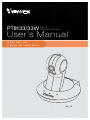 1
1
-
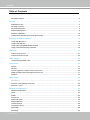 2
2
-
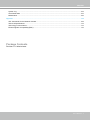 3
3
-
 4
4
-
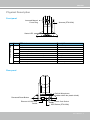 5
5
-
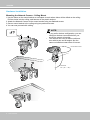 6
6
-
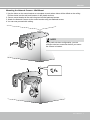 7
7
-
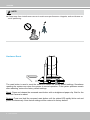 8
8
-
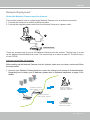 9
9
-
 10
10
-
 11
11
-
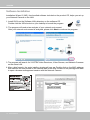 12
12
-
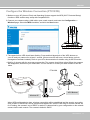 13
13
-
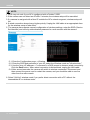 14
14
-
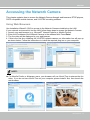 15
15
-
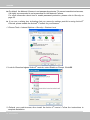 16
16
-
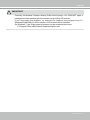 17
17
-
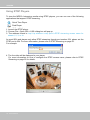 18
18
-
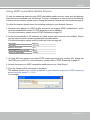 19
19
-
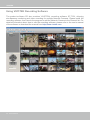 20
20
-
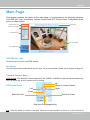 21
21
-
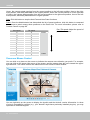 22
22
-
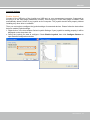 23
23
-
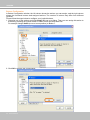 24
24
-
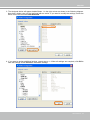 25
25
-
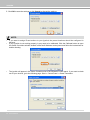 26
26
-
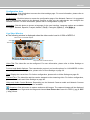 27
27
-
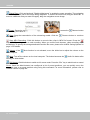 28
28
-
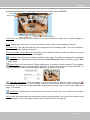 29
29
-
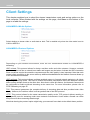 30
30
-
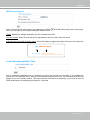 31
31
-
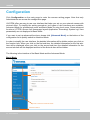 32
32
-
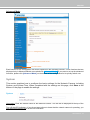 33
33
-
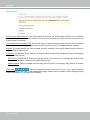 34
34
-
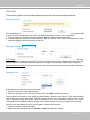 35
35
-
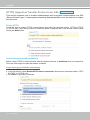 36
36
-
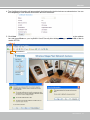 37
37
-
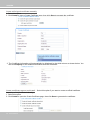 38
38
-
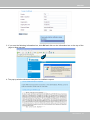 39
39
-
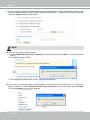 40
40
-
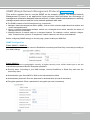 41
41
-
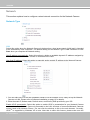 42
42
-
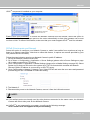 43
43
-
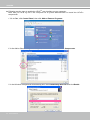 44
44
-
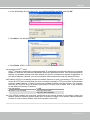 45
45
-
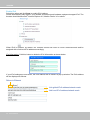 46
46
-
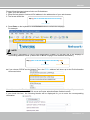 47
47
-
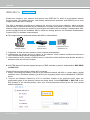 48
48
-
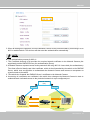 49
49
-
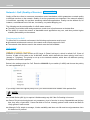 50
50
-
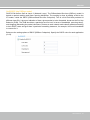 51
51
-
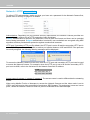 52
52
-
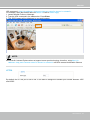 53
53
-
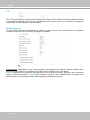 54
54
-
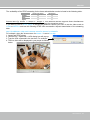 55
55
-
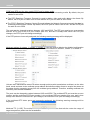 56
56
-
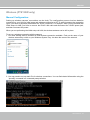 57
57
-
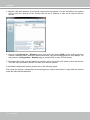 58
58
-
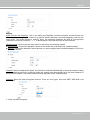 59
59
-
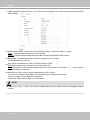 60
60
-
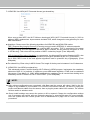 61
61
-
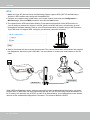 62
62
-
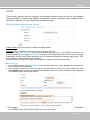 63
63
-
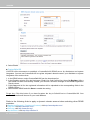 64
64
-
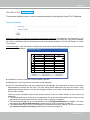 65
65
-
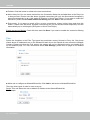 66
66
-
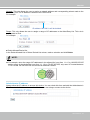 67
67
-
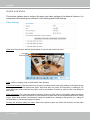 68
68
-
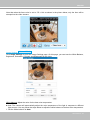 69
69
-
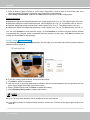 70
70
-
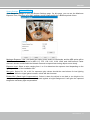 71
71
-
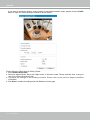 72
72
-
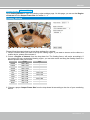 73
73
-
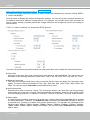 74
74
-
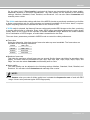 75
75
-
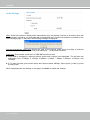 76
76
-
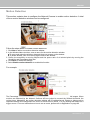 77
77
-
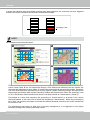 78
78
-
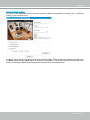 79
79
-
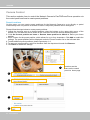 80
80
-
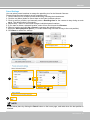 81
81
-
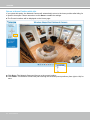 82
82
-
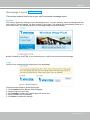 83
83
-
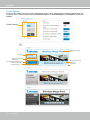 84
84
-
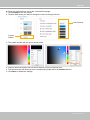 85
85
-
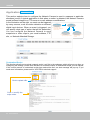 86
86
-
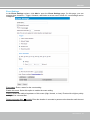 87
87
-
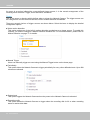 88
88
-
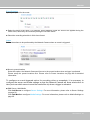 89
89
-
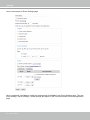 90
90
-
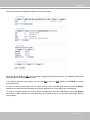 91
91
-
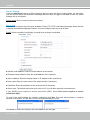 92
92
-
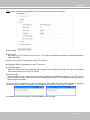 93
93
-
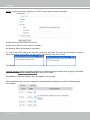 94
94
-
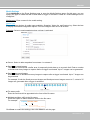 95
95
-
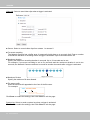 96
96
-
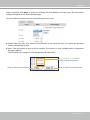 97
97
-
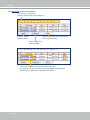 98
98
-
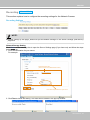 99
99
-
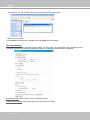 100
100
-
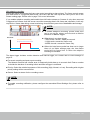 101
101
-
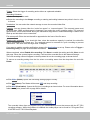 102
102
-
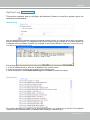 103
103
-
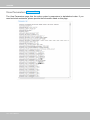 104
104
-
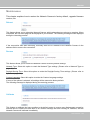 105
105
-
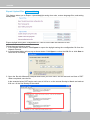 106
106
-
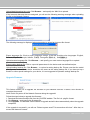 107
107
-
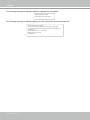 108
108
-
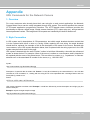 109
109
-
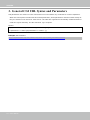 110
110
-
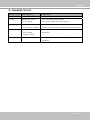 111
111
-
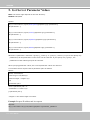 112
112
-
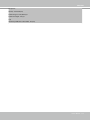 113
113
-
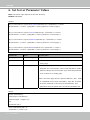 114
114
-
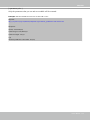 115
115
-
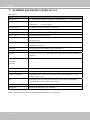 116
116
-
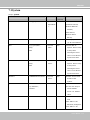 117
117
-
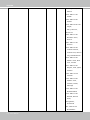 118
118
-
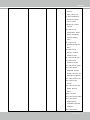 119
119
-
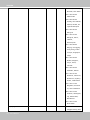 120
120
-
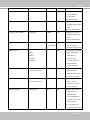 121
121
-
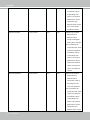 122
122
-
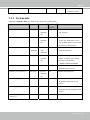 123
123
-
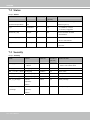 124
124
-
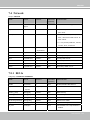 125
125
-
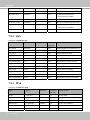 126
126
-
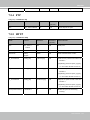 127
127
-
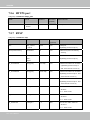 128
128
-
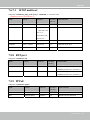 129
129
-
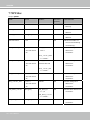 130
130
-
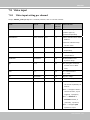 131
131
-
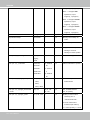 132
132
-
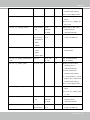 133
133
-
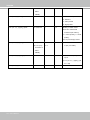 134
134
-
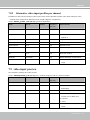 135
135
-
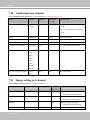 136
136
-
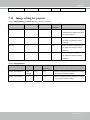 137
137
-
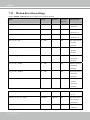 138
138
-
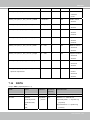 139
139
-
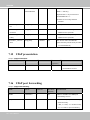 140
140
-
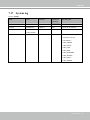 141
141
-
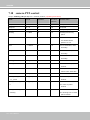 142
142
-
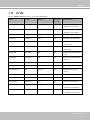 143
143
-
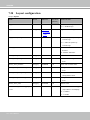 144
144
-
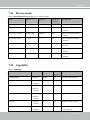 145
145
-
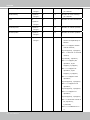 146
146
-
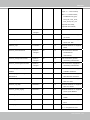 147
147
-
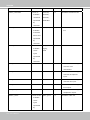 148
148
-
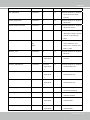 149
149
-
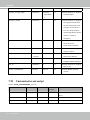 150
150
-
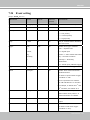 151
151
-
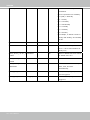 152
152
-
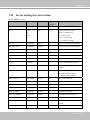 153
153
-
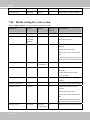 154
154
-
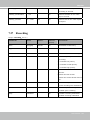 155
155
-
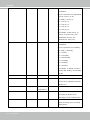 156
156
-
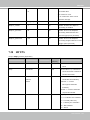 157
157
-
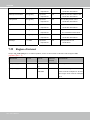 158
158
-
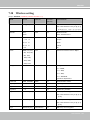 159
159
-
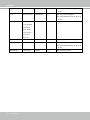 160
160
-
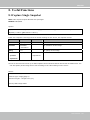 161
161
-
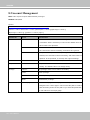 162
162
-
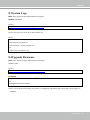 163
163
-
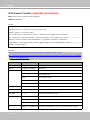 164
164
-
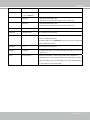 165
165
-
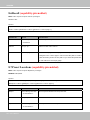 166
166
-
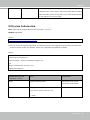 167
167
-
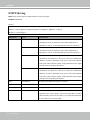 168
168
-
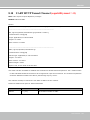 169
169
-
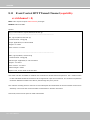 170
170
-
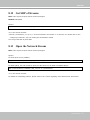 171
171
-
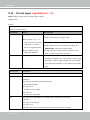 172
172
-
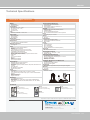 173
173
-
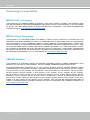 174
174
-
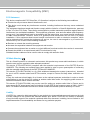 175
175
Vivotek PT8133W PTZ User manual
- Category
- Security cameras
- Type
- User manual
Ask a question and I''ll find the answer in the document
Finding information in a document is now easier with AI
Related papers
Other documents
-
DirekTronik 20102702 Owner's manual
-
DirekTronik 20103407 Owner's manual
-
DirekTronik 20110002 Owner's manual
-
Zonet ZVC7610W User manual
-
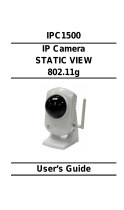 ARRIS Group ACQIPC1500 User manual
ARRIS Group ACQIPC1500 User manual
-
LevelOne Security Camera LevelOne User manual
-
Conceptronic CNETCAM User manual
-
LevelOne WCS-2060 User manual
-
Optiview VR Series Wireless IP C-Mount Camera WIPCAM User manual
-
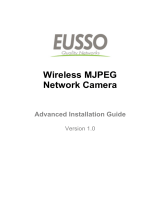 Eusso UNC7500-ISW Owner's manual
Eusso UNC7500-ISW Owner's manual