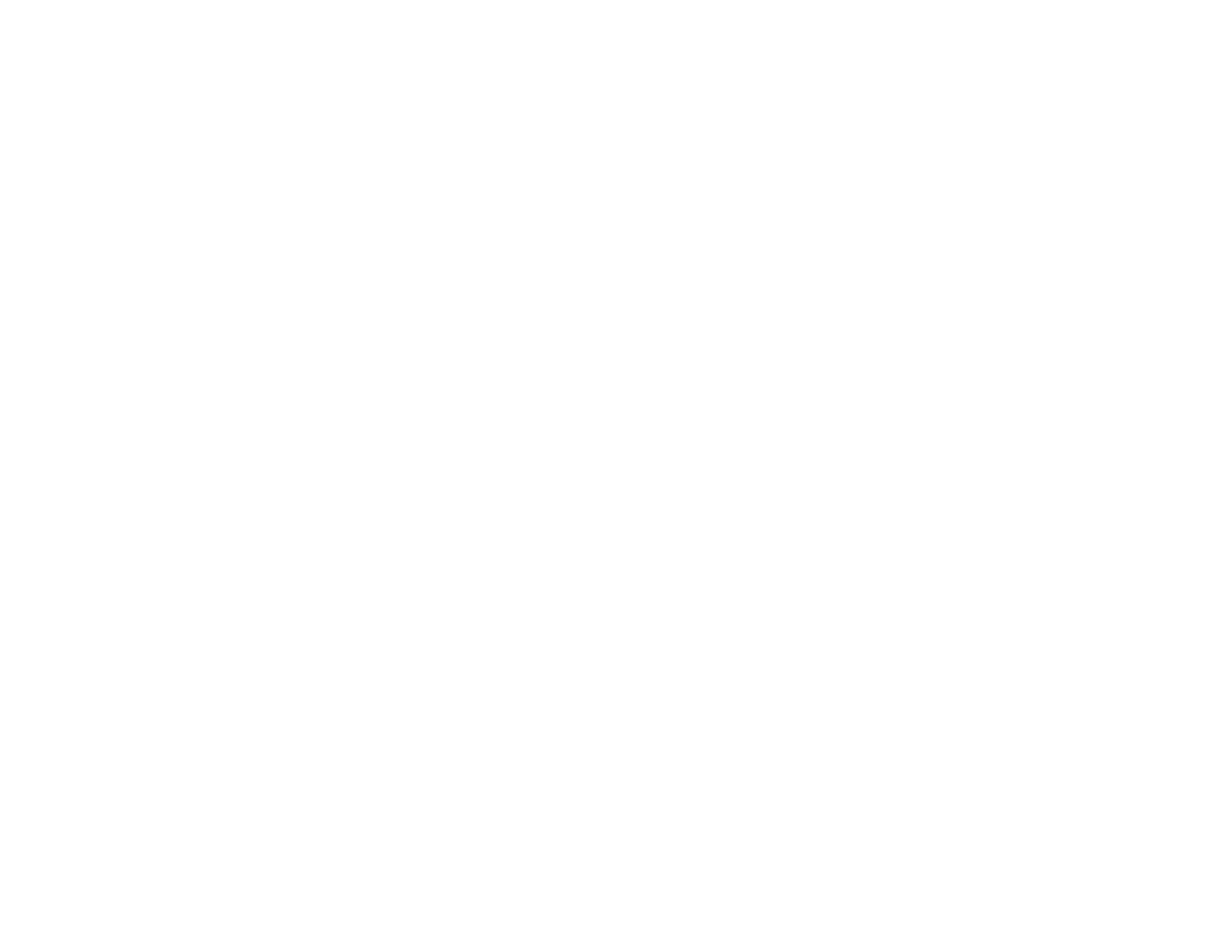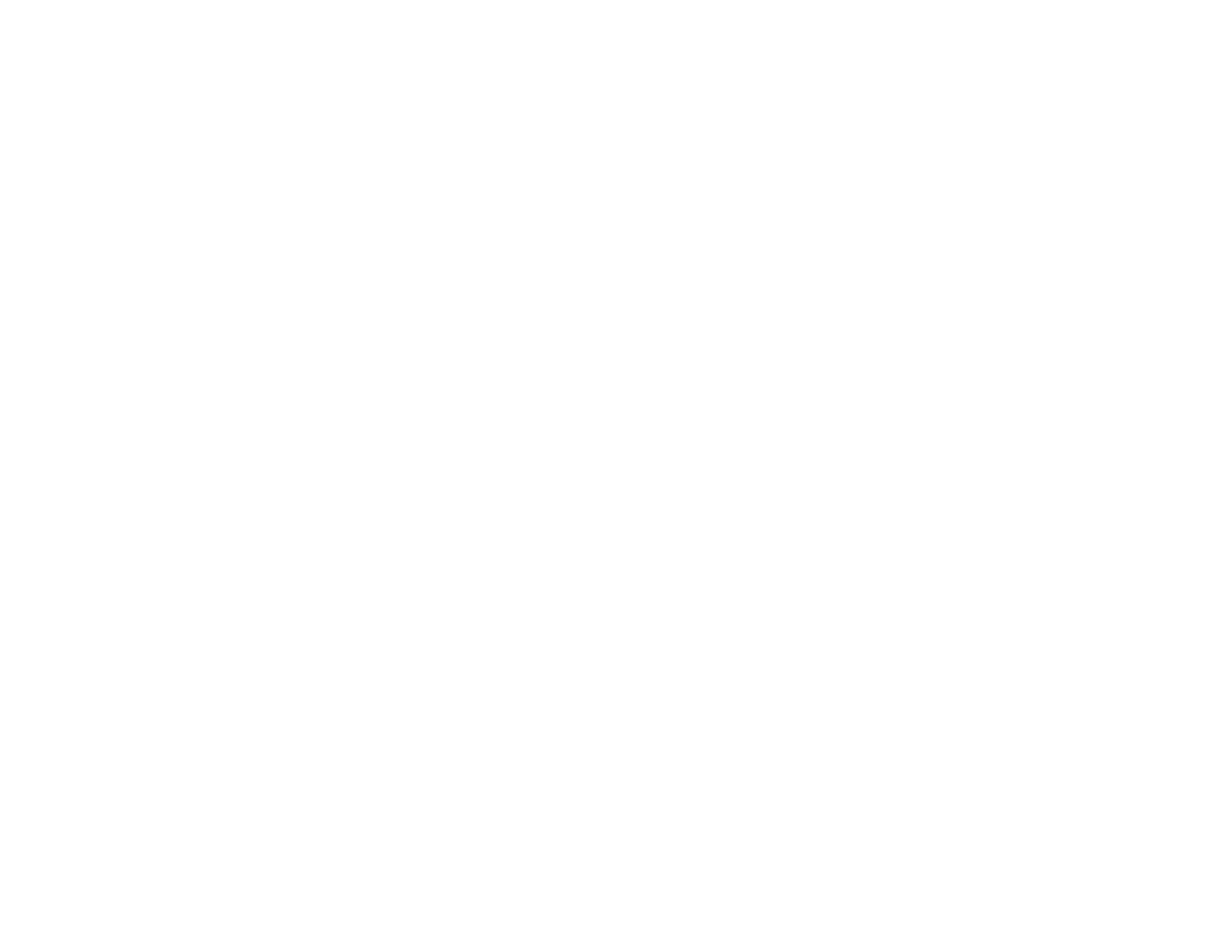
6
Adjusting the Image Resolution........................................................................................................ 123
Adjusting the Projector's Brightness Level ....................................................................................... 124
Constant Brightness Usage Hours .............................................................................................. 127
Turning On Dynamic Contrast.......................................................................................................... 129
Controlling the Volume with the Volume Buttons.............................................................................. 130
Selecting a Quick Startup Setting..................................................................................................... 131
Projecting a PC Free Presentation ................................................................................................... 132
PC Free Precautions ................................................................................................................... 133
Supported PC Free File Types .................................................................................................... 133
Starting a PC Free Slideshow...................................................................................................... 135
Starting a PC Free Movie Presentation ....................................................................................... 137
PC Free Display Options ............................................................................................................. 139
Adjusting Projector Features ................................................................................................................. 141
Shutting Off the Picture and Sound Temporarily .............................................................................. 141
Stopping Video Action Temporarily .................................................................................................. 142
Zooming Into and Out of Images ...................................................................................................... 142
Using Multiple Projectors ................................................................................................................. 143
Projector Identification System for Multiple Projector Control ...................................................... 143
Setting the Projector ID........................................................................................................... 144
Setting the Remote Control ID ................................................................................................ 145
Adjusting Color Uniformity ........................................................................................................... 145
Projecting Multiple Images Simultaneously...................................................................................... 149
Input Sources for Split Screen Projection .................................................................................... 151
Split Screen Projection Restrictions............................................................................................. 151
Projector Security Features.............................................................................................................. 152
Password Security Types ............................................................................................................ 152
Setting a Password ................................................................................................................. 153
Selecting Password Security Types........................................................................................ 154
Entering a Password to Use the Projector............................................................................... 155
Saving a User's Logo Image to Display................................................................................... 156
Locking the Projector's Buttons ................................................................................................... 158
Unlocking the Projector's Buttons ........................................................................................... 159
Installing a Security Cable ........................................................................................................... 159