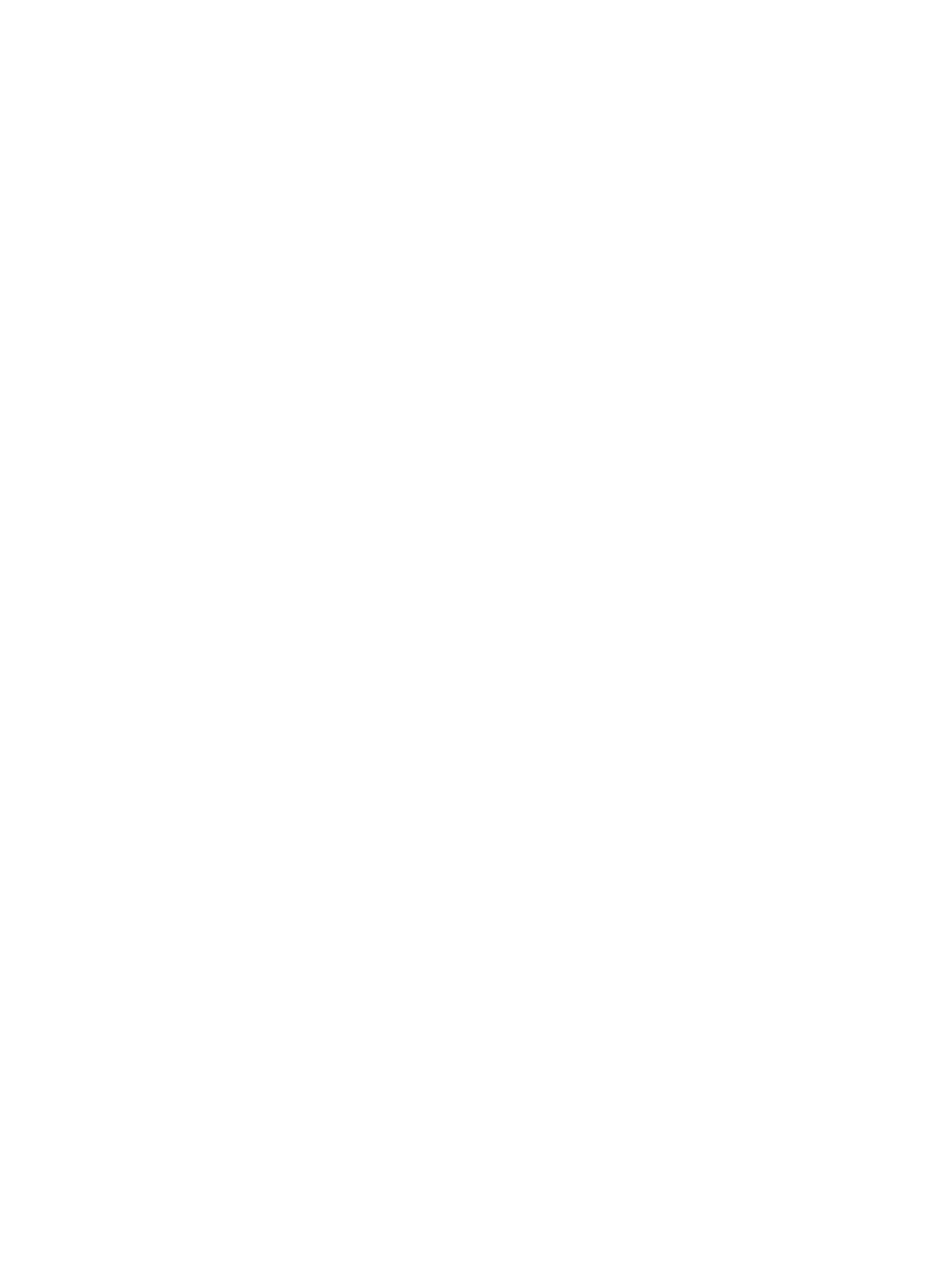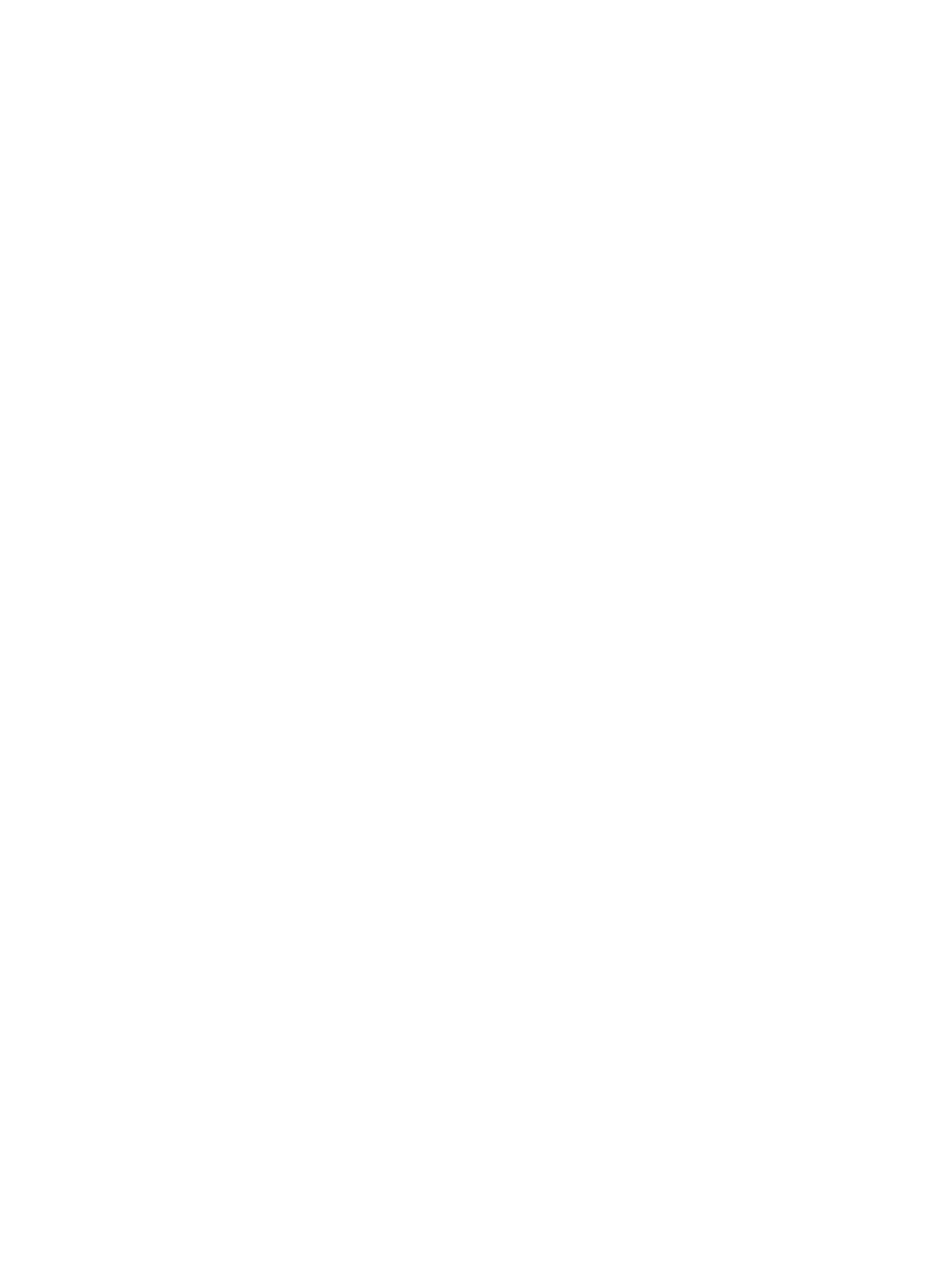
3 System Setup............................................................................................................................. 31
System Setup..........................................................................................................................................................31
Boot Menu.............................................................................................................................................................. 31
Boot Menu Enhancements..................................................................................................................................... 31
Timing Key Sequences........................................................................................................................................... 32
Beep Codes and Text Error Messages...................................................................................................................32
Navigation...............................................................................................................................................................32
System Setup Options.............................................................................................................................................33
4 Troubleshooting.........................................................................................................................41
Diagnostic LEDs......................................................................................................................................................41
Diagnostic Light Patterns.................................................................................................................................41
Beep Codes.............................................................................................................................................................47
Error Messages...................................................................................................................................................... 49
Address mark not found................................................................................................................................... 49
Alert! Previous attempts at booting this system have failed at checkpoint [nnnn]. For help in resolving
this problem, please note this checkpoint and contact Dell Technical Support............................................. 49
Alert! Security override Jumper is installed.................................................................................................... 49
Attachment failed to respond...........................................................................................................................49
Bad command or file name ............................................................................................................................. 49
Bad error-correction code (ECC) on disk read.................................................................................................49
Controller has failed......................................................................................................................................... 50
Data error ........................................................................................................................................................ 50
Decreasing available memory .........................................................................................................................50
Diskette drive 0 seek failure.............................................................................................................................50
Diskette read failure.........................................................................................................................................50
Diskette subsystem reset failed....................................................................................................................... 50
Gate A20 failure................................................................................................................................................50
General failure .................................................................................................................................................50
Hard-disk drive configuration error .................................................................................................................50
Hard-disk drive controller failure..................................................................................................................... 51
Hard-disk drive failure .....................................................................................................................................51
Hard-disk drive read failure............................................................................................................................. 51
Invalid configuration information-please run SETUP program........................................................................ 51
Invalid Memory configuration, please populate DIMM1................................................................................. 51
Keyboard failure...............................................................................................................................................51
Memory address line failure at address, read value expecting value ............................................................51
Memory allocation error.................................................................................................................................. 51
Memory data line failure at address, read value expecting value...................................................................51
Memory double word logic failure at address, read value expecting value....................................................52
Memory odd/even logic failure at address, read value expecting value.........................................................52