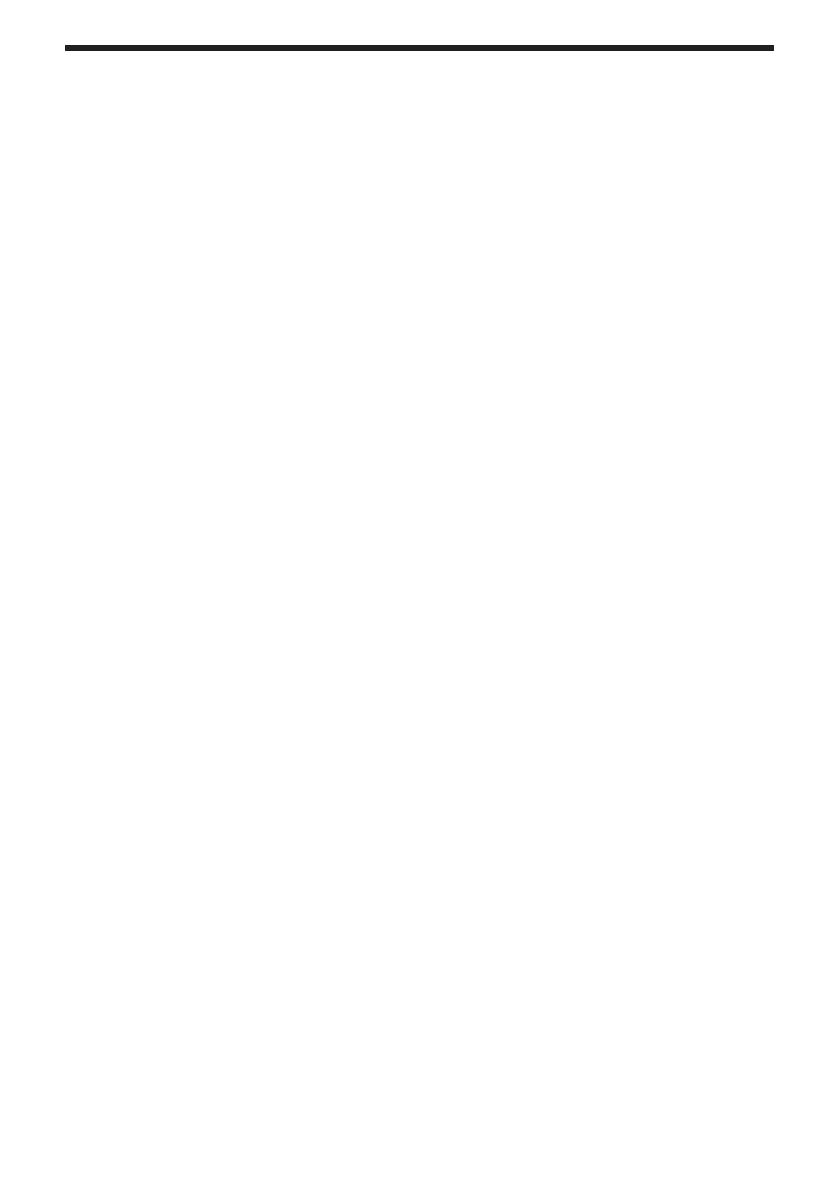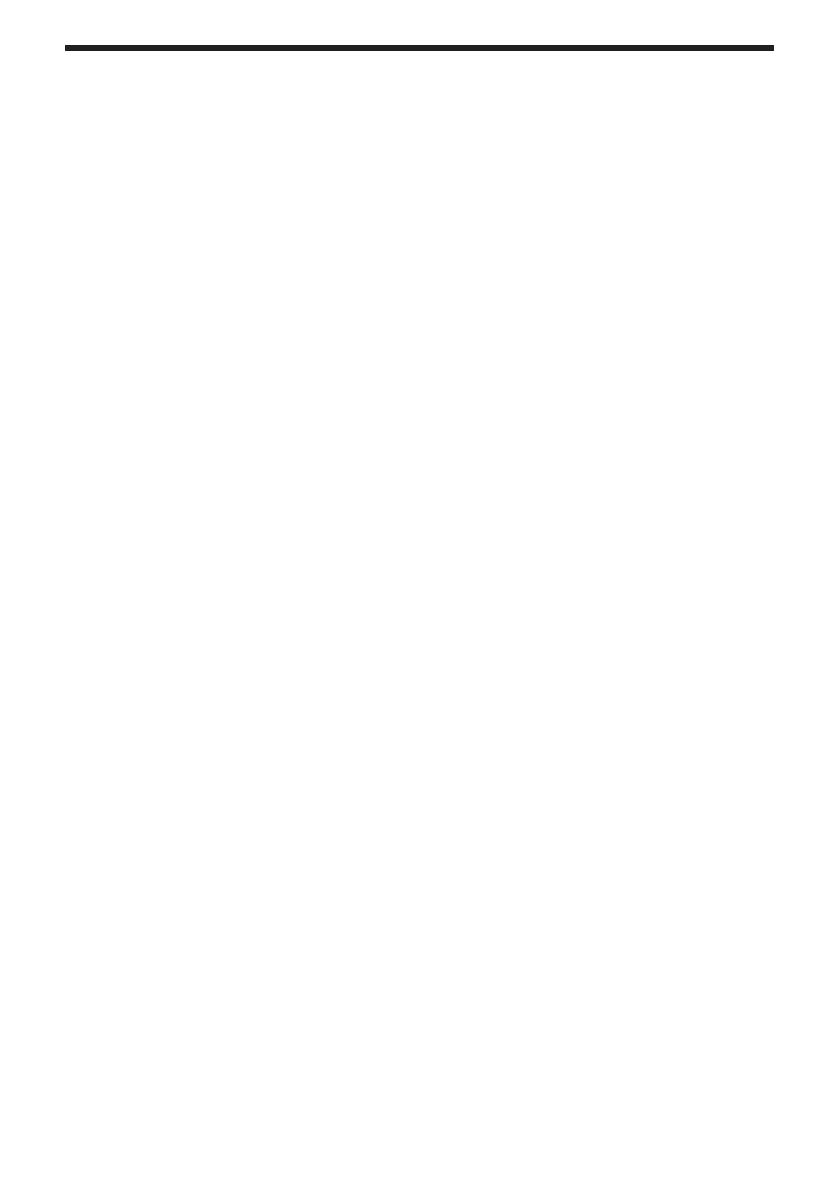
1 Initializing the Cash Register ......................................................................................... 6
2 Installing Batteries ......................................................................................................... 6
3 Installing a Paper Roll ................................................................................................... 7
1 Programming Date and Time ........................................................................................ 9
2 Programming Tax .......................................................................................................... 9
3 Programming Department Status ................................................................................ 10
4 Making Basic Sales Entries (Department Entries) ...................................................... 11
5 Reading/Resetting Sales Data .................................................................................... 12
PLU Entries ...................................................................................................................... 13
Convenient Sales Entries ................................................................................................. 14
VAT (Tax) Calculation ....................................................................................................... 15
Discounts and Premiums Using the Percent Key ............................................................ 16
Currency Exchange .......................................................................................................... 17
No Sale ............................................................................................................................. 17
Refund .............................................................................................................................. 17
Non-add Code Number .................................................................................................... 17
Received-on Account and Paid-out Entries ...................................................................... 18
Corrections ....................................................................................................................... 18
Flash reports for viewing on the display ........................................................................... 19
X reports for reading of sales ........................................................................................... 19
Z reports for reading and resetting of sales ..................................................................... 20
Department Preset Unit Price Programming .................................................................... 23
PLU Programming ............................................................................................................ 23
Percent Key Programming ............................................................................................... 24
Exchange Key Programming ............................................................................................ 24
Printing Format Programming .......................................................................................... 24
Miscellaneous Programming ............................................................................................ 25
Consecutive Receipt Number Programming .................................................................... 25
EURO Programming ......................................................................................................... 26
Rounding Programming (For Australian tax system) ....................................................... 26
Secret Code Programming ............................................................................................... 26
Drawer Handling ............................................................................................................... 28
Replacing the Paper Roll .................................................................................................. 29
Replacing the Batteries .................................................................................................... 30
Replacing the Ink Roller ................................................................................................... 30
In Case of Power Failure or Paper Jam ........................................................................... 30