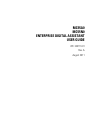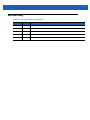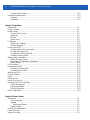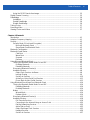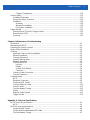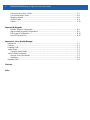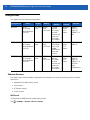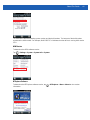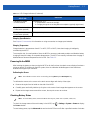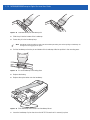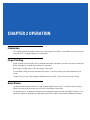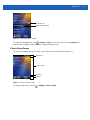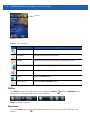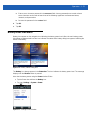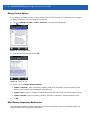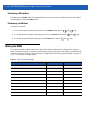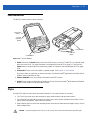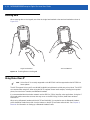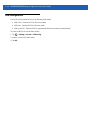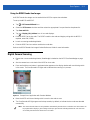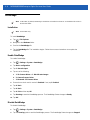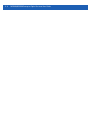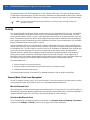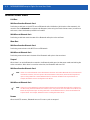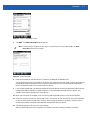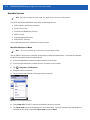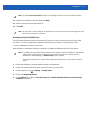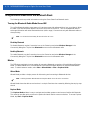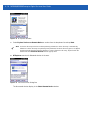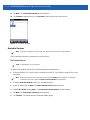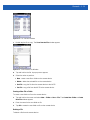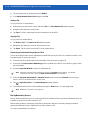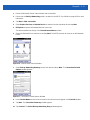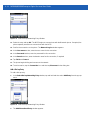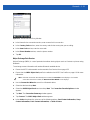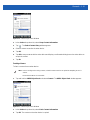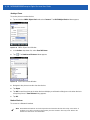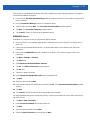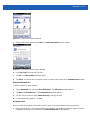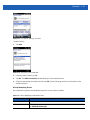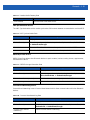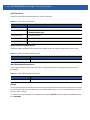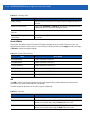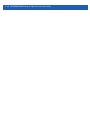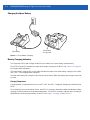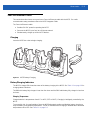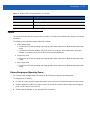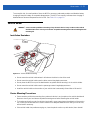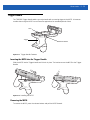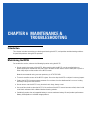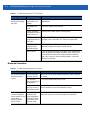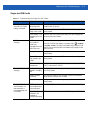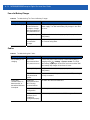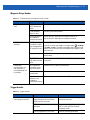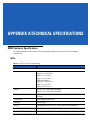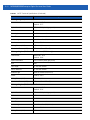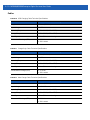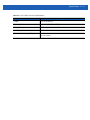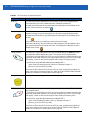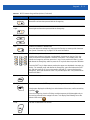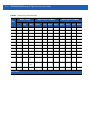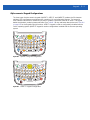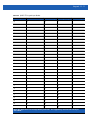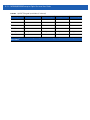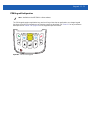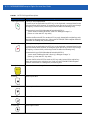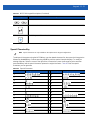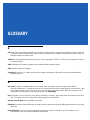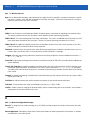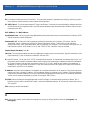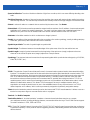Zebra MC55A0 User manual
- Category
- Handheld mobile computers
- Type
- User manual
This manual is also suitable for

MC55A0
MC55N0
ENTERPRISE DIGITAL
ASSISTANT
USER GUIDE


MC55A0
MC55N0
ENTERPRISE DIGITAL ASSISTANT
USER GUIDE
72E-148113-01
Rev. A
August 2011

ii MC55A0/MC55N0 Enterprise Digital Assistant User Guide
No part of this publication may be reproduced or used in any form, or by any electrical or mechanical means,
without permission in writing from Motorola. This includes electronic or mechanical means, such as
photocopying, recording, or information storage and retrieval systems. The material in this manual is subject to
change without notice.
The software is provided strictly on an “as is” basis. All software, including firmware, furnished to the user is on
a licensed basis. Motorola grants to the user a non-transferable and non-exclusive license to use each
software or firmware program delivered hereunder (licensed program). Except as noted below, such license
may not be assigned, sublicensed, or otherwise transferred by the user without prior written consent of
Motorola. No right to copy a licensed program in whole or in part is granted, except as permitted under
copyright law. The user shall not modify, merge, or incorporate any form or portion of a licensed program with
other program material, create a derivative work from a licensed program, or use a licensed program in a
network without written permission from Motorola. The user agrees to maintain Motorola’s copyright notice on
the licensed programs delivered hereunder, and to include the same on any authorized copies it makes, in
whole or in part. The user agrees not to decompile, disassemble, decode, or reverse engineer any licensed
program delivered to the user or any portion thereof.
Motorola reserves the right to make changes to any software or product to improve reliability, function, or
design.
Motorola does not assume any product liability arising out of, or in connection with, the application or use of
any product, circuit, or application described herein.
No license is granted, either expressly or by implication, estoppel, or otherwise under any Motorola, Inc.,
intellectual property rights. An implied license only exists for equipment, circuits, and subsystems contained in
Motorola products.

iii
Revision History
Changes to the original guide are listed below:
Change Date Description
-01 Rev A 8/2011 Initial release.

iv MC55A0/MC55N0 Enterprise Digital Assistant User Guide

TABLE OF CONTENT
Revision History.............................................................................................................................. iii
About This Guide
Introduction..................................................................................................................................... xi
Documentation Set ................................................................................................................... xi
Configurations................................................................................................................................. xii
Software Versions..................................................................................................................... xii
Chapter Descriptions ...................................................................................................................... xiv
Notational Conventions................................................................................................................... xiv
Related Documents ........................................................................................................................ xv
Service Information......................................................................................................................... xv
Chapter 1: Getting Started
Introduction .................................................................................................................................... 1-1
Unpacking ...................................................................................................................................... 1-2
Getting Started ............................................................................................................................... 1-3
Installing a microSD Card (MC55A0) ....................................................................................... 1-3
Installing a microSD Card (MC55N0) ....................................................................................... 1-4
Installing the Battery ................................................................................................................ 1-5
Charging the Battery ................................................................................................................ 1-6
Charging the Main Battery ................................................................................................. 1-6
Charging Spare Batteries ................................................................................................... 1-7
Charging Temperature ....................................................................................................... 1-7
Powering On the MC55 ............................................................................................................ 1-7
Calibrating the Screen ........................................................................................................ 1-7
Checking Battery Status .......................................................................................................... 1-7
Replacing the Battery ..................................................................................................................... 1-8
Removing the microSD Card (MC55A0) ........................................................................................ 1-8
Removing the microSD Card (MC55N0) ........................................................................................ 1-9
Battery Management ...................................................................................................................... 1-9
Changing the Power Settings .................................................................................................. 1-9
Changing the Backlight Settings .............................................................................................. 1-10
Changing the Keypad Backlight Settings ................................................................................. 1-10

vi MC55A0/MC55N0 Enterprise Digital Assistant User Guide
Turning Off the Radios ............................................................................................................. 1-10
Handstrap Replacement ................................................................................................................ 1-12
Removal ................................................................................................................................... 1-12
Installation ................................................................................................................................ 1-13
Chapter 2: Operation
Introduction .................................................................................................................................... 2-1
Finger Scrolling .............................................................................................................................. 2-1
Home Screen ................................................................................................................................. 2-1
Classic Today Screen .............................................................................................................. 2-3
Status Bar ................................................................................................................................ 2-4
Tile Bar ..................................................................................................................................... 2-6
Start Screen ............................................................................................................................. 2-6
UI Settings ..................................................................................................................................... 2-11
Start Screen Settings ............................................................................................................... 2-11
IE Zoom Mapping ..................................................................................................................... 2-12
Locking the MC55 .......................................................................................................................... 2-13
Locking without PIN or Password ............................................................................................ 2-13
Locking with Simple PIN .......................................................................................................... 2-13
Locking with Strong Password ................................................................................................. 2-14
Password Locking Setup ......................................................................................................... 2-14
Battery Status Indications .............................................................................................................. 2-15
Battery Reserve Options .......................................................................................................... 2-16
Main Battery Temperature Notifications ................................................................................... 2-16
Battery Health .......................................................................................................................... 2-17
LED Indicators ............................................................................................................................... 2-19
Resetting the MC55 ....................................................................................................................... 2-19
Performing a Warm Boot ......................................................................................................... 2-20
Performing a Cold Boot ............................................................................................................ 2-20
Waking the MC55 .......................................................................................................................... 2-20
Function Buttons ............................................................................................................................ 2-21
Stylus ............................................................................................................................................. 2-21
Entering Data ................................................................................................................................. 2-22
Using Voice-Over-IP ...................................................................................................................... 2-22
Interactive Sensor Technology ...................................................................................................... 2-23
Power Management ................................................................................................................. 2-23
Display Orientation ................................................................................................................... 2-23
Free Fall Detection ................................................................................................................... 2-23
USB Configuration ......................................................................................................................... 2-24
Chapter 3: Data Capture
Introduction .................................................................................................................................... 3-1
Linear Scanning ....................................................................................................................... 3-1
Imaging .................................................................................................................................... 3-1
Operational Modes ............................................................................................................. 3-2
Digital Camera ......................................................................................................................... 3-2
Scanning Considerations ............................................................................................................... 3-2
Linear Scanning ............................................................................................................................. 3-3
Imager Scanning ............................................................................................................................ 3-3

Table of Contents vii
Using the RS507 Hands-free Imager ....................................................................................... 3-5
Digital Camera Scanning ............................................................................................................... 3-5
DataWedge .................................................................................................................................... 3-6
Installation ................................................................................................................................ 3-6
Enable DataWedge .................................................................................................................. 3-6
Disable DataWedge ................................................................................................................. 3-6
Taking Photos ................................................................................................................................ 3-7
Recording Video ............................................................................................................................ 3-7
Viewing Photos and Videos ........................................................................................................... 3-7
Chapter 4: Bluetooth
Introduction .................................................................................................................................... 4-1
Adaptive Frequency Hopping ......................................................................................................... 4-1
Security .......................................................................................................................................... 4-2
Security Mode 3 (Link Level Encryption) ................................................................................. 4-2
Microsoft Bluetooth Stack .................................................................................................. 4-2
StoneStreet One Bluetooth Stack ...................................................................................... 4-2
Bluetooth Configuration ................................................................................................................. 4-3
Bluetooth Power States ................................................................................................................. 4-4
Cold Boot ........................................................................................................................... 4-4
Warm Boot ......................................................................................................................... 4-4
Suspend ............................................................................................................................. 4-4
Resume .............................................................................................................................. 4-4
Using Microsoft Bluetooth Stack .................................................................................................... 4-5
Turning the Bluetooth Radio Mode On and Off ........................................................................ 4-5
Enabling Bluetooth ............................................................................................................. 4-5
Disabling Bluetooth ............................................................................................................ 4-5
Discovering Bluetooth Device(s) .............................................................................................. 4-6
Available Services .................................................................................................................... 4-8
Object Push Services via Beam ......................................................................................... 4-8
Internet Sharing .................................................................................................................. 4-9
Serial Port Services ............................................................................................................ 4-10
ActiveSync Using Serial Port Services ............................................................................... 4-11
Phone Book Access Profile Services ................................................................................. 4-13
Using Bluetooth StoneStreet One Bluetooth Stack ........................................................................ 4-14
Turning the Bluetooth Radio Mode On and Off ........................................................................ 4-14
Disabling Bluetooth ............................................................................................................ 4-14
Enabling Bluetooth ............................................................................................................. 4-14
Modes ...................................................................................................................................... 4-14
Wizard Mode ...................................................................................................................... 4-14
Explorer Mode .................................................................................................................... 4-14
Discovering Bluetooth Device(s) .............................................................................................. 4-15
Available Services .................................................................................................................... 4-18
File Transfer Services ........................................................................................................ 4-18
Connecting to the Internet Using an Access Point ............................................................. 4-20
Dial-Up Networking Services ............................................................................................. 4-20
Add a Dial-up Entry ............................................................................................................ 4-22
Object Exchange Push Services ........................................................................................ 4-23
Headset Services ............................................................................................................... 4-26
Serial Port Services ............................................................................................................ 4-27

viii MC55A0/MC55N0 Enterprise Digital Assistant User Guide
ActiveSync Using Serial Port Services ............................................................................... 4-27
Personal Area Network Services ....................................................................................... 4-28
A2DP/AVRCP Services ..................................................................................................... 4-29
Connect to a HID Device ................................................................................................... 4-30
Bonding with Discovered Device(s) ......................................................................................... 4-30
Bluetooth Settings .................................................................................................................... 4-32
Device Info ......................................................................................................................... 4-32
Services ............................................................................................................................. 4-32
Security .............................................................................................................................. 4-36
Discovery ........................................................................................................................... 4-37
Virtual COM Port ................................................................................................................ 4-38
HID ..................................................................................................................................... 4-38
Profiles ............................................................................................................................... 4-39
System Parameters ........................................................................................................... 4-39
Miscellaneous .................................................................................................................... 4-39
Chapter 5: Accessories
Introduction .................................................................................................................................... 5-1
Single-slot USB Cradle .................................................................................................................. 5-3
Charging the MC55 Battery ..................................................................................................... 5-3
Charging the Spare Battery ..................................................................................................... 5-4
Battery Charging Indicators ..................................................................................................... 5-4
Charging Temperature ....................................................................................................... 5-4
Single-slot Ethernet/Modem/USB Cradle ...................................................................................... 5-6
Country Settings ...................................................................................................................... 5-6
Connection Setup .................................................................................................................... 5-6
Indicators ................................................................................................................................. 5-7
Operation ................................................................................................................................. 5-7
Ethernet Connection .......................................................................................................... 5-7
Modem Connection ............................................................................................................ 5-7
Four-slot Charge Only Cradle ........................................................................................................ 5-8
Charging .................................................................................................................................. 5-8
Battery Charging Indicators ..................................................................................................... 5-8
Charging Temperature ....................................................................................................... 5-8
Four-slot Ethernet Cradle .............................................................................................................. 5-9
Charging .................................................................................................................................. 5-9
Battery Charging Indicators ..................................................................................................... 5-9
Charging Temperature ....................................................................................................... 5-9
VCD5000 Vehicle Cradle ............................................................................................................... 5-10
Charging the MC55 Battery ..................................................................................................... 5-10
Removing the MC55 .......................................................................................................... 5-10
Battery Charging Indicators ..................................................................................................... 5-11
Charging Temperature ....................................................................................................... 5-11
Four-slot Battery Charger .............................................................................................................. 5-12
Battery Charging ..................................................................................................................... 5-12
Battery Charging Indicators ..................................................................................................... 5-12
Charging Temperature ....................................................................................................... 5-12
Cables ............................................................................................................................................ 5-13
Battery Charging and Operating Power ................................................................................... 5-13
LED Charge Indications ........................................................................................................... 5-14

Table of Contents ix
Charging Temperature ....................................................................................................... 5-14
Vehicle Holder ................................................................................................................................ 5-15
Installation Reminders ............................................................................................................. 5-15
Device Mounting Precautions .................................................................................................. 5-15
Installation ................................................................................................................................ 5-16
Assembly ............................................................................................................................ 5-16
Windshield Installation ....................................................................................................... 5-16
Flat Surface Installation ...................................................................................................... 5-17
Trigger Handle ............................................................................................................................... 5-19
Inserting the MC55 into the Trigger Handle ............................................................................. 5-19
Removing the MC55 ................................................................................................................ 5-19
Scanning .................................................................................................................................. 5-20
Chapter 6: Maintenance & Troubleshooting
Introduction .................................................................................................................................... 6-1
Maintaining the MC55 .................................................................................................................... 6-1
Removing the Screen Protector ..................................................................................................... 6-2
Battery Safety Guidelines .............................................................................................................. 6-2
Cleaning ......................................................................................................................................... 6-3
Approved Cleanser Active Ingredients ..................................................................................... 6-3
Harmful Ingredients .................................................................................................................. 6-4
Cleaning Instructions ............................................................................................................... 6-4
Special Cleaning Notes ............................................................................................................ 6-4
Materials Required ................................................................................................................... 6-4
Cleaning the MC55 .................................................................................................................. 6-4
Housing .............................................................................................................................. 6-4
Display ............................................................................................................................... 6-4
Scanner Exit Window ......................................................................................................... 6-4
Connector ........................................................................................................................... 6-4
Cleaning Cradle Connectors .................................................................................................... 6-5
Cleaning Frequency ................................................................................................................. 6-5
Troubleshooting ............................................................................................................................. 6-6
MC55 ....................................................................................................................................... 6-6
Bluetooth Connection ............................................................................................................... 6-8
Single-slot USB Cradle ............................................................................................................ 6-9
Four-slot Ethernet Cradle ......................................................................................................... 6-10
Vehicle Cradle .......................................................................................................................... 6-11
Four-slot Battery Charger ........................................................................................................ 6-12
Cables ...................................................................................................................................... 6-12
Magnetic Stripe Reader ........................................................................................................... 6-13
Trigger Handle ......................................................................................................................... 6-13
Appendix A: Technical Specifications
MC55 Technical Specifications ...................................................................................................... A-1
MC55 ....................................................................................................................................... A-1
MC55 Accessory Specifications ..................................................................................................... A-6
Single-slot USB Cradle ............................................................................................................ A-6
Single-slot Ethernet/Modem/USB Cradle ................................................................................. A-6
Four-slot Battery Charger ........................................................................................................ A-7

x MC55A0/MC55N0 Enterprise Digital Assistant User Guide
Four-slot Charge Only Cradle .................................................................................................. A-7
Four-slot Ethernet Cradle ......................................................................................................... A-8
Magstripe Reader .................................................................................................................... A-9
Vehicle Cradle .......................................................................................................................... A-9
Cables ...................................................................................................................................... A-10
Appendix B: Keypads
Numeric Keypad Configuration ................................................................................................ B-1
Alpha-numeric Keypad Configurations .................................................................................... B-5
PIM Keypad Configuration ....................................................................................................... B-13
Special Character Key ............................................................................................................. B-15
Appendix C: Voice Quality Manager
Introduction .................................................................................................................................... C-1
Features ......................................................................................................................................... C-1
Enabling VQM ................................................................................................................................ C-1
Audio Modes .................................................................................................................................. C-2
Changing Audio Modes ............................................................................................................ C-2
Voice Packet Prioritization ............................................................................................................. C-3
Acoustic Echo Cancellation ..................................................................................................... C-3
Limitations ................................................................................................................................ C-4
Disabling VQM ............................................................................................................................... C-4
Glossary
Index

ABOUT THIS GUIDE
Introduction
This guide provides information about using the MC55A0 and MC55N0 Enterprise Digital Assistant (EDA) and
accessories.
Documentation Set
The documentation set for the MC55A0 and MC55N0 provides information for specific user needs, and includes:
•
MC55A0/MC55N0 Quick Start Guide - describes how to get the MC55A0 and MC55N0 EDA up and
running.
•
MC55A0/MC55N0 User Guide - describes how to use the MC55A0 and MC55N0 EDA.
•
MC55A0/MC55N0 Integrator Guide - describes how to set up the MC55A0 and MC55N0 EDA and
accessories.
•
Microsoft
®
Applications for Windows Mobile 6 User Guide - describes how to use Microsoft developed
applications.
•
Enterprise Mobility Application Guide - describes how to use Enterprise Mobility developed sample
applications.
•
Enterprise Mobility Developer Kit (EMDK) Help File - provides API information for writing applications.
NOTE Screens and windows pictured in this guide are samples and can differ from actual screens.

xii MC55A0/MC55N0 Enterprise Digital Assistant User Guide
Configurations
This guide covers the following configurations:
Software Versions
This guide covers various software configurations and references are made to operating system or software
versions for:
•
Adaptation Kit Update (AKU) version
•
OEM version
•
BTExplorer version
•
Fusion version.
AKU Version
To determine the Adaptation Kit Update (AKU) version:
Tap > Settings > System > About > Version.
Configuration Radios Display Memory
Data Capture
Options
Operating
System
Keypads
MC55A0 WLAN:
802.11a/b/g
WPAN: Bluetooth
v2.0 EDR
3.5” VGA
Color
256 MB
RAM/
1 GB Flash
1D laser
scanner,
2D imager,
1D laser
scanner and
camera or
2D imager
and camera
Windows
Mobile
6.5.3
Classic
Numeric,
QWERTY,
QWERTZ,
AZWERTY or
PIM
MC55A0-HC WLAN:
802.11a/b/g
WPAN: Bluetooth
v2.0 EDR
3.5” VGA
Color
256 MB
RAM/
1 GB Flash
2D imager
(SE4500-DL
only) or 2D
imager
(SE4500-DL
only) and
camera
Windows
Mobile
6.5.3
Classic
Numeric,
QWERTY
MC55N0 WLAN:
802.11a/b/g/n
WPAN: Bluetooth
v2.0 EDR
3.5” VGA
Color
256 MB
RAM/
1 GB Flash
1D laser
scanner,
2D imager,
1D laser
scanner and
camera or
2D imager
and camera
Windows
Mobile
6.5.3
Classic
Numeric,
QWERTY,
QWERTZ,
AZWERTY or
PIM (with
future
configurations)

About This Guide xiii
The second line lists the operating system version and the build number. The last part of the build number
represents the AKU number. For example, Build 23137.5.3.9 indicates that the device is running AKU version
5.3.9.
OEM Version
To determine the OEM software version:
Tap > Settings > System > System Info > System.
BTExplorer Software
To determine the BTExplorer software version, tap > BTExplorer > Menu > About to view version
information.

xiv MC55A0/MC55N0 Enterprise Digital Assistant User Guide
Fusion Software
To determine the Fusion software version:
Tap Wireless Strength icon > Wireless Status > Versions.
Chapter Descriptions
Topics covered in this guide are as follows:
•
Chapter 1, Getting Started provides information on getting the MC55 up and running for the first time.
•
Chapter 2, Operation provides basic instructions for using the MC55, including powering on and resetting
the MC55.
•
Chapter 3, Data Capture provides instructions for capturing data.
•
Chapter 4, Bluetooth explains Bluetooth functionality on the MC55.
•
Chapter 5, Accessories describes the available accessories and how to use them with the MC55.
•
Chapter 6, Maintenance & Troubleshooting includes instructions on cleaning and storing the MC55, and
provides troubleshooting solutions for potential problems during MC55 operation.
•
Appendix A, Technical Specifications provides the technical specifications for the MC55.
•
Appendix B, Keypads provides keypad layouts and functionality.
•
Appendix C, Voice Quality Manager provides information on Voice Quality Manager software.
Notational Conventions
The following conventions are used in this document:
•
“EDA” and “MC55” refer to the Motorola MC55A0 and MC55N0 hand-held computers.
•
Italics are used to highlight the following:
• Chapters and sections in this and related documents
• Icons on a screen.

About This Guide xv
•
Bold text is used to highlight the following:
• Dialog box, window, and screen names
• Drop-down list and list box names
• Check box and radio button names
• Key names on a keypad
• Button names on a screen.
•
bullets (•) indicate:
• Action items
• Lists of alternatives
• Lists of required steps that are not necessarily sequential
•
Sequential lists (e.g., those that describe step-by-step procedures) appear as numbered lists.
Related Documents
•
MC55A0/MC55N0 Quick Start Guide, p/n 72-148111-xx.
•
MC55A0/MC55N0 Regulatory Guide, p/n 72-148112-xx.
•
MC55A0/MC55N0 Integrator Guide, p/n 72E-148114-xx.
•
Microsoft
®
Applications for Windows Mobile 6 User Guide, p/n 72E-108299-xx.
•
Mobility Services Platform User Guide, p/n 72E-100158-xx.
•
Enterprise Mobility Application Guide, p/n 72E-68901-xx.
•
Enterprise Mobility Developer Kits (EMDKs), available at: http://supportcentral.motorola.com.
•
Latest ActiveSync software, available at: http://www.microsoft.com.
For the latest version of this guide and all guides, go to: http://supportcentral.motorola.com.
Service Information
If you have a problem with your equipment, contact Motorola Enterprise Mobility support for your region.
Contact information is available at: http://www.motorola.com/enterprisemobility/contactsupport.
When contacting Enterprise Mobility support, please have the following information available:
•
Serial number of the unit (found on manufacturing label)
•
Model number or product name (found on manufacturing label)
•
Software type and version number.

xvi MC55A0/MC55N0 Enterprise Digital Assistant User Guide
Motorola responds to calls by email, telephone or fax within the time limits set forth in support agreements.
If your problem cannot be solved by Motorola Enterprise Mobility Support, you may need to return your
equipment for servicing and will be given specific directions. Motorola is not responsible for any damages
incurred during shipment if the approved shipping container is not used. Shipping the units improperly can
possibly void the warranty.
If you purchased your Enterprise Mobility business product from a Motorola business partner, contact that
business partner for support.
Manufacturing label

CHAPTER 1 GETTING STARTED
Introduction
This chapter lists the parts of the MC55 and explains how to set up the MC55 for the first time.
Figure 1-1
MC55 Front View
Scan/Decode
LED
Charging/Battery
Status LED
Scan/Action
Button
Keypad
(Alpha-Numeric Keypad Shown)
Power Button
I/O Connector
Volume
Up/Down Button
Touch Screen with
Protective Overlay
Microphone

1 - 2 MC55A0/MC55N0 Enterprise Digital Assistant User Guide
Figure 1-2
MC55 Rear View
Unpacking
Carefully remove all protective material from the MC55 and save the shipping container for later storage and
shipping.
Verify that you received the following:
•
MC55 EDA
•
2400 or 3600 mAh Lithium-ion battery
•
stylus with tether (installed)
•
screen protector, installed on display window
•
Regulatory Guide
•
Quick Start Guide.
Inspect the equipment for damage. If any equipment is missing or damaged, contact the Motorola Enterprise
Mobility Support center immediately. See page xv for contact information.
Prior to using the MC55 for the first time, remove the protective shipping film that covers the scan window,
display and camera window.
Battery
Speaker
Exit Window
Stylus
Battery Latch
Camera
Stylus Clip
Camera Flash
Action Button
Scan/Action Button
Handstrap
Page is loading ...
Page is loading ...
Page is loading ...
Page is loading ...
Page is loading ...
Page is loading ...
Page is loading ...
Page is loading ...
Page is loading ...
Page is loading ...
Page is loading ...
Page is loading ...
Page is loading ...
Page is loading ...
Page is loading ...
Page is loading ...
Page is loading ...
Page is loading ...
Page is loading ...
Page is loading ...
Page is loading ...
Page is loading ...
Page is loading ...
Page is loading ...
Page is loading ...
Page is loading ...
Page is loading ...
Page is loading ...
Page is loading ...
Page is loading ...
Page is loading ...
Page is loading ...
Page is loading ...
Page is loading ...
Page is loading ...
Page is loading ...
Page is loading ...
Page is loading ...
Page is loading ...
Page is loading ...
Page is loading ...
Page is loading ...
Page is loading ...
Page is loading ...
Page is loading ...
Page is loading ...
Page is loading ...
Page is loading ...
Page is loading ...
Page is loading ...
Page is loading ...
Page is loading ...
Page is loading ...
Page is loading ...
Page is loading ...
Page is loading ...
Page is loading ...
Page is loading ...
Page is loading ...
Page is loading ...
Page is loading ...
Page is loading ...
Page is loading ...
Page is loading ...
Page is loading ...
Page is loading ...
Page is loading ...
Page is loading ...
Page is loading ...
Page is loading ...
Page is loading ...
Page is loading ...
Page is loading ...
Page is loading ...
Page is loading ...
Page is loading ...
Page is loading ...
Page is loading ...
Page is loading ...
Page is loading ...
Page is loading ...
Page is loading ...
Page is loading ...
Page is loading ...
Page is loading ...
Page is loading ...
Page is loading ...
Page is loading ...
Page is loading ...
Page is loading ...
Page is loading ...
Page is loading ...
Page is loading ...
Page is loading ...
Page is loading ...
Page is loading ...
Page is loading ...
Page is loading ...
Page is loading ...
Page is loading ...
Page is loading ...
Page is loading ...
Page is loading ...
Page is loading ...
Page is loading ...
Page is loading ...
Page is loading ...
Page is loading ...
Page is loading ...
Page is loading ...
Page is loading ...
Page is loading ...
Page is loading ...
Page is loading ...
Page is loading ...
Page is loading ...
Page is loading ...
Page is loading ...
Page is loading ...
Page is loading ...
Page is loading ...
Page is loading ...
Page is loading ...
Page is loading ...
Page is loading ...
Page is loading ...
Page is loading ...
Page is loading ...
Page is loading ...
Page is loading ...
Page is loading ...
Page is loading ...
Page is loading ...
Page is loading ...
Page is loading ...
Page is loading ...
Page is loading ...
Page is loading ...
Page is loading ...
Page is loading ...
Page is loading ...
Page is loading ...
Page is loading ...
Page is loading ...
Page is loading ...
Page is loading ...
Page is loading ...
Page is loading ...
Page is loading ...
Page is loading ...
Page is loading ...
Page is loading ...
Page is loading ...
Page is loading ...
Page is loading ...
Page is loading ...
Page is loading ...
Page is loading ...
Page is loading ...
Page is loading ...
Page is loading ...
Page is loading ...
Page is loading ...
Page is loading ...
-
 1
1
-
 2
2
-
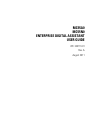 3
3
-
 4
4
-
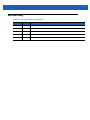 5
5
-
 6
6
-
 7
7
-
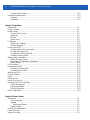 8
8
-
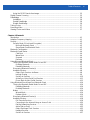 9
9
-
 10
10
-
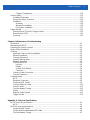 11
11
-
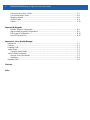 12
12
-
 13
13
-
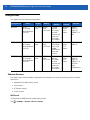 14
14
-
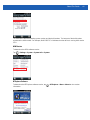 15
15
-
 16
16
-
 17
17
-
 18
18
-
 19
19
-
 20
20
-
 21
21
-
 22
22
-
 23
23
-
 24
24
-
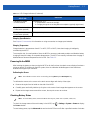 25
25
-
 26
26
-
 27
27
-
 28
28
-
 29
29
-
 30
30
-
 31
31
-
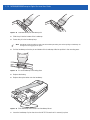 32
32
-
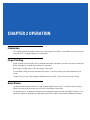 33
33
-
 34
34
-
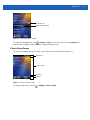 35
35
-
 36
36
-
 37
37
-
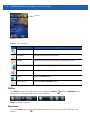 38
38
-
 39
39
-
 40
40
-
 41
41
-
 42
42
-
 43
43
-
 44
44
-
 45
45
-
 46
46
-
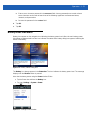 47
47
-
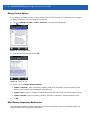 48
48
-
 49
49
-
 50
50
-
 51
51
-
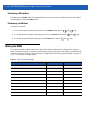 52
52
-
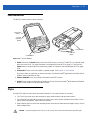 53
53
-
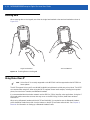 54
54
-
 55
55
-
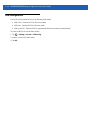 56
56
-
 57
57
-
 58
58
-
 59
59
-
 60
60
-
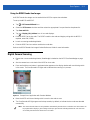 61
61
-
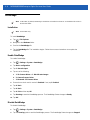 62
62
-
 63
63
-
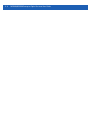 64
64
-
 65
65
-
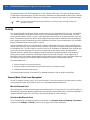 66
66
-
 67
67
-
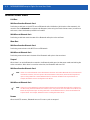 68
68
-
 69
69
-
 70
70
-
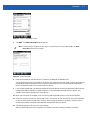 71
71
-
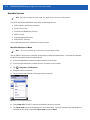 72
72
-
 73
73
-
 74
74
-
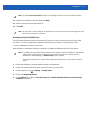 75
75
-
 76
76
-
 77
77
-
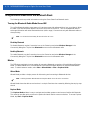 78
78
-
 79
79
-
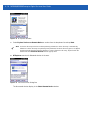 80
80
-
 81
81
-
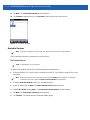 82
82
-
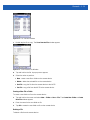 83
83
-
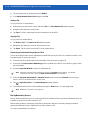 84
84
-
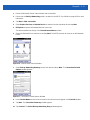 85
85
-
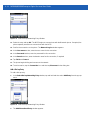 86
86
-
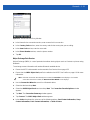 87
87
-
 88
88
-
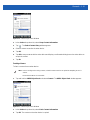 89
89
-
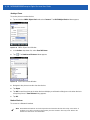 90
90
-
 91
91
-
 92
92
-
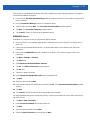 93
93
-
 94
94
-
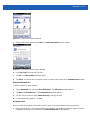 95
95
-
 96
96
-
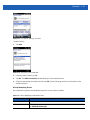 97
97
-
 98
98
-
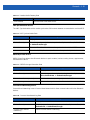 99
99
-
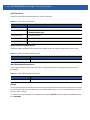 100
100
-
 101
101
-
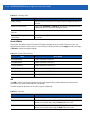 102
102
-
 103
103
-
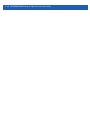 104
104
-
 105
105
-
 106
106
-
 107
107
-
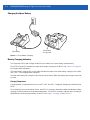 108
108
-
 109
109
-
 110
110
-
 111
111
-
 112
112
-
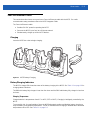 113
113
-
 114
114
-
 115
115
-
 116
116
-
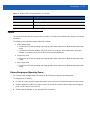 117
117
-
 118
118
-
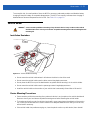 119
119
-
 120
120
-
 121
121
-
 122
122
-
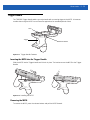 123
123
-
 124
124
-
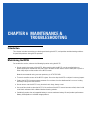 125
125
-
 126
126
-
 127
127
-
 128
128
-
 129
129
-
 130
130
-
 131
131
-
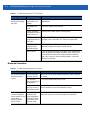 132
132
-
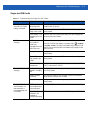 133
133
-
 134
134
-
 135
135
-
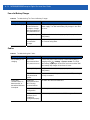 136
136
-
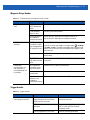 137
137
-
 138
138
-
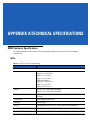 139
139
-
 140
140
-
 141
141
-
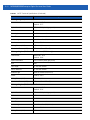 142
142
-
 143
143
-
 144
144
-
 145
145
-
 146
146
-
 147
147
-
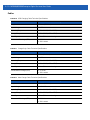 148
148
-
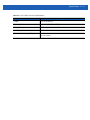 149
149
-
 150
150
-
 151
151
-
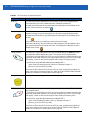 152
152
-
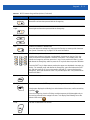 153
153
-
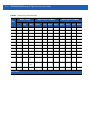 154
154
-
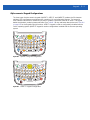 155
155
-
 156
156
-
 157
157
-
 158
158
-
 159
159
-
 160
160
-
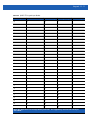 161
161
-
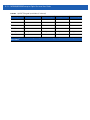 162
162
-
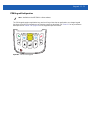 163
163
-
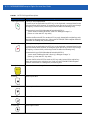 164
164
-
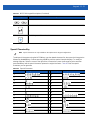 165
165
-
 166
166
-
 167
167
-
 168
168
-
 169
169
-
 170
170
-
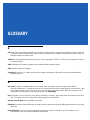 171
171
-
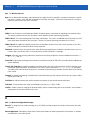 172
172
-
 173
173
-
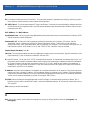 174
174
-
 175
175
-
 176
176
-
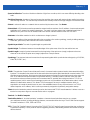 177
177
-
 178
178
-
 179
179
-
 180
180
-
 181
181
-
 182
182
-
 183
183
-
 184
184
Zebra MC55A0 User manual
- Category
- Handheld mobile computers
- Type
- User manual
- This manual is also suitable for
Ask a question and I''ll find the answer in the document
Finding information in a document is now easier with AI
Related papers
-
Zebra MC55A0/MC55N0 User guide
-
Zebra MC55A0/MC55N0 Owner's manual
-
Zebra MC55 User guide
-
Zebra MC55A0/MC55N0 Quick start guide
-
Zebra MC55 Owner's manual
-
Motorola MC55 Quick start guide
-
Zebra ST6025 Owner's manual
-
Zebra MC55X Owner's manual
-
Zebra MC55N0-P40SWQQA9EU Datasheet
-
Zebra MC55A0-P70SWQQA9WR Datasheet
Other documents
-
Motorola MC55N0 Quick start guide
-
Motorola MC55 - Enterprise Digital Assistant User manual
-
Satechi ST-XLABK User guide
-
Motorola MC55N0 User manual
-
Motorola MC55 - Enterprise Digital Assistant Integrator manual
-
Motorola H9PMC5574A User manual
-
Motorola MC55A0 User manual
-
Trendnet TBW-105UB Owner's manual
-
Motorola MC55 User manual
-
Motorola MC55 - Enterprise Digital Assistant Quick start guide