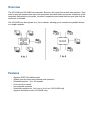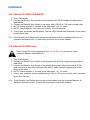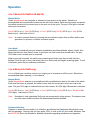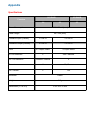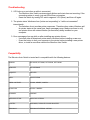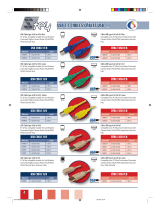ATEN AS8144B is a versatile data switch that can operate in two modes: 4-to-1 and 1-to-4. In 4-to-1 mode, it allows up to four computers to share a single printer, automatically switching between them as needed. In 1-to-4 mode, it connects one computer to up to four parallel devices, such as printers or scanners. The device supports IEEE-1284 nibble mode and features manual and automatic port selection, as well as a timeout function. It also has LEDs to indicate the status of each port.
ATEN AS8144B is a versatile data switch that can operate in two modes: 4-to-1 and 1-to-4. In 4-to-1 mode, it allows up to four computers to share a single printer, automatically switching between them as needed. In 1-to-4 mode, it connects one computer to up to four parallel devices, such as printers or scanners. The device supports IEEE-1284 nibble mode and features manual and automatic port selection, as well as a timeout function. It also has LEDs to indicate the status of each port.








-
 1
1
-
 2
2
-
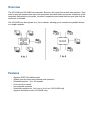 3
3
-
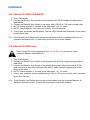 4
4
-
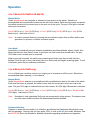 5
5
-
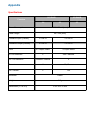 6
6
-
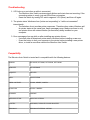 7
7
-
 8
8
ATEN AS8144B is a versatile data switch that can operate in two modes: 4-to-1 and 1-to-4. In 4-to-1 mode, it allows up to four computers to share a single printer, automatically switching between them as needed. In 1-to-4 mode, it connects one computer to up to four parallel devices, such as printers or scanners. The device supports IEEE-1284 nibble mode and features manual and automatic port selection, as well as a timeout function. It also has LEDs to indicate the status of each port.
Ask a question and I''ll find the answer in the document
Finding information in a document is now easier with AI
Other documents
-
Belkin P73045 User manual
-
Iomega ZIP drive 100 Installation guide
-
ATEN Technology Bi-tronics Auto User manual
-
Manhattan IEEE 1284 Auto Switch User manual
-
Belkin F1U127-KIT User manual
-
Belkin F1U128 User manual
-
Belkin F1U126-KIT User manual
-
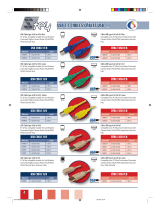 Stey A44001 Datasheet
Stey A44001 Datasheet
-
Tripp Lite B170-002-R User manual
-
Lantronix LPS1-T & MPS100 User guide