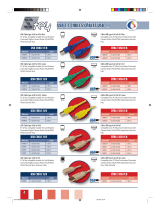Page is loading ...

AS-8144B/AS-8441B Manual file:///F:/aten/manuals/OEM/APC/Group1/as8144b/as8144b.html
1 of 6 11/19/04 12:15 pm
4-In-1-Out / 1-In-4-Out
(Reversible)
Bitronics Auto Switch
AS-8144B/AS-8441B
User's Manual
Read this manual thoroughly and follow the installation procedures carefully to
prevent any damage to the unit and/or the devices it connects to.
©Copyright 1997-2004 Aten® International Co., Ltd.
Manual Part No. PAPE-1109-100
Printed in Taiwan 05/1997
All brand names and trademarks are the registered property of their respective owners.
Packing Checklist
1 x AS-8144B/AS-8441B
1 x User's Manual
1 x 3.5" Diskette (AS-8144B only)
If anything is damaged or missing, contact your dealer.
NOTE: This equipment has been tested and found to comply with the limits for a Class A
digital device, pursuant to Part 15 of the FCC Rules. These limits are designed to provide
reasonable protection against harmful interference when the equipment is operated in a

AS-8144B/AS-8441B Manual file:///F:/aten/manuals/OEM/APC/Group1/as8144b/as8144b.html
2 of 6 11/19/04 12:15 pm
commercial environment. This equipment generates, uses and can radiate radio frequency
energy and, if not installed and used in accordance with the instruction manual, may cause
harmful interference to radio communications. Operation of this equipment in a residential
area is likely to cause harmful interference in which case the user will be required to correct
the interference at his own expense.
Overview
The AS-8144B and AS-8441B are automatic, Bitronics, first-come-first-served, data switches. They
scan for print job requests from up to four computers and send data to the printer. When any of the
computers has access to the printer, the other computers cannot send their own print jobs until the
current job is finished.
The AS-8441B can also operate as a 1-to-4 selector, allowing you to connect four parallel devices to a
single computer.
Features
Supports IEEE-1284 nibble mode.
Selects ports by button and software code operation.
Selectable timeout : 15 or 45 seconds.
First-come-first-served.
Non-powered operation.
Reversible operation for 1-in-4-out or 4-in-1-out. (AS-8144B only)
Supports broadcast mode. (AS-8144B only)
Installation
4-to-1 Mode (AS-8144B & AS-8441B)
Turn off all devices.1.
Connect the Bitronics Auto Switch to the computers with DB-25 straight-through male-to-male2.

AS-8144B/AS-8441B Manual file:///F:/aten/manuals/OEM/APC/Group1/as8144b/as8144b.html
3 of 6 11/19/04 12:15 pm
cables.
Connect the Bitronics Auto Switch to the printer with a DB-25 to C-36 male-to-male cable.3.
Set DIP switch segment 3 - located on the side panel - to 4 > 1 mode.4.
Set DIP switch segment 4 for a time out of either 15 or 45 seconds.5.
Turn on your computers and the printer. The four LEDs should flash alternately as the switch scans
for print jobs.
6.
Note: If the Bitronics Auto Switch does not get enough power from the connected devices, its
operation becomes erratic - in which case you must use a Power Adapter.
1-to-4 Mode (AS-8144B only)
Never change DIP switch segment 3 from 1 > 4 to 4 > 1, (or vice versa), when connected
devices are powered On.
Turn off all devices.1.
Connect the Bitronics Auto Switch to the computer with a DB-25 straight-through male-to-male
cable.
2.
Connect the Bitronics Auto Switch to the parallel devices with cables that have a DB-25 male
connector at one end (to plug into the switch), and a connector appropriate for the device at the
other.
3.
Set DIP switch segment 3 - located on the side panel - to 1 > 4 mode.4.
Turn on your computer and the parallel devices. The A LED turns on as the switch connects to port
A on start up.
5.
Note: If the Bitronics Auto Switch does not get enough power from the connected devices, its
operation becomes erratic - in which case you must use a Power Adapter.
Operation
4-to-1 Mode (AS-8144B & AS-8441B)
Manual Mode:
Under Manual Mode one computer is selected to have access to the printer. Selection is accomplished
with a pushbutton located on the side of the switch. Each time the button is pressed, the switch moves
from the current port to the next one in the cycle. The port LEDs light to indicate which port has access:
Port A (LED A on) -> Port B (LED B on) -> Port D (LED D on) Port E (LED E on) -> Auto (LEDs
flash in turn) - then back to Port A.
Note: In order to prevent data loss, pressing the port selection button has no effect while a print
operation is in process, or before a timeout expires.
Auto Mode:
Auto Mode is invoked with the port selection pushbutton (see Manual Mode, above). Under Auto Mode,
the Bitronics Auto Switch scans for print jobs on a first-come-first-served basis. The port LEDs flash in
turn as each port is accessed.
When a print job is sensed, the switch stops scanning and locks onto the port until the job is finished.

AS-8144B/AS-8441B Manual file:///F:/aten/manuals/OEM/APC/Group1/as8144b/as8144b.html
4 of 6 11/19/04 12:15 pm
Once the job is done, the switch returns to Auto mode and begins scanning again. To exit Auto Mode,
press the port selection pushbutton.
1-to-4 Mode (AS-8144B only)
In 1-to-4 Mode you can either output to a a single port or broadcast to all four ports. Selection is
accomplished either manually, or via software.
Manual Mode:
Under Manual Mode selection is accomplished with a pushbutton located on the side of the switch.
Each time the button is pressed, the switch moves from the current port to the next one in the cycle.
The port LEDs light to indicate which port has access. All LEDs light if Broadcast is selected:
Port A (LED A on) -> Port B (LED B on) -> Port D (LED D on) Port E (LED E on) -> Broadcast (all
LEDs light) - then back to Port A.
Note: Broadcast is only operational if all ports are connected to online printers. The printers must be
of the same model and have the bidirectional function disabled.
Software Selection:
Software to select the ports under 1-to-4 Mode is provided on the distribution diskette that came with
this package. You may use Hot keys under DOS, or click on the AS icon under Windows. See the
READ.ME file on the diskette for detailed information regarding installation and operation.
Appendix
Specifications
Function
AS-8144B AS-8441B
1-4 4-1 4-1
Power Consumption DC 9V 50mA (max.)
Cable Length 6m [20ft] (max.)
Connector-Input (Female) 1 DB-25 4 DB-25
Connector-Output (Female) 4 DB-25 1 DB-25
LEDs 4 Output Status 4 Input Status
I/P Port Selection X Auto/Manual
O/P Port Selection Software/Manual X
Timeout X 15, 45 sec.
File Transfer X Yes
O/P Port Selection Yes X
Enclosure Plastic
Weight 240g
Dimensions (LxWxH) 175 x 96 x 31 mm

AS-8144B/AS-8441B Manual file:///F:/aten/manuals/OEM/APC/Group1/as8144b/as8144b.html
5 of 6 11/19/04 12:15 pm
Troubleshooting
LED locks on a port when a cable is connected:
The Bitronics Auto Switch receives signal glitches and starts time-out counting. If the connecting
printer is ready, just wait till the time-out expires.
Reset the switch by turning DIP switch segment 1 ON (down) and then off again.
1.
The printer status Windows show "printer not responding" or "cable not connected" intermittently:
The switches do not emulate printer responses. Therefore when status Windows poll for printer
status at the same time, these messages occur. Make sure there is only one printer driver with
status Window (bi-directional) ability installed on your computer.
2.
Error messages show up while or after installing new printer drivers:
Un-install other bi-directional printer status Windows before installing a new one.
Press the button to lock your computer to the printer before installing a new printer driver, or
install a new driver without the Bitronics Auto Switch.
3.
Compatiblity
The Bitronics Auto Switch is tested and is compatible with the following devices:
IOMEGA: ZIP DRIVE, DITTO800, DITTO2000, DITTO3200
SEAGATE: TSTORE3200E
SYQUEST: EZFLYER
SONY: STORSTATION
VIDEO CAPTURE: GOCHA, GRABIT, SNAPPY
QUICKCAM: DIGITAL CAMERA
SCANNER: PAGEWIZ
MICROSOLUTION: BACKPACK CDROM
LOGITEC: AUDIOMAN, PARALLEL SOUND BLASTER
ADDONICS: ADDONICS EXTERNAL CDROM

AS-8144B/AS-8441B Manual file:///F:/aten/manuals/OEM/APC/Group1/as8144b/as8144b.html
6 of 6 11/19/04 12:15 pm
Limited Warranty
IN NO EVENT SHALL THE DIRECT VENDOR S LIABILITY EXCEED THE PRICE PAID FOR THE
PRODUCT FORM DIRECT, INDIRECT, SPECIAL, INCIDENTAL, OR CONSEQUENTIAL DAMAGES
RESULTING FROM THE USE OF THE PRODUCT, DISK, OR ITS DOCUMENTATION.
The direct vendor makes no warranty or representation, expressed, implied, or statutory with respect to
the contents or use of this documentation, and specially disclaims its quality, performance,
merchantability, or fitness for any particular purpose.
The direct vendor also reserves the right to revise or update device or documentation without obligation
to notify any individual or entity of such revisions, or update. For further inquires please contact your
direct vendor.
/