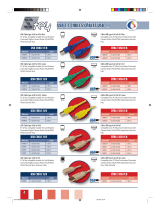Operation
4-to-1 Mode (AS-8144B & AS-8441B)
Manual Mode:
Under Manual Mode one computer is selected to have access to the printer. Selection is
accomplished with a pushbutton located on the side of the switch. Each time the button is pressed,
the switch moves from the current port to the next one in the cycle. The port LEDs light to indicate
which port has access:
Port A (LED A on) -> Port B (LED B on) -> Port D (LED D on) Port E (LED E on) -> Auto (LEDs
flash in turn) - then back to Port A.
Note: In order to prevent data loss, pressing the port selection button has no effect while a print
operation is in process, or before a timeout expires.
Auto Mode:
Auto Mode is invoked with the port selection pushbutton (see Manual Mode, above). Under Auto
Mode, the Bitronics Auto Switch scans for print jobs on a first-come-first-served basis. The port
LEDs flash in turn as each port is accessed.
When a print job is sensed, the switch stops scanning and locks onto the port until the job is
finished. Once the job is done, the switch returns to Auto mode and begins scanning again. To exit
Auto Mode, press the port selection pushbutton.
1-to-4 Mode (AS-8144B only)
In 1-to-4 Mode you can either output to a a single port or broadcast to all four ports. Selection is
accomplished either manually, or via software.
Manual Mode:
Under Manual Mode selection is accomplished with a pushbutton located on the side of the switch.
Each time the button is pressed, the switch moves from the current port to the next one in the
cycle. The port LEDs light to indicate which port has access. All LEDs light if Broadcast is selected:
Port A (LED A on) -> Port B (LED B on) -> Port D (LED D on) Port E (LED E on) -> Broadcast (all
LEDs light) - then back to Port A.
Note: Broadcast is only operational if all ports are connected to online printers. The printers must
be of the same model and have the bidirectional function disabled.
Software Selection:
Software to select the ports under 1-to-4 Mode is provided on the distribution diskette that came
with this package. You may use Hot keys under DOS, or click on the AS icon under Windows. See
the READ.ME file on the diskette for detailed information regarding installation and operation.