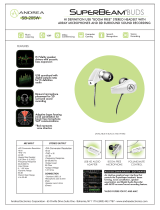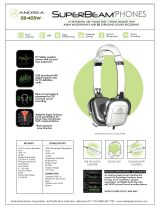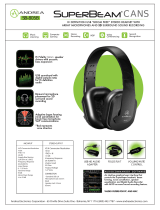Page is loading ...

Crestron IM-RXV1-M & IM-RXV3-M
iMedia Receiver with Video and Mic Input
Operations & Installation Guide

This document was prepared and written by the Technical Documentation department at:
Crestron Electronics, Inc.
15 Volvo Drive
Rockleigh, NJ 07647
1-888-CRESTRON
All brand names, product names and trademarks are the property of their respective owners.
©2007 Crestron Electronics, Inc.

Crestron IM-RXV1-M & IM-RXV3-M iMedia Receiver with Video & Mic Input
Contents
iMedia Receiver with Video and Mic Input: IM-RXV1-M & IM-RXV3-M 1
Introduction ...............................................................................................................................1
Features and Functions................................................................................................ 1
Applications.................................................................................................................3
Specifications ..............................................................................................................4
Physical Description....................................................................................................6
Industry Compliance ................................................................................................. 11
Setup ........................................................................................................................................12
Network Wiring.........................................................................................................12
IM Wiring.................................................................................................................. 12
Identity Code ............................................................................................................. 13
Installation................................................................................................................. 14
Hardware Hookup .....................................................................................................15
System Configuration ..............................................................................................................16
Earliest Version Software Requirements for the PC ................................................. 16
iMedia Wizard Configuration.................................................................................... 16
Uploading and Upgrading........................................................................................................ 17
Establishing Communication.....................................................................................17
Firmware ...................................................................................................................18
Program Checks ........................................................................................................ 18
Problem Solving ...................................................................................................................... 19
Troubleshooting......................................................................................................... 19
Reference Documents................................................................................................19
Further Inquiries ........................................................................................................20
Future Updates ..........................................................................................................20
Software License Agreement...................................................................................................21
Return and Warranty Policies .................................................................................................. 23
Merchandise Returns / Repair Service ...................................................................... 23
CRESTRON Limited Warranty.................................................................................23
Operations & Installation Guide – DOC. 6593A Contents • i


Crestron IM-RXV1-M & IM-RXV3-M iMedia Receiver with Video & Mic Input
iMedia Receiver with Video and
Mic Input: IM-RXV1-M &
IM-RXV3-M
iMedia Receiver with Video and
Mic Input: IM-RXV1-M &
IM-RXV3-M
Introduction Introduction
Crestron's iMedia (IM) provides an extremely simple and affordable multimedia
presentation control solution for small conference rooms and training rooms. No
comparable solution comes close to matching iMedia's speed and ease of installation,
intuitive operation, and incredibly low cost.
Models with one (IM-RXV1-M) or three (IM-RXV3-M) IM transmitter inputs are
available.
Features and Functions
• A simple, affordable solution for single-display multimedia
presentation
• iMedia Transport for fast and easy single-cable installation
• Supports XGA resolution up to 84 feet, and UXGA up to 34 feet
• Supports composite video signals
• Built-in LAN, RS-232, IR, relays and digital input control ports
• Audio line input for wireless microphone
• Built-in 20 watt stereo amplifier and line-level outputs
• Complete setup in minutes using iMedia Wizard Software
• Built-in Web server supports e-Control
®
2 and RoomView
®
Operations & Installation Guide – DOC. 6593A iMedia Receiver: IM-RXV1-M & IM-RXV3-M • 1

iMedia Receiver with Video & Mic Input Crestron IM-RXV1-M & IM-RXV3-M
The iMedia Transport
The iMedia transport utilizes a single CAT5e* type cable to transmit computer RGB,
video, and stereo audio signals to a single display device. A typical XGA signal
(1024 X 768 pixels at 60 Hz) can be transmitted up to 84 feet using iMedia, while
higher resolutions up to 1600 x 1200 can be handled over shorter distances.
Composite video signals can be transmitted up to 218 feet. Audio is transmitted
digitally at 20-bit, 48 kHz resolution. Control and power signals are also contained
on the same wire, eliminating the need for separate control or power cables.
* For iMedia use CresCAT-IM cable, or quality CAT5e/CAT6 cable having a maximum delay skew of
15ns per 100m.
iMedia Recevier
Mounted at the display device, the IM-RXV1-M and IM-RXV3-M receive the
iMedia signal from up to three IM transmitters, breaking out the RGB, video, audio,
and control signals for connection to the display device. Adjustable bandwidth
compensation is provided to maximize image quality over long cable runs.
Integrated Amplifier
The IM-RXV1-M and IM-RXV3-M include a built-in 20 watt stereo amplifier to
drive a pair of 8 ohm speakers. Balanced line level outputs are also provided to allow
the audio signal to be connected directly to inputs on the display device or fed to a
pair of powered speakers. Onboard digital signal processing affords adjustment of
audio levels, plus bass, treble, and balance settings at setup via software.
Wireless Microphone Input
The inclusion of a balanced line input allows the connection of a wireless
microphone receiver, audio mixer, or mic preamp to support speech reinforcement
capabilities. Microphone level is adjustable right at the IM transmitter by holding the
SELECT button and turning the VOLUME knob.
Display Control
The IM-RXV1-M and IM-RXV3-M contain both IR and bidirectional RS-232 ports
to enable full control of the display device. Two relay ports are also included for
control of a projection screen or lift. In addition, the three digital input ports can
accept the direct connection of room occupancy sensors and power sensors for
enhanced automation and monitoring.
e-Control
®
2 and RoomView
®
Despite their simple design and low cost, the IM-RXV1-M and IM-RXV3-M support
Crestron's powerful e-Control 2 XPanel and RoomView applications, delivering the
industry's best help desk and resource management solution for any number of rooms
equipped with iMedia.
Fast, Easy Setup
System setup takes mere minutes using iMedia Wizard software, providing easy
start-to-finish configuration, adjustment, and documentation.
2 • iMedia Receiver: IM-RXV1-M & IM-RXV3-M Operations & Installation Guide – DOC. 6593A

Crestron IM-RXV1-M & IM-RXV3-M iMedia Receiver with Video & Mic Input
Applications
The IM-RXV1-M and IM-RXV3-M are part of the Crestron
®
iMedia line of network
devices, room control systems and signal routing solutions. The line of iMedia
devices includes receivers and transmitters. Consult the Crestron website
(http://www.crestron.com/) for a complete and current listing of the iMedia product
line.
NOTE: The composite video output of the IM-RXV1-M and IM-RXV3-M are not
enabled when using the iMedia transmitters without composite video inputs.
The IM-RXV1-M and IM-RXV3-M can be placed on a table or mounted to a surface
using the included brackets. These receivers can also be mounted to a pipe using the
optional pole mount kit MK-IM-RX.
NOTE: The IM-RXV1-M and IM-RXV3-M are not Cresnet
®
devices.
The IM-RXV1-M and IM-RXV3-M are part of a family of compatible iMedia
devices, all capable of working together to put on simple to complex media
presentations. The following diagrams show the IM-RXV1-M and IM-RXV3-M in
typical one-room installations.
IM-RXV1-M in a Typical Installation for Media Presentation
Operations & Installation Guide – DOC. 6593A iMedia Receiver: IM-RXV1-M & IM-RXV3-M • 3

iMedia Receiver with Video & Mic Input Crestron IM-RXV1-M & IM-RXV3-M
IM-RXV3-M in a Typical Installation for Media Presentation
Specifications
Specifications for the IM-RXV1-M and IM-RXV3-M are listed in the following
table.
IM-RXV1-M and IM-RXV3-M Specifications
SPECIFICATION DETAILS
RGB
Gain 0 dB (75 ohm termination)
Formats RGBHV, RGBS, or RG
s
B
Resolution
1024 x 768 @ 60 Hz with maximum cable
length of 84 feet, 1600 x 1200 @ 60 Hz
with maximum cable length of 34 feet; refer
to “Video Resolution and Cable Length” on
Page 13 for other resolutions
Video
Gain
Formats
0 dB (75 ohm termination)
480i (NTSC), 576i (PAL)
(Continued on following page)
4 • iMedia Receiver: IM-RXV1-M & IM-RXV3-M Operations & Installation Guide – DOC. 6593A

Crestron IM-RXV1-M & IM-RXV3-M iMedia Receiver with Video & Mic Input
IM-RXV1-M & IM-RXV3-M Specifications (Continued)
SPECIFICATION DETAILS
Audio
D-A Conversion
Bass/Treble Gain Range
Frequency Response
S/N Ratio
THD+N
20-bit, 48 kHz
±12 dB
20 Hz to 20 kHz ±0.5 dB (line),
20 Hz to 20 kHz ±1 dB (speaker)
82 dB (line), 80 dB (speaker) 20 Hz to
20 kHz A-weighted
0.05% (line), 0.7% (speaker) 20 Hz to
20 kHz
Ethernet
10/100 BaseT, static IP or DHCP/DNS,
auto-negotiating, built-in Web server,
supports Crestron e-Control 2 XPanel and
RoomView applications
Power Requirements 3 Amps @ 18 Volts DC
Environmental
Temperature 41º to 104ºF (5º to 40ºC)
Humidity
Thermal Dissipation
10% to 90% RH (non-condensing)
100 BTU/Hr
Enclosure
Black metal; freestanding, surface mount
using "L" brackets provided, or pole mount
using optional pole mount kit
(sold separately)
Dimensions
Height 1.62 in (4.10 cm)
Width 8.75 in (22.23 cm)
Depth 7.69 in (19.53 cm)
Weight 1.75 lbs (0.80 kg)
Included Accessories
PW-1830RU
Power Supply
Available Accessories
MK-IM-RX
CNSP-XX
IRP2
CNXRMCS
Pole Mount Kit
Custom Serial Interface Cable
IR Emitter Probe
Current Sensor
Operations & Installation Guide – DOC. 6593A iMedia Receiver: IM-RXV1-M & IM-RXV3-M • 5

iMedia Receiver with Video & Mic Input Crestron IM-RXV1-M & IM-RXV3-M
Physical Description
This section provides information on the connections, controls and indicators
available on your IM-RXV1-M and IM-RXV3-M.
IM-RXV1-M Physical Views (Front and Rear)
IM-RXV3-M Physical Views (Front and Rear)
6 • iMedia Receiver: IM-RXV1-M & IM-RXV3-M Operations & Installation Guide – DOC. 6593A

Crestron IM-RXV1-M & IM-RXV3-M iMedia Receiver with Video & Mic Input
IM-RXV1-M & IM-RXV3-M Overall Dimensions
7.69 in
(19.53 cm)
8.75 in
(22.23 cm)
1.62 in
(4.10 cm)
(Continued on following page)
Operations & Installation Guide – DOC. 6593A iMedia Receiver: IM-RXV1-M & IM-RXV3-M • 7

iMedia Receiver with Video & Mic Input Crestron IM-RXV1-M & IM-RXV3-M
IM-RXV1-M & IM-RXV3-M Overall Dimensions (Continued)
1
2
3
4
5
6
7
8
9
10
11
12
13
14
15
1
23
G
16
Connectors, Controls & Indicators
#
CONNECTORS
1
, CONTROLS &
INDICATORS
DESCRIPTION
1 IM INPUT & PEAKING CONTROL
(1) 8-wire RJ-45 female (three on
IM-RXV3-M), iMedia input port(s);
Connect(s) to IM output port(s) of an (up to three) iMedia
transmitter via CresCAT™-IM cable
2
.
(1) Screwdriver-adjustable bandwidth compensation (peak)
adjustment (three on IM-RXV3-M). The peaking control is used
during setup for video cable length compensation. Refer to
“iMedia Wizard Configuration” on page 16 for additional details.
2 AUDIO
+ -
G + -
LR
(1) 5-pin 3.5mm detachable terminal block;
Balanced stereo line level audio output;
Maximum output level: 4 V
rms
balanced,
2 V
rms
unbalanced;
Output impedance: 200 ohms balanced,
100 ohms unbalanced.
3 SPEAKER (L – R)
(2) 2-pin 5mm detachable terminal blocks;
Left and right speaker-level audio outputs;
Output power: 10 watts per channel;
Minimum impedance: 8 ohms.
4 18VDC 3.0A
(1) 3-pin DC power jack
(power supply included).
(Continued on following page)
8 • iMedia Receiver: IM-RXV1-M & IM-RXV3-M Operations & Installation Guide – DOC. 6593A

Crestron IM-RXV1-M & IM-RXV3-M iMedia Receiver with Video & Mic Input
Connectors, Controls & Indicators (Continued)
#
CONNECTORS
1
, CONTROLS
& INDICATORS
DESCRIPTION
5 PWR LED (Green) indicates power connected to 18 VDC connector.
6 RESET BUTTON
SW-R - (1) Recessed pushbutton for software reset.
7
RELAY OUTPUT (1 – 2),
INPUT (1 – 3), IR, G
1
12
23 G
IR
(1) 9-pin 3.5mm detachable terminal block comprising:
(2) normally open, isolated relays;
(3) digital input ports referenced to ground;
(1) IR output port;
Relay rating: 2 Amp, 50 Volts AC/DC, MOV arc suppression;
Digital input rating: 0-24 Volts DC;
Digital input impedance: 2k ohms pulled up to 5 Volts DC;
Digital input logic threshold: 2.5 Volts DC nominal;
IR output frequency: Up to 1.2 MHz.
NOTE: IRP2 IR emitter probe sold separately.
8 INPUT LED (Red) indicates activity on any input port.
9 IR LED (Red) indicates activity on IR port.
10
MIC
(1) 3.5mm TRS mini-phone jack;
Balanced mono line level audio input;
Maximum input level: 2 V
rms
balanced, 1 V
rms
unbalanced;
Input impedance: 18k ohms balanced/unbalanced.
Tip
Ring
Sleeve
Tip: Positive
Ring: Negative
Sleeve: Ground
11 COMPUTER
(1) 6-pin RJ-11 female; computer console port. Use with
STCP-502PC serial cable (not included).
PIN # DESCRIPTION
1 CTS
2 GND
3 RXD
4 TXD
5 RTS
6 N/C (Not connected)
In the event that modular cables or an RJ-11 to DB9F adapter is not
available, the following diagram provides information so that the cable can
be fabricated on site. (Alternatively, Crestron cable number STCP-502PC
is sold separately.)
1
2
3
4
5
6
7
8
9
1
3
6
5
4
2
2
3
5
7
8
1
CTS
GND
RXD
TXD
RTS
n/c
TO PC
COM PORT
TO RS-232
PORT
Part #
748047-1
Part #
641337
Part #
AWC10152-A
(Continued on following page)
Operations & Installation Guide – DOC. 6593A iMedia Receiver: IM-RXV1-M & IM-RXV3-M • 9

iMedia Receiver with Video & Mic Input Crestron IM-RXV1-M & IM-RXV3-M
Connectors, Controls & Indicators (Continued)
#
CONNECTORS
1
, CONTROLS
& INDICATORS
DESCRIPTION
12
LAN
3
GREEN
LED
YELLOW
LED
PIN 8
PIN 1
(1) 8-wire RJ-45 with two LED indicators;
10BaseT/100BaseTX Ethernet port;
Green LED indicates link status;
Yellow LED indicates Ethernet activity.
PIN SIGNAL PIN SIGNAL
1 TX + 5 N/C
2 TX - 6 RC -
3 RC+ 7 N/C
4 N/C 8 N/C
13
COM
COM
Pin 1
Pin 9
(1) DB9 male, bidirectional RS-232 port; Up to 115.2k baud;
hardware and software handshaking support.
PIN DIRECTION DESCRIPTION
1 To IM-RXV1/3-M (DCD) Data Carrier Detect
2 To IM-RXV1/3-M (RXD) Receive Data
3 From IM-RXV1/3-M (TXD) Transmit Data
4 From IM-RXV1/3-M (DTR) Data Terminal Ready
5 Common (GND) Ground
6 From IM-RXV1/3-M (DSR) Data Set Ready
7 From IM-RXV1/3-M (RTS) Request To Send
8 To IM-RXV1/3-M (CTS) Clear To Send
9 To IM-RXV1/3-M (RI) Ring Indicator
14 VIDEO
(1) RCA female, composite video output;
Output impedance: 75 ohms;
Output level: 1 V
p-p
nominal.
15 RGBHV
15
610
1115
(1) DB15HD, female, RGB output; displays RGB signal from RGB
source connected to IM transmitter;
Formats: RGBHV, RGBS, RG
S
B;
Output impedance: 75 ohms;
Sync impedance: 100 ohms;
Maximum output level: 1 V
p-p
maximum;
Sync level: 5 V
p-p
.
PIN FUNCTION PIN FUNCTION
1 Red Video 9 No Connect
2 Green Video 10 Ground
3 Blue Video 11 No Connect
4 Reserved 12 Monitor Sense 1
5 Ground 13 Horizontal Sync
6 Red Ground 14 Vertical Sync
7 Green Ground 15 Monitor Sense 2
8 Blue Ground
(Continued on following page)
10 • iMedia Receiver: IM-RXV1-M & IM-RXV3-M Operations & Installation Guide – DOC. 6593A

Crestron IM-RXV1-M & IM-RXV3-M iMedia Receiver with Video & Mic Input
Connectors, Controls & Indicators (Continued)
#
CONNECTORS
1
, CONTROLS &
INDICATORS
DESCRIPTION
16
GROUND
4
(1) 6-32 screw, chassis ground lug.
1. Interface connectors for SPEAKER, AUDIO, RELAY OUTPUT/INPUT/IR/G, and MIC ports are provided with the unit.
2. For iMedia use CreCAT-IM cable or quality CAT5e/CAT6 cable having a maximum delay skew of 15ns per 100m.
3. To determine which is pin 1 on the cable, hold the cable so that the end of the eight pin modular jack is facing away from you, with the clip down
and copper side up. Pin 1 is on the far left.
4. Ensure that the unit is properly grounded.
Industry Compliance
As of the date of manufacture, the IM-RXV1-M and IM-RXV3-M have been tested
and found to comply with specifications for CE marking and standards per EMC and
Radiocommunications Compliance Labelling.
NOTE: These devices comply with part 15 of the FCC rules. Operation is subject to
the following two conditions: (1) these devices may not cause harmful interference
and (2) these devices must accept any interference received, including interference
that may cause undesired operation.
This equipment has been tested and found to comply with the limits for a Class B
digital device, pursuant to part 15 of the FCC Rules. These limits are designed to
provide reasonable protection against harmful interference in a residential
installation. This equipment generates, uses and can radiate radio frequency energy
and if not installed and used in accordance with the instructions, may cause harmful
interference to radio communications. However, there is no guarantee that
interference will not occur in a particular installation. If this equipment does cause
harmful interference to radio or television reception, which can be determined by
turning the equipment off and on, the user is encouraged to try to correct the
interference by one or more of the following measures:
Reorient or relocate the receiving antenna.
Increase the separation between the equipment and receiver.
Connect the equipment into an outlet on a circuit different from that to
which the receiver is connected.
Consult the dealer or an experienced radio/TV technician for help.
Operations & Installation Guide – DOC. 6593A iMedia Receiver: IM-RXV1-M & IM-RXV3-M • 11

iMedia Receiver with Video & Mic Input Crestron IM-RXV1-M & IM-RXV3-M
Setup
Network Wiring
When wiring an iMedia system, consider the following:
• Use Crestron Certified Wire.
• Use Crestron power supplies for Crestron equipment.
• Provide sufficient power to the system.
CAUTION: Insufficient power can lead to unpredictable results or damage
to the equipment.
IM Wiring
Using a proprietary signal routing solution, RGBHV, composite video, audio, power
and control signals are all transported using a single cable solution called iMedia.
The iMedia transport system port is capable of managing computer RGB, composite
video, and audio signals simultaneously through one CresCAT-IM cable, simplifying
installations.
Routing CresCAT-IM cable (low-skew CAT5e) is less expensive and a much
simpler solution for wiring iMedia systems than routing multi-colored,
multi-conductor coax cable. All Crestron products using the iMedia transport system
are capable of sending and receiving iMedia signals via CresCAT-IM cable.
Installation of any iMedia device is as simple as installing one iMedia cable from
output to input. Installations are affordable and fast.
Pin Assignments
The pin assignment is based on the EIA/TIA 568B RJ-45 Jack standard.
Power is supplied to the IM transmitters via the audio circuit.
To determine which pin is number 1, hold the cable so that the end of the eight pin
modular jack is facing you, with clip down and copper side up. When looking down
at the copper connections, pin 1 is on the far right.
iMedia Pin Assignment
RJ-45 Male
Connector
RJ-45 Pin
Number
Wire Colors iMedia Assignment
RGB, Composite and
Audio
1 White/Orange - RGB Red
2 Orange + RGB Red
3 White/Green - RGB Green
4 Blue + Audio/Power
5 White/Blue - Audio/Power
6 Green + RGB Green
7 White/Brown - RGB Blue / Composite
8 Brown + RGB Blue / Composite
NOTE: Power is supplied to pins 4 and 5 from the IM receivers.
12 • iMedia Receiver: IM-RXV1-M & IM-RXV3-M Operations & Installation Guide – DOC. 6593A

Crestron IM-RXV1-M & IM-RXV3-M iMedia Receiver with Video & Mic Input
Signal Selection
The RGB signal connected to the IM transmitter is delivered to the display device
(e.g., projector) via the RGBHV output of an IM receiver. The composite video
signal connected to the IM transmitter is delivered to the display device (e.g.,
projector) via the composite video output of an IM receiver. Each IM transmitter
possesses a SELECT button (IM transmitters with video have two SELECT
buttons) that activates an input. The receiver automatically routes the last activated
input to the RGB or composite video output and deactivates any prior selection. In
addition, the display's power and input selection commands can be controlled via the
IR or COM port.
Video Resolution and Cable Length
The receiver can accomplish frequency compensation on each input to achieve
correct operation. This compensation scheme is effective for CresCAT-IM cables as
long as the maximum skew of 15 ns per 100 meters is not exceeded.
NOTE: For proper operation and performance of every iMedia system, always use
CresCAT-IM cable.
Maximum Resolution and Cable Length
RESOLUTION REFRESH
RATE
(HZ)
PIXEL
RATE
(MHZ)
PIXEL
TIME (NS)
MAX
LENGTH
(FEET)
VGA 60 25.18 39.7 218.5
(640 X 480) 72 31.50 31.7 174.6
85 36.00 27.8 152.8
SVGA 56 36.00 27.8 152.8
(800 X 600) 72 50.00 20.0 110.0
85 56.25 17.8 97.8
XGA 60 65.00 15.4 84.6
(1024 X 768) 70 75.00 13.3 73.3
85 94.50 10.6 58.2
SXGA 60 108.00 9.3 50.9
(1280 X 1024) 75 135.00 7.4 40.7
85 157.50 6.3 34.9
UXGA 60 162.00 6.2 34.0
(1600 X 1200) 70 189.00 5.3 29.1
85 229.50 4.4 24.0
COMPOSITE
VIDEO
218.5
For more information on CresCAT and other wire products, visit the Crestron
website (http://www.crestron.com/downloads/pdf/product_line_overviews/overview-
wire_and_cable.pdf).
Identity Code
The IP ID is set within the IM-RXV1-M or IM-RXV3-M’s table using Crestron
Toolbox™. For information on setting an IP table, refer to the Crestron Toolbox help
file. The IP IDs of multiple IM-RXV1-M or IM-RXV3-M devices in the same
system must be unique.
Operations & Installation Guide – DOC. 6593A iMedia Receiver: IM-RXV1-M & IM-RXV3-M • 13

iMedia Receiver with Video & Mic Input Crestron IM-RXV1-M & IM-RXV3-M
Installation
Ventilation
The IM-RXV1-M and IM-RXV3-M should be used in a well-ventilated area.
To prevent overheating, do not operate this product in an area that exceeds the
environmental temperature range listed in the table of specifications. Consider using
forced air ventilation and/or incrementing the spacing between units to reduce
overheating. Consideration must be given if installed in a closed or multi-unit rack
assembly since the operating ambient temperature of the rack environment may be
greater than the room ambient temperature. Contact with thermal insulating materials
should be avoided on all sides of the unit.
Mounting
The IM-RXV1-M and IM-RXV3-M can be mounted to any surface using the
included mounting brackets. These brackets must be installed prior to mounting.
Complete the following procedure to attach the brackets to the unit. The only tool
required is a #1 Phillips screwdriver.
To install the ears:
1. There are screws that secure each side of the IM-RXV1-M and
IM-RXV3-M top cover. Using a #1 Phillips screwdriver, remove the screws
at each corner of the top cover. Refer to the diagram following step 3 for a
detailed view.
2. Position a bracket so that its mounting hole aligns with the hole vacated by
the screws in step 1.
3. Secure the bracket to the unit with a screw from step 1, as shown in the
following diagram.
Ear Attachment
4. Repeat procedure (steps 1 through 3) to attach the remaining brackets.
NOTE: The MK-IM-RX pole mount kit is also available for mounting the
IM-RXV1-M or IM-RXV3-M to a pipe. Details can be found in the latest version of
the MK-IM-RX Installation Guide (Doc. 6451) which can be obtained from the
Crestron website (http://www.crestron.com/manuals
).
14 • iMedia Receiver: IM-RXV1-M & IM-RXV3-M Operations & Installation Guide – DOC. 6593A

Crestron IM-RXV1-M & IM-RXV3-M iMedia Receiver with Video & Mic Input
Hardware Hookup
Make the necessary connections as called out in the illustration that follows this
paragraph. Apply power after all connections have been made.
When making connections to the IM-RXV1-M and IM-RXV3-M, consider the
following:
• Use Crestron power supplies for Crestron equipment.
• The included cable cannot be extended.
Hardware Connections (Front, IM-RXV3-M shown)
IM INPUT:
iMEDIA PORT RECEIVERS
AUDIO, VIDEO, AND RGB SIGNALS
AUDIO:
BALANCED OR
UNBALANCED OUTPUT
TO AMPLIFIER
SPEAKER:
AMPLIFIED STEREO
AUDIO OUTPUT
NOTE: For optimum performance, Crestron strongly recommends using
CresCAT-IM cable, available from Crestron. Other high-quality/low skew
CAT5e/CAT6 wiring may also be used with varying performance.
Hardware Connections (Rear)
1
2
3
G
POWER:
FROM POWER SUPPLY
(18 VDC, 3.0 A)
RELAY OUTPUT:
TWO LOW VOLTAGE
CONTACT CLOSURE
RELAYS
DIGITAL INPUTS:
THREE SCHMIDT
TRIGGER TYPE
IR OUTPUT:
TO IRP2
MIC INPUT:
3.5 mm TRS JACK
BALANCED/UNBALANCED
MONO LINE-LEVEL
COMPUTER:
RJ-11 SERIAL PORT
TO LOAD FILES
OR CONSOLE
LAN:
10/100 BASE-T
ETHERNET TO LAN
COM:
BI-DIRECTIONAL RS-232 WITH
HARDWARE AND SOFTWARE
HANDSHAKING AND MODEM CONTROL
COMPOSITE VIDEO OUTPUT:
TO DISPLAY DEVICE
RGB OUTPUT:
TO DISPLAY DEVICE
NOTE: The power supply cable is equipped with a snap lock connector. Always
disconnect the power cable by pulling back on the snap lock of the connector. Never
pull the power cable by the cord.
NOTE: Ensure that the unit is properly grounded.
Operations & Installation Guide – DOC. 6593A iMedia Receiver: IM-RXV1-M & IM-RXV3-M • 15

iMedia Receiver with Video & Mic Input Crestron IM-RXV1-M & IM-RXV3-M
System Configuration
Have a question or comment about Crestron software?
Answers to frequently asked questions (FAQs) can be viewed in the Online Help
section of the Crestron website. To post a question or view questions you have
submitted to Crestron’s True Blue Support, log in at http://support.crestron.com.
First-time users will need to establish a user account.
Earliest Version Software Requirements for the PC
NOTE: Crestron recommends that you use the latest software to take advantage of
the most recently released features. The latest software is available from the Crestron
website.
Crestron has developed an assortment of Windows
-based software tools to develop
a controlled system. The following are the minimum recommended software
versions for the PC:
Software
TASK REQUIRED SOFTWARE VERSION
Upload program and firmware. Crestron Toolbox 1.06.10 or later.
Simplified configuration with
wizards for iMedia systems
(optional but recommended).
iMedia Wizard; part of Crestron
SystemBuilder™ version 3.0 or later
(requires SIMPL Windows, VisionTools
Pro-e, Crestron Database and Crestron
Engraver) with Systembuilder Templates
version 3.0 or later, Library update 485 or
later, and Crestron Database version
18.8.2 or later. Refer to software release
notes or Crestron website for other
required Crestron software packages.
Manage IM-RXV1-M or
IM-RXV3-M systems within a
facility (optional).
RoomView
®
Server Edition.
IR learning software (optional). DEAL for Windows version 3.02 or later.
iMedia Wizard Configuration
The iMedia Wizard is included with Crestron SystemBuilder and provides a quick
method of configuring a custom iMedia system without prior programming
knowledge. Once a system is configured, a test pattern can be sent to the projector to
adjust the peaking level of each input. For additional details, download Crestron
SystemBuilder from the Crestron website and examine the extensive help file.
NOTE: All configuration is complete within the iMedia wizard only. This system
cannot be configured in SystemBuilder or SIMPL™ Windows
®
.
16 • iMedia Receiver: IM-RXV1-M & IM-RXV3-M Operations & Installation Guide – DOC. 6593A
/