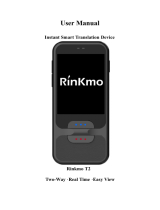ECTACO
®
SpeechGuard
®
TLX User Manual
3
CONTENTS
INTRODUCTION ....................................................................................... 5
Highlights ................................................................................................. 5
Notes and Cautions ................................................................................. 6
Maintenance ............................................................................................ 6
GENERAL DESCRIPTION ........................................................................ 7
General View ........................................................................................... 7
USB port and Headset Jack .................................................................... 9
Installing microSD, SIM, and UIM Cards ................................................. 9
Setting up Wi-Fi ....................................................................................... 9
Making Telephone Calls ........................................................................ 10
Keyboard ................................................................................................ 10
Power Supply ......................................................................................... 11
Turning the Device on/off ....................................................................... 11
Display and Main Menu ......................................................................... 12
On-screen Keyboard .............................................................................. 14
Application Menu ................................................................................... 14
Context Menu ......................................................................................... 14
Basic Editing .......................................................................................... 15
Notifications Panel ................................................................................. 15
Pronunciation of Words and Sentences ................................................ 16
Voice Input ............................................................................................. 16
PC Communication ................................................................................ 16
TRANSLATION AID & LANGUAGE STUDIES ...................................... 16
Text Translation ..................................................................................... 16
Voice Translation ................................................................................... 17
Photo Translation ................................................................................... 18
Audio Phrasebook™ .............................................................................. 18
Usage of Audio PhraseBook for Foreign Language Studies ................. 21
Universal Translator ............................................................................... 22
Dictionary ............................................................................................... 22
English Dictionary .................................................................................. 26
Picture Dictionary ................................................................................... 26
Language Teacher
®
............................................................................... 27