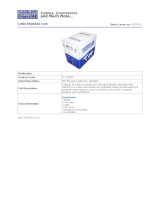CAT-5
Category 5 cable, commonly known as Cat 5, is an unshielded twisted pair type cable
designed for high signal integrity. The actual standard defi nes specifi c electrical
properties of the wire, but it is most commonly known as being rated for its Ethernet
capability of 100 Mbit/s. Its specifi c standard designation is EIA/TIA-568. Cat 5 cable
typically has three twists per inch of each twisted pair of 24 gauge copper wires within
the cable.
CAT-5e
Similar to Cat 5 cable, but is enhanced to support speeds of up to 1000 megabits
per second.
DDC
Short form for Display Data Channel. It is a VESA standard for communication
between a monitor and a video adapter. Using DDC, a monitor can inform the video
card about its properties, such as maximum resolution and color depth. The video
card can then use this information to ensure that the user is presented with valid
options for confi guring the display.
DDWG
Digital Display Working Group DDWG are the creators of the DVI specifi cation.
DVI
Digital Visual Interface. Connection standard developed by Intel for connecting
computers to digital monitors such as fl at panels and DLP projectors. A consumer
electronics version, not necessarily compatible with the PC version, is used as a
connection standard for HDTV tuners and displays. Transmits an uncompressed
digital signal to the display. The latter version uses HDCP copy protection to prevent
unauthorized copying.
HDCP
High-Bandwidth Digital Content Protection. Created by Intel, HDCP is used with
HDTV signals over DVI and HDMI connections to prevent unauthorized duplication
of copy written material.
HDTV
High-Defi nition Television. The high-resolution subset of our DTV system.
The ATSC defi nes HDTV as a 16:9 image with twice the horizontal and vertical
resolution of our existing system, accompanied by 5.1 channels of Dolby Digital
audio. The CEA defi nes HDTV as an image with 720 progressive or 1080
interlaced active (top to bottom) scan lines. 1280:720p and 1920:1080i are typically
accepted as high-defi nition scan rates.
VESA
Video Electronic Standards Association, a consortium of manufacturers formed
to establish and maintain industry wide standards for video cards and monitors.
VESA was instrumental in the introduction of the Super VGA and Extended VGA
video graphics standards with a refresh rate of 70 Hz, minimizing fl icker and helping
to reduce user eyestrain and fatigue.
TERMINOLOGY
8