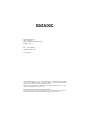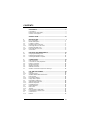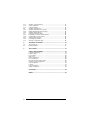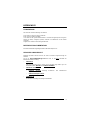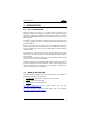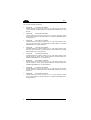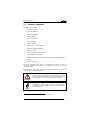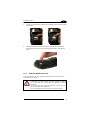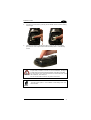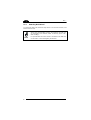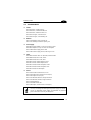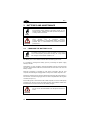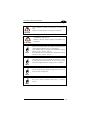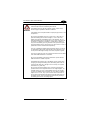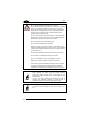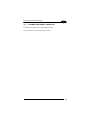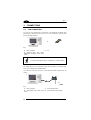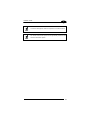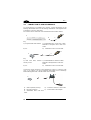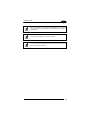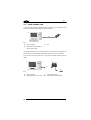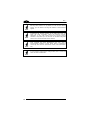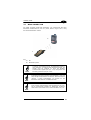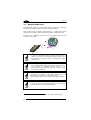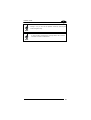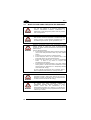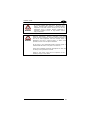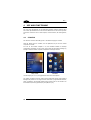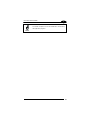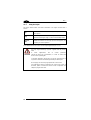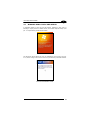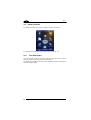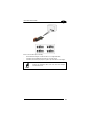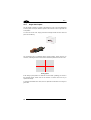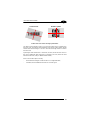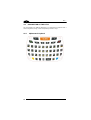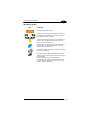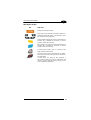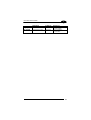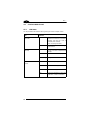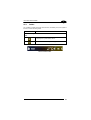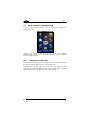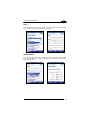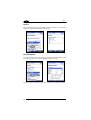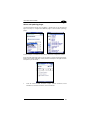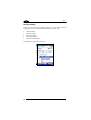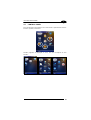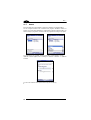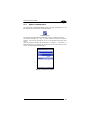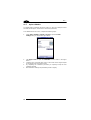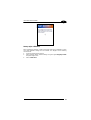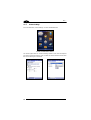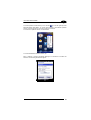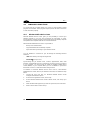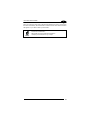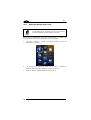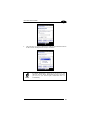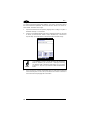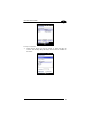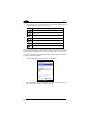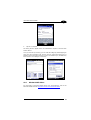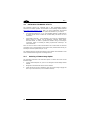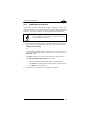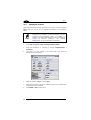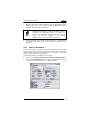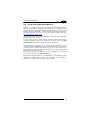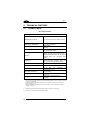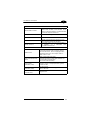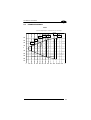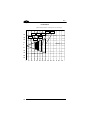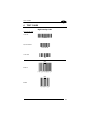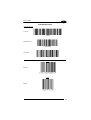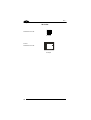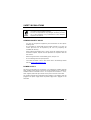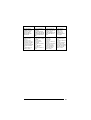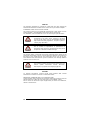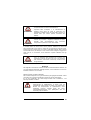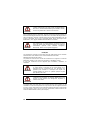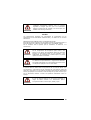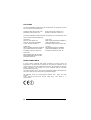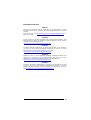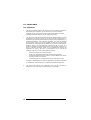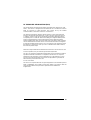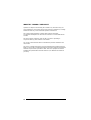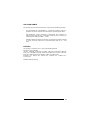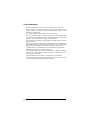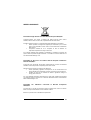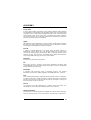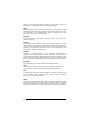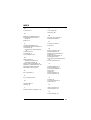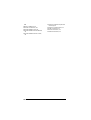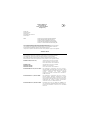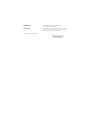Elf™
©2010 Datalogic Mobile S.r.l.
05/10
www.mobile.datalogic.com
Datalogic Mobile S.r.l.
Via S. Vitalino, 13
40012 Lippo di Calderara di Reno
Bologna - Italy
Telephone: (+39) 051-3147011
Fax: (+39) 051-3147561
World wide Sales Network
available from: www.mobile.datalogic.com/contacts
User’s Manual

Datalogic Mobile S.r.l.
Via S. Vitalino 13
40012 - Lippo di Calderara di Reno
Bologna - Italy
Elf™ - User's Manual
Software Version: 1.00
Ed.: 05/2010
©2010 Datalogic Mobile S.r.l. • ALL RIGHTS RESERVED. • Protected to the fullest extent
under U.S. and international laws. • Copying, or altering of this document is prohibited
without express written consent from Datalogic Mobile S.r.l.
Datalogic and the Datalogic logo are registered trademarks of Datalogic S.p.A. in many
countries, including the U.S.A. and the E.U.
Elf and the Elf logo are trademarks of Datalogic Mobile S.r.l.
All other brand and product names mentioned herein are for identification purposes only
and may be trademarks or registered trademarks of their respective owners.

CONTENTS
REFERENCES....................................................................................V
Conventions .........................................................................................v
Reference Documentation ...................................................................v
Services and Support...........................................................................v
GENERAL VIEW................................................................................VI
1 INTRODUCTION................................................................................. 1
1.1 Elf™ Description .................................................................................1
1.2 Models Description..............................................................................1
1.3 Package Contents...............................................................................3
1.4 Inserting a Micro SD Card...................................................................4
1.4.1 Removing the Micro SD Card .............................................................5
1.5 Installing the SIM Card........................................................................6
1.5.1 Removing the SIM Card......................................................................8
1.6 Accessories.........................................................................................9
2 BATTERIES AND MAINTENANCE.................................................. 10
2.1 Charging the Battery Pack ................................................................10
2.2 Replacing the Battery Pack...............................................................12
2.3 Cleaning the Mobile Computer..........................................................15
3 CONNECTIONS................................................................................ 16
3.1 USB Connection................................................................................16
3.2 Connection to USB peripherals.........................................................18
3.3 RS232 Connection............................................................................20
3.4 WLAN Connection.............................................................................21
3.5 WPAN Connection ............................................................................ 23
3.6 WWAN Connection ...........................................................................24
3.7 Wireless and Radio Frequencies Warnings......................................26
4 USE AND FUNCTIONING................................................................ 28
4.1 Startup...............................................................................................28
4.1.1 Using the Stylus ................................................................................30
4.2 Windows Mobile Welcome Wizard....................................................31
4.3 Data Capture.....................................................................................32
4.3.1 Laser Data Capture...........................................................................32
4.3.2 Imager Data Capture.........................................................................34
4.4 Description of the Keys ..................................................................... 36
4.4.1 Alphanumeric Keyboard....................................................................36
4.4.2 Numeric Keyboard.............................................................................38
4.4.3 Resetting the ELF .............................................................................40
4.5 Status Indicators ...............................................................................42
4.5.1 LED Status........................................................................................42
4.5.2 Taskbar .............................................................................................43
4.6 Data Capture Configuration...............................................................44
4.6.1 Configuration Control Panels ............................................................44
4.7 Control Panel ....................................................................................49
4.7.1 Buttons..............................................................................................50
iii

4.7.2 Wireless Communications.................................................................51
4.7.3 Stylus Calibration.............................................................................. 52
4.7.4 Volume Settings................................................................................54
4.8 Windows Connections.......................................................................56
4.8.1 Windows Mobile® Device Center...................................................... 56
4.8.2 Bluetooth® Manager Device Setup................................................... 58
4.8.3 Windows Mobile Phone.....................................................................63
4.9 Datalogic Firmware Utility..................................................................64
4.9.1 Retrieving a Firmware Image Update................................................64
4.9.2 Installing DFU on the Host PC .......................................................... 65
4.9.3 Updating the Firmware......................................................................66
Restoring the Firmware.....................................................................67 4.9.4
4.10
Datalogic Configuration Utility
................................................................69
5 TECHNICAL FEATURES ................................................................. 70
5.1 Technical Data.................................................................................. 70
5.2 Reading Diagram ..............................................................................73
6 TEST CODES ................................................................................... 75
SAFETY REGULATIONS................................................................. 79
General Safety Rules........................................................................ 79
Power Supply.................................................................................... 79
Laser Safety...................................................................................... 80
LED Class ......................................................................................... 86
Radio Compliance............................................................................. 86
FCC Compliance............................................................................... 88
RF Exposure Information (SAR)........................................................ 89
Industry Canada Compliance............................................................ 90
SAR Compliance............................................................................... 91
Patents.............................................................................................. 91
CTIA Compliance.............................................................................. 92
WEEE Compliance............................................................................ 93
GLOSSARY...................................................................................... 95
INDEX ............................................................................................... 99
iv

REFERENCES
CONVENTIONS
This manual uses the following conventions:
“User” refers to anyone using an Elf PDA.
“PDA” and "Elf" refer to Elf PDA.
“You” refers to the System Administrator or Technical Support person using this
manual to install, configure, operate, maintain or troubleshoot an Elf mobile
computer.
“Single Dock” refers to the Elf Single Slot Dock.
REFERENCE DOCUMENTATION
For further information regarding Elf refer to the SDK Help on-Line.
SERVICES AND SUPPORT
Datalogic provides several services as well as technical support through its
website.
Log on to www.mobile.datalogic.com and click on the
links indicated for
further information including:
- PRODUCTS
Search through the links to arrive at your product page where you can
download specific
Manuals and Software & Utilities
- SERVICES & SUPPORT
- Datalogic Services Warranty Extensions and Maintenance
Agreements
- Authorised Repair Centres
- CONTACT US
E-mail form and listing of Datalogic Subsidiaries
v

GENERAL VIEW
J
N
O
M
K
A
E
B
D
C
G
H
I
L
P
Q
F
A) Color Display*
B) ON/OFF Power Key
C) LEDs
D) Receiver
E) Front Scan Key
F) Keyboard
G) Guitar Pick Stylus
H) HSDPA antenna, present in HSDPA
model only
I) Laser Safety Label
J) Loudspeaker
K) Headset Connector
L) Color Camera
M) Flash
N) Product Label
O) Reset Key (under battery)
P) Micro-SD Card Slot (under
battery)
Q) SIM Card Slot (under battery)
∗
Remove protective film cover before use
vi

R
S
T
U
R) Side Scan Key (right)
S) Push-to-talk Key
T) Side Scan Key (left)
U) Up/down Volume Keys
V
W
Y
X
V) Data Capture/Laser Output
Window *
W) Handylink™ Connector (host/slave)
X) Microphone
Y) Micro USB Communication
Connector (host/slave) for supplying
power and data transfer
vii
Page is loading ...

INTRODUCTION
1
1 INTRODUCTION
1.1 ELF™ DESCRIPTION
Datalogic Mobile’s new PDA, Elf is designed with the technology and
ruggedness needed in Field Service, Field Sales, Delivery, Retail and Logistics
applications. Capitalizing on Datalogic Mobile’s legendary ergonomics, the new
PDA packs unprecedented features into a compact form factor built for single
handed operation.
Elf’s Power
3
construction starts with a parallel microprocessor architecture using
a PXA310 and ARM-7 processors combined with 256 MB RAM & Flash and
Windows Mobile 6.5.
Elf 1D laser scanner and 2D imager both come equipped with Datalogic’s
patented Green Spot good read feedback. An HF RFID interrogator provides a
third data capture option. Every Elf is also outfitted with an autofocus 3MPixel
camera with flash.
A complete set of radios keeps the users connected through out the day:
HSDPA UMTS for voice and data, Summit’s latest Wi-Fi 802.11a/b/g wireless
radio with CCX v4 certification. Elf’s GPS receiver helps with route planning and
proof of delivery.
The Micro USB port facilitates charging with a phone industry standard power
supply or On-the-Go (OTG) communications.
Datalogic’s software tools and strategic software alliances fit Elf to the business
practice. Datalogic Desktop and Configuration utilities offer full control over the
on device experience. Wavelink Avalanche enables rapid deployment and
central management of Elf installation. Finally Datalogic’s comprehensive
service programs protect the Elf investment.
1.2 MODELS DESCRIPTION
The brand new Elf is available in different models depending on the options it is
equipped with. All options are listed below:
• communication options: 802.11 a/b/g radio, Bluetooth®, GSM
• capture options: laser, 2D imager
• compute options: Windows Mobile 6.5.
For further details about the Elf models refer to the web site:
http://www.mobile.datalogic.com.
For further information regarding Windows Mobile refer to the website:
http://www.microsoft.com/windowsmobile.
1

ELF™
1 1
The currently available models are:
• 944301000 Elf 00A0LS-1N1-MEN0
Elf with Bluetooth v2.0, 802.11 a/b/g CCX V4, Std Laser w/ Green Spot,
Camera 3MPixel, Windows Mobile 6.5, 256MB RAM/256MB Flash, 27-Key
Numeric
• 944301001 Elf 00A0WI-1N1-MEN0
Elf with Bluetooth v2.0, 802.11 a/b/g CCX V4, Std 2D Imager w/ Green
Spot, Camera 3MPixel, Windows Mobile 6.5, 256MB RAM/256MB Flash,
27-Key Numeric
• 944301002 Elf U2A0LS-1Q1-MEN0
Elf with Bluetooth v2.0, 802.11 a/b/g CCX V4, 3.5G UMTS HSDPA, GPS,
Std Laser w/ Green Spot, Camera 3MPixel, Windows Mobile 6.5, 256MB
RAM/256MB Flash, 46-Key QWERTY
• 944301003 Elf U2A0LS-1N1-MEN0
Elf with Bluetooth v2.0, 802.11 a/b/g CCX V4, 3.5G UMTS HSDPA, GPS,
Std Laser w/ Green Spot, Camera 3MPixel, Windows Mobile 6.5, 256MB
RAM/256MB Flash, 27-Key Numeric
• 944301004 Elf U2A0WI-1N1-MEN0
Elf with Bluetooth v2.0, 802.11 a/b/g CCX V4, 3.5G UMTS HSDPA, GPS,
Std 2D Imager w/ Green Spot, Camera 3MPixel, Windows Mobile 6.5,
256MB RAM/256MB Flash, 27-Key Numeric
• 944301005 Elf U2A0WI-1Q1-MEN0
Elf with Bluetooth v2.0, 802.11 a/b/g CCX V4, 3.5G UMTS HSDPA, GPS,
Std 2D Imager w/ Green Spot, Camera 3MPixel, Windows Mobile 6.5,
256MB RAM/256MB Flash, 46-Key QWERTY
• 944301008 Elf 00A0LS-1Q1-MEN0
Elf with Bluetooth v2.0, 802.11 a/b/g CCX V4, Std Laser w/ Green Spot,
Camera 3MPixel, Windows Mobile 6.5, 256MB RAM/256MB Flash, 46-Key
QWERTY
• 944301009 Elf 00A0WI-1Q1-MEN0
Elf with Bluetooth v2.0, 802.11 a/b/g CCX V4, Std 2D Imager w/ Green
Spot, Camera 3MPixel, Windows Mobile 6.5, 256MB RAM/256MB Flash,
46-Key QWERTY
2

INTRODUCTION
1
1.3 PACKAGE CONTENTS
The Elf package contains:
− 1 Elf mobile computer
− 1 Elf Quick Start Guide
− 1 AC/DC power supply
− 1 EU plug adapter
− 1 AUS. Plug Adapter
− 1 UK Plug Adapter
− 1 US Plug Adapter
− 1 std-A to micro-B USB 2.0 cable
∗
− 1 CD-ROM Getting Started Disk
− 1 guitar pick stylus
− 1 rechargeable standard battery pack
− 1 hand-strap with stylus holder
− 1 Windows Mobile End User License Agreement (depending on models)
− 1 belt clip
− elastic strap for stylus
Any other packages will contain the accessories necessary for the Elf
connection to the host computer and to the network: the cradle, one or more
connection cables.
Remove all the components from their packaging; check their integrity and
congruity with the packing documents.
CAUTION
Keep the original packaging for use when sending products
to the technical assistance center. Damage caused by
improper packaging is not covered under the warranty.
NOTE
Rechargeable battery packs are not initially charged.
Therefore the initial operation to perform is to charge them.
See paragraph 2.1.
∗
to connect the Elf to a host (PC) in USB slave mode
3

ELF™
1 1
1.4 INSERTING A MICRO SD CARD
Elf provides the possibility to add a Micro SD memory storage card. To access
the Micro SD card slot and insert the card, proceed as follows:
1. Turn off the Elf.
2. Pull the battery latch down and remove the battery pack:
3. Shift the cardholder to the left and then pull it up:
4. Insert the Micro SD card with the written part upward
4

INTRODUCTION
1
5. Lock the card into place by pushing the cardholder down and then shifting
it to the right:
6. First insert the bottom and then the upper (contacts) side of the battery
pack into the slot and press it back until the battery latch is automatically
closed.
1.4.1 Removing the Micro SD Card
To remove the Micro SD card, follow the steps above to access the SD area,
and remove it from its slot.
CAUTION
Follow proper ESD precautions to avoid damaging the SD.
Proper ESD precautions include, but are not limited to, working
on an ESD mat and ensuring that the operator is properly
grounded.
Do not force the card. If you feel resistance, remove the card,
check the orientation, and reinsert it.
Do not use the Micro SD card slot for any other accessories.
5

ELF™
1 1
1.5 INSTALLING THE SIM CARD
To correctly insert the SIM Card, proceed as follows:
2. Turn off the Elf.
3. Pull the battery latch down and remove the battery pack.
3. Shift the cardholder to the left and then pull it up:
4. Insert the SIM card with the contacts downward:
6

INTRODUCTION
1
5. Lock the card into place by pushing the cardholder down and then shifting
it to the right:
6. First insert the bottom and then the upper (contacts) side of the battery
pack into the slot and press it back until the battery latch is automatically
closed.
CAUTION
Follow proper ESD precautions to avoid damaging the SIM card.
Proper ESD precautions include, but are not limited to, working on
an ESD mat and ensuring that the operator is properly grounded.
Do not force the card. If you feel resistance, remove the card, check
the orientation, and reinsert it.
Do not use the SIM card slot for any other accessories.
NOTE
The SIM Card option is not available in 802.11b/g radio and
batch models.
7

ELF™
1 1
1.5.1 Removing the SIM Card
To remove the SIM card, follow the steps above to access the SIM area, and
remove it from its slot.
NOTE
All the basic functionalities normally associated to the SIM card
are managed by the terminal (GPRS connectivity, phone calls,
SMS handling).
It is possible that not all the services connected to the SIM card
can be used or can be managed by the terminal.
8

INTRODUCTION
1
1.6 ACCESSORIES
Cradles
94A151124 Dock, Single Slot, Elf
94A151130 Dock, Powered Mobile, Elf
94A151132 Dock, Ethernet 4 Slot, Elf
94A151134 Charger, 4 Slot Dock, Elf
94A151136 Charger, 4 Slot Battery, Elf
Batteries
94ACC1376 Battery, High Capacity, Elf
94ACC1377 Battery, Standard Capacity, Elf
Power Supply
94A051975 Power Adapter, 12 to 24v Pwr Plug 2.1mm
94A051976 Adapter, Pwr Jack 2.1mm To Handylink
94ACC1380 Power Supply, Micro USB
94ACC1381 Power Supply, Dock, PWR Plug 2.1mm
Cables
94A051020 Cable for dock-PC (RS232) communication
94A051968 Cable, Micro USB, Client
94A051969 Cable, Micro USB, Host
94A051970 Cable, USB Handylink, Client
94A051971 Cable, USB Handylink, Host
94A051972 Cable, RS232 Handylink, Client
94A051973 Cable, RS232 Handylink, Host
94A051974 Cable, Dex Handylink
Various
95ACC1033 Screen Protector Kit, 5 Pack
94ACC1230 Swivel for Functional Case (10pcs)
94ACC1345 Stylus Pen (10 pcs.)
94ACC1371 Module, Ethernet, Single Slot Dock
94ACC1372 Module, Modem, Single Slot Dock
94ACC1378 Handle, Elf
94ACC1379 Belt Holster, Elf
94ACC1382 Stylus, Guitar Pick W/ Cord (5pcs)
NOTE
Use only a Datalogic Mobile-approved power supply and cables.
Use of an alternative power supply will invalidate any approval
given to this device and may be dangerous.
9

ELF™
2
2 BATTERIES AND MAINTENANCE
NOTE
Rechargeable backup batteries and battery packs are not
initially charged. Therefore the initial operation to perform is
to charge them. See below.
CAUTION
By default, the battery pack is disconnected at the factory to
avoid damage due to excessive draining.
Annual replacement of rechargeable battery pack avoids
possible risks or abnormalities and ensures maximum
performance.
2.1 CHARGING THE BATTERY PACK
NOTE
The battery pack autonomy varies according to many factors,
such as the frequency of barcode scanning, RF usage, battery
life, storage, environmental conditions, etc.
The battery icon on the Taskbar indicates when the battery pack is low.
It is possible to recharge the battery pack by connecting the power supply
directly to the Elf.
Alternatively, it is also possible to recharge the battery pack by using the single
slot dock, the powered mobile dock, the Ethernet four slot dock or the four slot
battery charger.
Moreover recharging is possible by USB Direct connection with the host
computer, but with longer charging times and only if the mobile computer is off.
During the charging process the LED positioned at the left side of the display is
red constant. Once the charging process has been completed this LED is green
constant (see par. 4.5).
If the battery pack is removed from the mobile computer, it can be recharged by
inserting it into the rear slot of the single slot dock, the powered mobile dock,
the Ethernet four slot dock or the four slot battery charger.
CAUTION
Do not use the Elf until batteries are charged for minimum 4
hours.
10

BATTERIES AND MAINTENANCE
2
CAUTION
Risk of explosion if battery is replaced by an incorrective
type.
Dispose of used batteries according to the instructions.
ATTENTION
Il y a risque d’explosion si la batterie est remplacée par
une batterie de type incorrect.
Mettre au rebut les batteris usagées conformément aux
instructions.
NOTE
Even if the storage temperature range is wider, In order to
achieve the longest battery life, store the terminal and the
spare batteries between 20 to 30 ºC (68 to 86 ºF).
Large batteries must be charged at a temperature ranging
from 0° to +40 °C (+32° to +104 °F).
Small batteries must be charged at a temperature ranging
from 0° to +45 °C (+32° to +113 °F).
NOTE
The battery level may not be displayed correctly for some
minutes after the disconnection if the Elf is disconnected
from power supply
before the charging cycle is completed.
NOTE
The Elf
could get warm during charging, this is normal and
does not mean a malfunction.
NOTE
Use only a USB-IF compliant USB port as a charging
source.
11

ELF™
2
2.2 REPLACING THE BATTERY PACK
To correctly replace the battery pack, proceed as follows.
1. Turn off the Elf.
2. Pull the battery latch down as indicated in the figure below:
3. Remove the battery pack.
4. Install the new battery pack, first insert the bottom side, then the upper
(contacts) side of the battery pack into the slot and press it back until the
battery latch is automatically closed:
12

BATTERIES AND MAINTENANCE
2
WARNING
Installing, charging and/or any other action should be done by
authorized personnel and following this manual.
The battery pack may get hot, explode, ignite, and/or cause
serious injury if exposed to abusive conditions.
If the battery pack is replaced with an improper type, there is risk
of explosion.
Do not place the battery pack in or near a fire or heat; do not
place the battery pack in direct sunlight, or use or store the
battery pack inside unventilated areas in hot weather; do not
place the battery pack in microwave ovens, dryer, high pressure
containers, on induction cookware or similar device. Doing so
may cause the battery pack to generate heat, explode or ignite.
Using the battery pack in this manner may also result in a loss of
performance and a shortened life expectancy.
Use only a Datalogic Mobile approved power supply. The use of
an alternative power supply will void the product warranty, may
cause product damage and may cause heat, explode or ignite.
The area in which the units are charged should be clear of debris
and combustible materials or chemicals.
Do not use the battery pack of this terminal for power devices
different from this mobile computer.
Immediately discontinue use of the battery pack if, while using,
charging or storing the battery pack, the battery pack emits an
unusual smell, feels hot, changes colour or shape, or appears
abnormal in any other way.
Do not short-circuit the battery pack contacts connecting the
positive terminal and negative terminal. This might happen, for
example, when you carry a spare battery pack in your pocket
or purse; accidental short–circuiting can occur when a metallic
object such as a coin, clip, or pen causes direct connection of
the contacts of the battery pack (these look like metal strips on
the battery pack). Short–circuiting the terminals may damage
the battery pack or the connecting object
13
Page is loading ...
Page is loading ...
Page is loading ...
Page is loading ...
Page is loading ...
Page is loading ...
Page is loading ...
Page is loading ...
Page is loading ...
Page is loading ...
Page is loading ...
Page is loading ...
Page is loading ...
Page is loading ...
Page is loading ...
Page is loading ...
Page is loading ...
Page is loading ...
Page is loading ...
Page is loading ...
Page is loading ...
Page is loading ...
Page is loading ...
Page is loading ...
Page is loading ...
Page is loading ...
Page is loading ...
Page is loading ...
Page is loading ...
Page is loading ...
Page is loading ...
Page is loading ...
Page is loading ...
Page is loading ...
Page is loading ...
Page is loading ...
Page is loading ...
Page is loading ...
Page is loading ...
Page is loading ...
Page is loading ...
Page is loading ...
Page is loading ...
Page is loading ...
Page is loading ...
Page is loading ...
Page is loading ...
Page is loading ...
Page is loading ...
Page is loading ...
Page is loading ...
Page is loading ...
Page is loading ...
Page is loading ...
Page is loading ...
Page is loading ...
Page is loading ...
Page is loading ...
Page is loading ...
Page is loading ...
Page is loading ...
Page is loading ...
Page is loading ...
Page is loading ...
Page is loading ...
Page is loading ...
Page is loading ...
Page is loading ...
Page is loading ...
Page is loading ...
Page is loading ...
Page is loading ...
Page is loading ...
Page is loading ...
Page is loading ...
Page is loading ...
Page is loading ...
Page is loading ...
Page is loading ...
Page is loading ...
Page is loading ...
Page is loading ...
Page is loading ...
Page is loading ...
Page is loading ...
Page is loading ...
Page is loading ...
Page is loading ...
Page is loading ...
Page is loading ...
-
 1
1
-
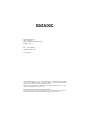 2
2
-
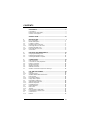 3
3
-
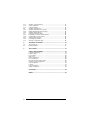 4
4
-
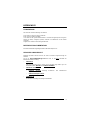 5
5
-
 6
6
-
 7
7
-
 8
8
-
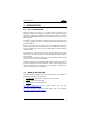 9
9
-
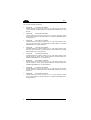 10
10
-
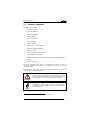 11
11
-
 12
12
-
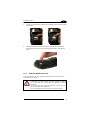 13
13
-
 14
14
-
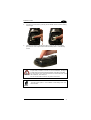 15
15
-
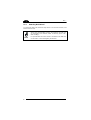 16
16
-
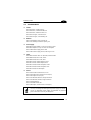 17
17
-
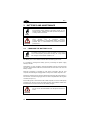 18
18
-
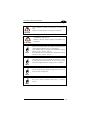 19
19
-
 20
20
-
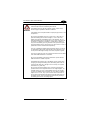 21
21
-
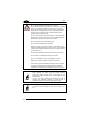 22
22
-
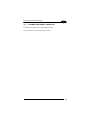 23
23
-
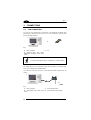 24
24
-
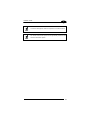 25
25
-
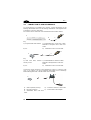 26
26
-
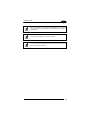 27
27
-
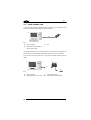 28
28
-
 29
29
-
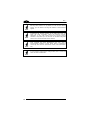 30
30
-
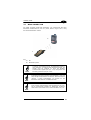 31
31
-
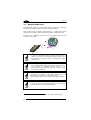 32
32
-
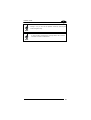 33
33
-
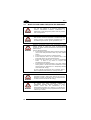 34
34
-
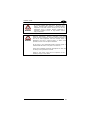 35
35
-
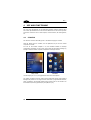 36
36
-
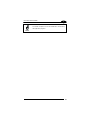 37
37
-
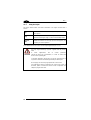 38
38
-
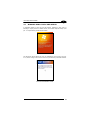 39
39
-
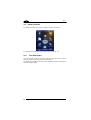 40
40
-
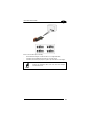 41
41
-
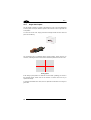 42
42
-
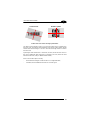 43
43
-
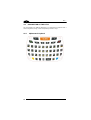 44
44
-
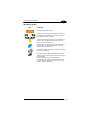 45
45
-
 46
46
-
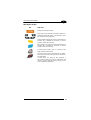 47
47
-
 48
48
-
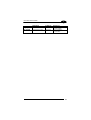 49
49
-
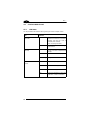 50
50
-
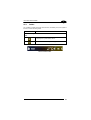 51
51
-
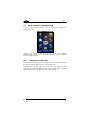 52
52
-
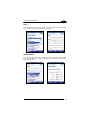 53
53
-
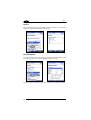 54
54
-
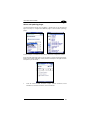 55
55
-
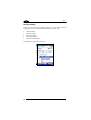 56
56
-
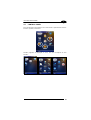 57
57
-
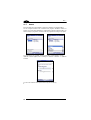 58
58
-
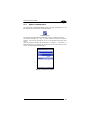 59
59
-
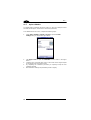 60
60
-
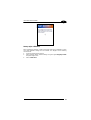 61
61
-
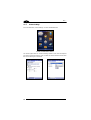 62
62
-
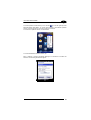 63
63
-
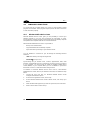 64
64
-
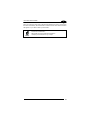 65
65
-
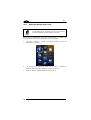 66
66
-
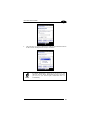 67
67
-
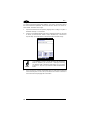 68
68
-
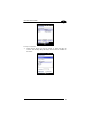 69
69
-
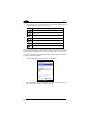 70
70
-
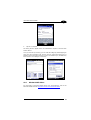 71
71
-
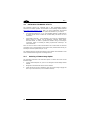 72
72
-
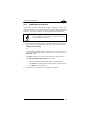 73
73
-
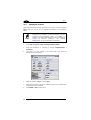 74
74
-
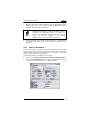 75
75
-
 76
76
-
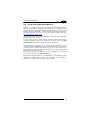 77
77
-
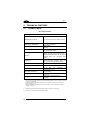 78
78
-
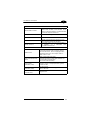 79
79
-
 80
80
-
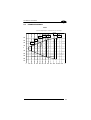 81
81
-
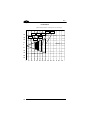 82
82
-
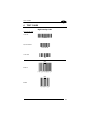 83
83
-
 84
84
-
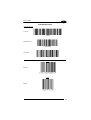 85
85
-
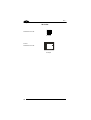 86
86
-
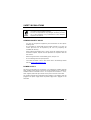 87
87
-
 88
88
-
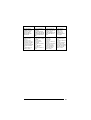 89
89
-
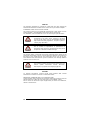 90
90
-
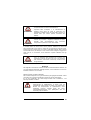 91
91
-
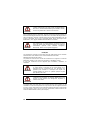 92
92
-
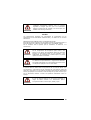 93
93
-
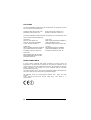 94
94
-
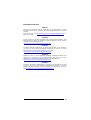 95
95
-
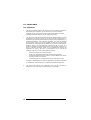 96
96
-
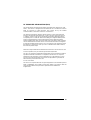 97
97
-
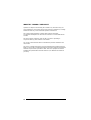 98
98
-
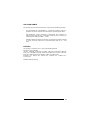 99
99
-
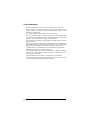 100
100
-
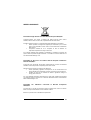 101
101
-
 102
102
-
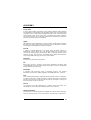 103
103
-
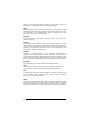 104
104
-
 105
105
-
 106
106
-
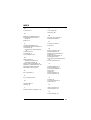 107
107
-
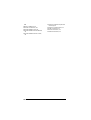 108
108
-
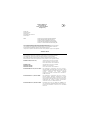 109
109
-
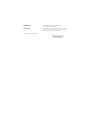 110
110
-
 111
111
Datalogic 00A0LS-1N1-MEN0 User manual
- Category
- Mobile device chargers
- Type
- User manual
Ask a question and I''ll find the answer in the document
Finding information in a document is now easier with AI
Related papers
-
Datalogic 94ACC1382 User manual
-
Datalogic Elf Quick start guide
-
Datalogic Elf Quick start guide
-
Datalogic J Series User manual
-
Datalogic Elf User manual
-
Datalogic Hand-held devices II User manual
-
Datalogic Scanning Datalogic Jet User manual
-
Datalogic Single Slot Dock Ethernet Module User manual
-
Datalogic Jet User manual
-
Datalogic Jet User manual