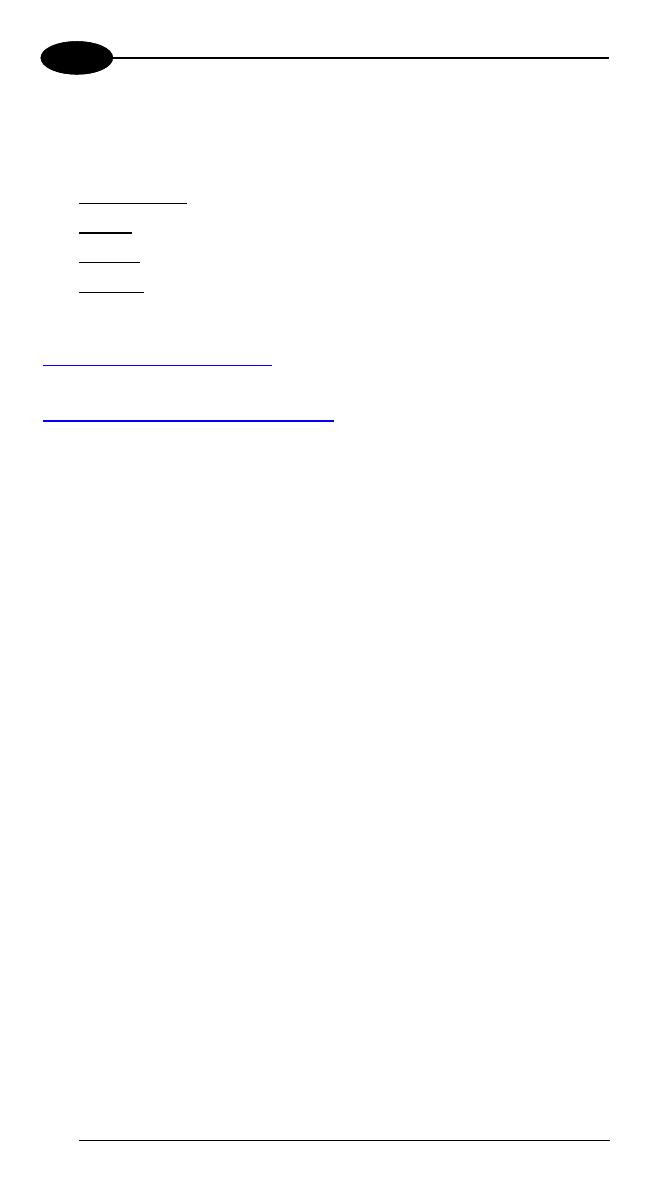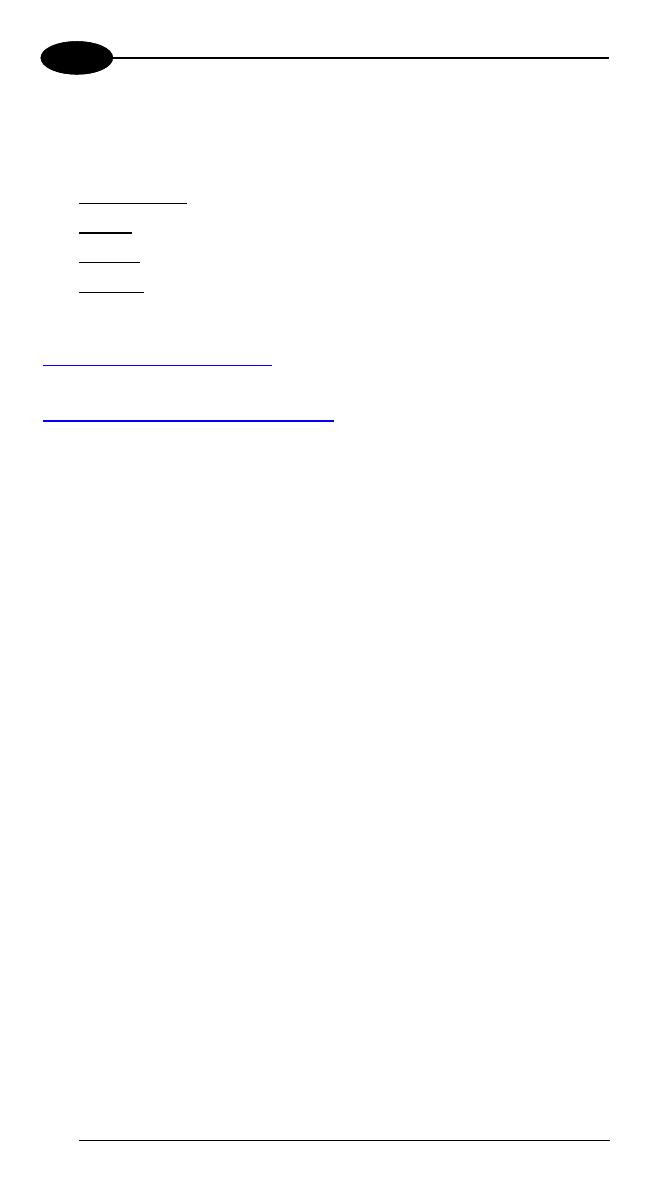
ELF™
2
1 1
1.2 MODELS DESCRIPTION
The brand new Elf is available in different models depending on the options it is
equipped with. All options are listed below:
• communication options: 802.11 a/b/g radio, Bluetooth®, GSM
• capture options: laser, 2D imager
• compute options: Windows Mobile 6.5
• keyboard options: numeric, qwerty, azerty.
For further details about the Elf models refer to the web site:
http://www.mobile.datalogic.com
.
For further information regarding Windows Mobile refer to the website:
http://www.microsoft.com/windowsmobile
.
The currently available models are:
• 944301000 Elf 00A0LS-1N1-MEN0
Elf with Bluetooth v2.0, 802.11 a/b/g CCX V4, Std Laser w/ Green Spot,
Camera 3MPixel, Windows Mobile 6.5, 256MB RAM/256MB Flash, 27-Key
Numeric
• 944301001 Elf 00A0WI-1N1-MEN0
Elf with Bluetooth v2.0, 802.11 a/b/g CCX V4, Std 2D Imager w/ Green
Spot, Camera 3MPixel, Windows Mobile 6.5, 256MB RAM/256MB Flash,
27-Key Numeric
• 944301002 Elf U2A0LS-1Q1-MEN0
Elf with Bluetooth v2.0, 802.11 a/b/g CCX V4, 3.5G UMTS HSDPA, GPS,
Std Laser w/ Green Spot, Camera 3MPixel, Windows Mobile 6.5, 256MB
RAM/256MB Flash, 46-Key QWERTY
• 944301003 Elf U2A0LS-1N1-MEN0
Elf with Bluetooth v2.0, 802.11 a/b/g CCX V4, 3.5G UMTS HSDPA, GPS,
Std Laser w/ Green Spot, Camera 3MPixel, Windows Mobile 6.5, 256MB
RAM/256MB Flash, 27-Key Numeric
• 944301004 Elf U2A0WI-1N1-MEN0
Elf with Bluetooth v2.0, 802.11 a/b/g CCX V4, 3.5G UMTS HSDPA, GPS,
Std 2D Imager w/ Green Spot, Camera 3MPixel, Windows Mobile 6.5,
256MB RAM/256MB Flash, 27-Key Numeric
• 944301005 Elf U2A0WI-1Q1-MEN0
Elf with Bluetooth v2.0, 802.11 a/ a/b/g CCX V4, 3.5G UMTS HSDPA,
GPS, Std 2D Imager w/ Green Spot, Camera 3MPixel, Windows Mobile
6.5, 256MB RAM/256MB Flash, 46-Key QWERTY