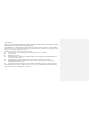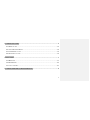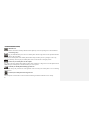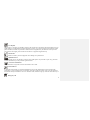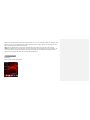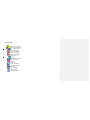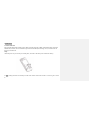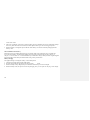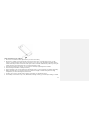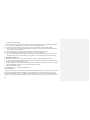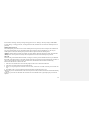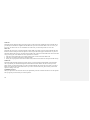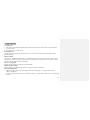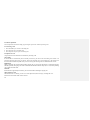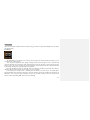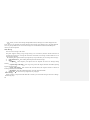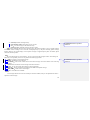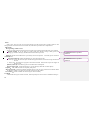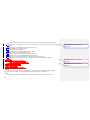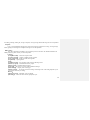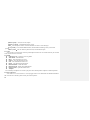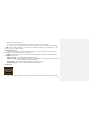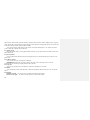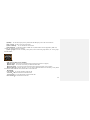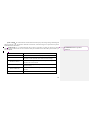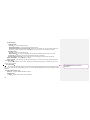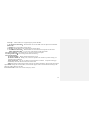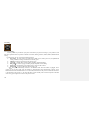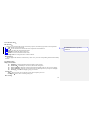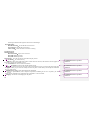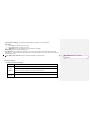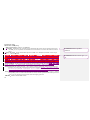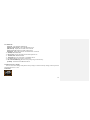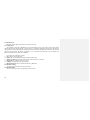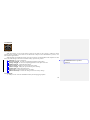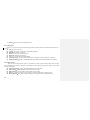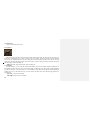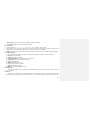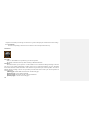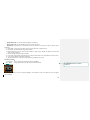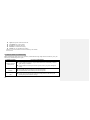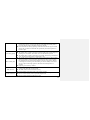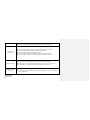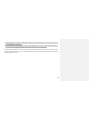1
Dear Customer,
Thank you for purchasing the mobile phone. Kindly read this user manual carefully to learn about key functional
characteristics and operational methods of this mobile phone.
The mobile phone is a dual SIM, dual standby phone that supports high-speed Internet through GPRS
and enables you to surf on the WAP network with comfort and ease. It also has T-Flash (storage) card
slot for carrying all the extra data you need.
In addition this phone sports key functions such as:
Short message service (SMS) and multimedia message service (MMS).
E-book reader.
Bluetooth connectivity.
Powerful alarm clock, world time, calculator,calendar,voice recording and memorandum functions to
arrange your work or study.
File management function enables you to manage the files more conveniently.
Embedded high-resolution digital camera and video, offers you the possibility to capture special
moments any place and any time.
64-chord ring tone function enables you to select and customize the ring tones to your favorite tunes.
Then mobile phone is a feature rich phone to take care of all your communication and entertainment
needs. We wish you have a happy user experience!

2
CONTENT
1. POINTS OF ATTENTION ON SAFETY ......................................................................................................... 4
2. YOUR MOBILE PHONE ................................................................................................................................... 6
2.1 SCREEN .............................................................................................................. 6
2.2 STATUS ICONS .................................................................................................... 7
3. START TO USE ................................................................................................................................................... 8
3.1 INSERT SIM CARD ............................................................................................. 8
3.2 INSERT T-FLASH (STORAGE) CARD .................................................................... 9
3.3 BATT E RY & CHARGE .......................................................................................... 9
3.4 SWITCH ON OR SWITCH OFF ............................................................................. 12
3.5 USE PASSWORDS .............................................................................................. 12

3
4. COMMON FUNCTIONS ................................................................................................................................. 15
4.1 MAKE A CALL .................................................................................................. 15
4.2 VOLUME ADJUSTMENT ..................................................................................... 16
4.3 ANSWERING A CALL ......................................................................................... 16
4.4 OPTIONS IN A CALL .......................................................................................... 16
5. MENU GUIDE ................................................................................................................................................... 17
5.1 MESSAGE ......................................................................................................... 17
5.2 PHONEBOOK .................................................................................................... 25
5.3 CALL CENTER ................................................................................................. 27
6. COMMON PROBLEMS & TROUBLESHOOTING ................................................................................... 46

4
1. Points of attention on safety
IMPORTANT!
Please read these instructions carefully and follow them implicitly in case of any dangerous or illicit situations.
Note driving safety
It is strongly recommended that you do not use a mobile phone when driving. Please use the personal hand free
package when a call is inevitable.
Please put your mobile phone in the mobile phone holder safely, and don’t put it at a passenger’s seat or any
other place that may risk a drop of your mobile phone in the case of collision or emergency brake.
Switch off your mobile phone on the airplane
Interference caused by mobile phones affects aviation safety, and thus it is illegal to use it on the airplane. Please
make sure your mobile phone is switched off when you are on a plane.
Switch off your mobile phone in blasting operation area
You should strictly obey relevant laws and regulations and switch off your mobile phone in or near blasting
operation area.
Switch off your mobile phone near dangerous area
Your cell phone is not allowed to switch on when the refueling and chemical substance area is nearby.

5
In a hospital
When using it in a hospital, you should be subject to the relevant rules specified by the hospital. Make sure your
mobile phone is switched off when medical equipment is nearby. Any wireless transmission equipment, mobile
phones included, will affect its performance. Other electronic equipment may be affected as well. If you have
any question in this regard, please consult relevant doctor or equipment supplier directly.
Interference
Any interference caused by wireless equipment can do damage to its performance.
Qualified services
Only authorized services are allowed to install or repair mobile phones. If you install or repair it by yourself or
someone unauthorized, you may break the guarantee rules.
Accessories and batteries
Only manufacturer recognized accessories and batteries can be used.
Reasonable use
It should be used normally. It is absolutely forbidden to put it on the condition that with an extremely high
temperature (over 60 Celsius degrees), for example, do not put it under the window where it can be exposed to
the sunshine directly. Remember to use wet or antistatic cloth, instead of using any cloth with static electricity to
clean it.
Emergency call

6
Make sure your mobile phone is powered on and is in the service, if you would like to make an emergency call
number such as 112, pressing the dial key and confirm your location, simply explain what has happened, and
don’t terminate the call without any permission.
Note: Like any mobile phone, it may not be supported due to the network coverage and wireless signal
transmission. What’s more, some networks even don’t support the 112 emergency call services. Therefore, the
communication under emergent situations (such as first aid) should not be completely depended on mobile
phones. You can consult and check with you local network operators.
2. Your Mobile Phone
2.1 Screen
This is a single-screen mobile phone.

7
2.2 Status Icons
SIM 1 signal strength
SIM 2 signal strength
Alarm started
SIM 1 New SMS
SIM 2 New SMS
SIM 1 New MMS
SIM 2 New MMS
Battery power
Ring
Ring after vibration
Ring and vibrate
Vibrate
Light only
SIM 1 missed call
SIM 2 missed call
Key lock
SIM 1 GPRS
SIM 2 GPRS
Bluetooth started

8
3. Start to Use
3.1 Insert SIM Card
PIN (personal identification number), PIN2, PUK (personal unlock key), IMSI (international mobile subscriber
identification) number, network information, phone book and SMS (short message service) and other data are
stored in your SIM card.
Steps:
1 Hold the power key to turn off your mobile phone, and remove the battery door and then the battery.
2 Note: pushing the SIM card carefully with the metal surface downwards and move it into the groove of the

9
SIM card holder. The operations are as follows:
3.2 Insert T-Flash (Storage) Card
NOTE: Pushing the T-Flash card carefully with the metal surface downwards and move it into the groove of the
T-Flash card holder.
3.3 Battery & Charge
Indication of battery power
Your mobile phone can monitor and display relevant information on the battery.
1 Normally, you can check the remaining power of the battery from the battery power icon on the top right

10
corner of the screen.
2 The screen will display “Low Power” when the battery power is inadequate. If you have selected the prompt
tone of any mode out of the scene modes, the mobile phone will also give out a warning prompt tone.
3 When the battery is charged, the power indicator of the battery icon will be constantly changing until the
battery is full.
Warm reminders about battery
Please don’t store your mobile phone battery at an extremely high or low temperature, for it will affect the
service life of the battery, and shorten the standby time. The service life of the mobile phone battery is
subject to a certain limit. It is recommended that you would better change a battery from the original supplier
if the performance of the battery has declined after using it for a period of time.
Battery charging
The supplied charger can charge the battery via the mobile phone.
1 Connect the charging cable and the mobile phone.
2 Insert the charger into an appropriate main power supply socket.
3 When the battery is fully charged, the power indicator of the battery icon will be changed.
4 When the battery is full, the power icon will stop changing, then you can pull out the plug of the charger.

11
Points of attention on use of battery
1 Be sure to switch off the mobile phone before you remove the battery.
2 Please use it carefully. A short circuit will occur if the positive pole (+) and the negative pole (-) of the
battery is connected with a metal object (for example, a coin or clip), it may do damage to both the battery
and the metal object. Make sure that no metal object will be connected simultaneously with the positive pole
and the negative pole of the battery after it is removed and put in a bag.
3 Don’t throw the battery into the fire, or use it under an extremely high temperature condition.
4 Don’t attempt to dismantle or modify the battery.
5 Don’t put battery in an occasion with strong mechanical impact, or use a hard object to penetrate the battery.
6 Battery should be put in a cool and dry place to avoid direct sunlight. It should not be placed in a high
temperature (over 60 Celsius degrees) environment.
7 If battery gives out any peculiar smell or getting overheated, you should stop using it.
8 If the battery is found to have any crack, deformation, damage of other type or electrolyte leakage, it should

12
be stopped using immediately.
9 Please clean your skin or clothes immediately with soap and clear water if they contact leaking electrolyte,
and wash your eyes completely with clear water if any electrolyte splashes into.
10 In case of any injury caused by incorrect charge, only original battery is allowed to be charged.
11 Don’t use the li-ion battery when the temperature is extremely low, for the maximum standby/call time is
not available at a low temperature.
12 Don’t clean the battery with water or organic solvent, or immerse the battery in water.
13 Make sure the battery is fully charged if it has been out of use for a long period.
14 It is recommended that the rejected battery be returned to the mobile phone manufacturer or placed in a
designated public area for rejected battery recycling. Don’t mix it with other garbage or throw it freely.
3.4 Switch on or Switch off
1 Holding the power key to switch on the mobile phone. The screen will display the start cartoon.
2 If you are required to enter the mobile phone password, enter the password and press the OK soft key. The
default password of the mobile phone is 1122.
3 If you are required to enter the PIN code, entering the PIN code and pressing the OK soft key. As to a newly
subscribed SIM card, the PIN code is provided by the network operator.
4 Entering the standby interface.
5 Holding the power to switch off the mobile phone.
3.5 Use Passwords
A series of passwords have been set in your mobile phone and SIM card, for they can prevent any unauthorized
use of your mobile phone and SIM card. When you are required to enter any password below, entering the
correct password (displayed in “*”), and then press the OK soft key. If you enter an incorrect password, first
press the Clear soft key to delete the wrong information, and then provide a correct password. You may follow

13
the instruction “Settings->Security settings>Change password” or “Settings->Security settings >SIM1/SIM2
security settings ->Change password” to change the PIN code, the PIN2 code as well as the mobile phone lock
password.
Mobile phone password
The mobile phone password is the same as the mobile phone lock password, which could prevent unauthorized
use of your mobile phone as well. The mobile phone password preset by the manufacturer is 1122. If your
mobile phone is locked, the mobile phone password will be required to start the mobile phone.
Note: The mobile phone password may include 4~8 digits. Please change the password in time, and remember
what you have set. The password used by the theft proof trace function is the mobile phone password.
PIN code
The PIN code (personal identification number, 4~8 digits) is used to prevent unauthorized use of your SIM card.
If the PIN verification function is activated, the PIN code will be required to start the mobile phone each time. If
you have entered the PIN code incorrectly for three times, the SIM card will be locked. The following
instructions indicate how to unlock the card:
1 Enter the correct PUK code in line with the prompt on the screen to unlock the SIM card.
2 Then enter a new PIN code and press the OK soft key.
3 When you are prompted to reenter the new PIN code, reenter the new PIN code and press the OK soft
key.
4 If the PUK code is correct, the SIM card will be unlocked, and the PIN code is reset.
Warning: If you have entered the PIN code incorrectly for three times, the SIM card will be locked automatically,
in that case you need to use the PUK code to unlock the card. The PUK code is generally kept by the network
operator.

14
PUK code
The PUK code (the PIN unlocking password, 8 digits) is used to unlock the locked PIN code. The PUK code is
provided by the manufacturer together with the SIM card. If you have entered the PUK code incorrectly for
ten times, the SIM card will be invalidated. You need to ask your network operator for a new card.
PIN2 code
The PIN2 code (4~8 digits) is provided together with the SIM card, which is used to set the fixed dial and other
functions. Please contact your network operator to check if your SIM card supports such functions. If you have
entered the PIN2 code incorrectly for three times, the PIN2 code will be locked. The PIN2 code will be unlocked
only by entering the correct PUK2 code. The operations are as follows:
1 Enter the correct PUK2 code in line with the prompt on the screen to unlock the PIN2 code.
2 Then enter a new PIN2 code and press the OK soft key.
3 When you are prompted to reenter the new PIN2 code, reenter the new PIN2 code and press the OK soft key.
PUK2 code
The PUK2 code (the PIN2 unlocking password, 8 digits) is used to unlock the locked PIN2 code. The PUK2
code is provided by the manufacturer together with the SIM card. If the PUK2 code has not been provided,
please contact your network operator. If you have entered the PUK2 code incorrectly for ten times, you will be
unable to use the functions of the PUK2 code. If you want to use these functions, please contact your network
operator to change a new card.
Prohibition password
When you operate the call restriction function, the prohibition password is needed. The function can be operated
after you get this password from your network operator.

15
4. Common Functions
4.1 Make a call
1 Enter the area code and phone number under the standby mode, and press the send key to dial the number
you have entered.
2 Press the power key to end the call.
International call
Press the * key twice continuously, and you will see the “+”. Enter the country code, area code and phone number,
pressing the dial key.
Dial an extension
After you have entered the phone number of a switchboard, press the * key three times consecutively, and you
will see the “P” symbol, or press the * key four times consecutively and you will see the “W" symbol, and then
enter the extension number and press the dial key.
Correct a wrong input
Pressing the right soft key to delete the wrong information .
Redial a previous number
Press the send key to enter the dialed record list, and press it directly to make calls.
Dial a quick dial number
1 Edit the quick dial record in the quick dial list under the following path: “Call center-> General Call
settings-> Speed dial”.
2 Set the quick dial status at ON, press a number key from 2 to 9 in the quick dial list to call a corresponding
number.

16
4.2 Volume adjustment
You can adjust the call volume simply by pressing the up or down volume key during a call.
4.3 Answering a call
1 Press the Send key to answer an incoming call.
2 Press the power key can end the call.
3 Press the power key to reject an incoming call.
4.4 Options in a call
A big number of control functions are available for you during a call.
Call waiting
If this function is available and you have already activated it, you can hear the call waiting tone if there is an
incoming call during the call. If you choose” answer the incoming call”, press the dial key or left soft key, the
first call will be automatically held while you are answering the incoming call. See the Hold/Switch section.
Hold/Switch
When an incoming call is held on during another ongoing call, you can press the left soft key to switch between them.
With this operation, the ongoing call can be switched into the held status while the kept call, vice versa, thereby enabling
you to speak to the other caller.
Call hold
If this function is supported by the network, you can answer another call during an ongoing call.
Other options in a call
With this function is available, you can access to the phone book, short message, recording and so on.
Please browse the Menu Guide section in detail.

17
5. Menu Guide
Here we have listed the available functions, after browsing you will have a good understanding of how to operate
your mobile phone.
5.1 Message
5.1.1SMS
The SMS function is a network service. You may need to apply to the network operator first before you can
send and receive a short message.
Your cell phone supports the short message sending function. Short messages are sent to network SMS
center first and then sent to subscribers. If the subscriber does not turn on the phone or cannot receive messages
(storage is full), the network will keep this message temporarily. The keeping period will be determined jointly
by the message sending user's setting and the service operator.
By using the SMS, the phone can send and receive long messages. Sending long messages may affect the
charge for the messages. For details, please contact your service operator.
If the memory for message is full, a twinkling icon will remind you on the screen. You mobile phone
support dual SIM card so messages in SIM card 1 and 2 are separately stored. The reminders for full memory of
SIM card 1 and 2 will also be given separately. In such case, you need to delete at least one message in the
memory of the corresponding SIM card to receive new message.

18
Note:When you send a short message through SMS network, "Message sent" will be displayed on the
screen. That is to say, the phone has sent the message to the message center mailbox set by your phone. But that
isn't to say, the specified user has received the message. For more detailed information about SMS, please
contact your network operator.
Write Message
You can create a message in this menu.
The phone supports sending a long message having over 70 characters (character number restriction for
common text messages). If a message has more than 70 characters, the message will be divided into two or
more messages and sent.
The following menu option functions by using left key are provided when you are writing a short message:
Select SIM card 1/2:Enter sending method option and send the message.
Insert:
1. Templates:Select frequently used phases from the template and insert into message editing
interface.
2. Special Image And Rings:Insert ring tones, picture and images animations and EMS (requiring
support network provider).
3. Name And Number:Enter contacts and insert the found (refer to Quick Search in Contacts for
searching method) name and number.
4. Bookmark:Enter the bookmark interface, insert the selected bookmark.
Format text:To set the text style, alignment, new paragraph.
Send a message
When a message is composed and the SIM card is selected, you can send the message to the receiver though
the following ways:

19
5.1. Send only: Send the message directly.
6.2. Send To Many Select: Select more receivers to send.
7.3. Save:Save the messages to the Outbox directly.
8.4. Send by groups:Send the message to the select group.
Note:Picture message function can be used only when your network operator or service supplier supports
the function. Picture messages can be received and displayed only by the phone featuring picture message
function. However, the normal display of some picture messages is supported by the phone. For details, please
contact the network operator.
Inbox
The received messages are saved in Inbox. You can view all received messages in Inbox. The messages of
SIM card 1/2 are separately saved. You can perform the following operations:
・◈ Reply: To replay a received short message.
・◈ Delete: To delete the current message.
・◈ Use Details:Collect some contents of the current short message, such as the number of user and using
website.
・◈ Forward: To forward the current message to the other subscriber.
・◈ Copy:To copy the current short message or all short messages.
・◈ Move All:You can transmit all messages between SIM cord and phone storage.
・◈ Many Delete:Delete some or all messages.
◈ Chat:Chat with these send SMS.
Outbox
The messages that have been sent successfully are stored in SentBox, and you can implement the relative
operations of the messages.
Formattati:
Elenchi puntati e
numerati
Formattati:
Elenchi puntati e
numerati

20
Drafts
Select “Save” when you want to send a short message, then the message will be stored in draft box. The
message failed to send will be also stored in drafts box, and relative operations can be implemented.
SMS settings
Message setting of SIM card 1/2:
You can set some parameters of messages in this menu. Parts of setting menu of SIM card 1/2 are separate.
【Profile setting】:To set the name of a profile, SMS center number, message validity period, and
message type. To send a message, the SMS center number shall be provided.
Note:The number of the SMS center is provided by the network operator. For details, please contact the
network operator.
【Common settings】:Enable or disable delivery report and reply directory.
Delivery report:The network reports whether the opposite side has received the message and the time
received.
Reply path:To transfer the reply path to the network terminal. This function requires the support of
message center.
【Memory Status】:Check memory space use of SIM card or mobile phone.
【Preferred Storage】:Appoint the directory to save the message (SIM cards or mobile phone).
Temp la te : Edit, delete or create new frequently used phases.
Message Firewall: Enable or disable the blacklist function. You can enter a number in the blacklist. When
the function is enable, you phone will reject the messages form the number.
Save SentBox:Enable or disable store the message be sent successfully.
5.1.2 MMS
A multimedia message can content character, audio chip and picture. If the size of a multimedia message is
Formattati:
Elenchi puntati e
numerati
Formattati:
Elenchi puntati e
numerati
Page is loading ...
Page is loading ...
Page is loading ...
Page is loading ...
Page is loading ...
Page is loading ...
Page is loading ...
Page is loading ...
Page is loading ...
Page is loading ...
Page is loading ...
Page is loading ...
Page is loading ...
Page is loading ...
Page is loading ...
Page is loading ...
Page is loading ...
Page is loading ...
Page is loading ...
Page is loading ...
Page is loading ...
Page is loading ...
Page is loading ...
Page is loading ...
Page is loading ...
Page is loading ...
Page is loading ...
Page is loading ...
Page is loading ...
-
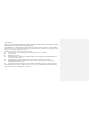 1
1
-
 2
2
-
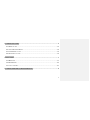 3
3
-
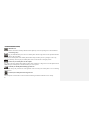 4
4
-
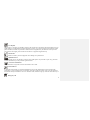 5
5
-
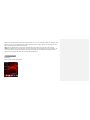 6
6
-
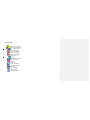 7
7
-
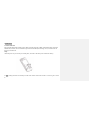 8
8
-
 9
9
-
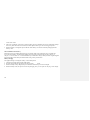 10
10
-
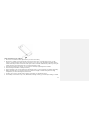 11
11
-
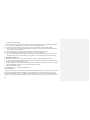 12
12
-
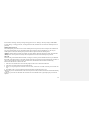 13
13
-
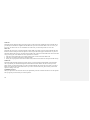 14
14
-
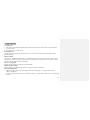 15
15
-
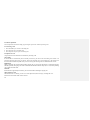 16
16
-
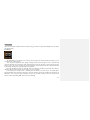 17
17
-
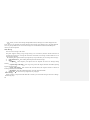 18
18
-
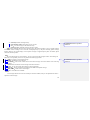 19
19
-
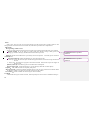 20
20
-
 21
21
-
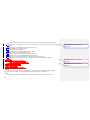 22
22
-
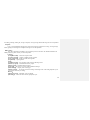 23
23
-
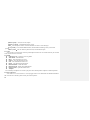 24
24
-
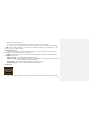 25
25
-
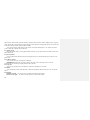 26
26
-
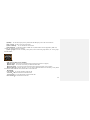 27
27
-
 28
28
-
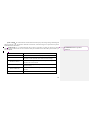 29
29
-
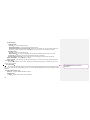 30
30
-
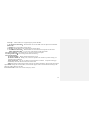 31
31
-
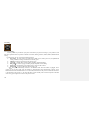 32
32
-
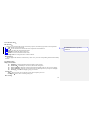 33
33
-
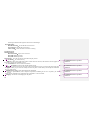 34
34
-
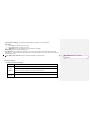 35
35
-
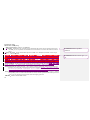 36
36
-
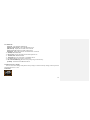 37
37
-
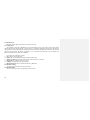 38
38
-
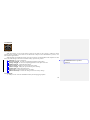 39
39
-
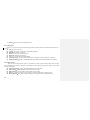 40
40
-
 41
41
-
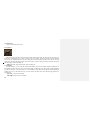 42
42
-
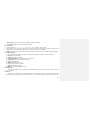 43
43
-
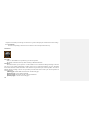 44
44
-
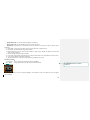 45
45
-
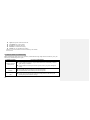 46
46
-
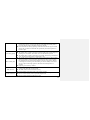 47
47
-
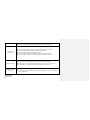 48
48
-
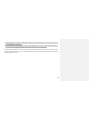 49
49
Ask a question and I''ll find the answer in the document
Finding information in a document is now easier with AI
Other documents
-
Verykool i320 User manual
-
IPRO Shark User manual
-
M-Life ML0529 Owner's manual
-
M-Life ML0529 Owner's manual
-
 Lava KKT KKT 41 Operating instructions
Lava KKT KKT 41 Operating instructions
-
PLum Mobile Trip Operating instructions
-
Shenzhen 2163MINI MINI Mobile Phone User manual
-
Nordmende LITE100B Owner's manual
-
ITT Out Limits LX Operating instructions
-
VeryKool USA WA6I310 User manual