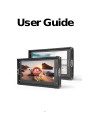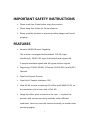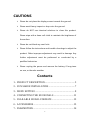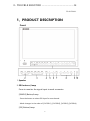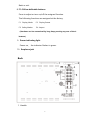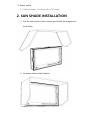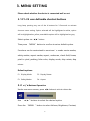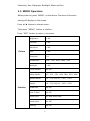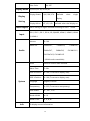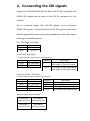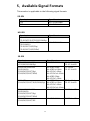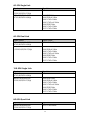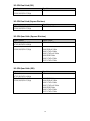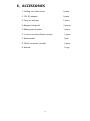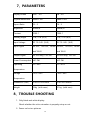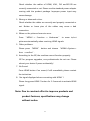Lilliput BM280-12G is a versatile 4K/QFHD input monitor equipped with standard 12G-SDI and 3G/HD-SDI input interfaces. It supports 4K 2-sample interleave signals and 4K square division signals, enabling the display of ultra-high-definition images with exceptional clarity and detail. With its advanced features and intuitive interface, the Lilliput BM280-12G is an ideal choice for a wide range of professional applications, including video production, post-production, and broadcast monitoring.
Lilliput BM280-12G is a versatile 4K/QFHD input monitor equipped with standard 12G-SDI and 3G/HD-SDI input interfaces. It supports 4K 2-sample interleave signals and 4K square division signals, enabling the display of ultra-high-definition images with exceptional clarity and detail. With its advanced features and intuitive interface, the Lilliput BM280-12G is an ideal choice for a wide range of professional applications, including video production, post-production, and broadcast monitoring.



















-
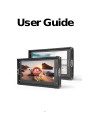 1
1
-
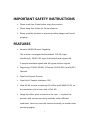 2
2
-
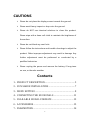 3
3
-
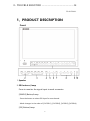 4
4
-
 5
5
-
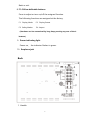 6
6
-
 7
7
-
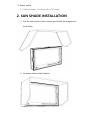 8
8
-
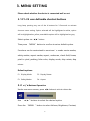 9
9
-
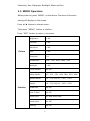 10
10
-
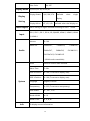 11
11
-
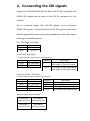 12
12
-
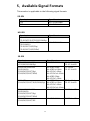 13
13
-
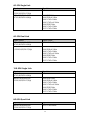 14
14
-
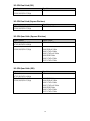 15
15
-
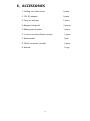 16
16
-
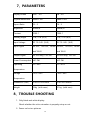 17
17
-
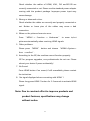 18
18
-
 19
19
Lilliput BM280-12G User guide
- Type
- User guide
- This manual is also suitable for
Lilliput BM280-12G is a versatile 4K/QFHD input monitor equipped with standard 12G-SDI and 3G/HD-SDI input interfaces. It supports 4K 2-sample interleave signals and 4K square division signals, enabling the display of ultra-high-definition images with exceptional clarity and detail. With its advanced features and intuitive interface, the Lilliput BM280-12G is an ideal choice for a wide range of professional applications, including video production, post-production, and broadcast monitoring.
Ask a question and I''ll find the answer in the document
Finding information in a document is now easier with AI