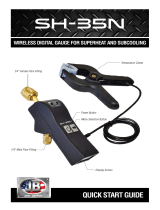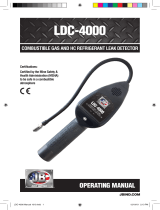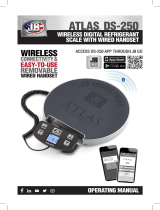CONTINUED ON REVERSE SIDE
BEGIN WITH DV-40S OFF AND AN UNPAIRED TABLET OR PHONE
Bluetooth On
To turn power on/off, press blue power
button on bottom of DV-40S once
To charge unit, plug micro-USB into female
micro-USB port on bottom of DV-40S
HOW TO TURN ON/OFF DV-40S
WIRELESS MICRON GAUGE
CONNECTING A SMART DEVICE
TO DV-40S
1
2
REQUIREMENT:
Apple iPhone 4s or higher and iPad 3 or higher
OR
Android 4.3 or higher
INSTALL THE FREE JB DV-40S APP
Available in the Apple App Store
and Google Play for Android
Touch the “JB” icon at the upper left of the app
From the expanding menu, select “Scan”
to search for compatible devices
4
5
Turn on the smart device (tablet or phone)
Turn on Bluetooth in your smart device settings
Turn on the DV-40S on by pressing the blue
power button
1
2
3